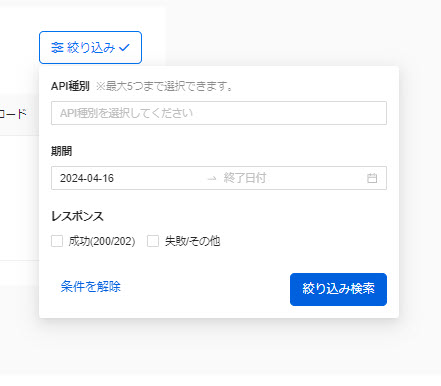Third-party apps
Apps compliant with OAuth2.0 specifications can be connected to learningBOX.
This allows users, grades, and other information to be linked.
*This is the screen that opens when you select "Third Party Apps" in the side menu.
Required
Customization options, configuration page access permissions
application
Adding Apps
01. Open the Add Application screen.
Click on "Add App."
02. Settings
The following window will be displayed.

▼ App Name
Enter the name of the application.
▼ Redirect URL
Set as needed.
▼ Text of the invitation email
If you have set up the system to add users, select the template for the invitation email to be sent to new users from the pull-down menu. You can also edit the content from the "Edit" button.
*For more information on how to edit, see "Email settingsPlease refer to "Invitation Email Notification" in the "Invitation Email Notification" section.
▼ Access privileges
The operation (authorization) can be set for each linked target item (resource).
Please tick the ones you prefer.
When all settings are complete, click "Add".
03. Application Credentials
Click on the key icon of the app you have added, and the following pop-up will appear.
Please set the "Client ID/Secret Key" information here to the application to be linked.
Note that you can update the secret key each time you click the "Update Secret Key" button.
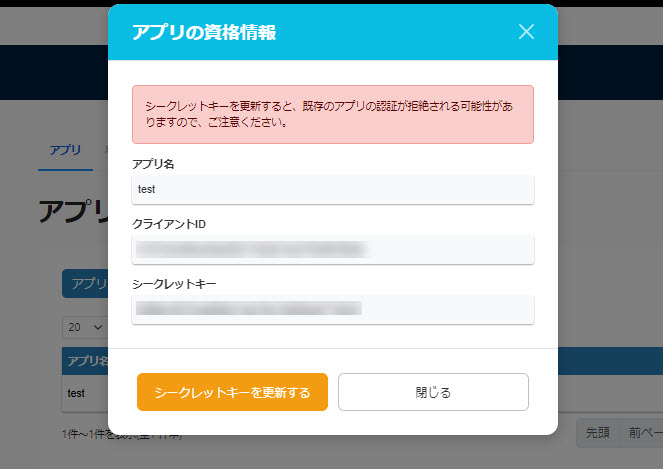
04. Download API Specification
You can download the API specifications required for API integration.
Please click on "API Specification" in the upper right corner of the screen.
Edit/delete apps
To edit an app you have added, click on the gear icon.
To delete it again, click on the trash can icon.
Usage
You can check the usage of third party apps.
Log List
The history of operations performed is displayed in chronological order.
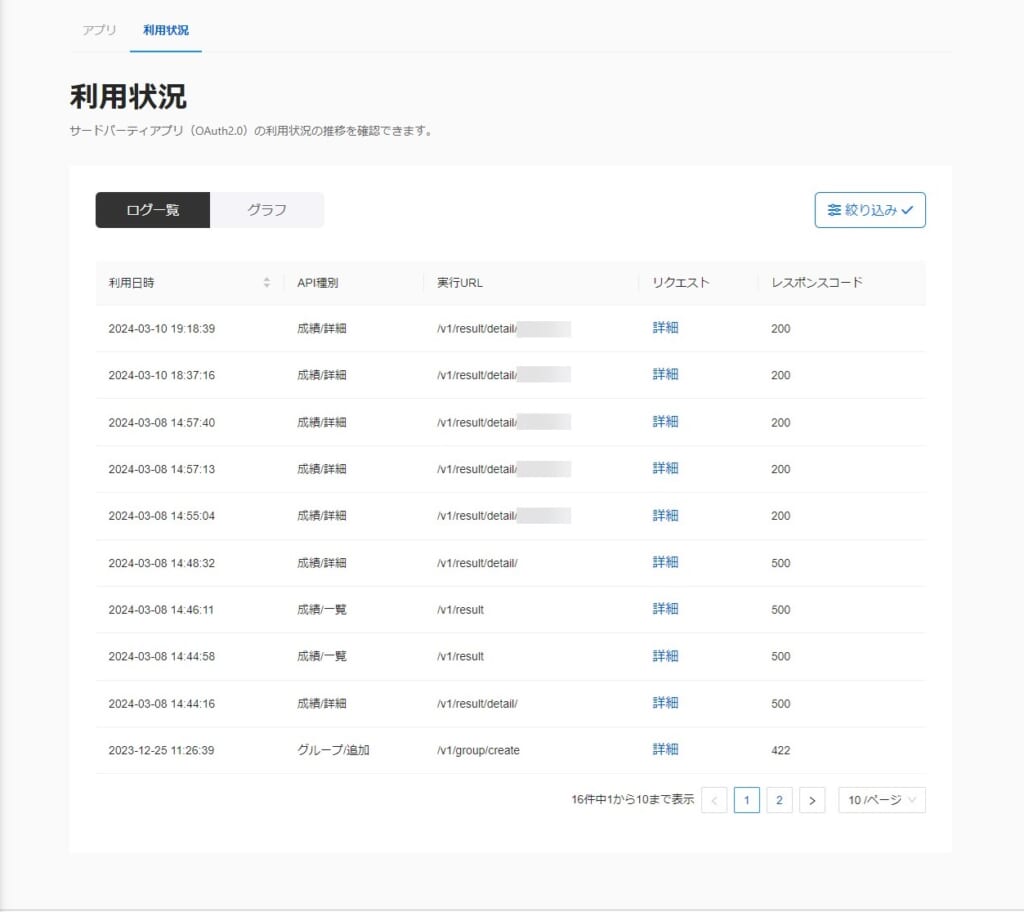
graph
Usage status is displayed in a graph for each API type.
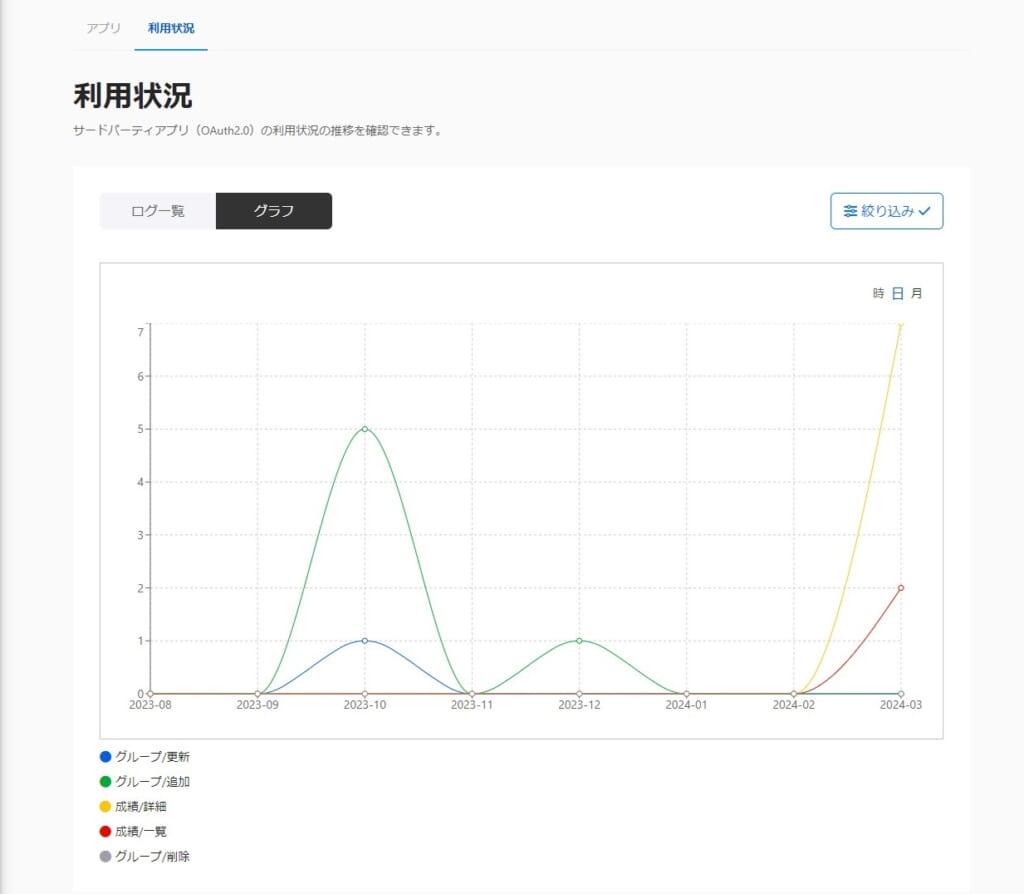
Filter
Click "Refine" on the right side of the screen, and the following pop-up will appear.
Here, it is possible to narrow down the display based on the "API Type / Period / Response" conditions.