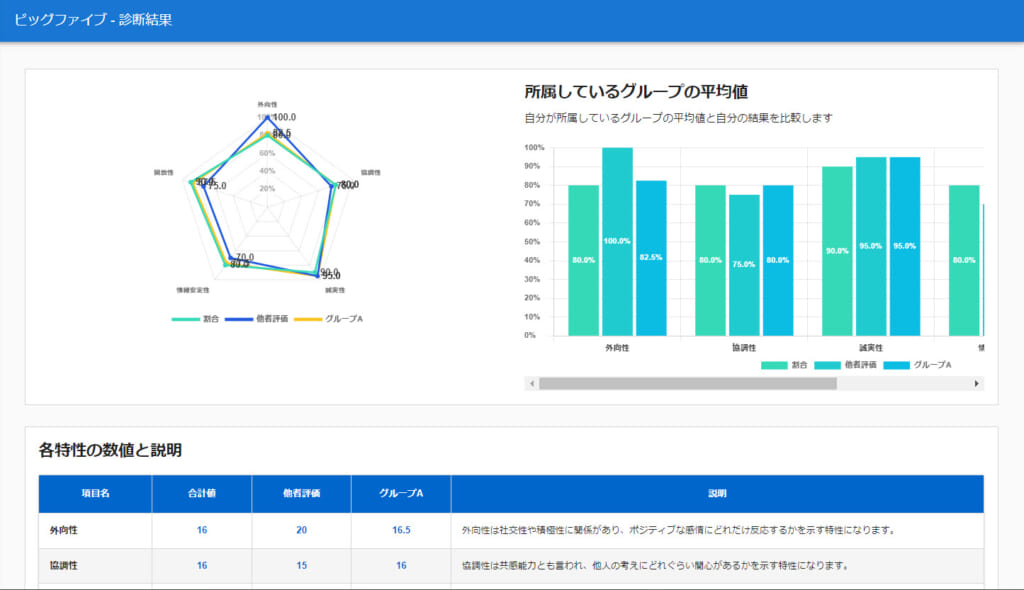Third-party evaluation
Diagnostic tests can be evaluated by groups or others in addition to the learners themselves.
*This screen is opened by selecting "Grading and Analysis" > "Other Evaluation (Diagnostic Test)" in the side menu.
Required
Management role of Grade manager (Edit)
Steps
01. Select Personality test
In the search field at the top of the screen, select the course materials, narrow down the list of users who have taken the course, and click "Evaluate".
*Click on "Score chart" to view the results.
The "Evaluate" button is displayed when the item for evaluating others is set to "Yes" in the diagnostic test associated with the target gradebook.
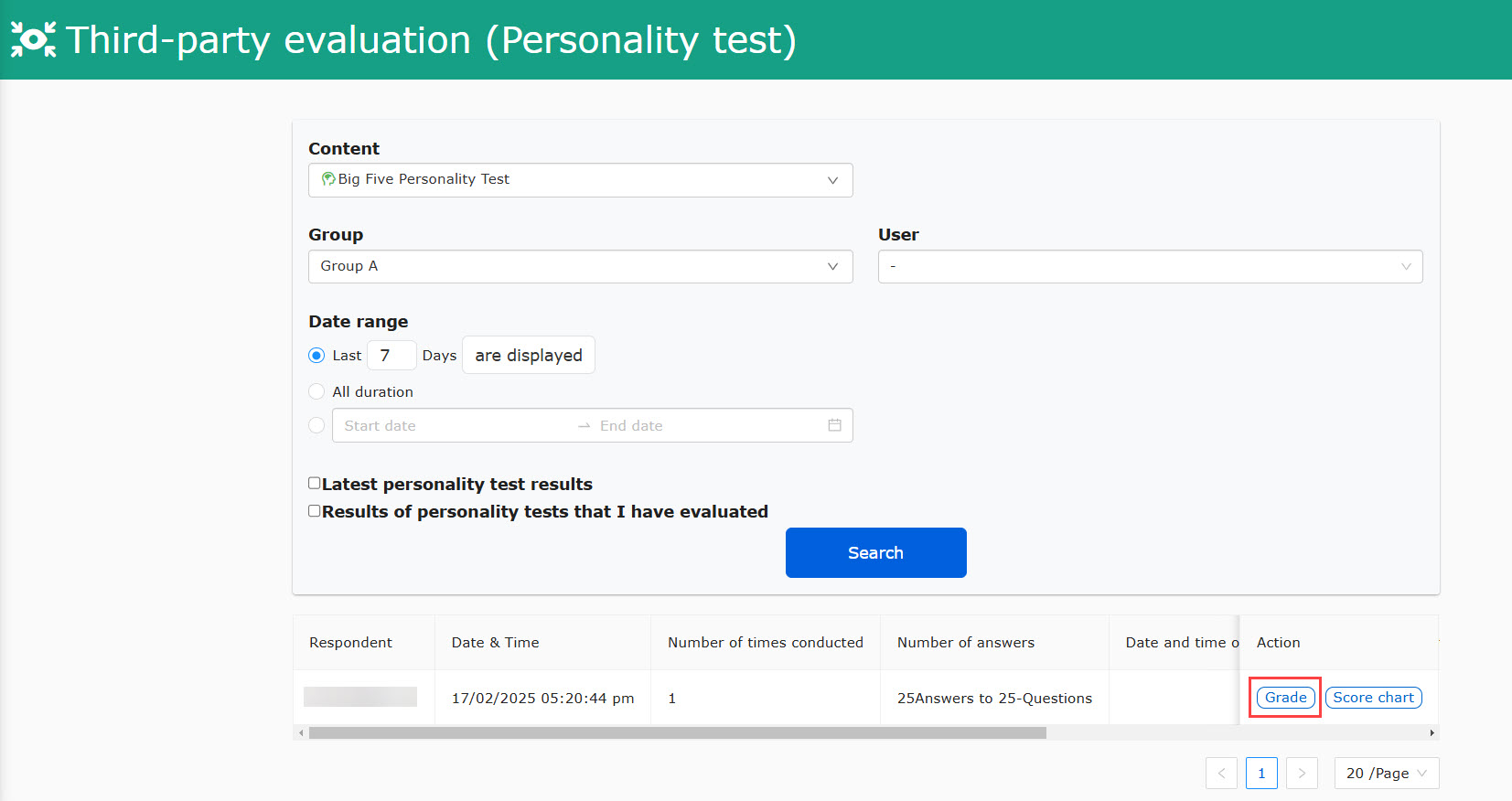
02. Start third-party evaluation
Click on "Begin Third-party evaluation" to start evaluation.
*To link a group to a diagnostic result, set the group from the pull-down menu and click "Save Settings".
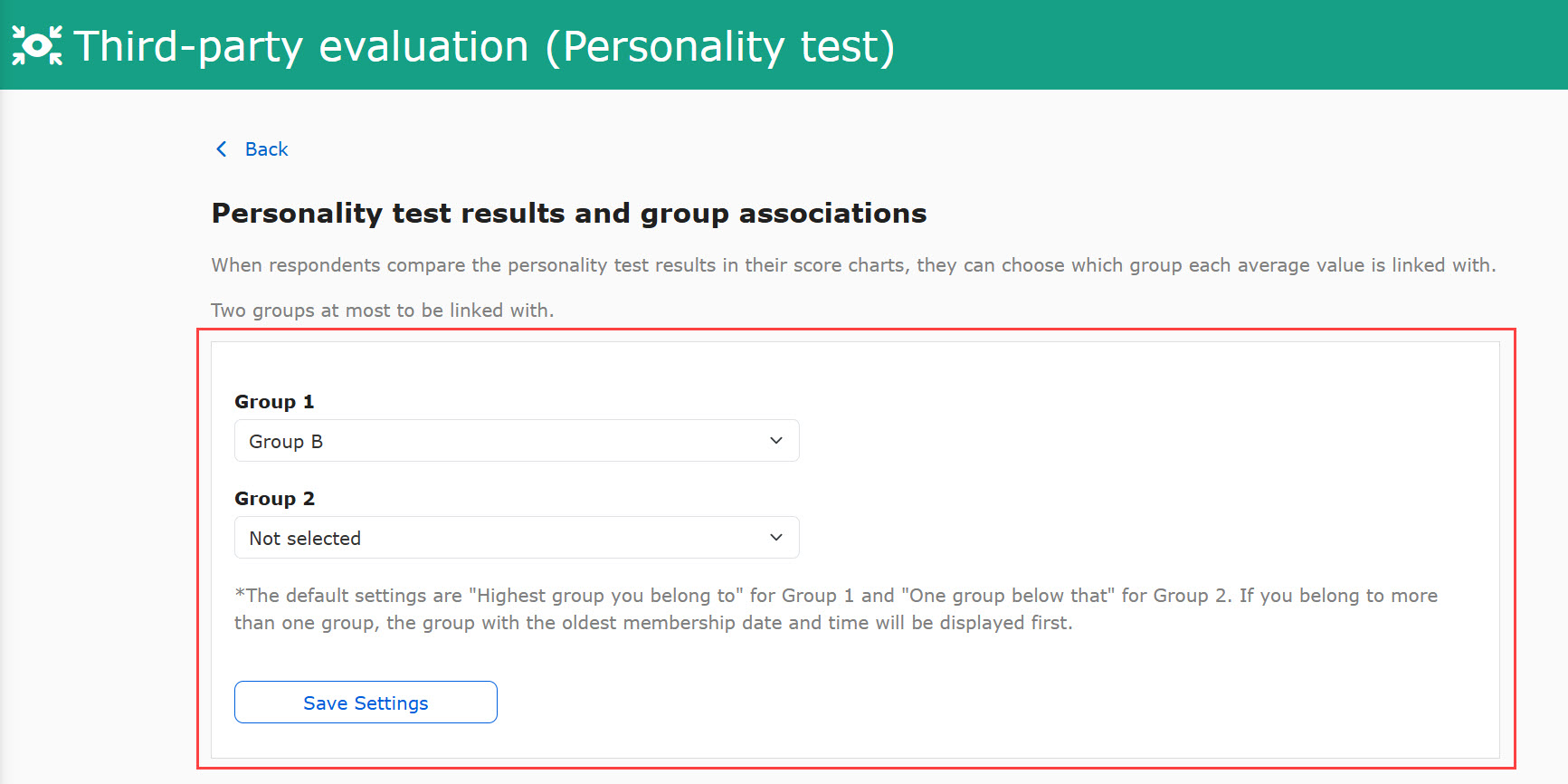
03. Publish the result
When you have completed the evaluation, click on the "Resume/Complete."
Then click "Publish".
*When you re-evaluate, the previous data will be deleted.
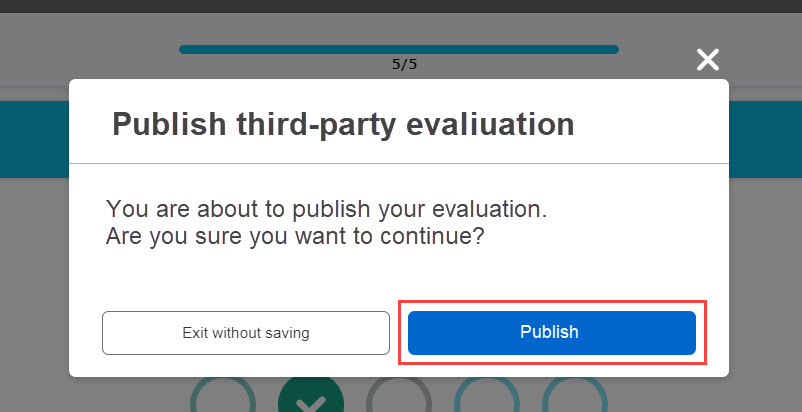
04. Deletion of others' evaluation
Click "Delete" if you wish to remove the other person's evaluation.
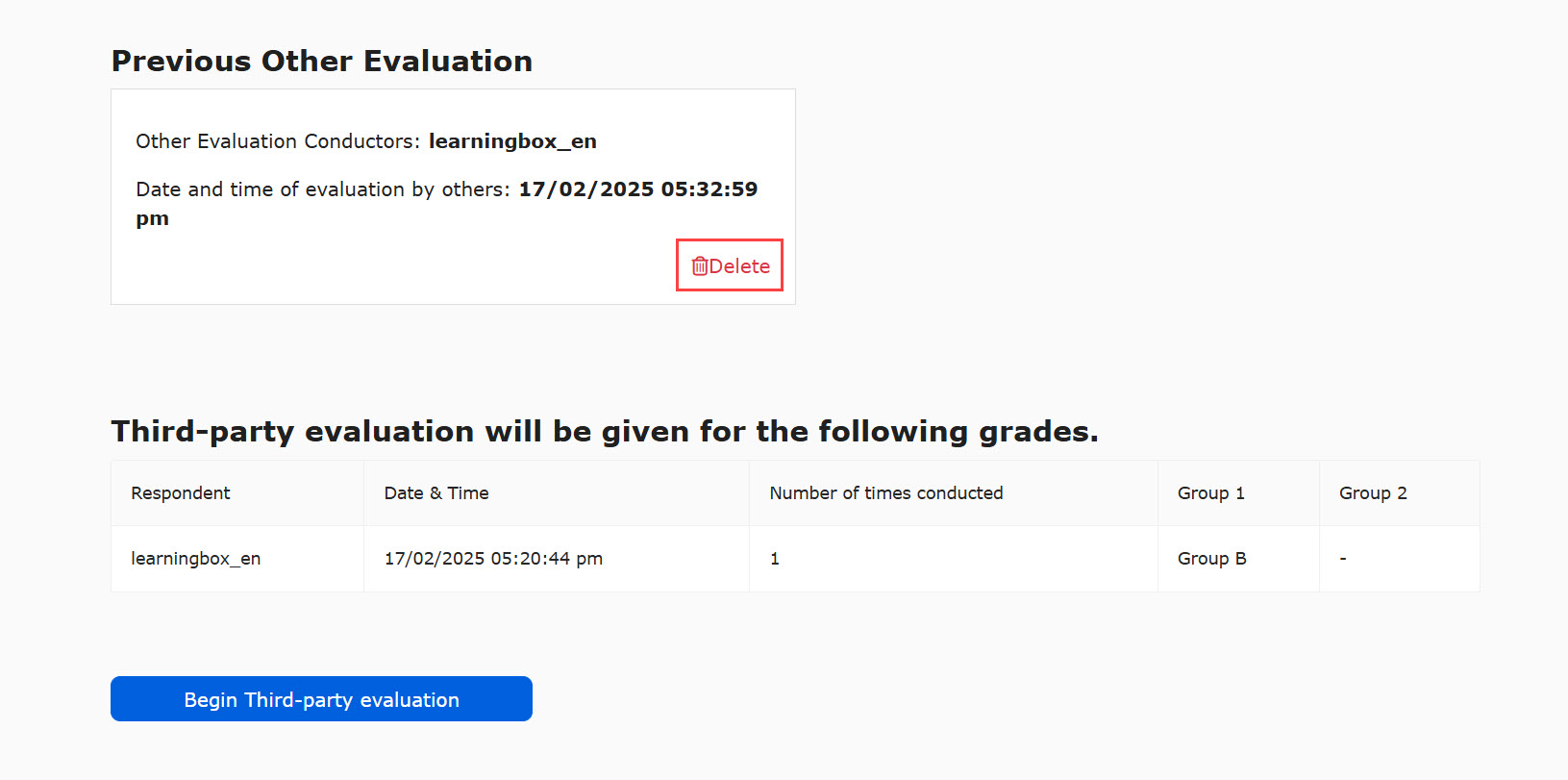
05. Diagnostic Results of the Grading Report
In addition to the score, third-party evaluation and the results of selected groups will be automatically reflected.
When you open the target diagnostic result from "Select Course," the following screen will appear.
This one reflects the student's score, as well as other people's evaluations and the diagnostic results of the selected group.
The Other Evaluation graph is displayed by ticking the "Other Evaluation" box in each panel when setting up the graph panels for the gradebook.