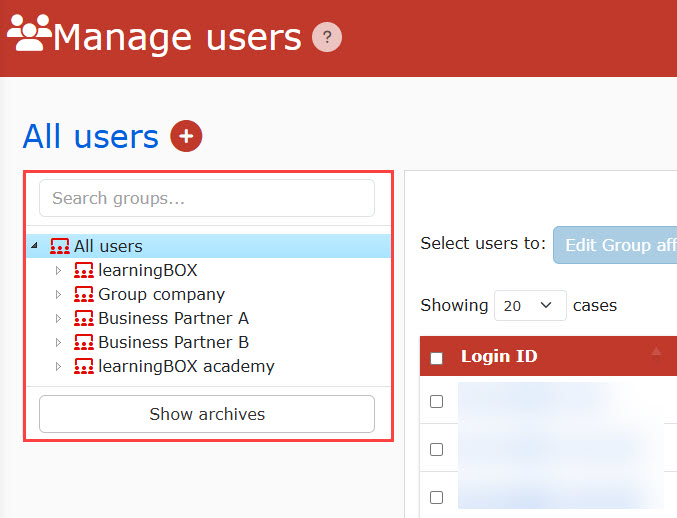Group display settings
The group display settings allow you to set the following items:
- Show expanded group structure
- Show the number of users in each group
Required
Group manager (Edit for all users)
Steps
01. Open the group display setting screen.
Select the gear icon > "Group Display Settings" in the upper right corner of the user management screen.
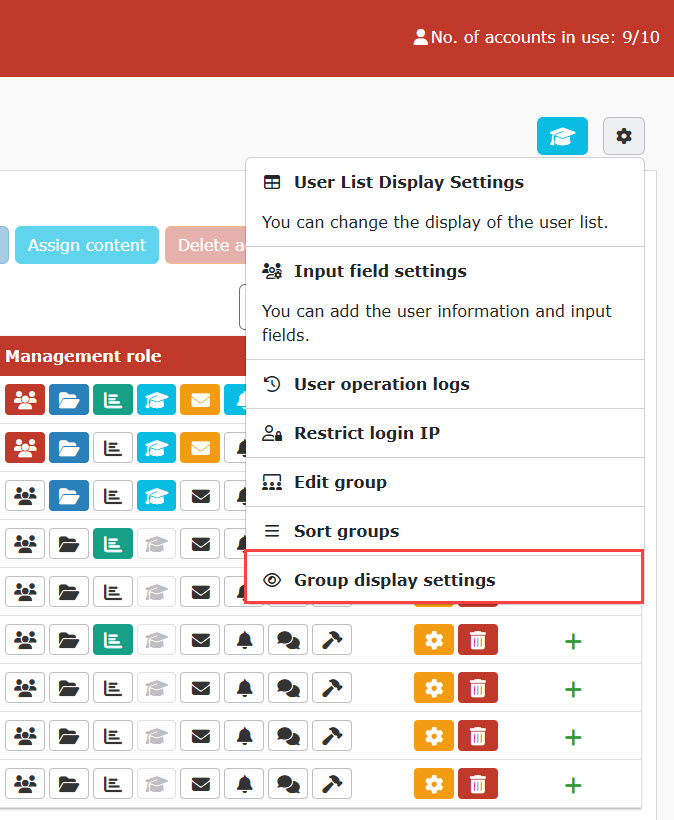
02. Settings
The following window will be displayed.
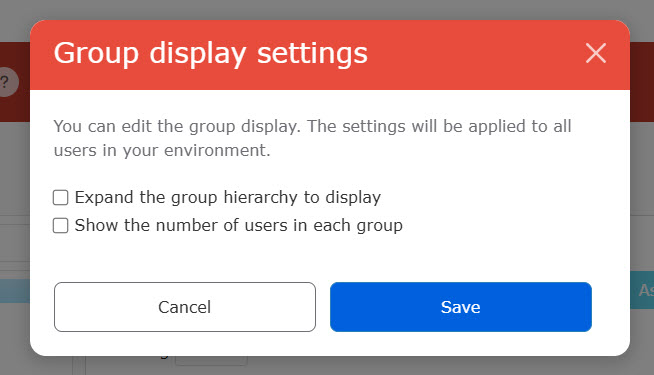
Expand the group hierarchy to display
For the group list displayed on the left side of the user management screen, if you have set up a hierarchical structure (creating more groups within a group), you can choose whether to display all groups as expanded or with the groups created in the lower levels stored.
If ▼✔ed
All groups appear expanded.
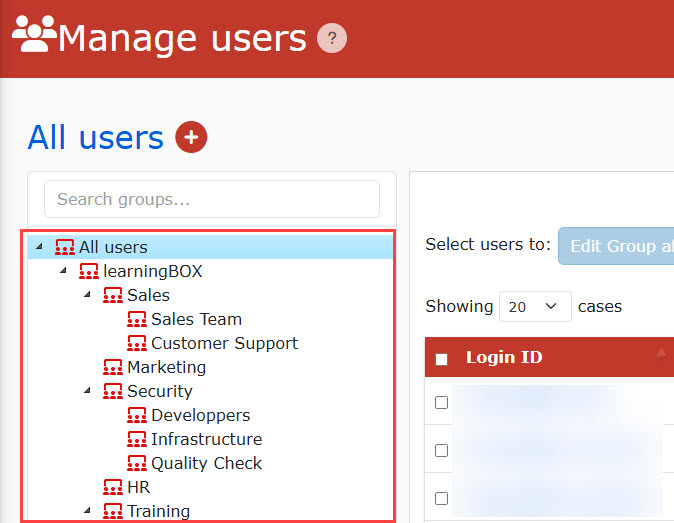
If ▼✔ is removed
The lower level of the hierarchy will contain the created groups.
(Click on the group in the hierarchy above to view)
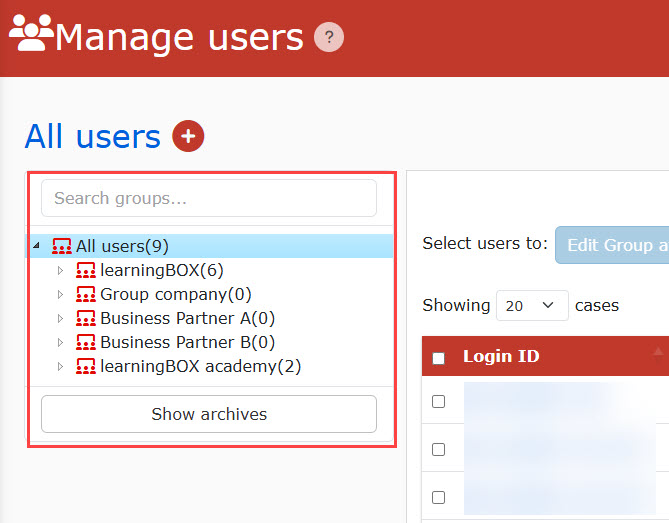
Display the number of people belonging to a group
For the group list displayed on the left side of the user management screen, you can choose whether or not to display the number of users belonging to each group.
If ▼✔ed
The number of people will be displayed.
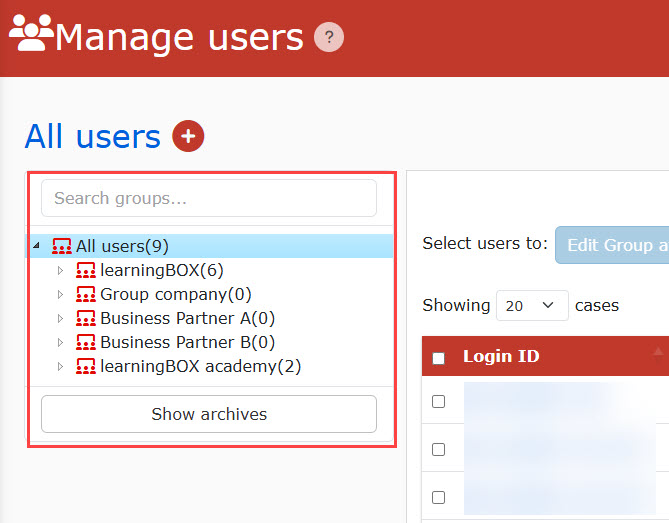
If ▼✔ is removed
The number of people will be hidden.