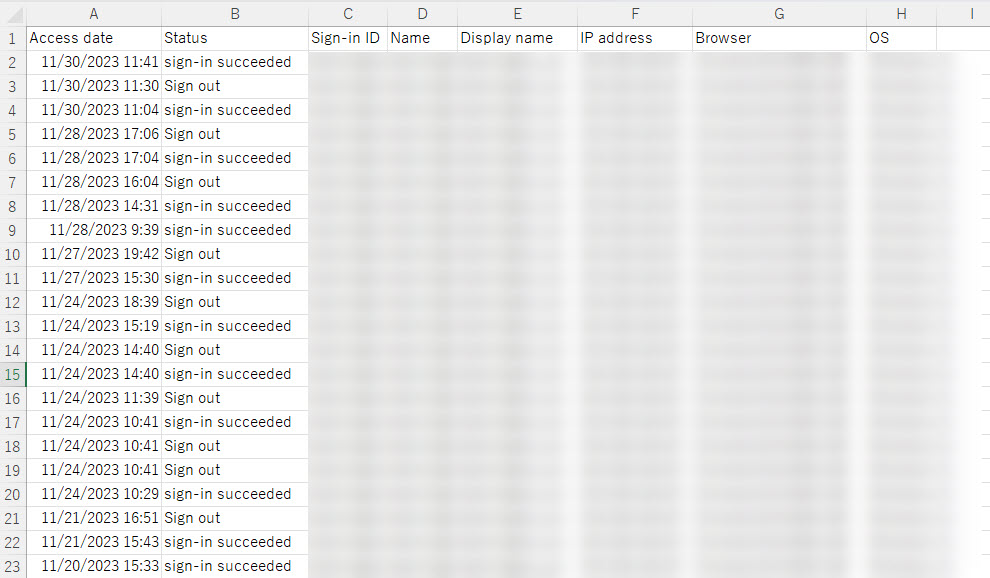Access log
Login and logout information will be listed.
Admin or Co-admin can check all users' access logs.
Without the role, only individual logs will be listed.
Check access log
01. Go to access log
In the upper right corner of the screen, click on the account name > Select "Access logs"
*You can access the same page from the side menu.
"System analysis" > "Access logs"
02. User interface
The following information will be shown.
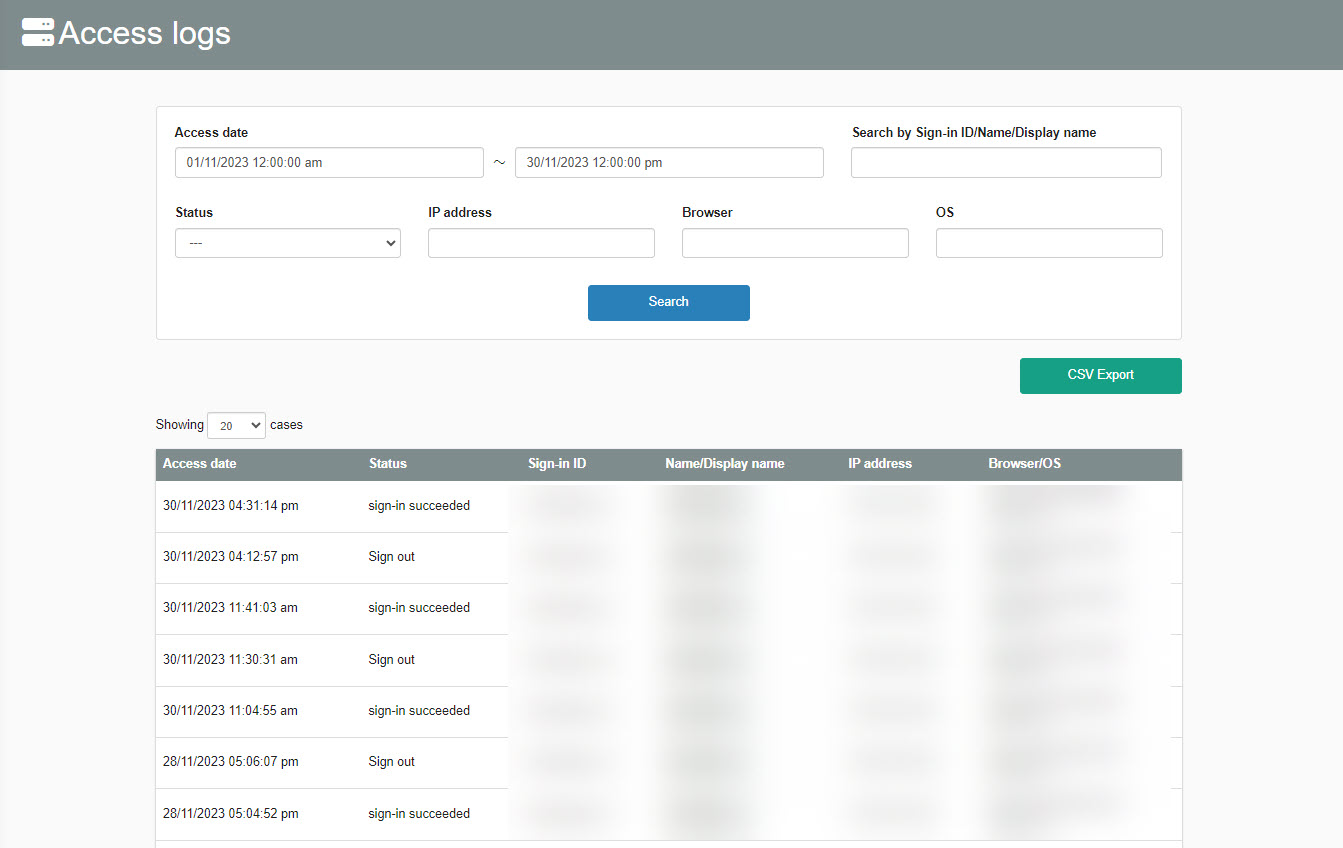
03. Search
You can search by access date, user information, etc.
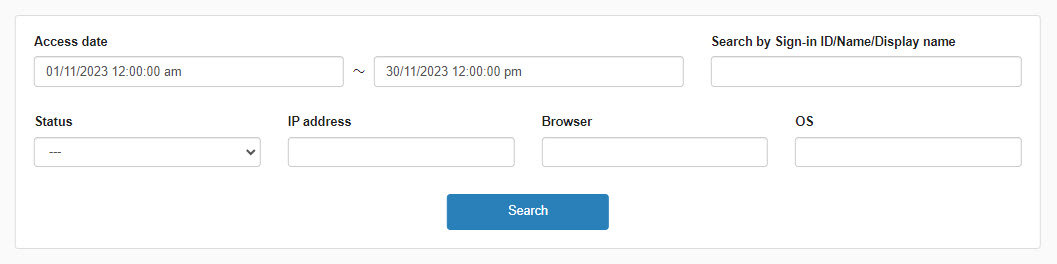
04. Status Display
Here are some examples of the statuses that will be displayed.
▼Display at login/logout
The following status will be shown.
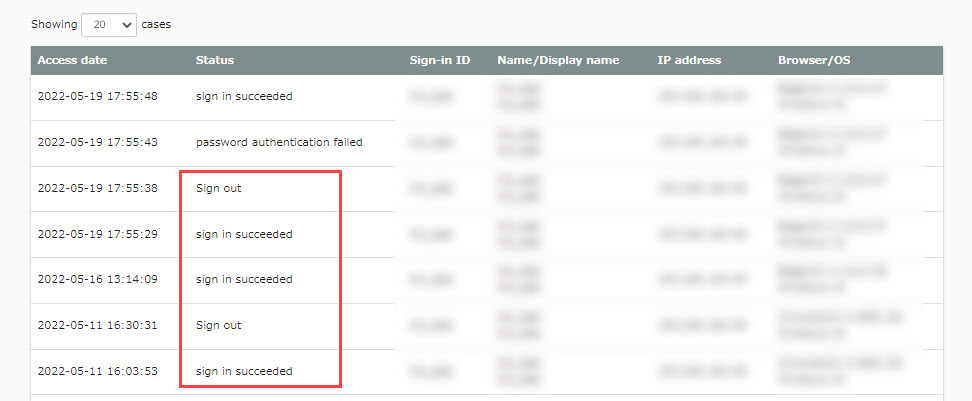
▼Display when authentication fails
When a user failed to log in, the following status will be shown.
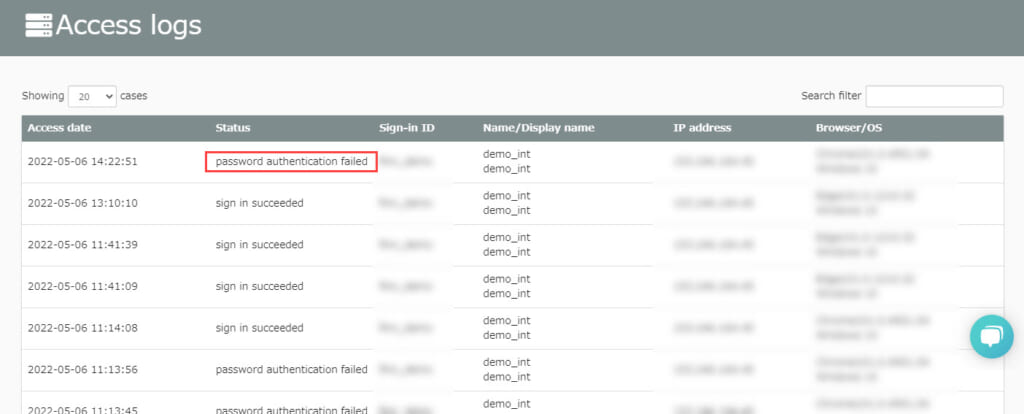
▼Indication of after-hours login availability
If an attempt is made to log in at a time other than the time set in the Available Login Time and Date settings, "Error Outside Available Login Time" will be displayed in the "Status" column.
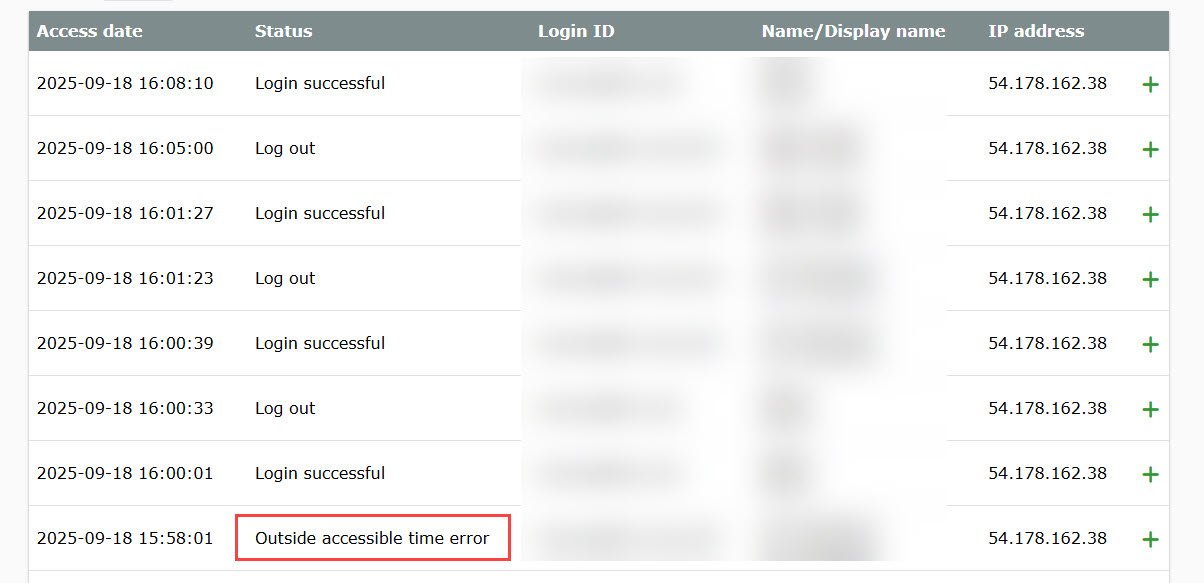
CSV export
Access logs can be exported to a CSV file.
01.CSV Export
Click on "CSV Export."
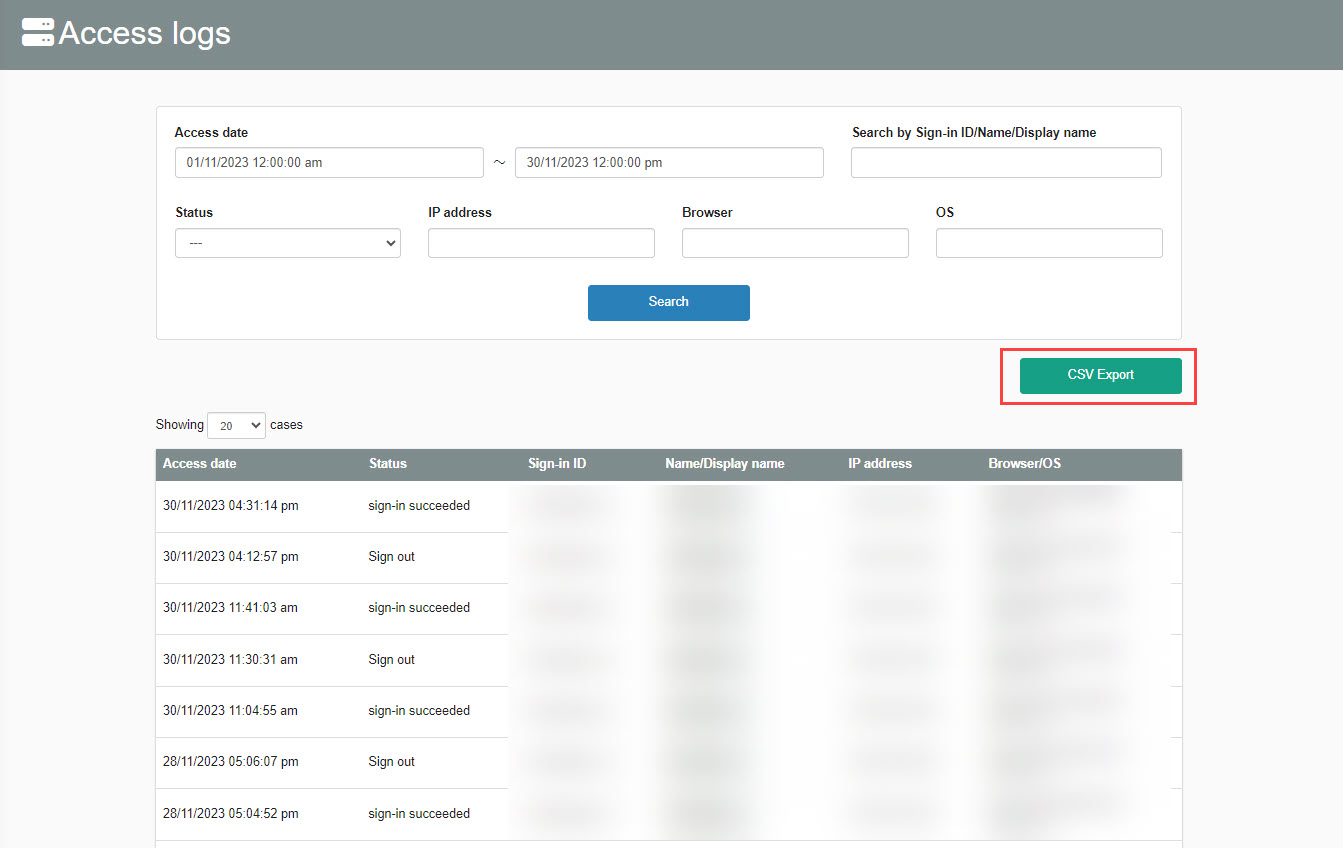
02. CSV data
Access logs will be shown as below.