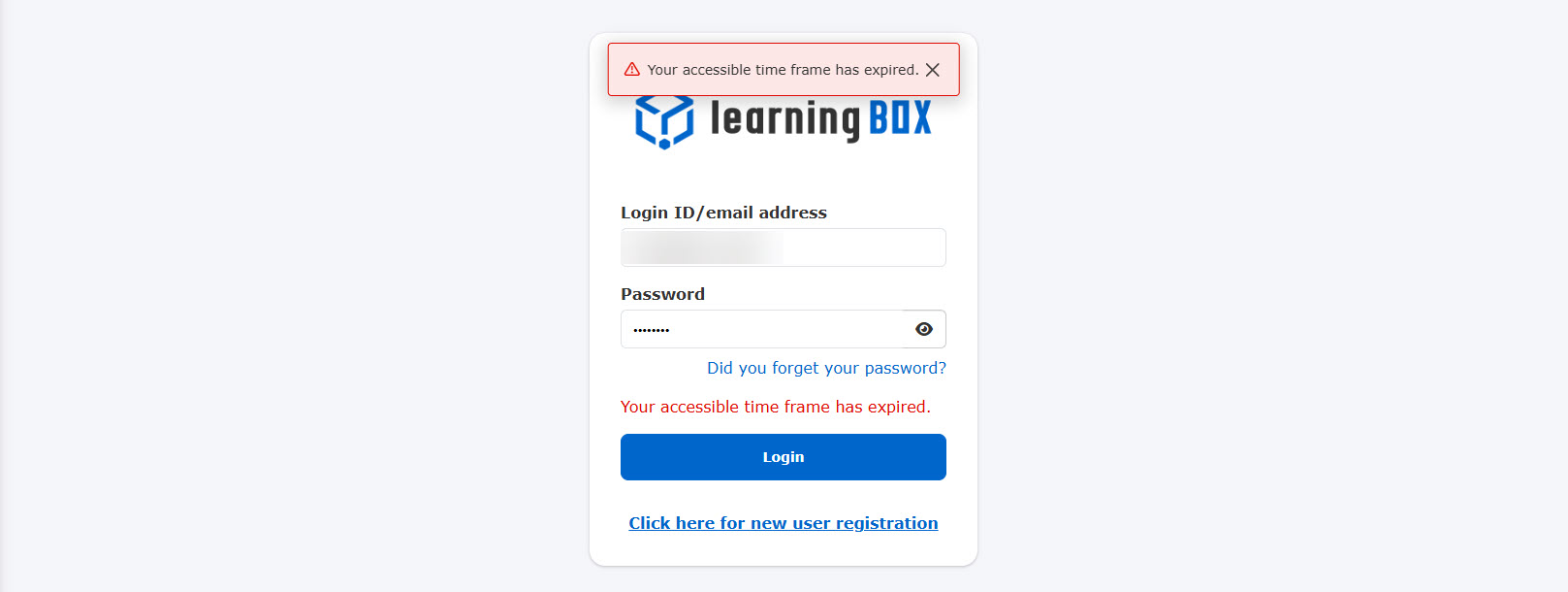Set the date and time when you can log in
You can pre-set the times when you can log in.
This setting can be applied to a specific group, and users belonging to the group can only log in during their allotted time.
Outside of the set time period, login is restricted and the user is automatically logged out if he/she is still logged in.
*Users who have the setting page access privileges are not restricted regarding login.
Required Configuration page access privileges + group management editing privileges
Steps
01. Open the "Set Date and Time for Login Available" screen.
Click on "System Settings" in the side menu to open the "Settings" window.
In the right column, click on "Proceed to Set Available Login Date and Time".
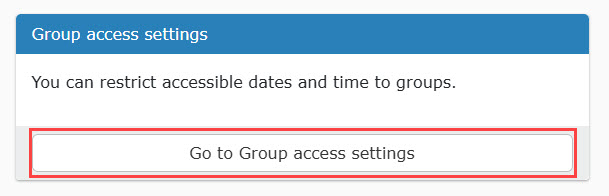
02. About the "Set Date and Time for Login Availability" screen
The following page will be displayed.
This section consists of two tabs: "Login Availability Date and Time Settings" and "Login Availability Date and Time Assignment".
First, set the available login time on the "Set Available Login Time and Date" tab, then assign that setting to the group on the "Assign Available Login Time and Date" tab.
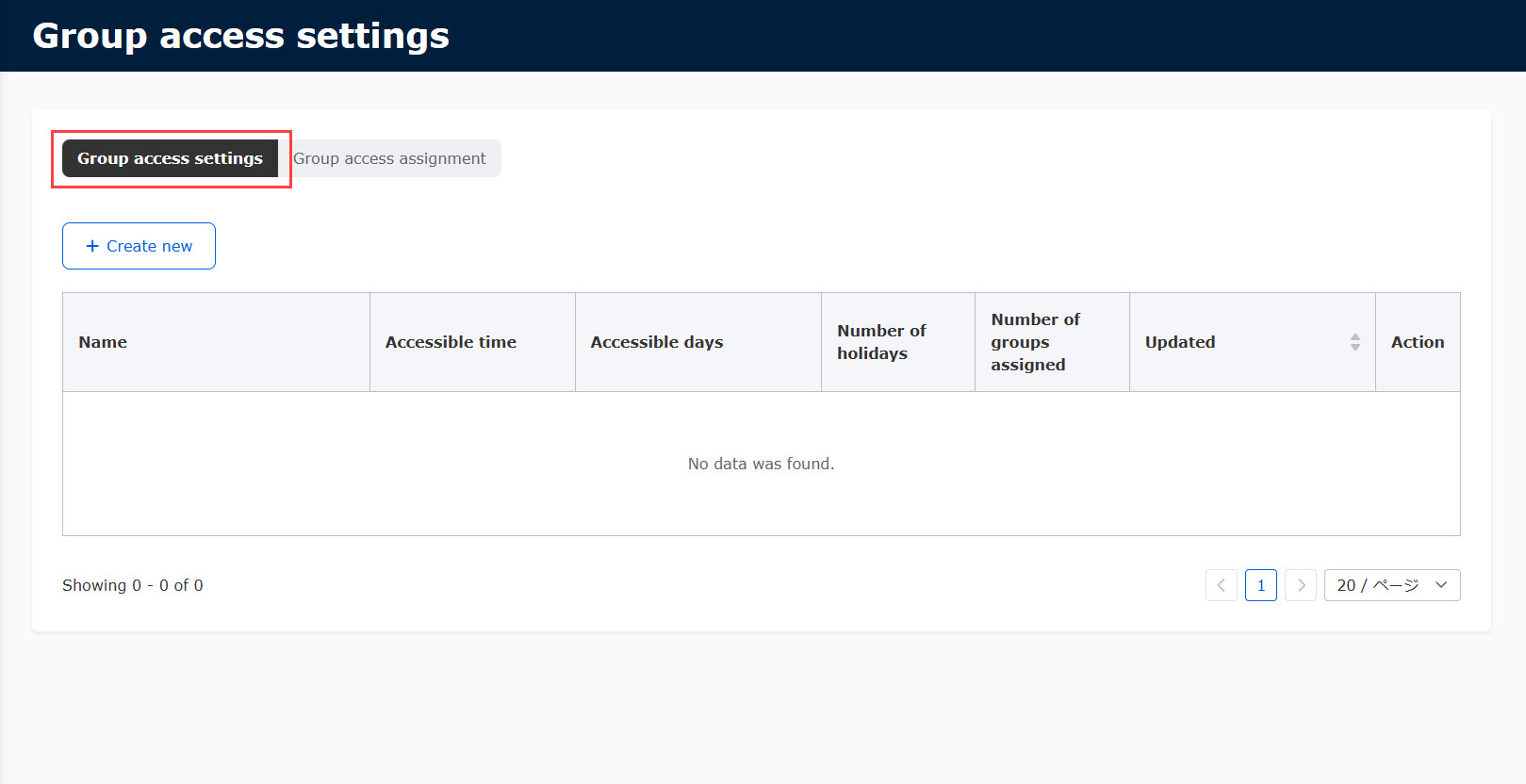
The following permissions are required to set up the system.
- Set log-in availability date and time: setting page access privileges
- Allocation of log-in date and time: Setting page access privileges + Group management editing privileges
03. Creation of log-in availability date and time settings
Click "+New" to display the following pop-up window.
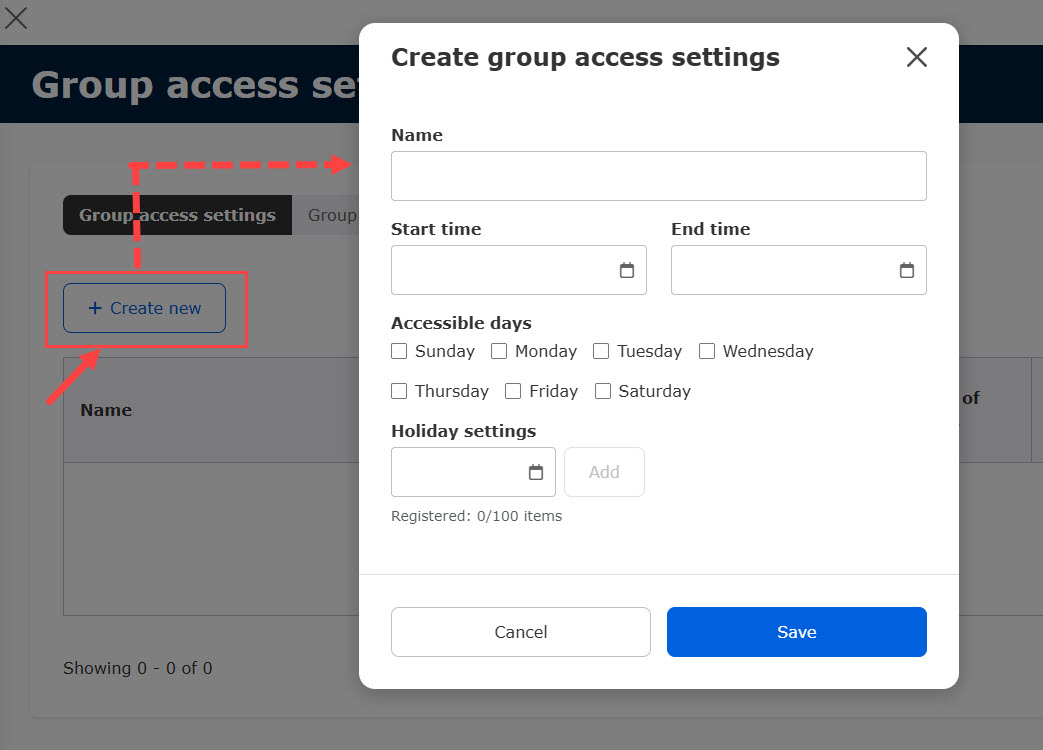
Enter the following items required to set the available login date and time.
Name: Please enter a title of up to 30 characters
Start time/end time: Please select the time from the pull-down menu.
Available days of the week: Please tick the days of the week that apply to you.
Holiday setting: Up to 100 holidays can be added.
Click on a blank space to display the calendar, and then select a date,
Click on "Add."
You can also automatically add Japanese holidays by clicking on "Add Japanese Holidays".
*Set holidays are automatically deleted after one year.
The log-in available date and time setting determines the time according to the user's "time zone" registration data.
Example: If the operator of "Time zone: Tokyo Standard Time" sets 9:00 to 18:00
Users in Tokyo Standard Time: You can log in from 9:00 to 18:00.
Users in China Standard Time: You can log in from 8:00 to 17:00 because 9:00 in Japan is 8:00 in China.
Indian Standard Time users: 9:00 in Japan is 5:30 in India, so you can log in from 5:30 to 14:30.
The "Add Japanese Holiday" button is displayed only when the registered data of the operating user is "Country/Region of Residence: Japan" and "Time Zone: Tokyo Standard Time (UTC+09:00)". When a Japanese holiday is added, information up to the following year's Labor Thanksgiving Day will be automatically retrieved. For holidays in subsequent years (from the year after next), you will need to configure the settings on a yearly basis.
04. Edit/delete the available login date/time settings
You can edit or delete settings by clicking "Edit" or "Delete" on the right side of the screen.
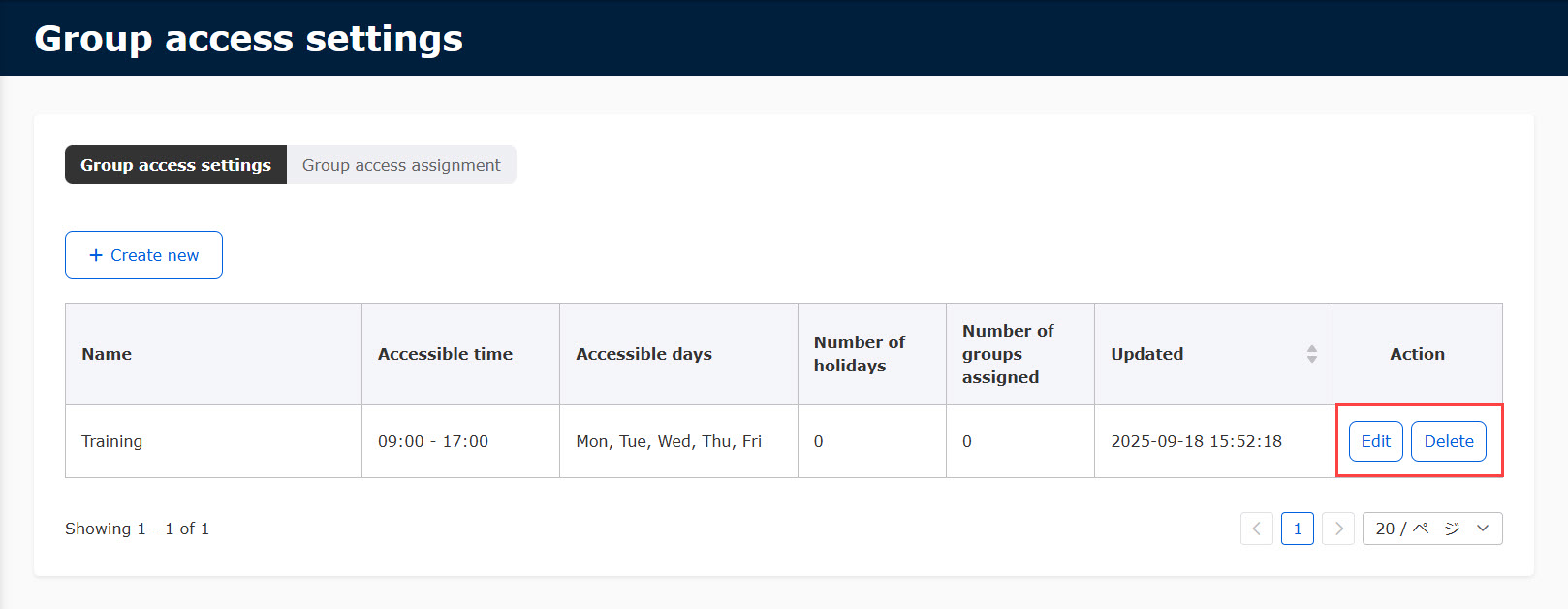
05. Setup of log-in date and time allocation
Next, assign the created log-in availability date and time settings to the group to which they will be applied.
Open the tab "Allocation of Available Login Dates and Times" and click on "+New".
When the following pop-up window appears, select "Group" and "Login Availability Date and Time Setting" from the pull-down menu (*Only groups subject to group management editing privileges can be selected).
Save the settings.
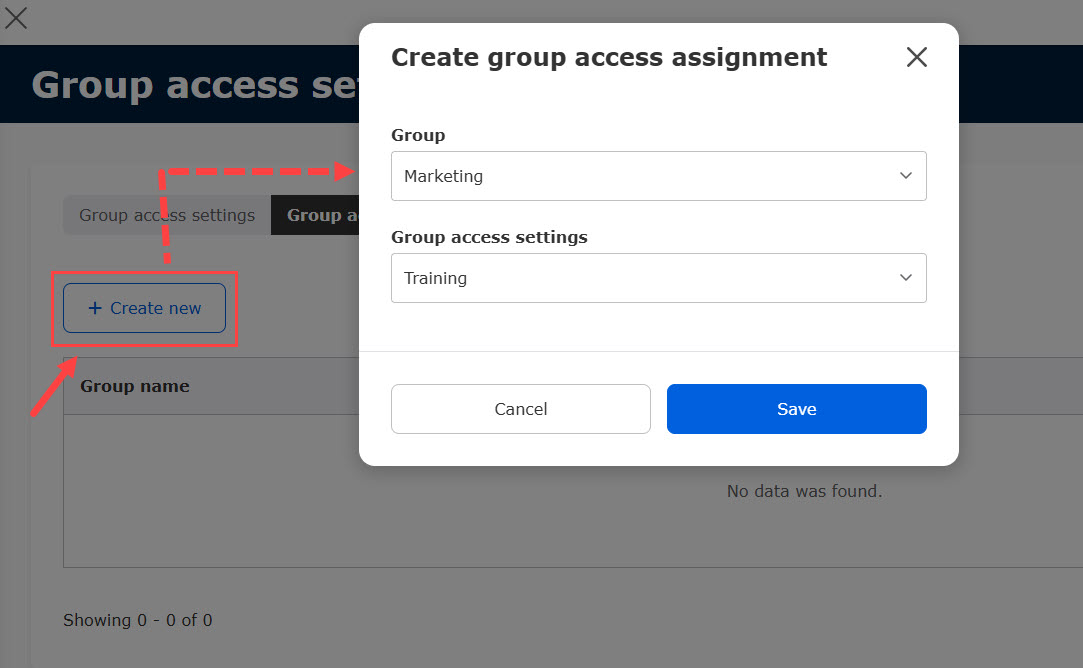
The created settings will be added to the screen.
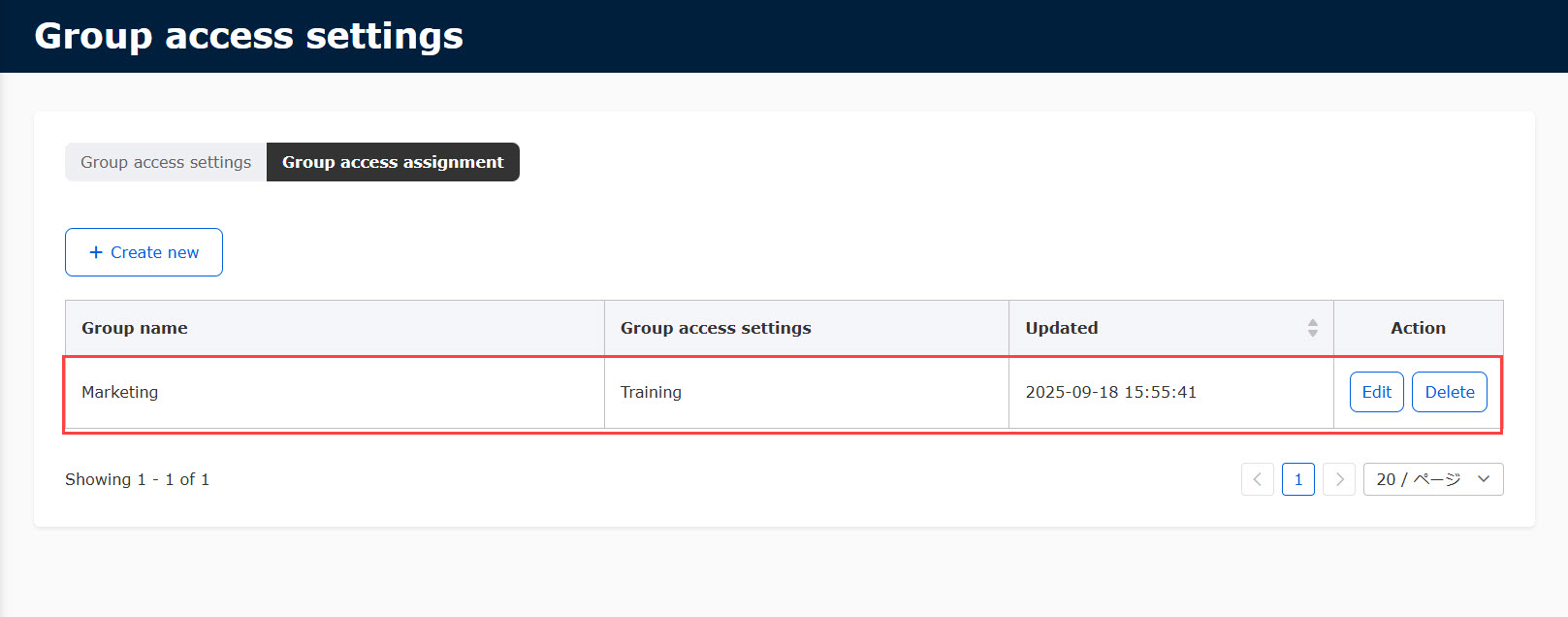
06. Edit/Delete log-in date/time assignments
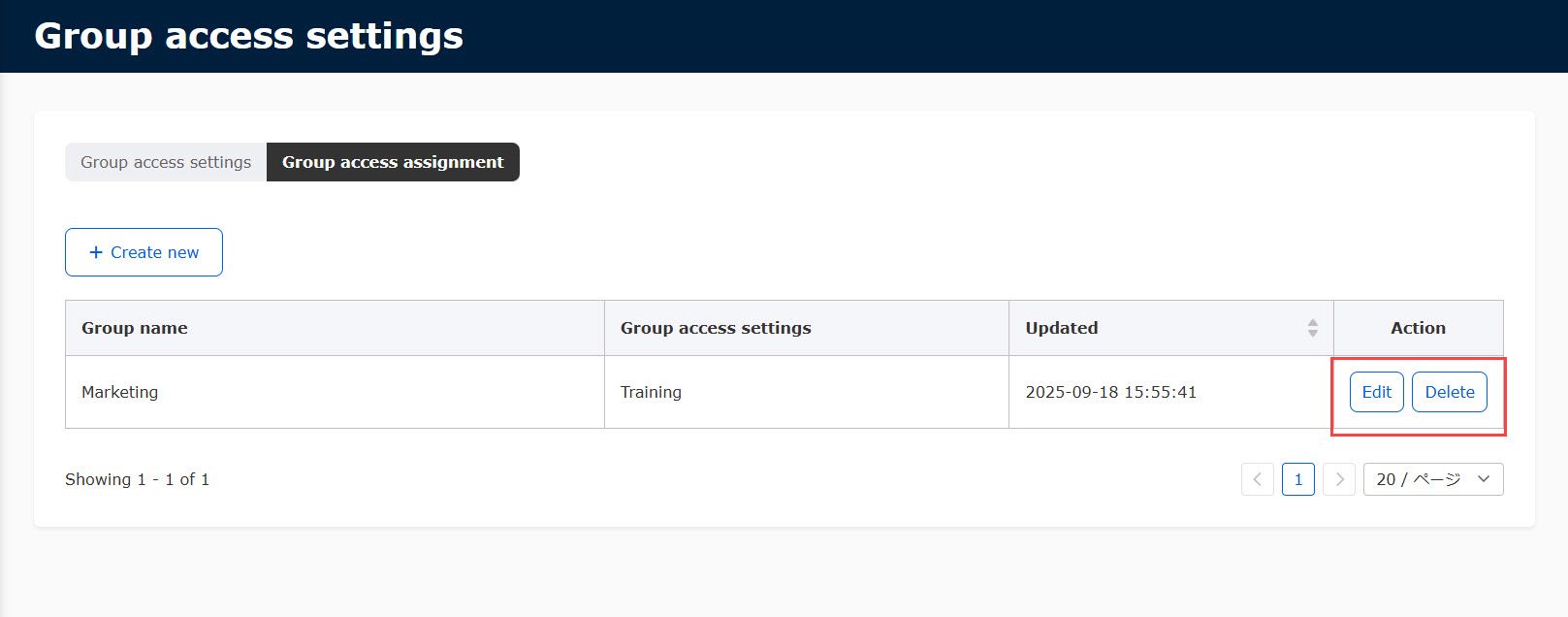
Movement after setting
If you try to log in outside of the available log-in hours, the following alert will appear and you will not be able to log in.
*Users with settings page access privileges are not affected by the settings.
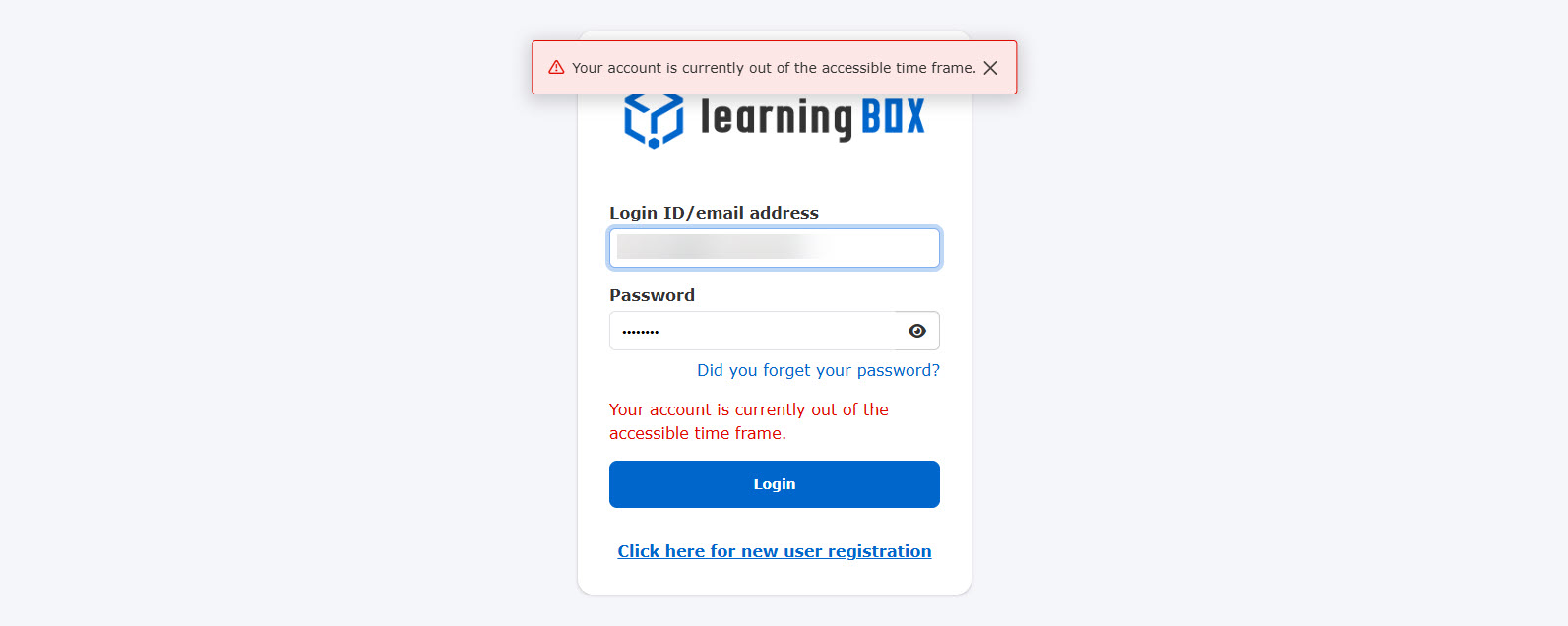
Five minutes before the end time, a pop-up will appear at the top of the screen.
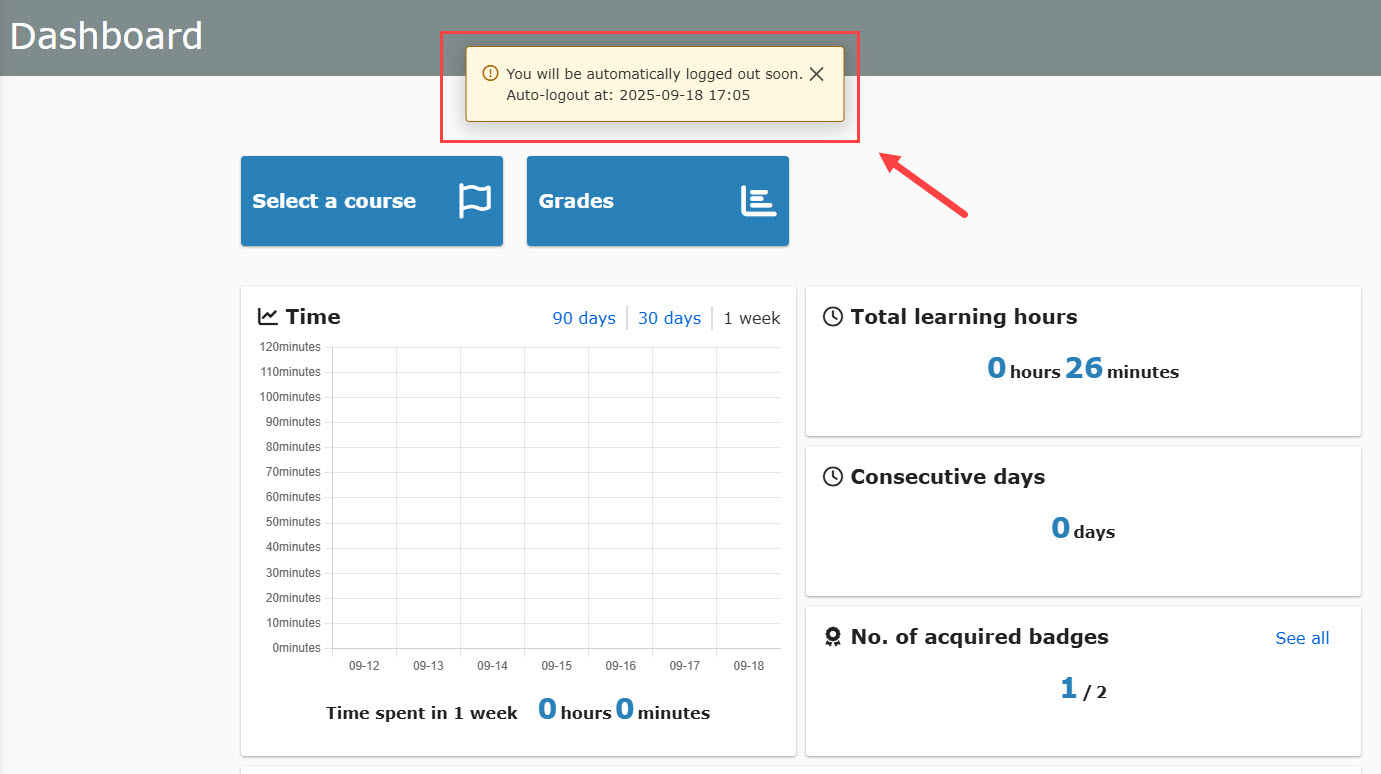
At the specified end time, the user is automatically logged out.
This applies even while content is being studied, so please be aware of this when studying content or administering exams with a limited number of lessons.