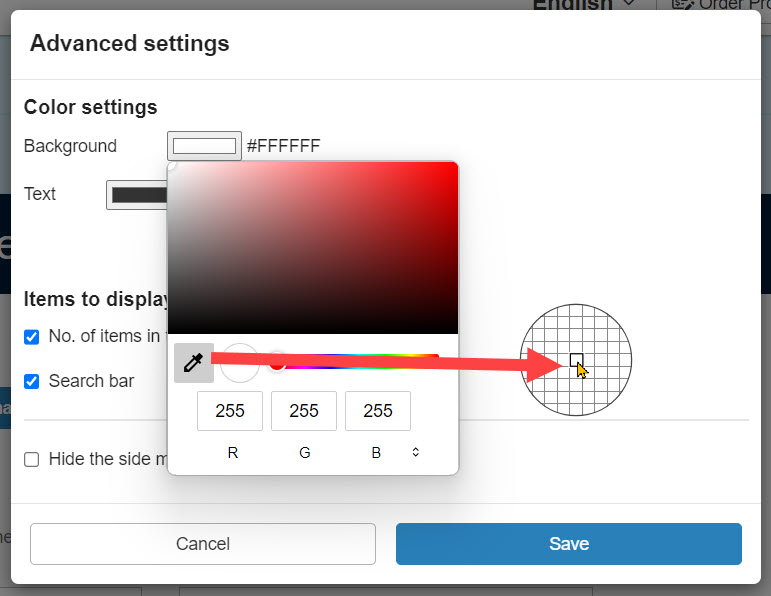Color settings
When you specify colors on learningBOX, there are four ways as follows.
*The following explain when Windows/Chrome is used.
How to set
Color field
You can select a color in the color field.
*The color bar or entering the value in the R, G or B will apply the color theme.
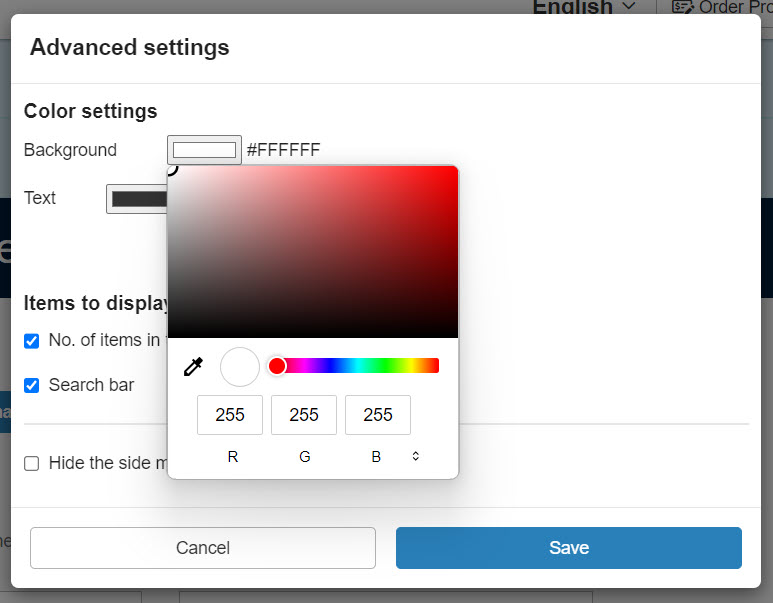
Color bar
You can select a color by moving the circle icon.
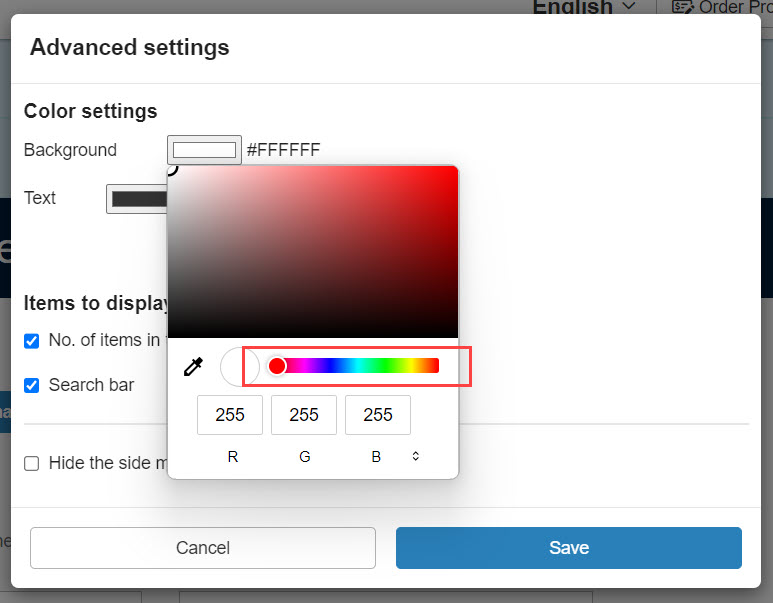
Color space
Colors are described as values in the color space.
*Clicking the icon next to the "RGB" allows you to switch the color space to "HSL" or "HEX."
RGB: R (Red), G (Green), B (Blue)
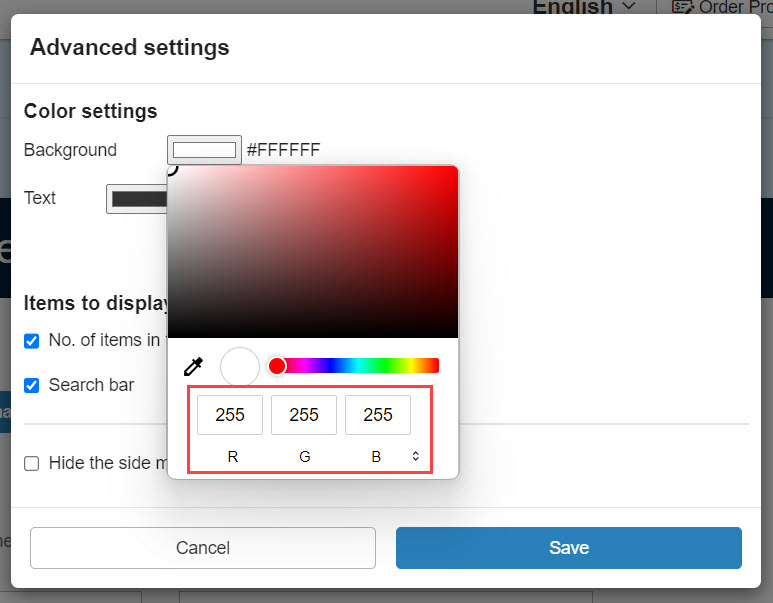
HSL: H (Hue), S (Saturation), and L (Lightness)
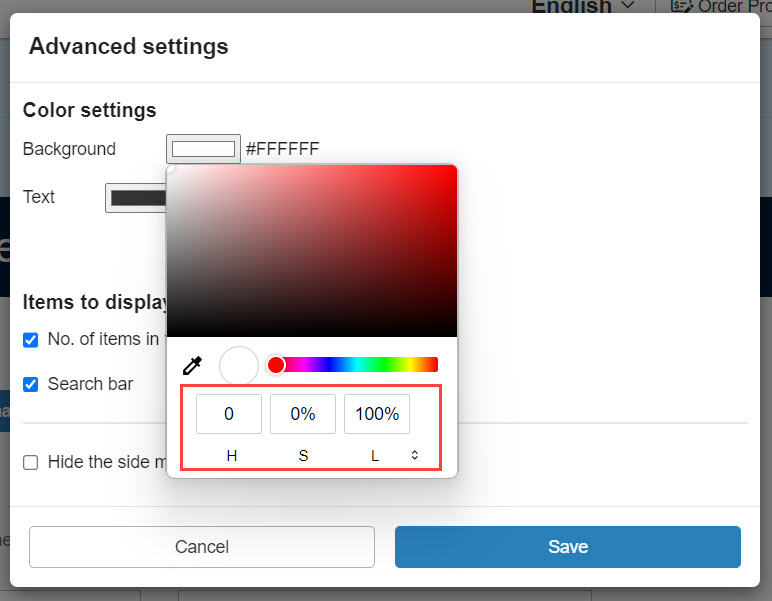
HEX: Colors are described in 6-digit hexadecimal.
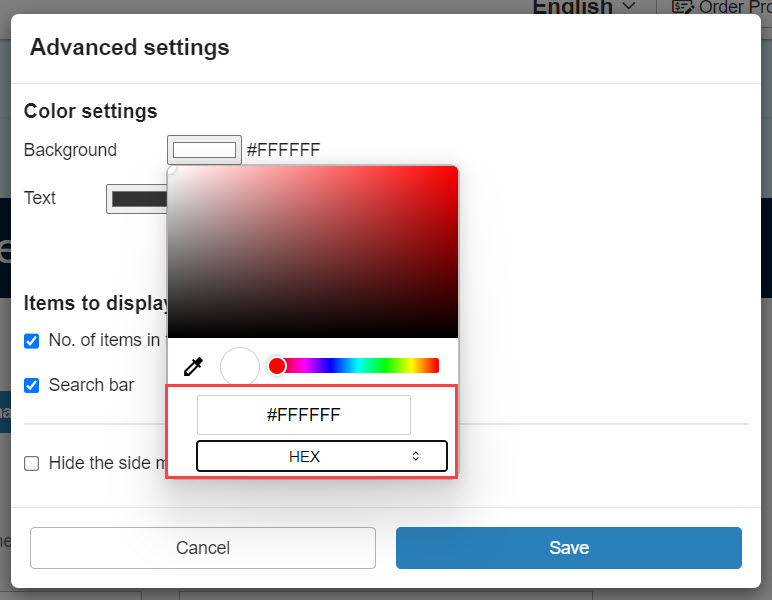
Eyedropper tool
Click on the eyedropper icon.
Click on the color which you wan to use.
The color is copied.