Common item settings
The following explain the "Common item settings" in the "Email settings" page.
default_footer
You can edit the "default_footer" that can be set for each email template, including the company name and the URL of your learningBOX.
01. Edit
You can create a new "default_footer" template or edit it.

▼Create new template
1. Click the "+" icon.
You can edit the template on the left and preview on the right.
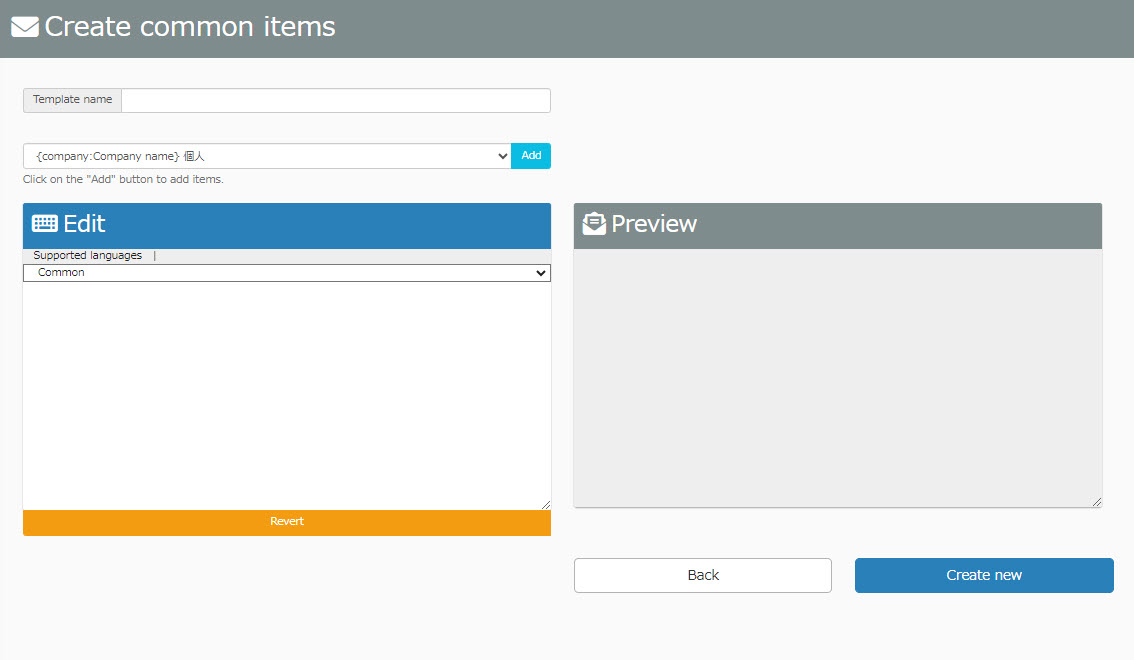
2. Enter a template name.

3. Select a language from the list.
The list will be shown under the Supported languages.

The Supported languages is linked to each user's language settings on the Manage users page.
*For more details, refer to Add user.
- When a language is not selected, or other than Japanese and English are selected, the Common template will be applied.
- When Japanese is selected, the Japanese template will be applied.
- When English is selected, the English template will be applied.
Enter text.
The "Revert" button allows you to go back to the default.
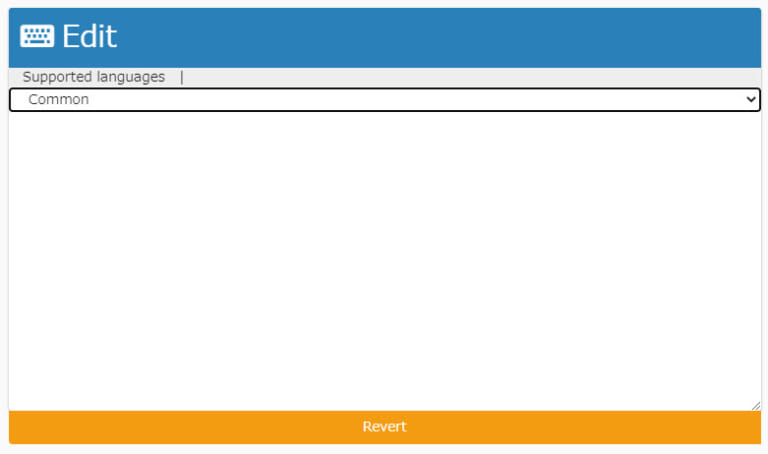
To add an item, select the item from the list at the top and click "Add."

5. The content you edit will be displayed on the preview page.

When all settings are completed, click on the Create new.
▼ Edit
1. Click on the gear icon.
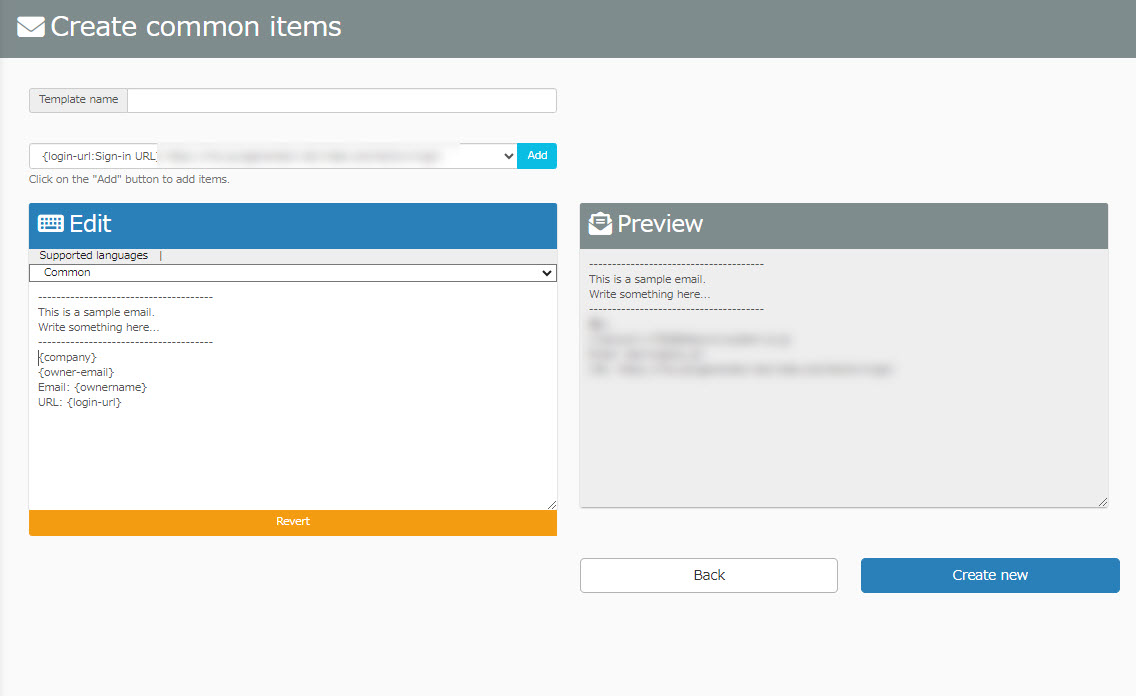
The Create new section mentioned above describes how to edit the template.
Click on Save to complete the settings.