Convert to specified version
Required
Content manager (Edit)
Versions can be converted in batch for each content type.
*Versions need to be specified beforehand on the "Manage generator version."
For more details, refer to Manage generator version.
Steps
01. Open the setting page
Select Manage content on the side menu.
Click on the gear icon next to the + icon > Convert to specified version
02. Select content
Content types will be listed according to the permission.
The number next to each content indicates the number of contents.
Tick the content which you want to specify the version.
Tick "all" to select all content.
Clicking "Unselect all" allows you to unselect all content.
Click "Execute."
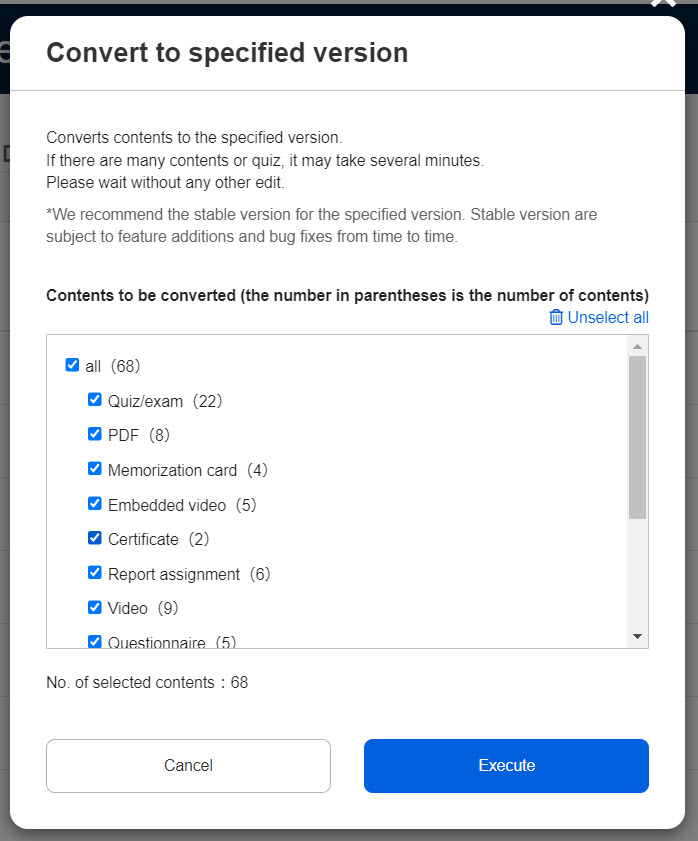
Score chart, shortcut and sample content are excluded.
Converted content
Depending on where the conversion is executed, the range of content to be converted will be different.
- First page on the Manage content: All content which you have a permission to.
- Course/folder: All content in the course/folder which you have a permission to.
*Each content can also be executed individually from the Edit menu.