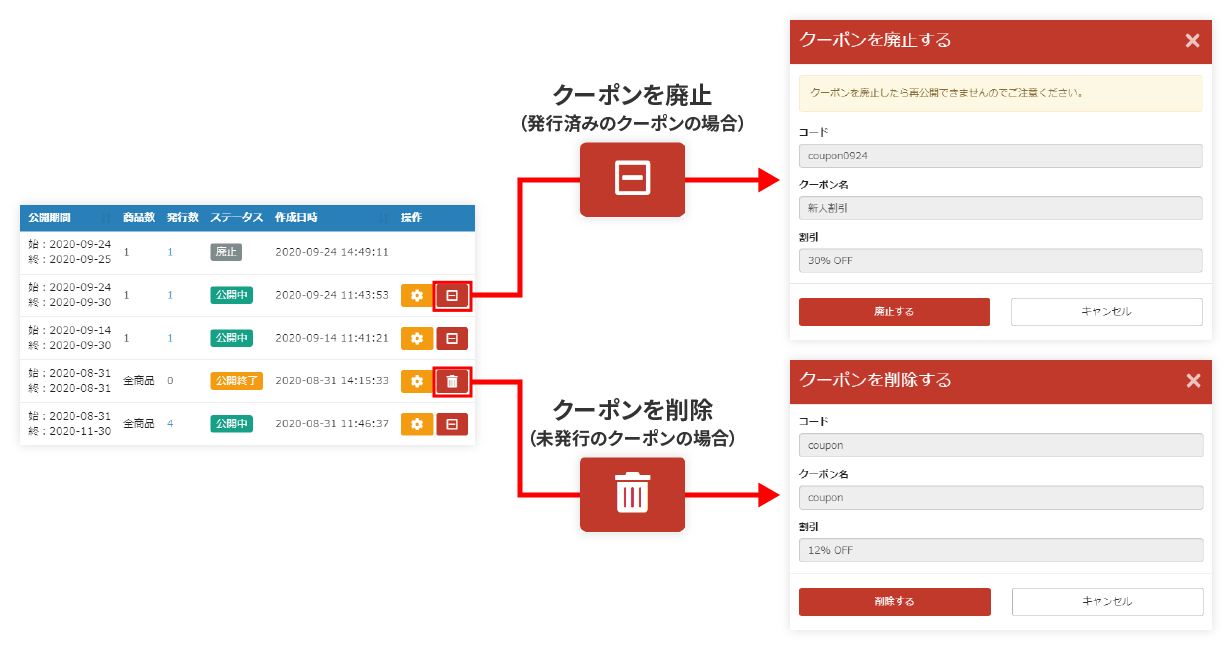Coupon
Coupons can be issued to learners as a means of sales promotion.
Required
Customization options, EC options, EC function access rights
Register/Edit Coupon
First, we will explain how to register a new coupon or edit a coupon on the administrator's side.
01. Open the coupon management screen.
In the side menu, select "Coupon Management".
02. Open the coupon registration screen.
On the "Coupon Management" screen that opens, go to the "List" tab and click "Add Coupon" at the top of the screen.
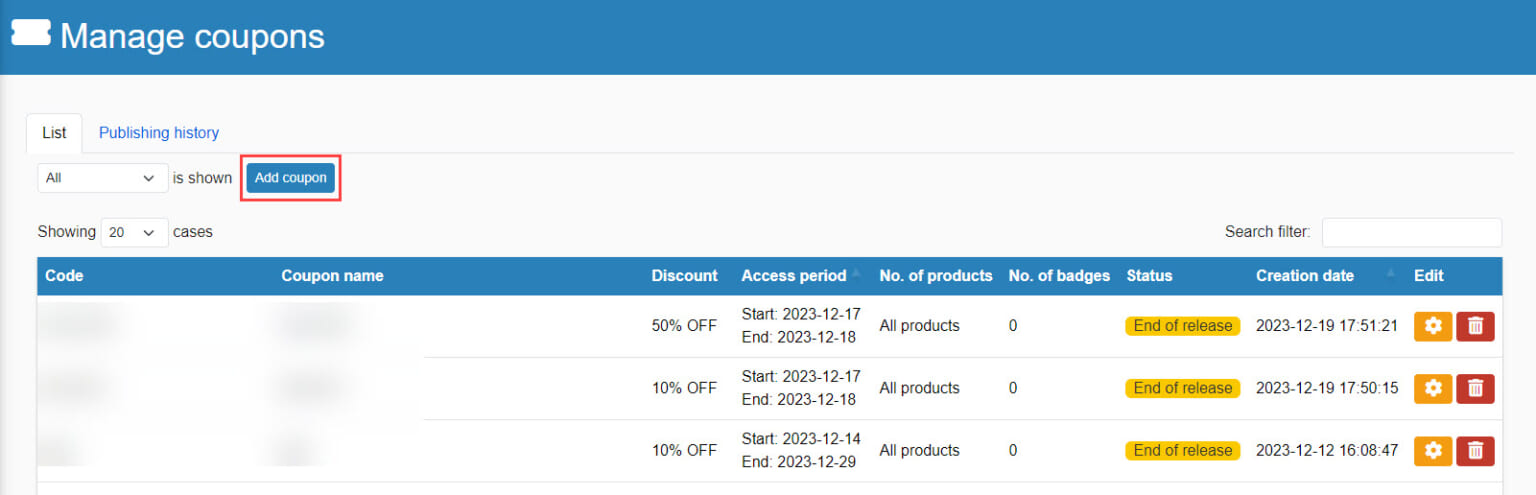
03. Coupon Registration
The following screen will open.
Note that items marked with an asterisk (*) are required.
Each item is explained individually.
*When all settings are complete, be sure to click "Save" on the right side of the screen.
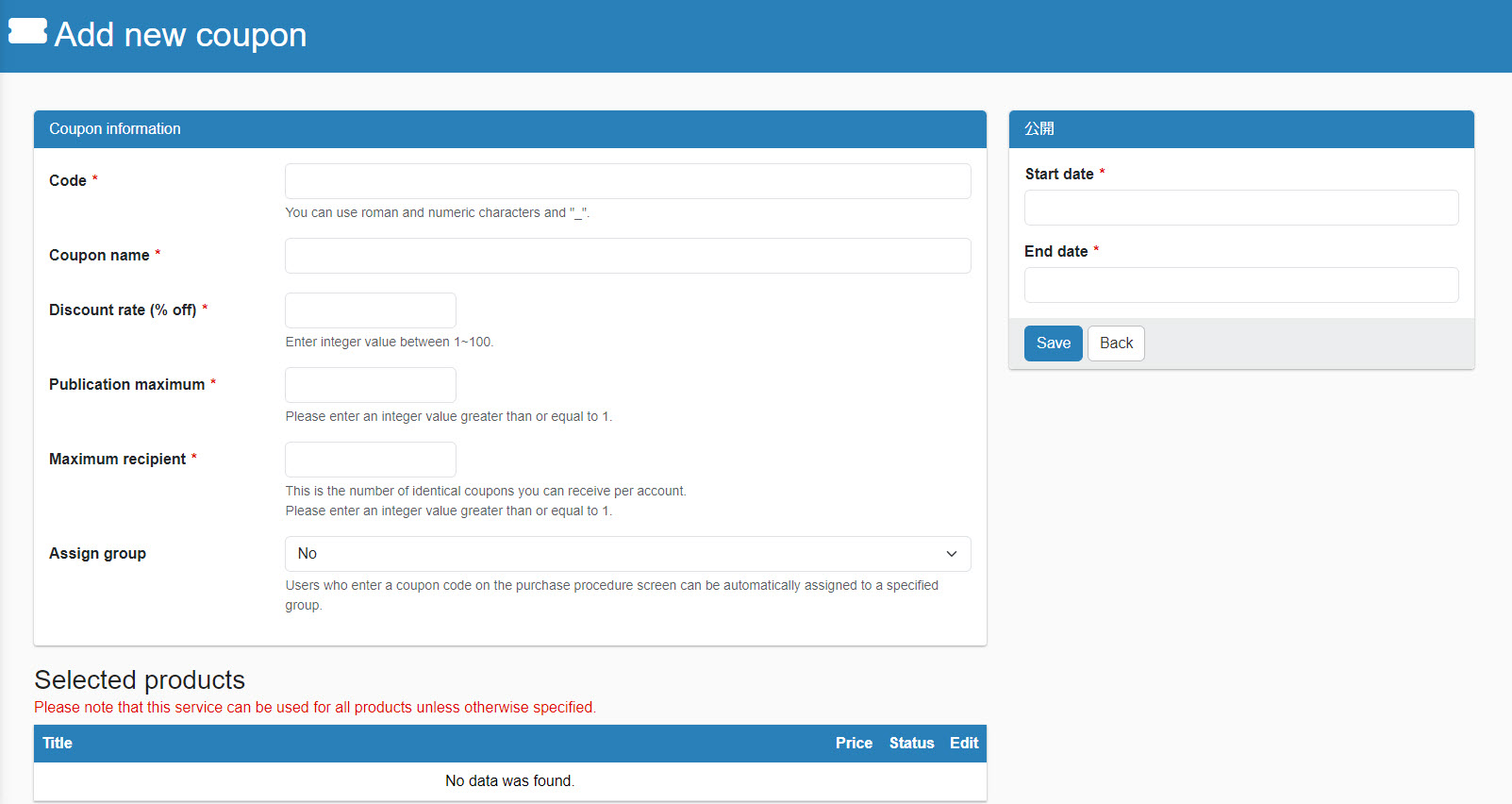
Coupon Information
The items to be set are as follows
- codeCoupon Code: Coupon code to be entered by the learner on the application screen (alphanumeric characters and "_" can be used).
- Coupon NameCoupon Name.
- Discount rate (% off)Discount rate (%OFF) for coupons.
- issue ceilingNumber: Sets the number of issues allowed (enter an integer value of 1 or more single-byte characters).
- Receipt limitThe maximum number of the same voucher that can be received per account.
- Group assignmentLearners who use a coupon in the purchase procedure screen can be automatically assigned to a specified group.
Target Products
If you wish to apply the coupon only to specific products, you can configure the settings here.
(If not set, the coupon can be used on all products.)
The setup procedure is as follows
(1) Click the "+" icon to open a pop-up to select the target product.
(2) Products will be listed, so please tick the products you wish to apply and click "Add" (multiple selections are possible).
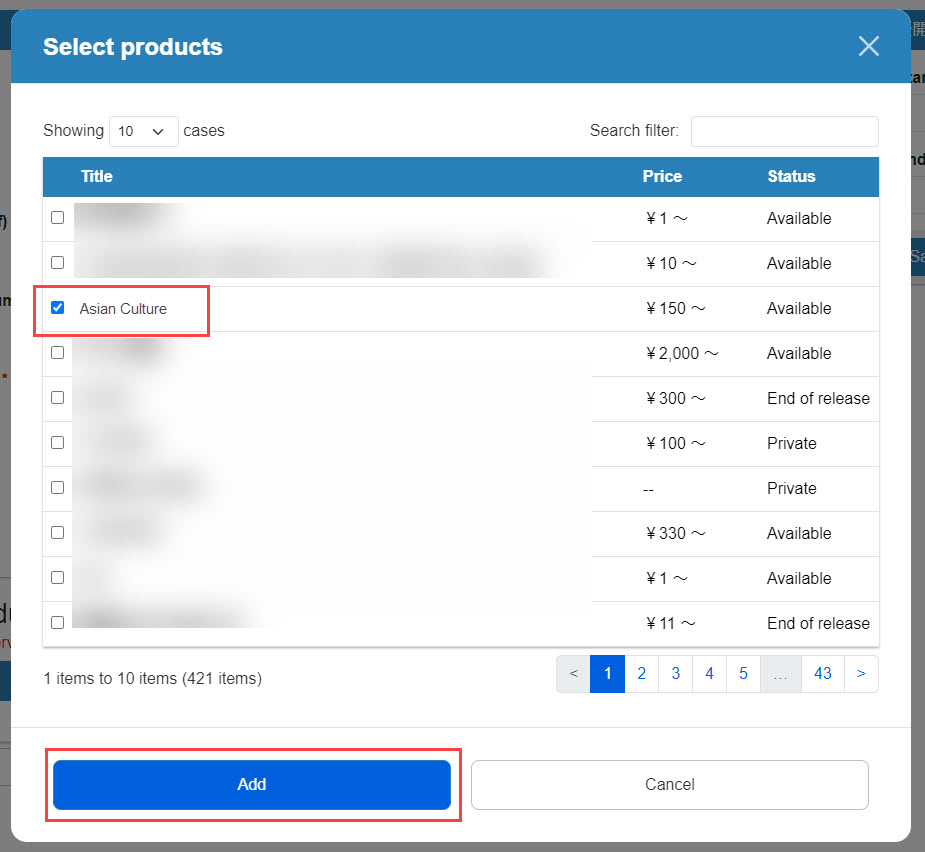
(3) The added products will be displayed.
To delete an item, click on the trash can icon to the right of the item.
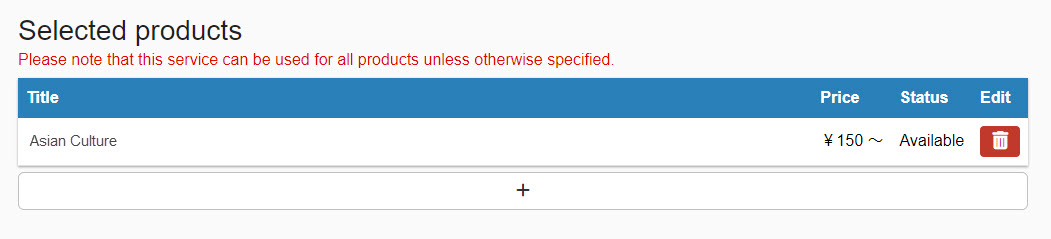
Access period
Set the period of time for which the coupon can be obtained.
Click on the "Publication Start Date / Publication End Date" blank and select a date from the calendar.
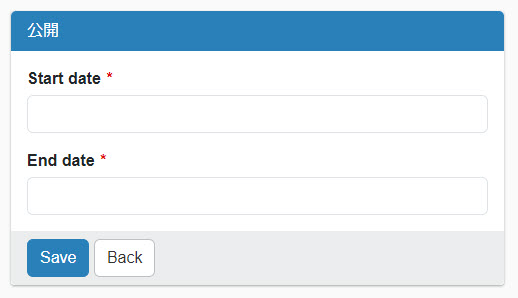
04. Listing of coupons
Once the coupon has been registered, it will be added to the "List" tab.
Use of coupons (learners)
Next, we will explain the process of using coupons on the learner's side.
01. Open the purchase procedure screen.
The learner selects the product to be purchased on the product list screen and proceeds to the "Purchase Procedure" screen.
02.Use of coupons
Click "Coupon can be used" on the "Purchase Procedure" screen, and the following pop-up will appear.
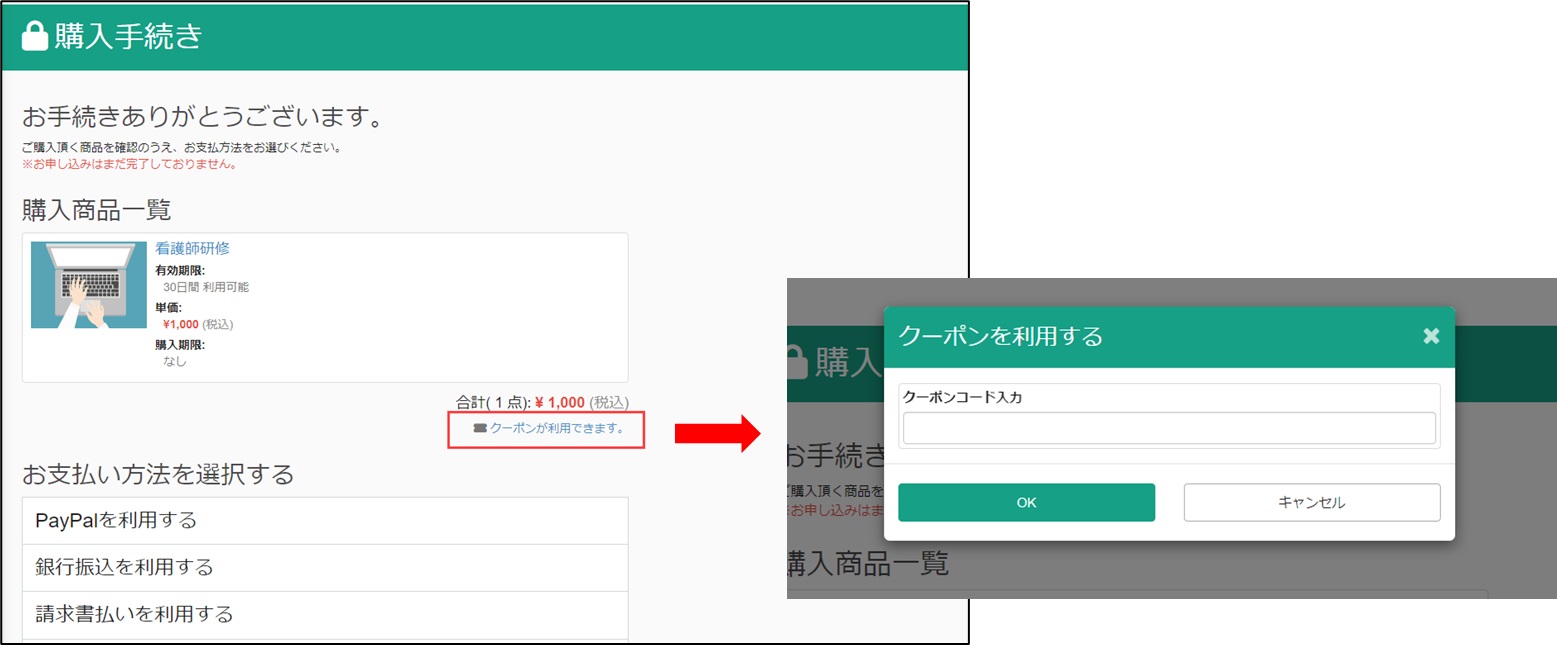
03. Display of discount amount
Enter the coupon code and the display will change to the discounted amount.
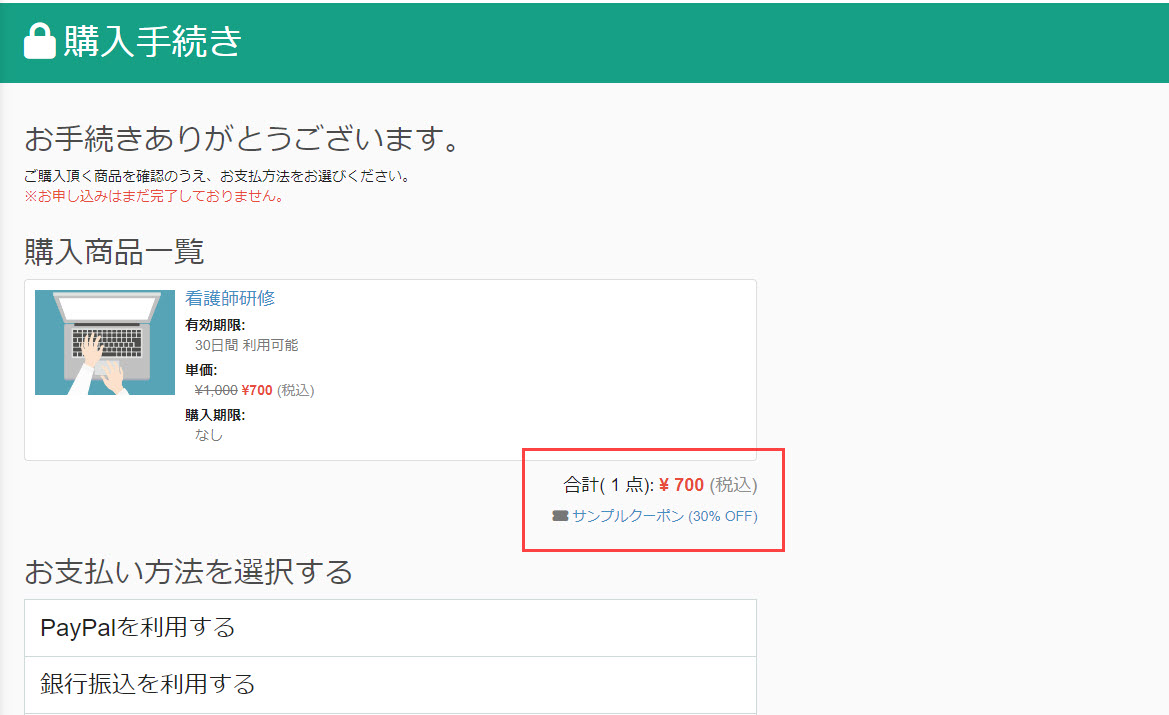
04. After completion of purchase
When the order is completed, the purchase completion screen opens and the coupon usage history is displayed.
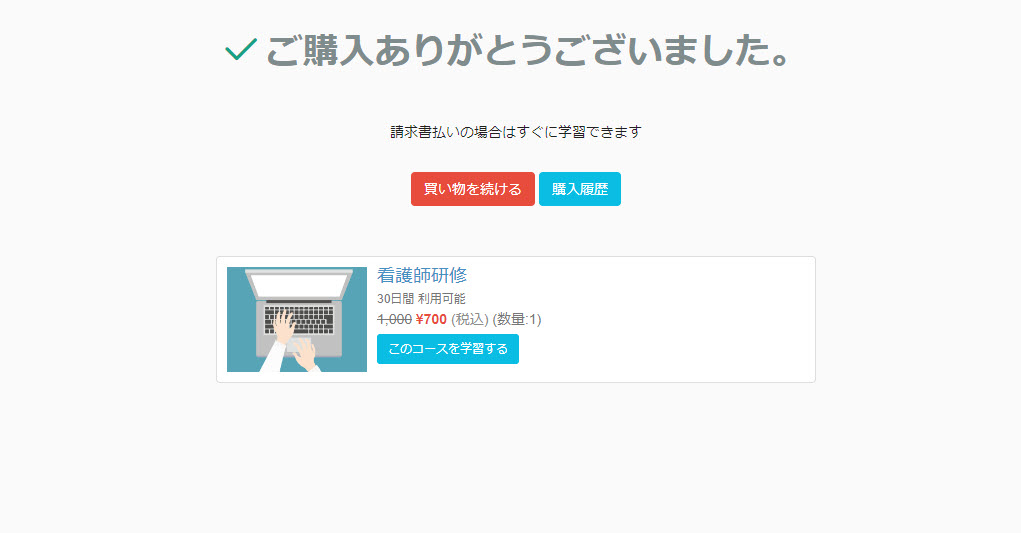
You can also check your coupon usage history in the automatic e-mail delivery after your order is completed.
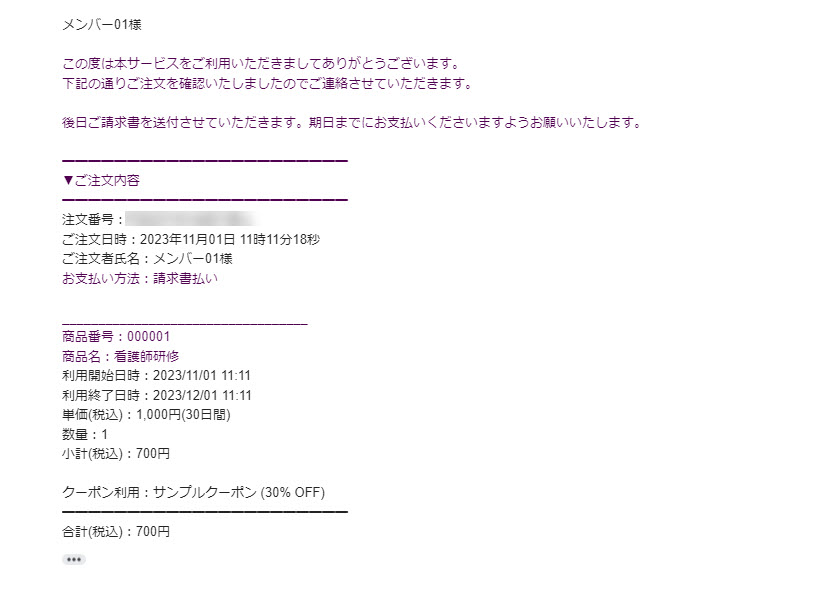
Use of multiple coupons
If multiple coupons are available, select all coupons to be used.
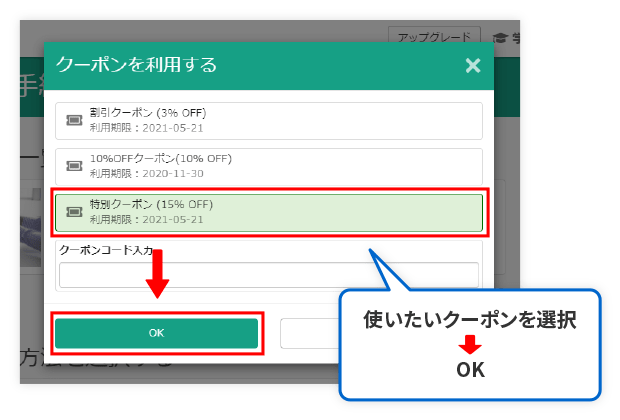
Check coupon issuance history
The administrator can check the coupon usage status of the learner.
Open the "Issue History" tab on the "Manage Coupons" screen.
The coupon usage history is listed here.
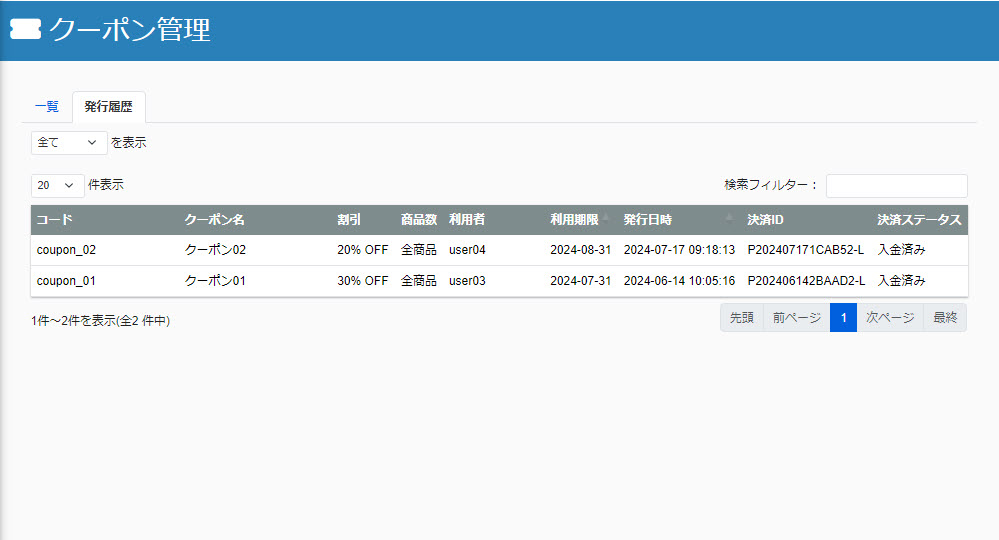
Discontinue/delete coupons
Coupons that have already been issued cannot be deleted. You can only set to discontinue.
Each operation should be performed on the "List" tab of the "Coupon Management" screen.