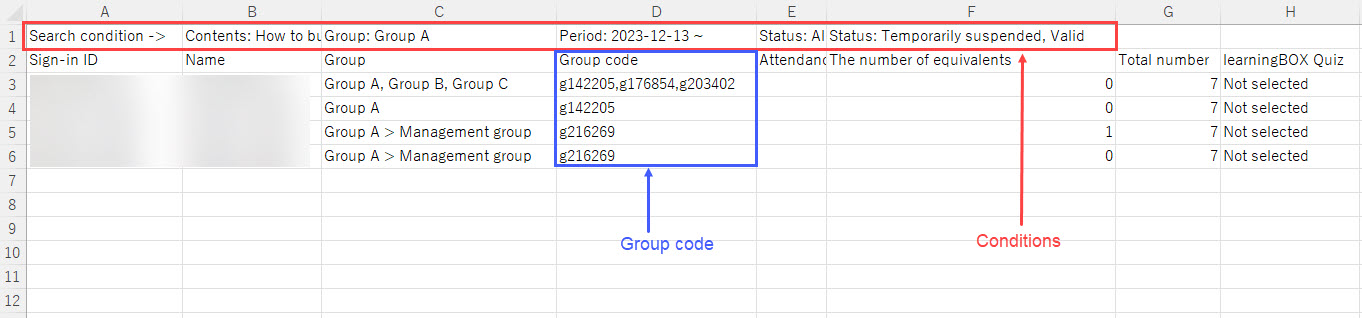CSV output (progress)
The aggregate results of progress can be output in CSV format.
This can be output for each group/individual tally result.
Group Tab
01. Open CSV output screen
On the "Progress" screen, click on "Export CSV file".
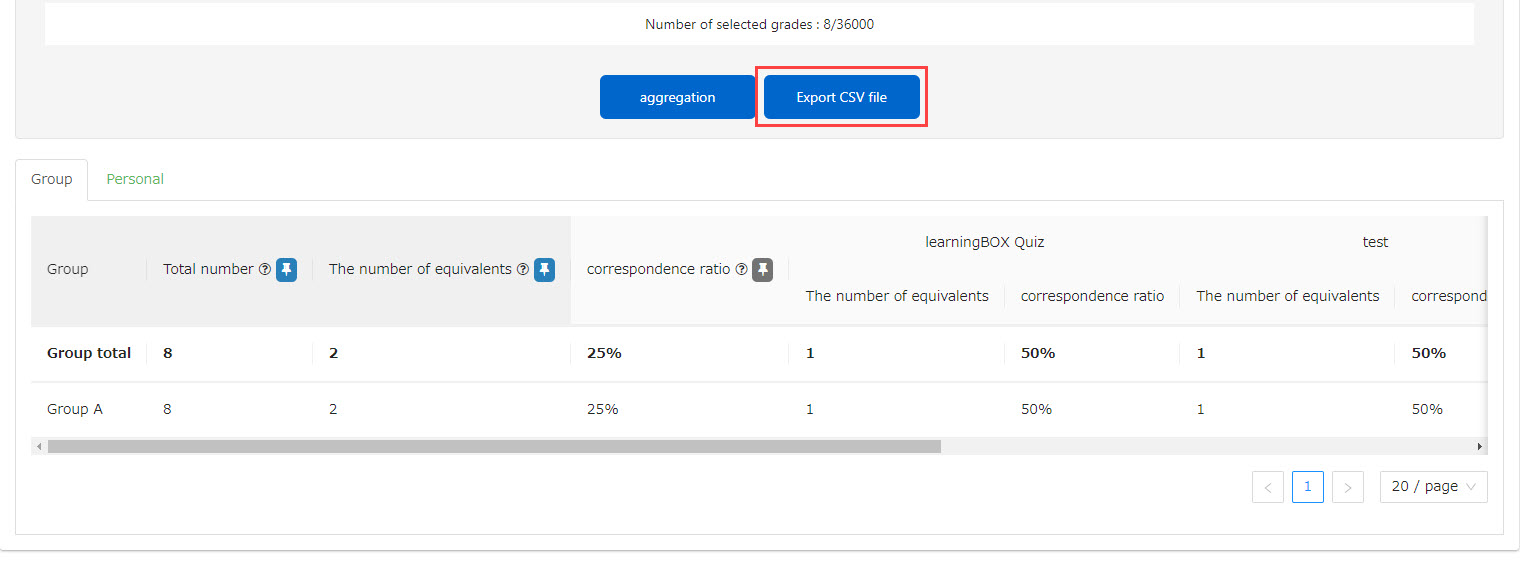
02. Set output conditions
Under "CSV to output," tick "Aggregate results by group."
Then, select the items to be appended to the CSV.
Please tick the items you will use.
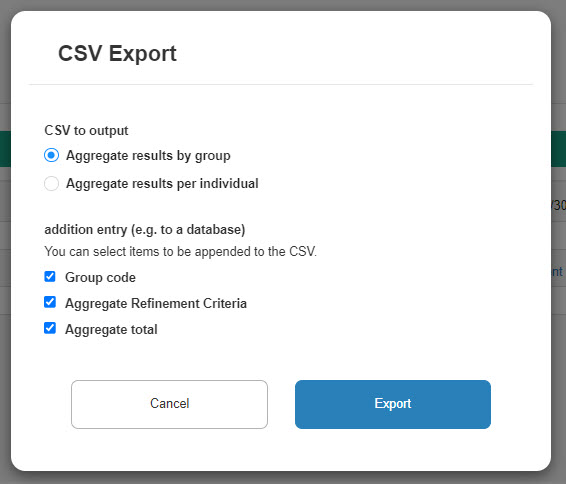
- Group Code: "Group Code" for each group in CSV
- Aggregate refinement conditions: The conditions set in the search field of the "Progress" screen are described in the CSV.
- Aggregate totals: "Group totals" values are entered in the CSV

Personal
01 .Open CSV output screen
On the "Progress" screen, click on "Export CSV file".
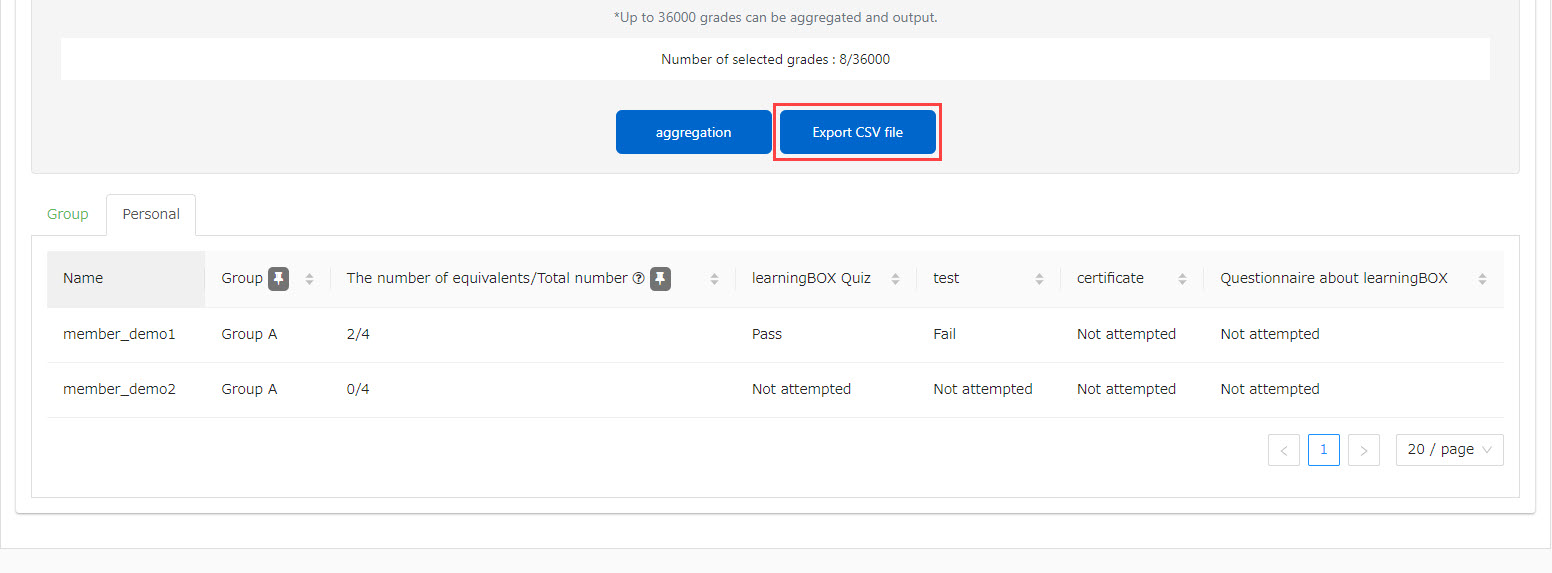
02 . Setting Output Conditions
Under "Export CSV file," please tick "Aggregate results per individual."
Then, select the items to be appended to the CSV.
Please tick the items you will use.
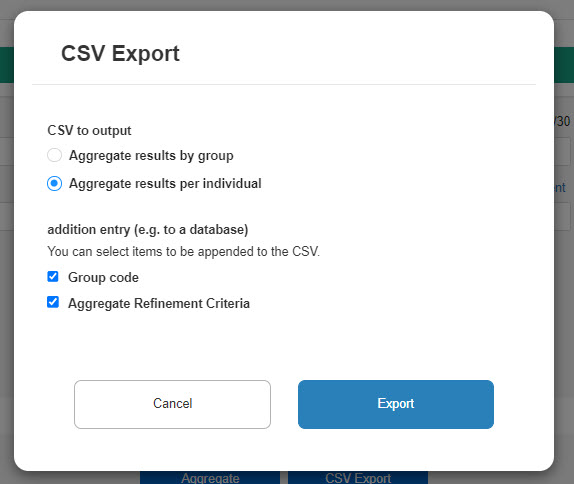
- Group code: The "group code" of the group to which the user belongs is entered in the CSV.
- Aggregate refinement conditions: The conditions set in the search field of the "Progress" screen are described in the CSV.