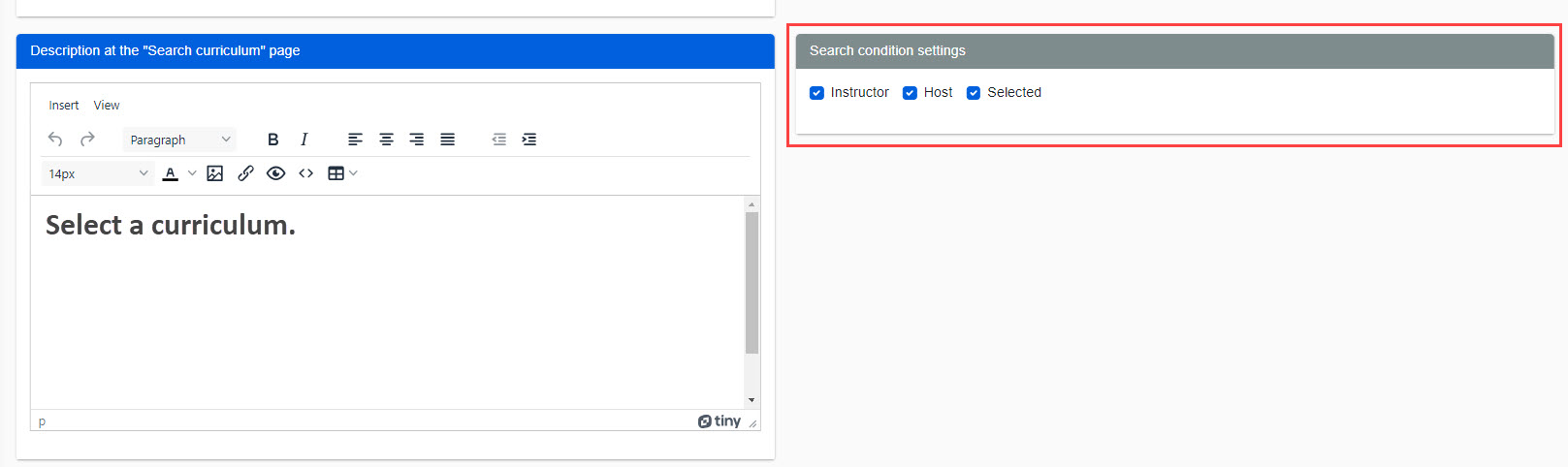Basic settings
You can configure settings related to common items across the entire curriculum.
What is Curriculum?
A combination of several already created courses of study, selected to allow for planning according to the objectives and stages of study
Required
Customization options, managment role of Content manager (Edit)
How to set
The following explan each item.
*Be sure to click "Save" at the bottom of the screen to complete the settings.
01. Go to the settings page
In the side menu, select "Curriculum Functions" > "Curriculum Settings".
02. Settings
Set the following items.
▼List cannot be viewed until logged in
You can set whether to allow users to view the Curriculum List screen before logging in.
Turn on the toggle key to hide the list.
*When the toggle is set to On, all share buttons will be hidden.
▼Review function
You can set whether or not to use the review feature, which allows users to post/view reviews (ratings) of the curriculum.
Turn on the toggle key to use this function.
▼ Initial Curriculum Setup
You can set it up so that when a user logs in, he/she first selects a curriculum.
To set, turn the "Let the initial curriculum be selected" toggle On.
▼Share button image
The SHARE button is the "SHARE" button that appears on each curriculum detail screen.
Here is a function that allows you to share curriculum information on social networking sites.
Also, you can set an image in the popup window displayed when users click the share button.
To upload an image file, click "Choose File."
▼ Hashtag
You can set a hashtag to be displayed when you share your curriculum on social networking sites.
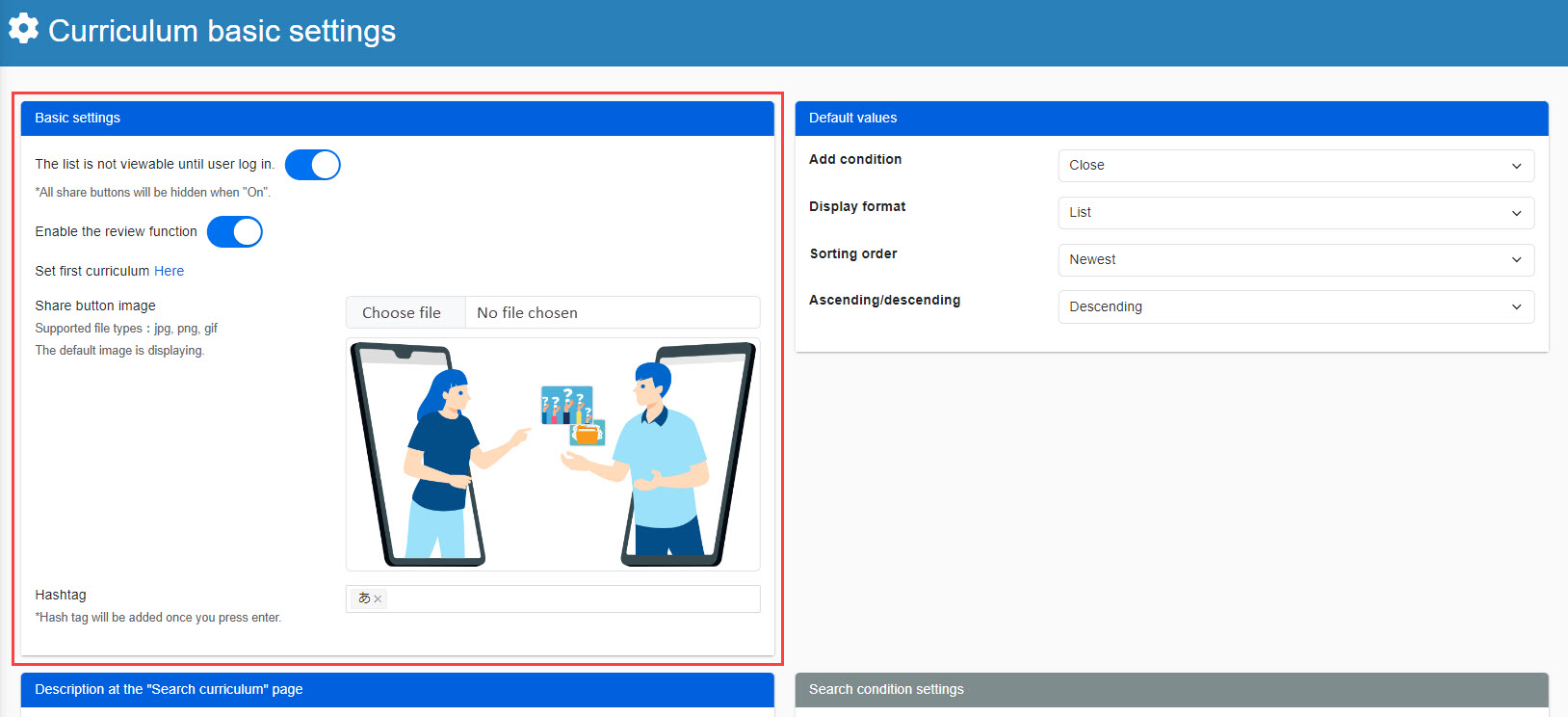
03. Explanation on the Find a Curriculum page
You can set a description at the top of the "Find Curriculum" screen, and you can edit this content here.
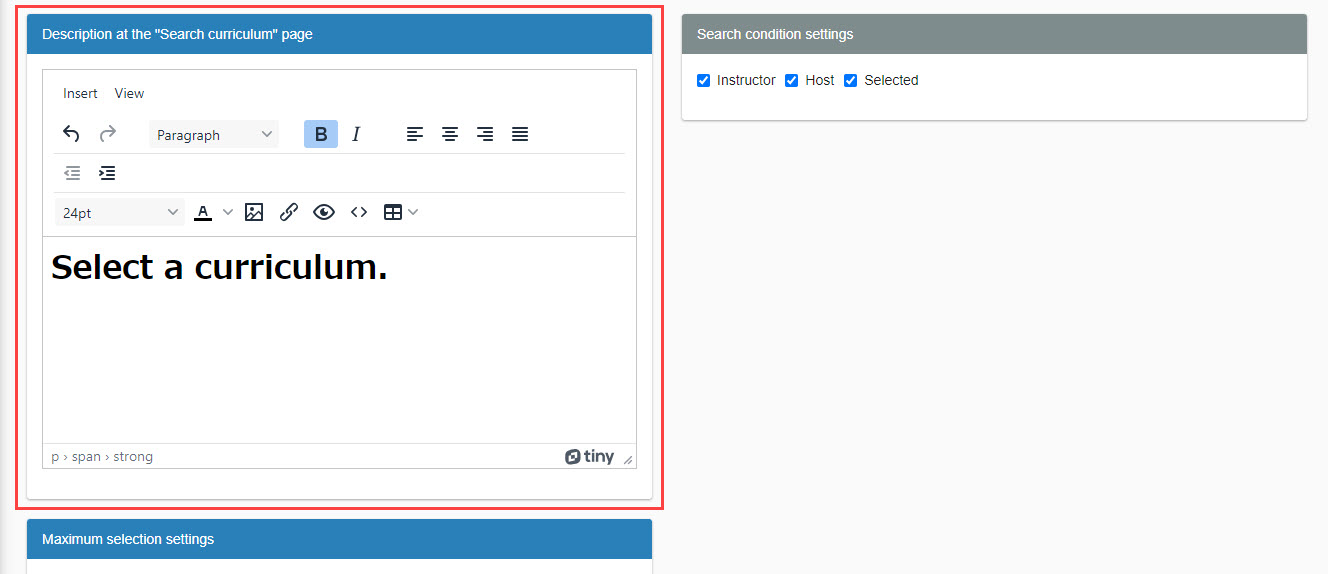
04. Selection limit setting
You can set the maximum number of curriculum courses a user can take.
To set, turn the "Use Selection Limit" toggle On and enter the maximum number for each rank.
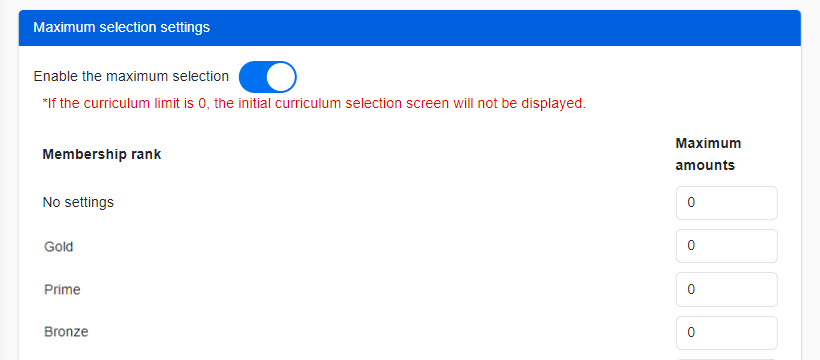
- If you change the upper limit, only the display of the upper limit of the curriculum will be changed.
- If you change your membership rank, the plan will be the one after the change.
- If the plan is cancelled by the owner-manager, the membership rank will change to "no setting".
05. Initial value of list
You can configure settings related to the display of the curriculum list on the "Find Curriculum" screen.
You can choose whether to display/store the search condition column from the beginning, whether to display it in panel or list format, and what the rules are for the order of the curriculum, ascending or descending order.

06. Search Settings
On the "Find Curriculum" screen, you can select items to include as search criteria when searching for a curriculum.
Tick the items to show.