Basic settings
You can configure settings related to common items for EC functions.
The "EC Function Basic Settings" screen is opened by clicking "EC Function Basic Settings" in the side menu.
Required
Customization options, EC options, EC function access rights
Basic settings
Set the following items.
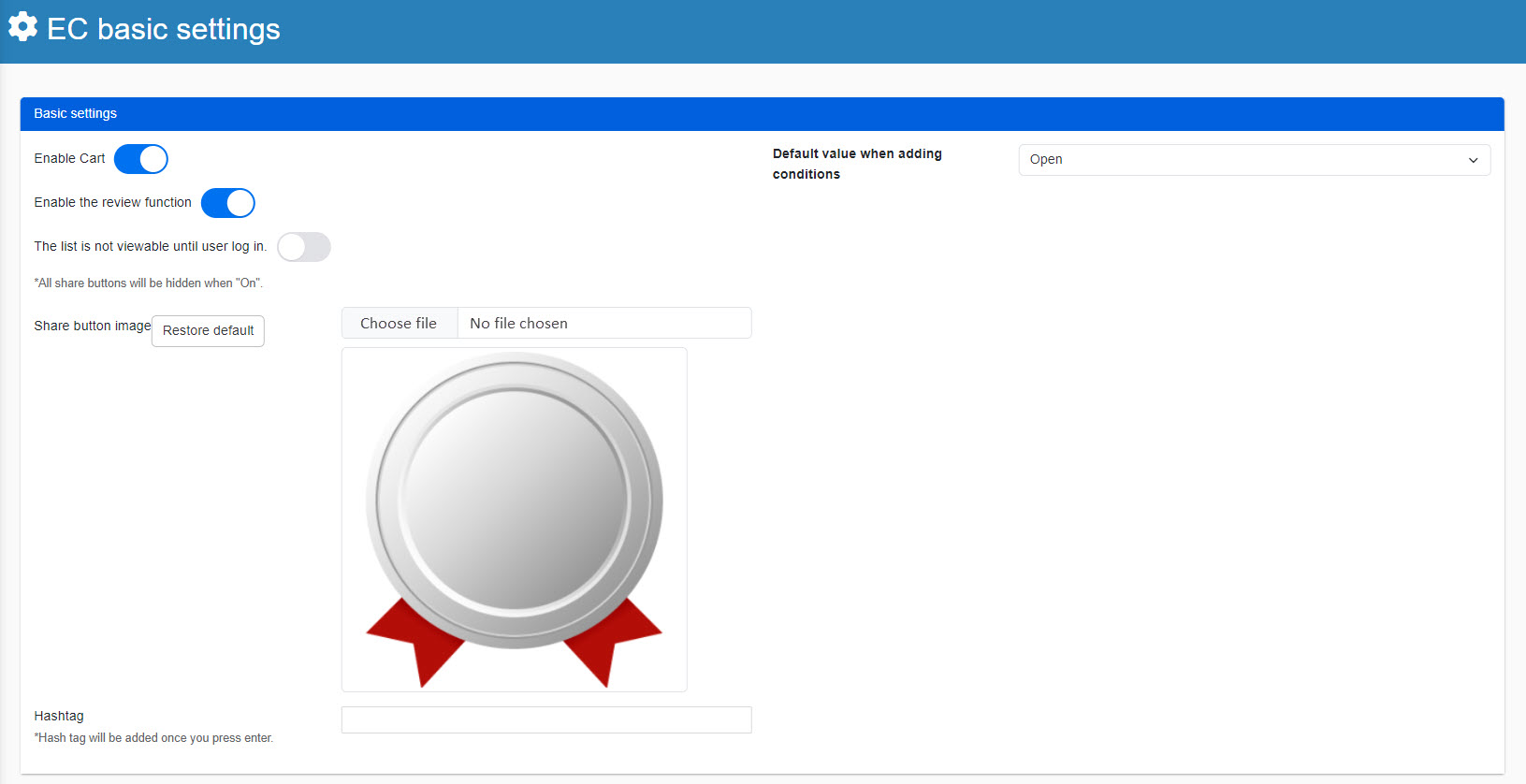
▼Use of cart function
You can set whether or not to use the cart feature, which allows learners to purchase multiple items at once.
Turn on the toggle key to use this function.
▼Review function
You can set whether or not to use the review function, which allows learners to post/view reviews (ratings) of products.
Turn on the toggle key to use this function.
▼List cannot be viewed until logged in
You can set whether to allow learners to view the product/seminar list screen before logging in.
Turn on the toggle key to hide the list.
*When the toggle is set to On, all share buttons will be hidden.
▼Share button image
The SHARE button is the "SHARE" button that appears on each product detail screen.
Here is a function that allows you to share product information on social networking sites.
You can set the image that will appear in the popup that opens when a learner clicks on this share button.
To upload an image file, click "Choose File."
▼ Hashtag
You can set hashtags to be displayed when products are shared on social networking sites.
▼ Default value for additional conditions
For the search field at the top of the Product/Seminar List screen, you can add search criteria.
By default, you can choose whether to display this additional condition as expanded or stored.
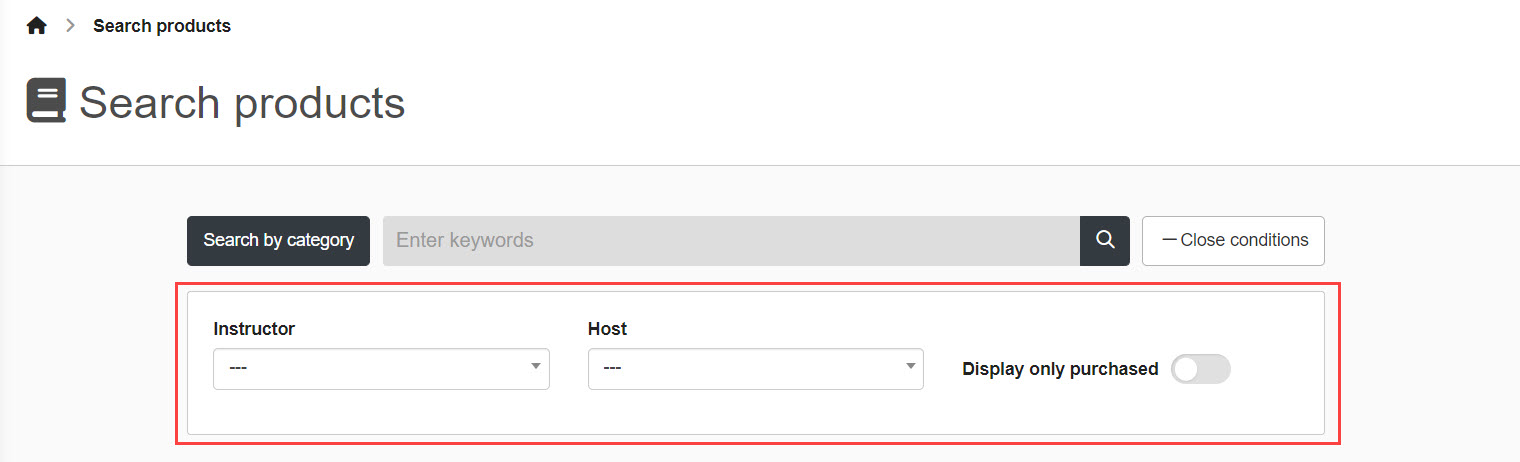
Initial value for product/seminar list
Initial settings can be made for the display format of the product/seminar list screen.
The following three items are to be set.
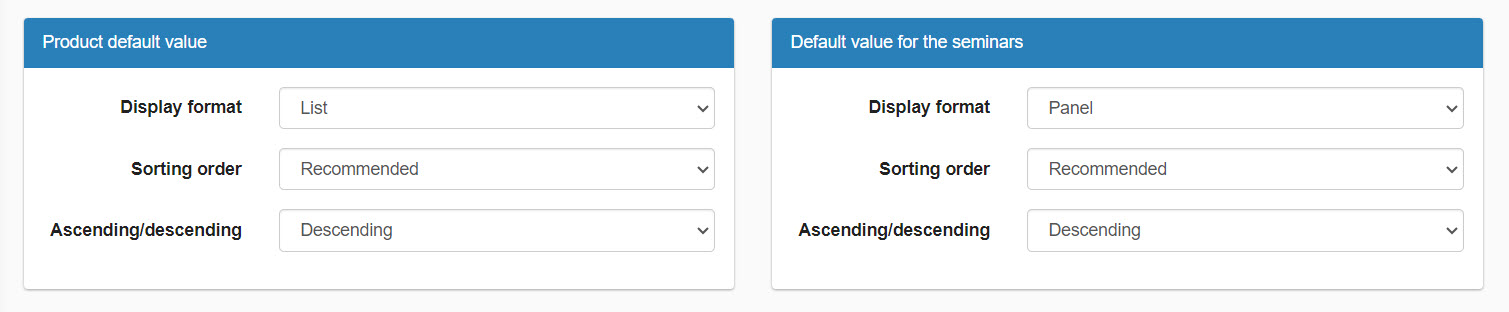
▼ Display format
Select either list view or panel view.
▼ Sort Order
Please select one of the following order: recommended / new / rated / popular.
▼ Ascending/Descending Order
Please select either ascending or descending order.
Search settings
For the search field at the top of the Product/Seminar List screen, you can add search criteria.
You can set here which items to add to this search criteria.
Please tick the items you wish to add.
*"Dates" and "Region" are valid only on the seminar list screen.
