Setting ID/tag/choice number
You can set IDs, tags and choice numbers to questions and sections.
This allows you to check the tendency in responses by section or tag when the results are exported to a CSV file.
ID/tag/choice number
01. Open the creation form
Select Manage content on the side menu.
Select the course you created, and click the "+" icon > Questionnaire > Create
02. Set ID
Set "Section ID" and "Question ID."
When the item is left blank, IDs are automatically set in sequential numbers.
*e.g.) "s001, s002..." for section IDs, and "q001, q002..." for question IDs.
- Up to 30 characters including "-,._" are available.
- The same section IDs or question IDs cannot be used.
- IDs are required to enter all or leave all blank.
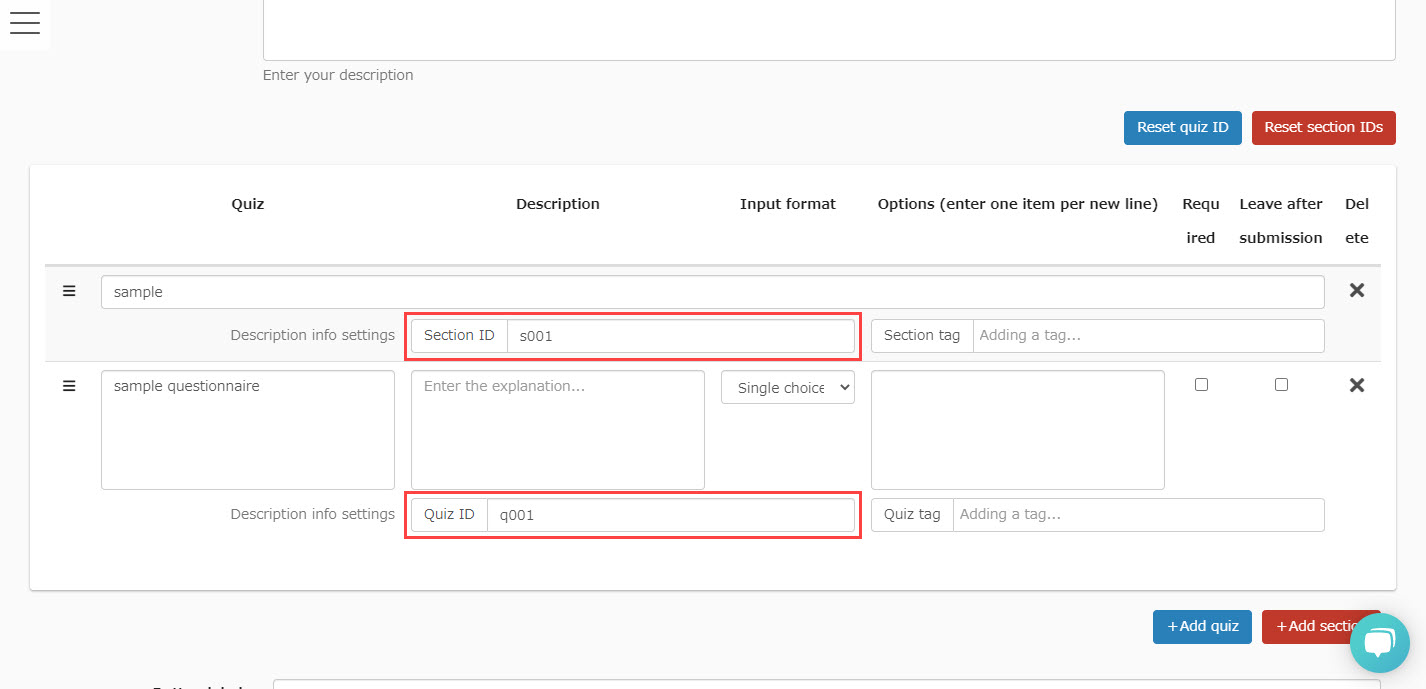
03. Tag settings
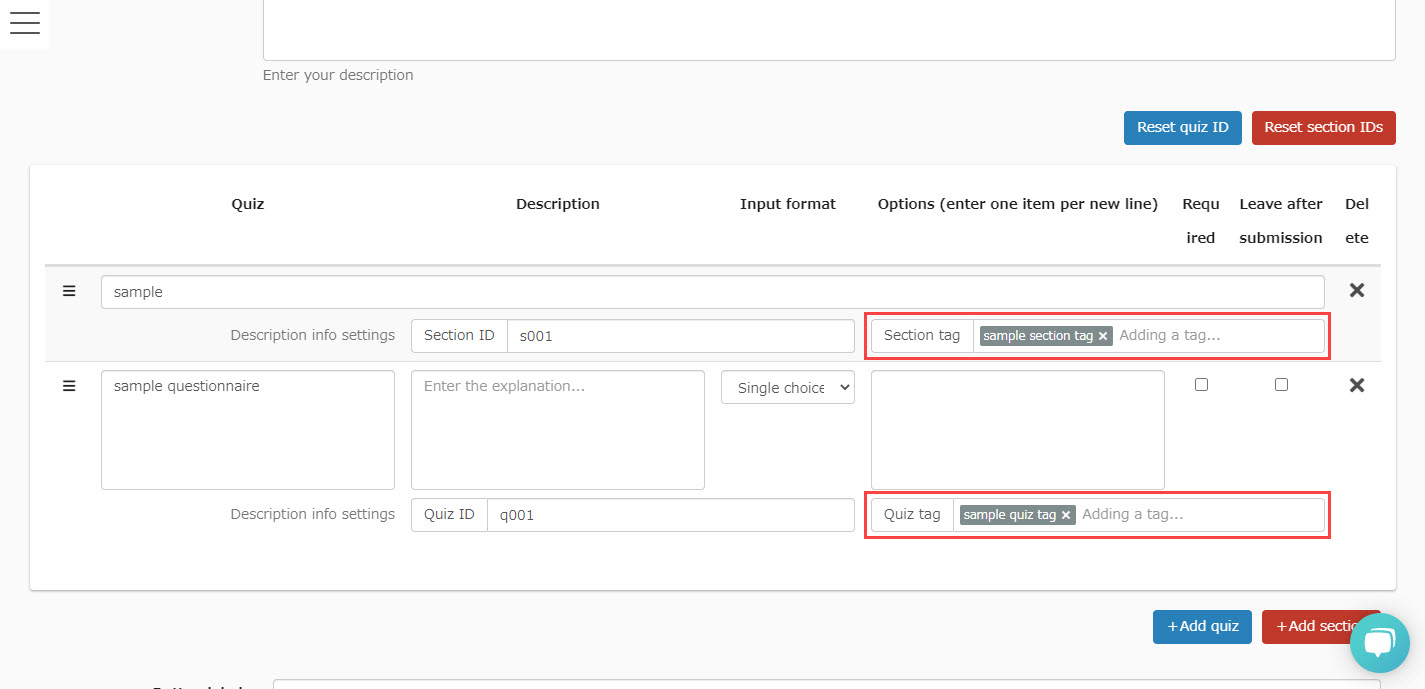
04. Set choice numbers
When either Single choice, Multiple choices or List is selected, the choice numbers can be set by separating choices and numbers with ":::".
When the number is left blank, choice numbers will be automatically numbered "1, 2..." sequentially.
*When it is set automatically, only the choices will be displayed when editing.
- Up to 30 characters including "-._" are available.
- The same choice numbers cannot be used.
- Choice numbers are required to enter all or leave all blank.
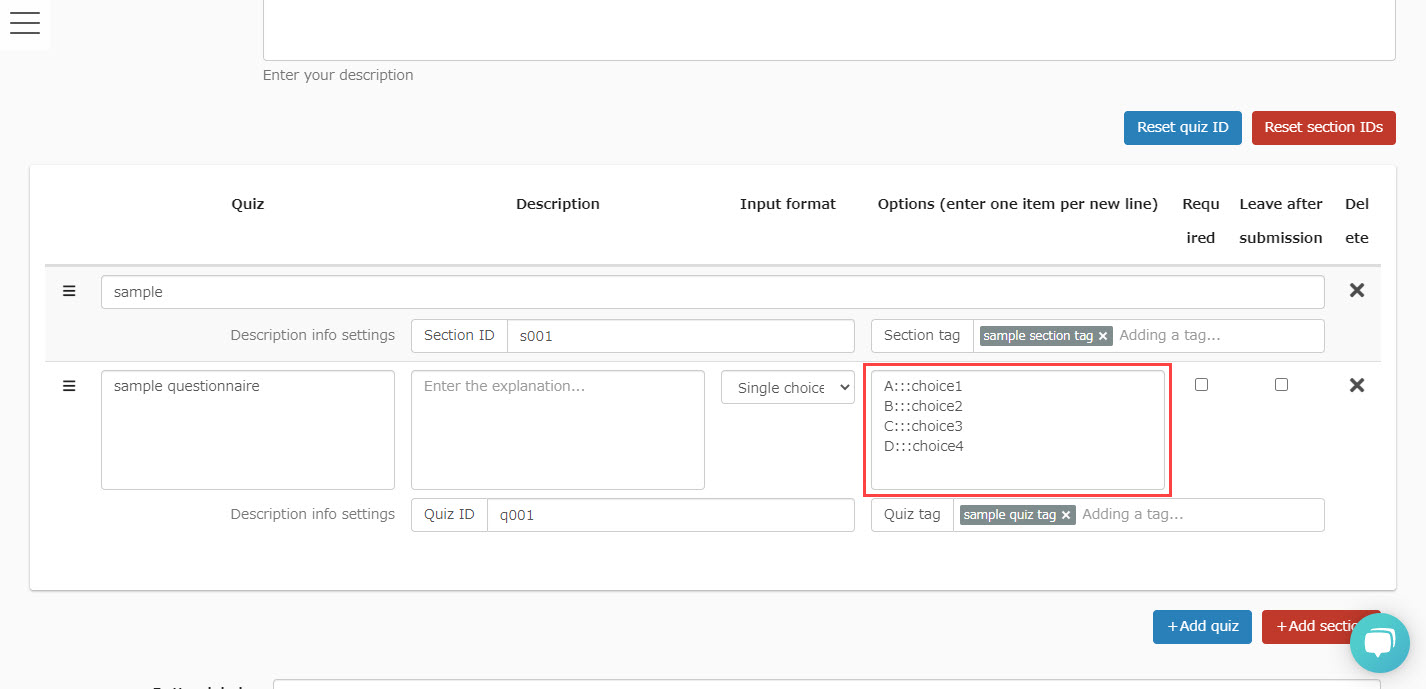
05. Reset
To reset the question ID or section ID, click "Reset question ID" or "Reset section ID."
Click "Publish" to save the settings.
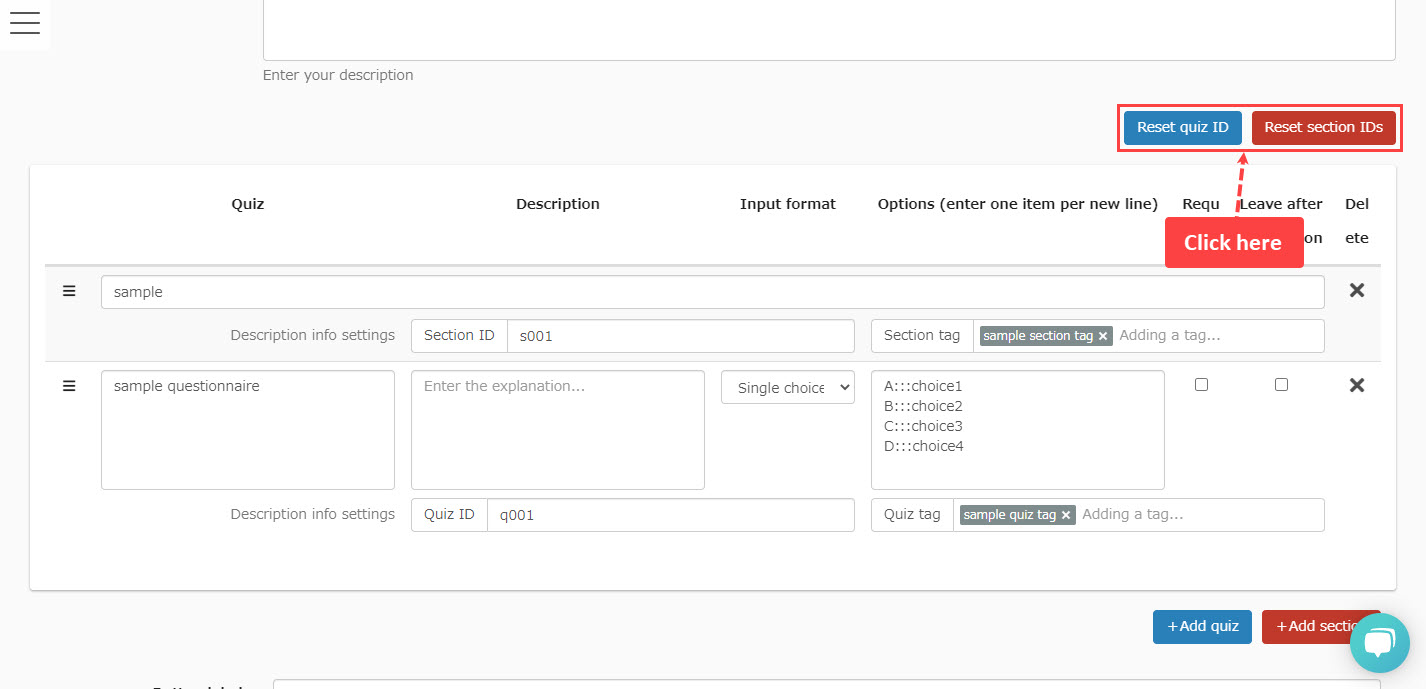
Check section name/question ID
01. Go to Select a course
Go to the Check grades page.
Click on "Details" on the questionnaire.
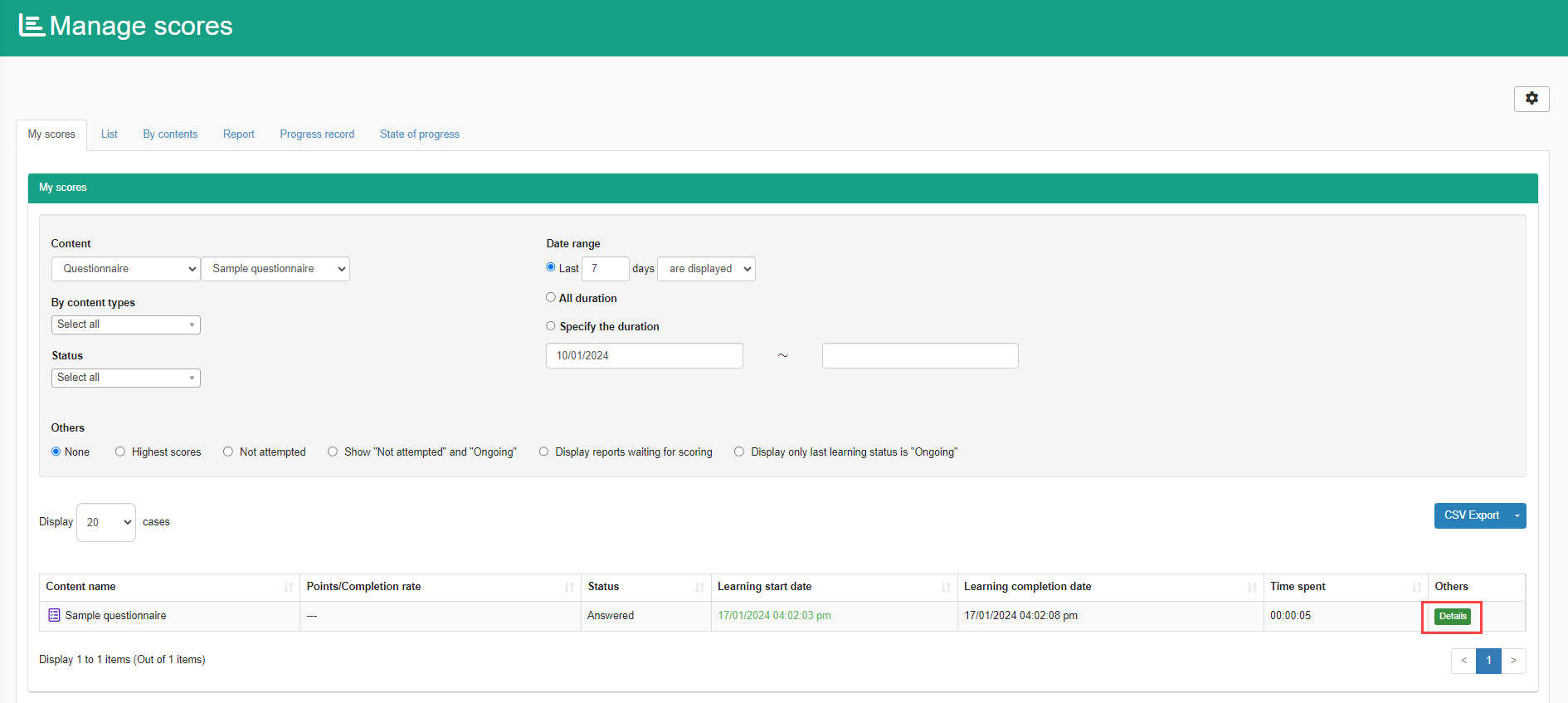
02. User interface
The section name and question ID will be shown.
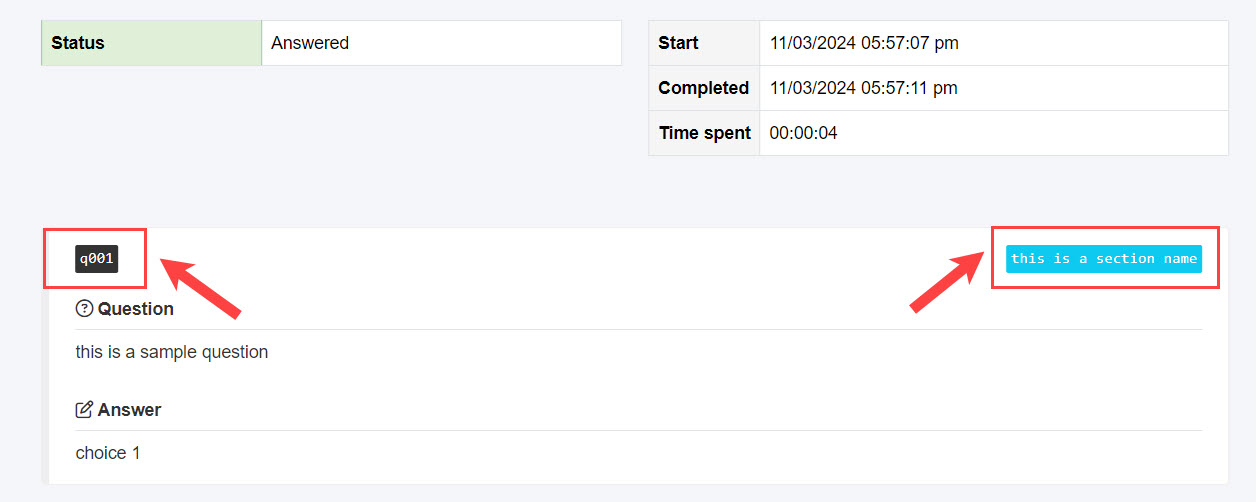
03. Graph icon
The same page as #02 will be shown when the graph icon on the Select a course is clicked.
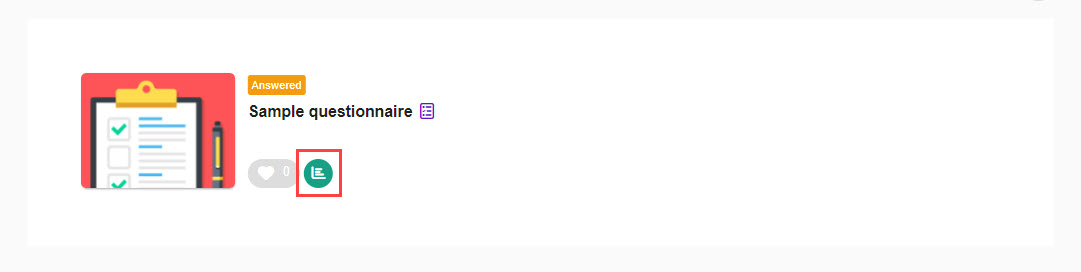
CSV export
01. Click Per content tab
Go to Manage grades and select the "Per Content" tab.
02.CSV Download
Select the questionnaire you want to export to a CSV file.
Click on the ANSWER DETAILS tab and select "CSV Download."
Section ID, Question ID, Question tag and Choice number will be shown in the exported file.
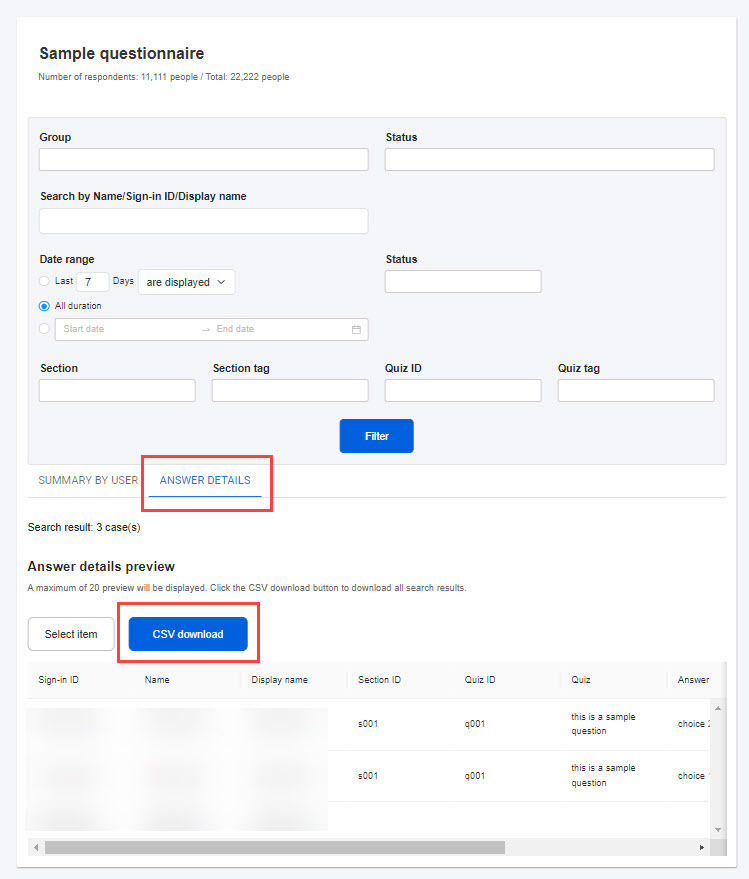
When retrieving the answer details via API, you can check Section ID, Question ID, Choice number, Section tag and Question tag.
*The customization option is required to your contract to use API.