Change sender email address
You can change the sender name and email address sent to users.
The default domain of the sender email address is (@learningbox.co.jp).
1. Select the Site customizer in the side menu, and click on the Basic settings.
Select the "Request to change From Email" tab.
*We will not be able to address any issues that may happen as a result of your operation of the Site customizer.
For more details about problems that may occur, click here.
Required
Customization, Site customizer, Management role of Co-admin
Current sender email address
You can check the current sender e-mail address.
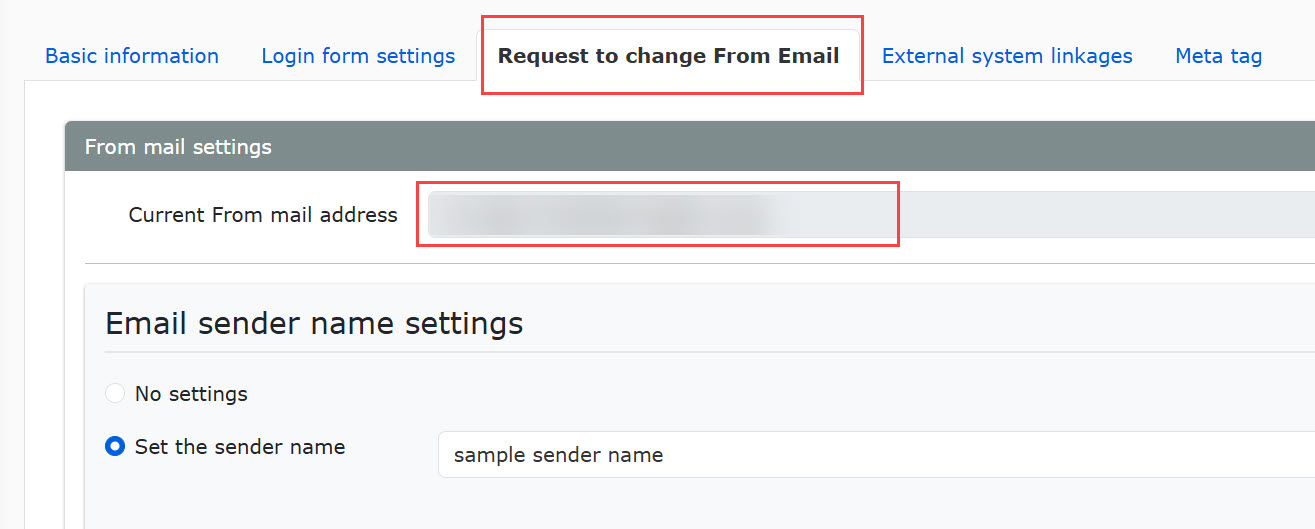
Sender name settings
You can set a sender name when you send a message to users from learningBOX.
If you want to hide the sender name, select "No settings."
In this case, the sender email address will be displayed on the email.
*For example, enter "It is a practice.
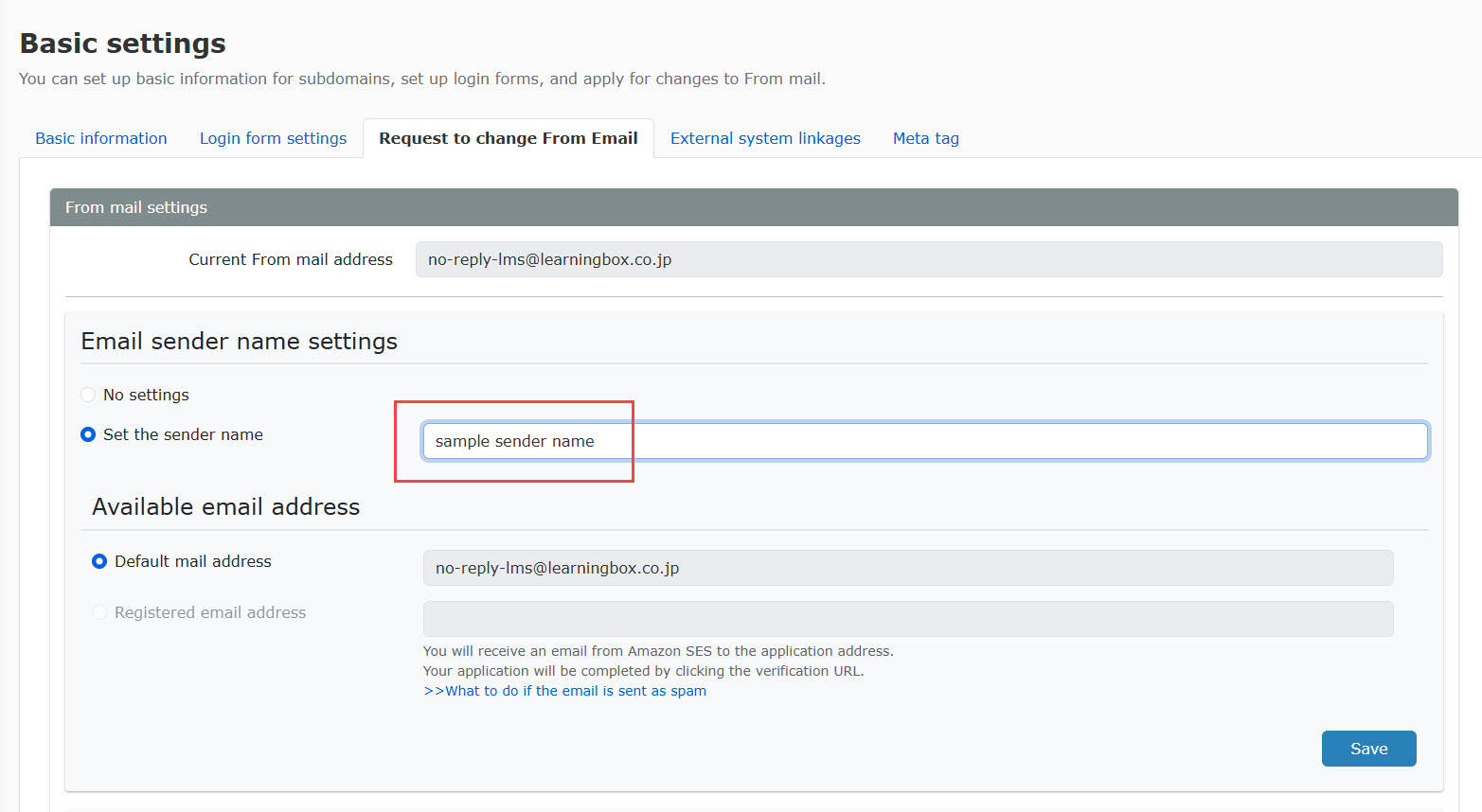
The email sender name will show the "It is a practice" that you have set up.
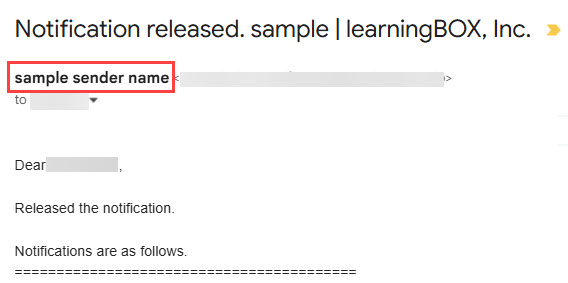
Set up an e-mail address
This section explains how to set up an e-mail address.
01. Enter new email address
Enter a new email address in the field of "Register a new From email address" and click on "Apply."
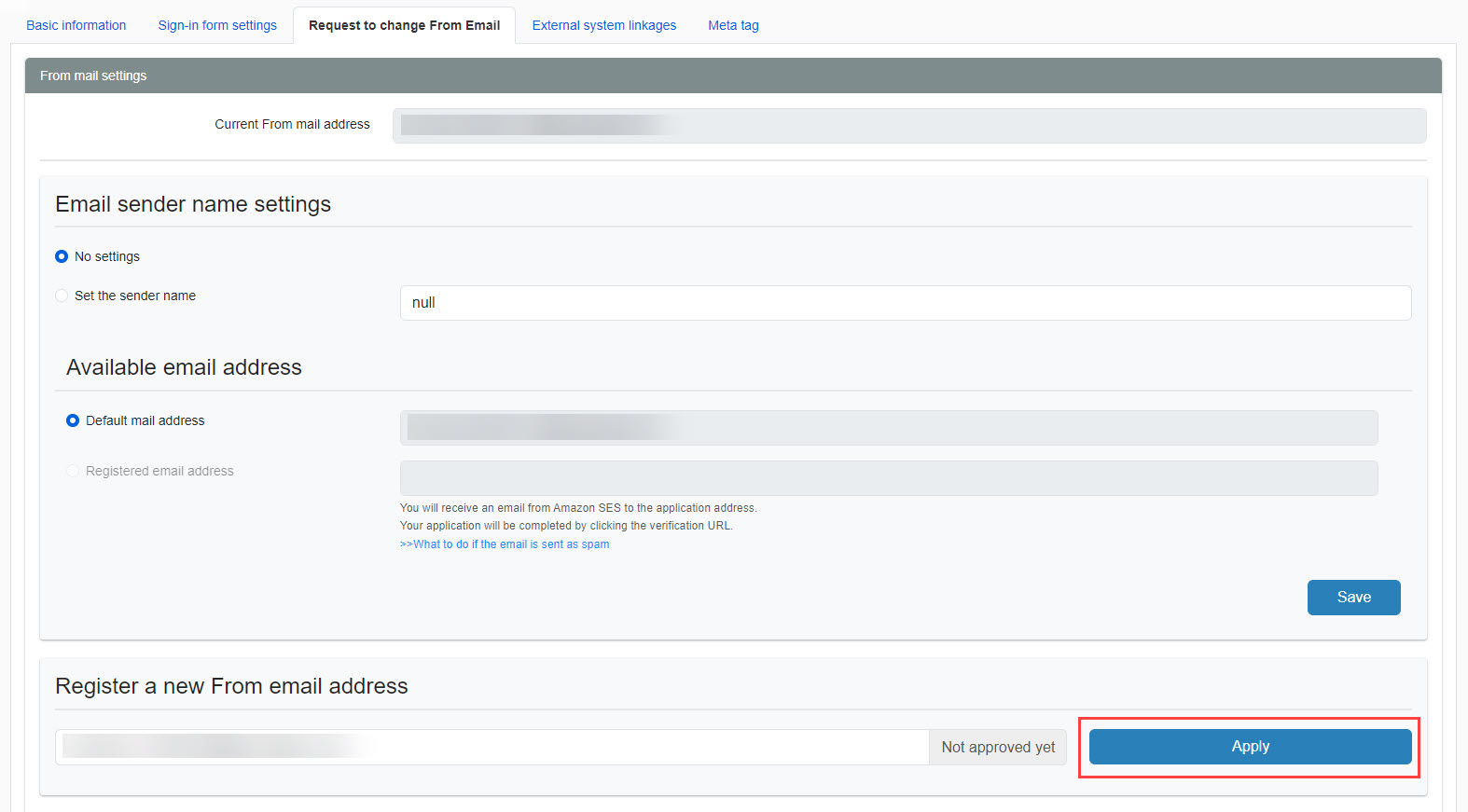
02. Confirm Amazon SES email
You will receive an email from Amazon SES to the email address you applied.
Click on the authentication URL to complete the application.
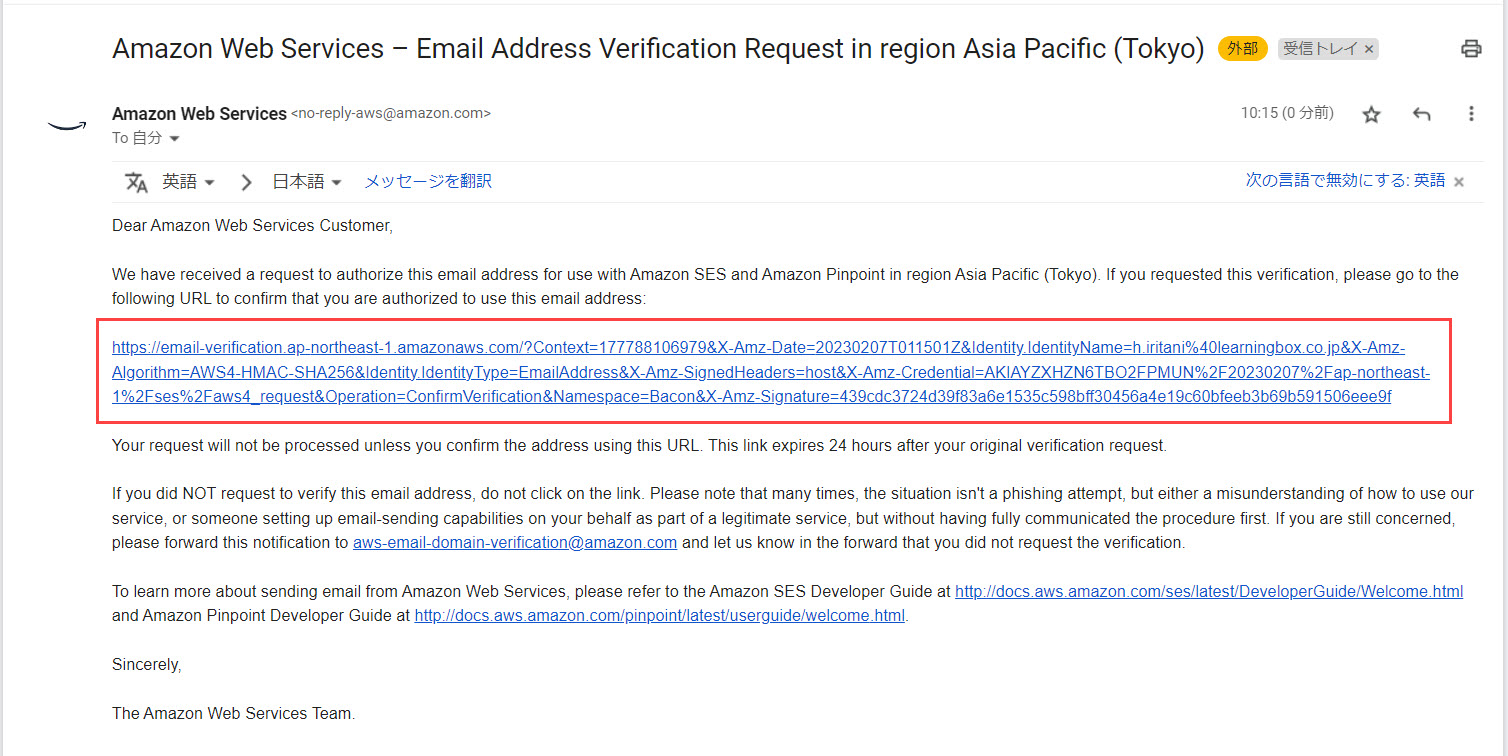
03. Check status
After completing the Amazon SES verification, click the arrow to the right of "Cancel the application" and select "Check status."
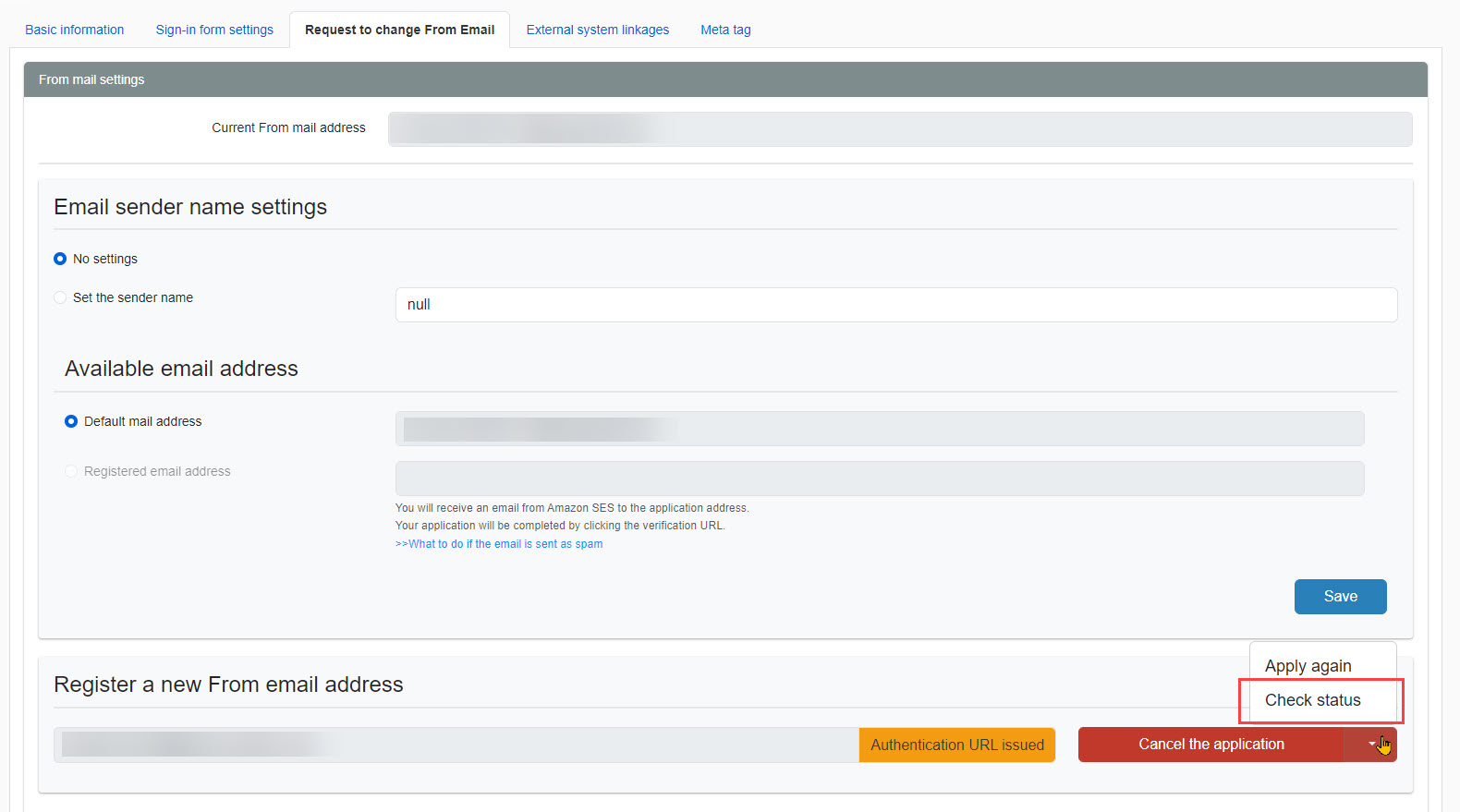
04. Save
Your new address will be displayed in the Available email address.
Click "Save" to complete.
