From Email Change Request
You can change the sender name and address for emails sent to users.
By default, the email address you are sending from is our domain (@learningbox.co.jp).
*Select the Site customizer in the side menu, and click on the Basic settings.
Please open the "From E-mail Change Request" tab on the "Basic Settings" screen.
*We will not be able to address any issues that may happen as a result of your use of the Site customizer. For more details about problems that may occur, click here.
Required
Customization, Site customizer, Management role of Co-admin
Current From email address
The currently set e-mail address will be displayed.
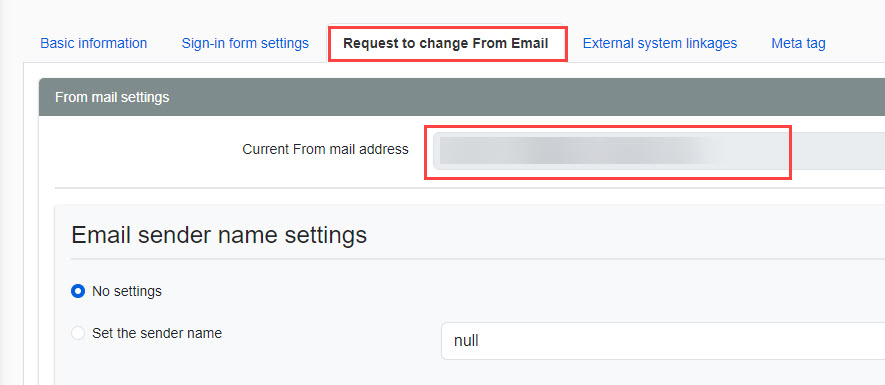
Email sender name settings
You can set the name of the sender of e-mails sent from this site.
If you do not want to set the sender name, please tick "Do not set".
In this case, the From mail address appears as the sender name of the mail.
*For example, enter "It is a practice.
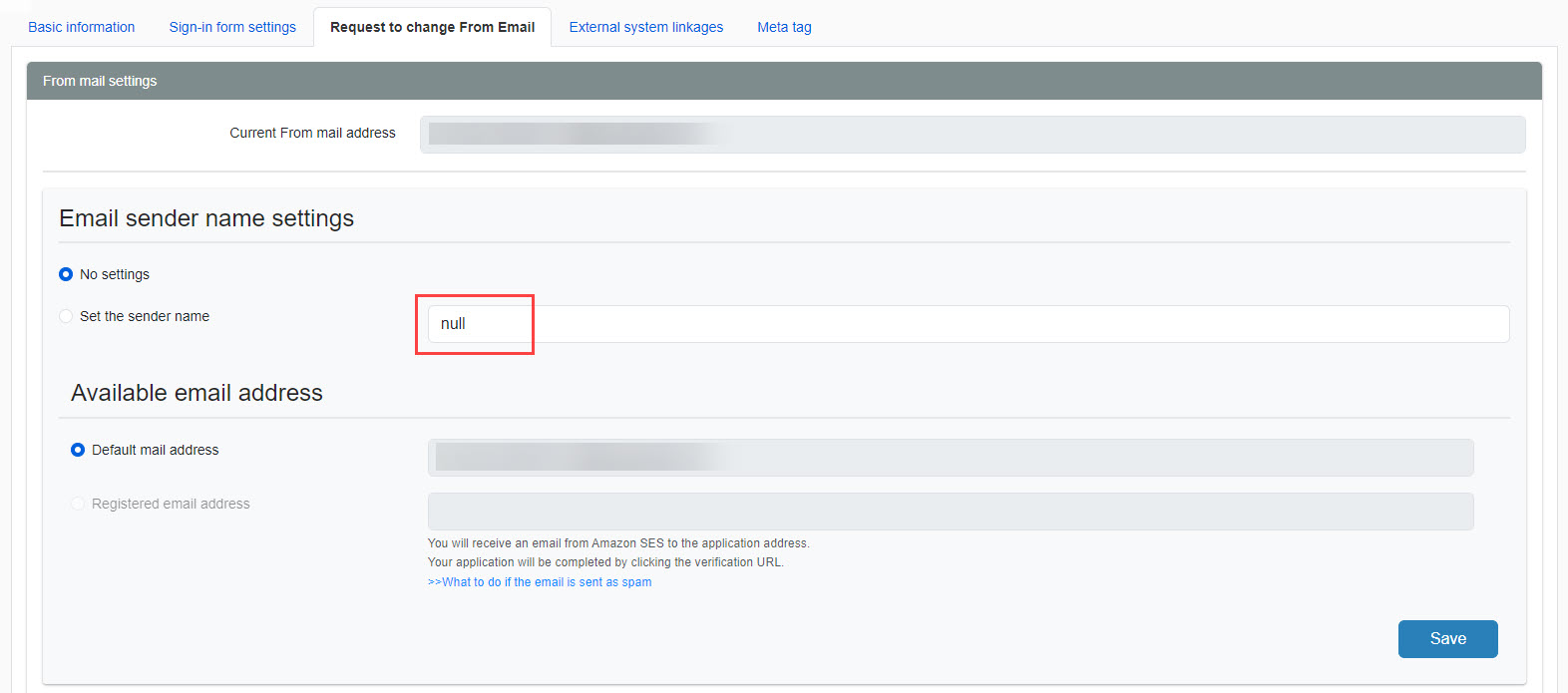
The email sender name will show the "It is a practice" that you have set up.
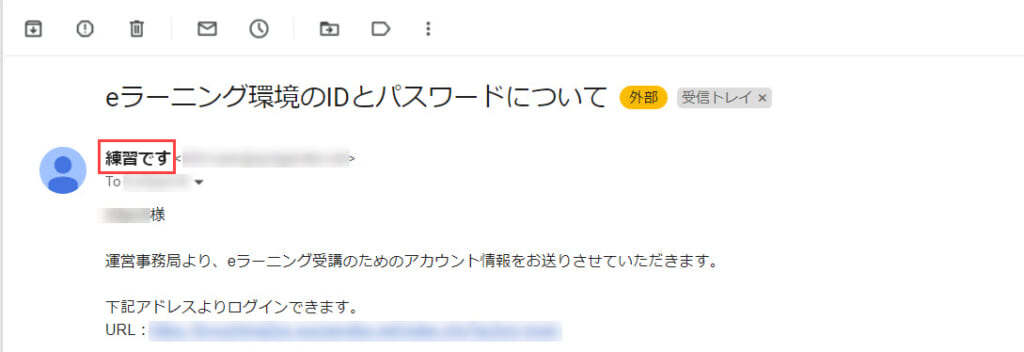
Procedure for setting up an e-mail address
This section explains the procedure for setting up an e-mail address.
01. Enter your e-mail address
First, enter the new e-mail address to be used in the "Register new from e-mail address" field and click "Apply".
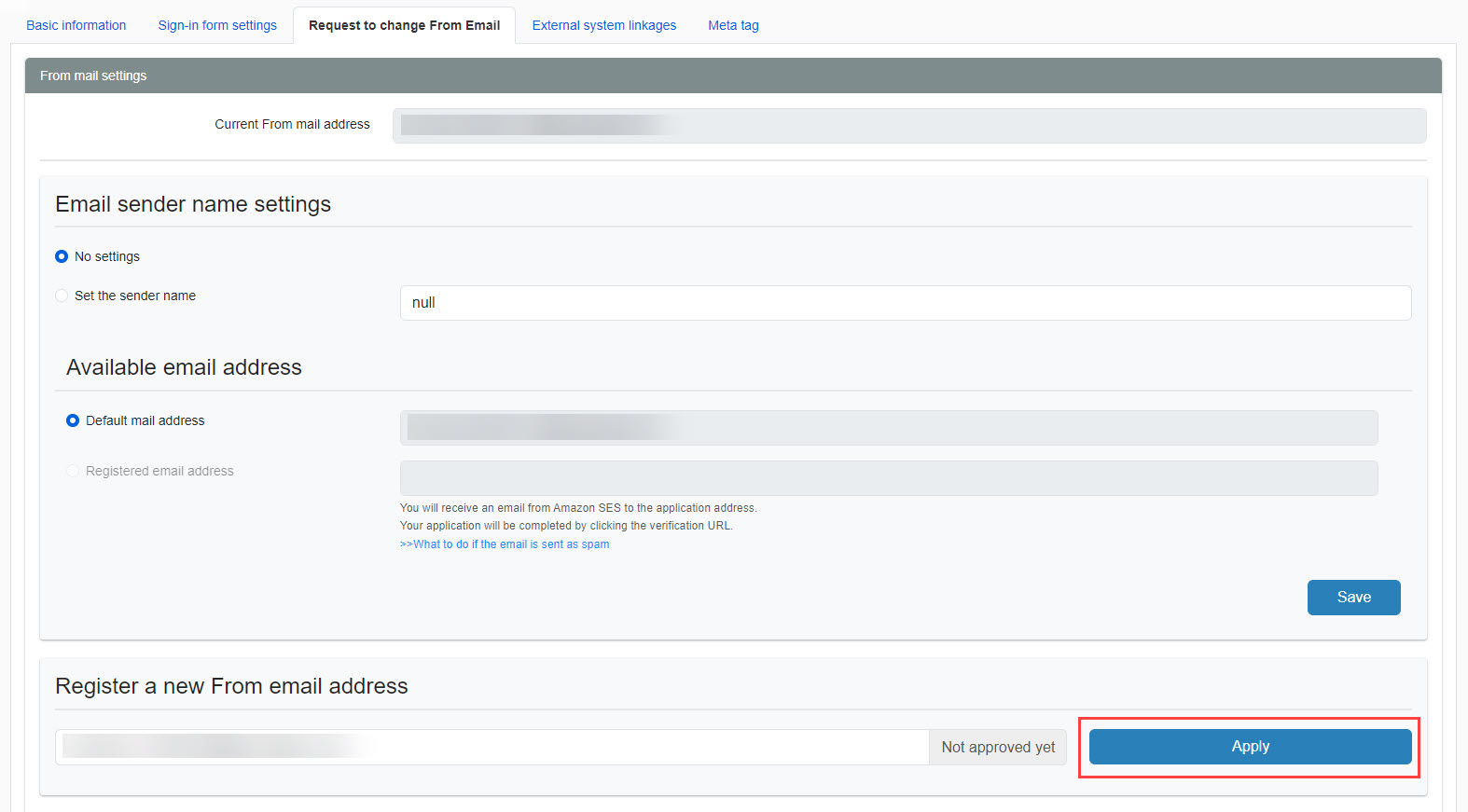
02. Receive Amazon SES email
You will receive an email from Amazon SES to the email address you submitted.
Click on the authentication URL to complete the application.
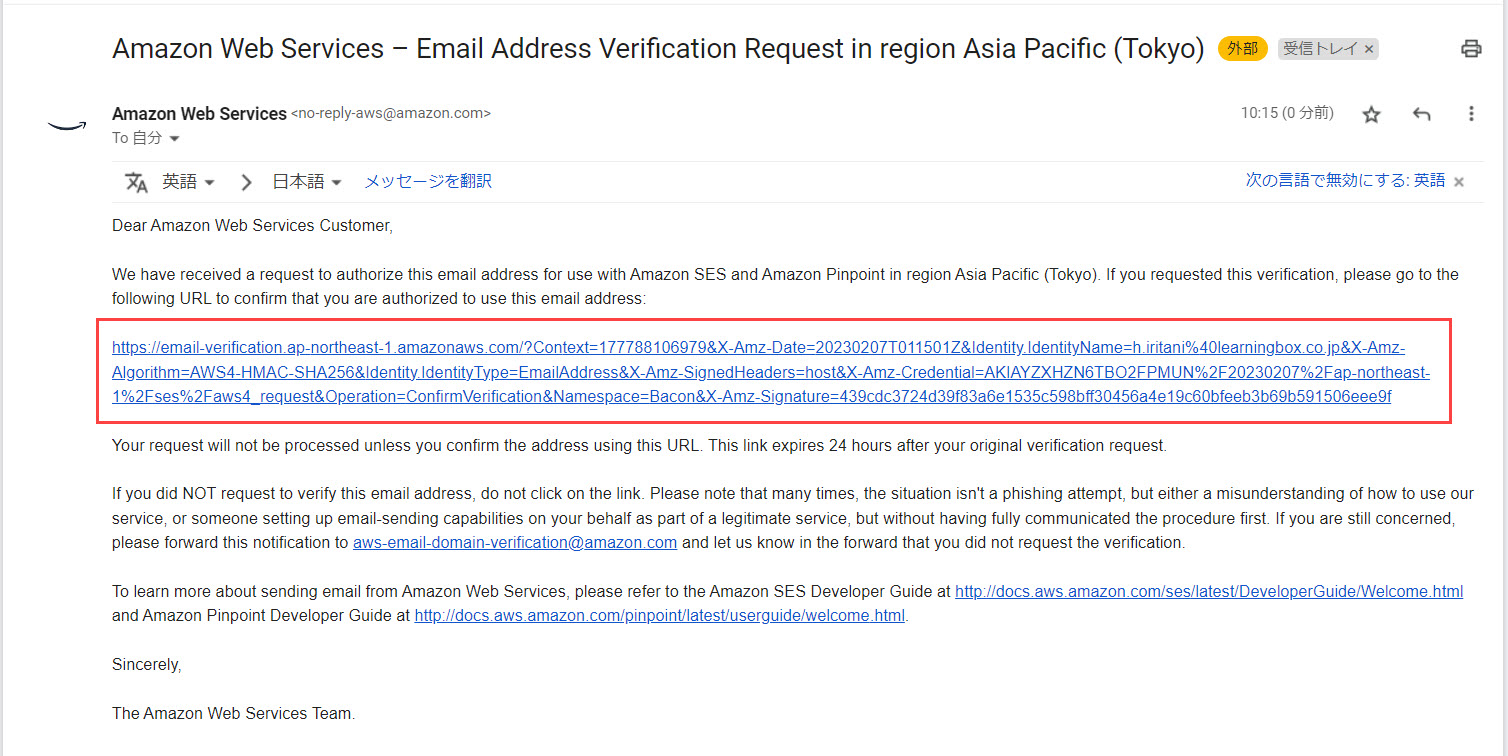
03. Status Confirmation
After completing the Amazon SES certification, click the arrow to the right of "Cancel Application" and select "Status Confirmation".
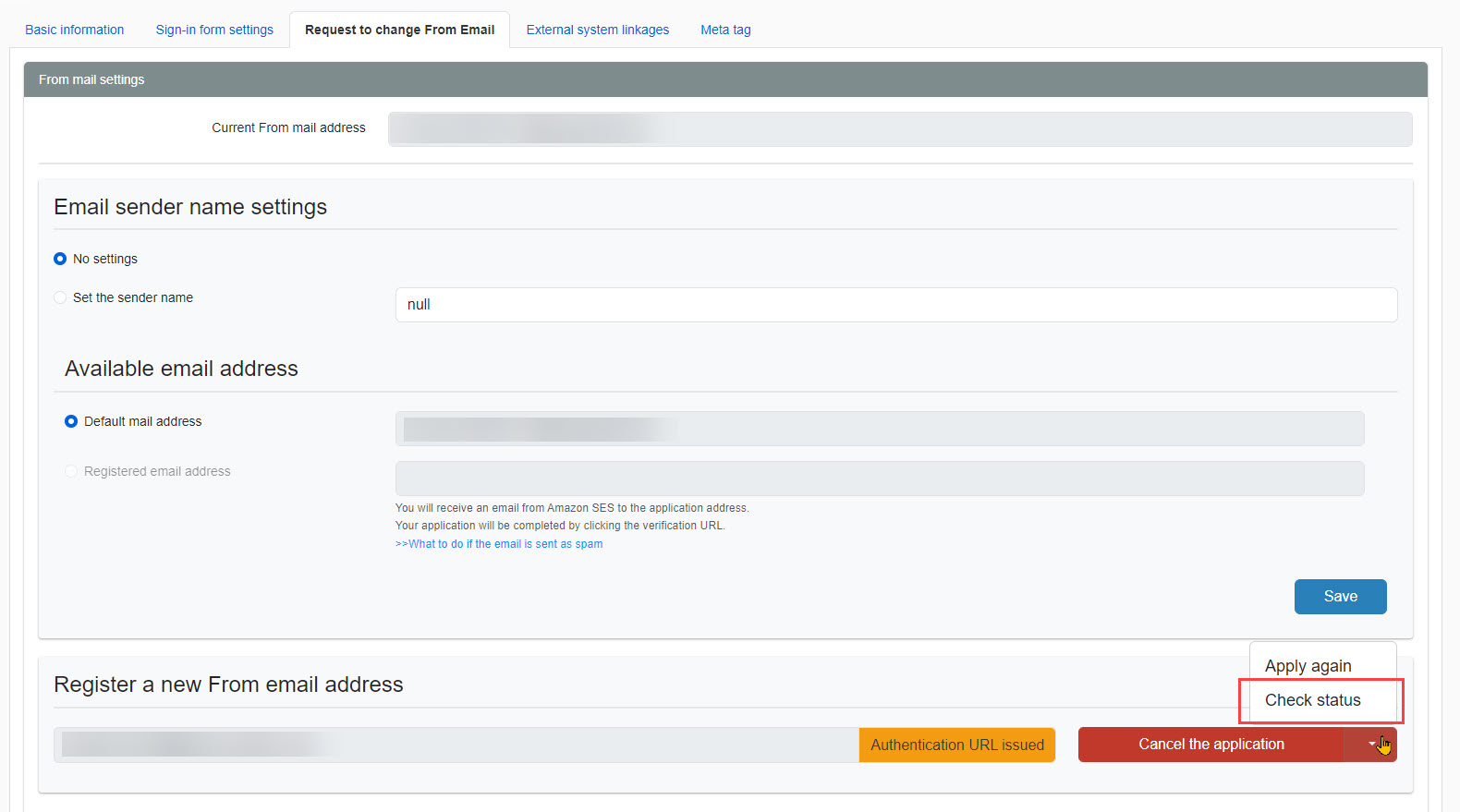
04. Save
The email address you applied for will be added to the "Registered Email Addresses" under "Available Addresses.
Click "Save" to complete.
