Assign management role to group
Management roles can be assigned to groups.
This allows you to assign management roles in bulk.
Required permission
To assign management roles to a group, all of the following roles are required.
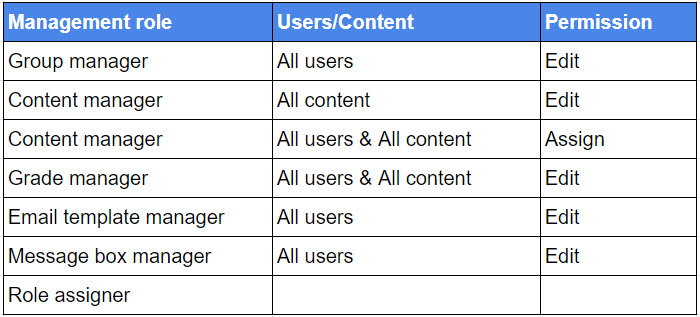
To veiw the group role settings, only the management role of Group manager (edit) is required.
Steps
01. Go to Manage users
Click on Manage users on the side menu.
02. Select group
Select a group from the group list on the left side of the page.
03. Go to group role settings
Click on the icon in the red frame below.
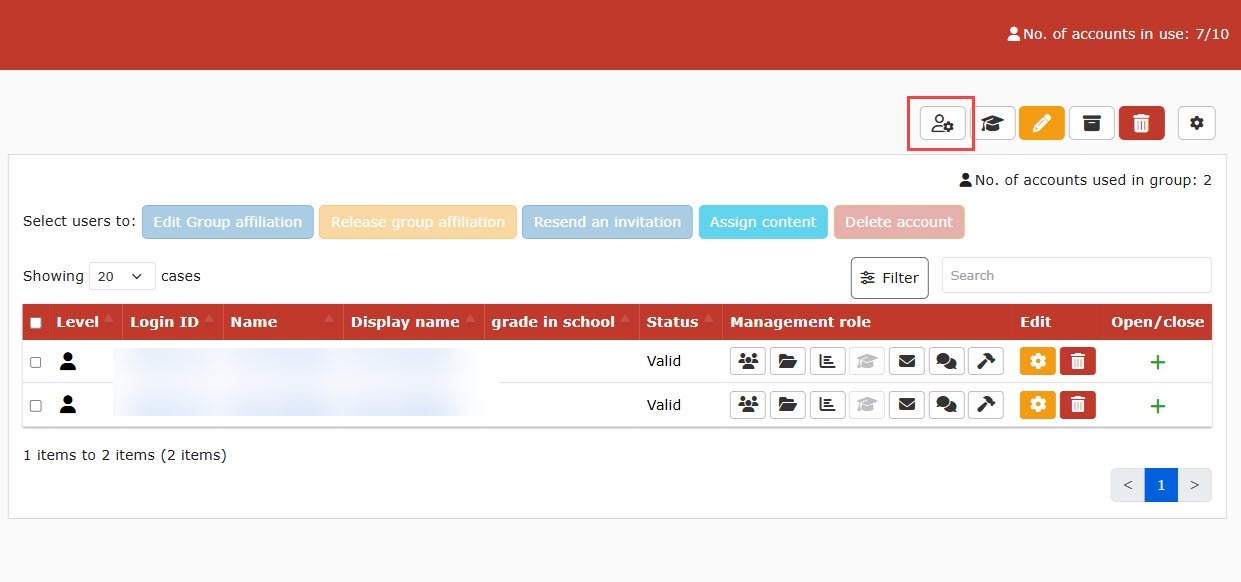
04. Assign roles
The following window will be displayed.
Select management roles on the left and set the permissions for each role.
Save the settings.
All users belonging to the group will be assigned the set roles and permissions.
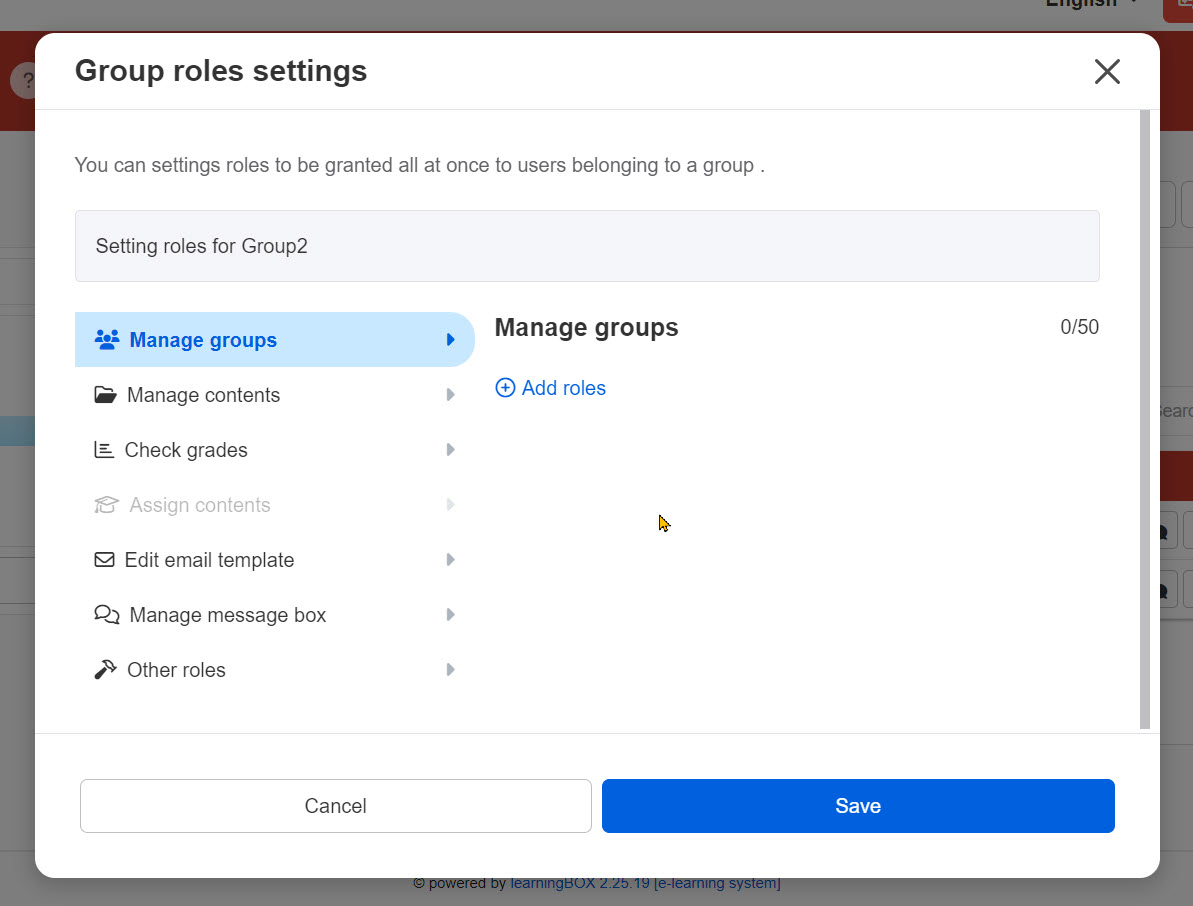
05. Add/Remove users from group
When a user is added to a group which management roles are assigned, the management roles will be automatically assigned to the user.
Conversely, when a user is removed from a group with the management roles, the roles will be removed from the user.
06. Individual settings
You can also assign management roles to individuals.
When a group already has the management roles, the details will be displayed as shown below.
*The roles of Group manager (Edit for all users) + Role asigner are required.
e.g.) When the Content manager (Edit for all content) have already been assigned to the group
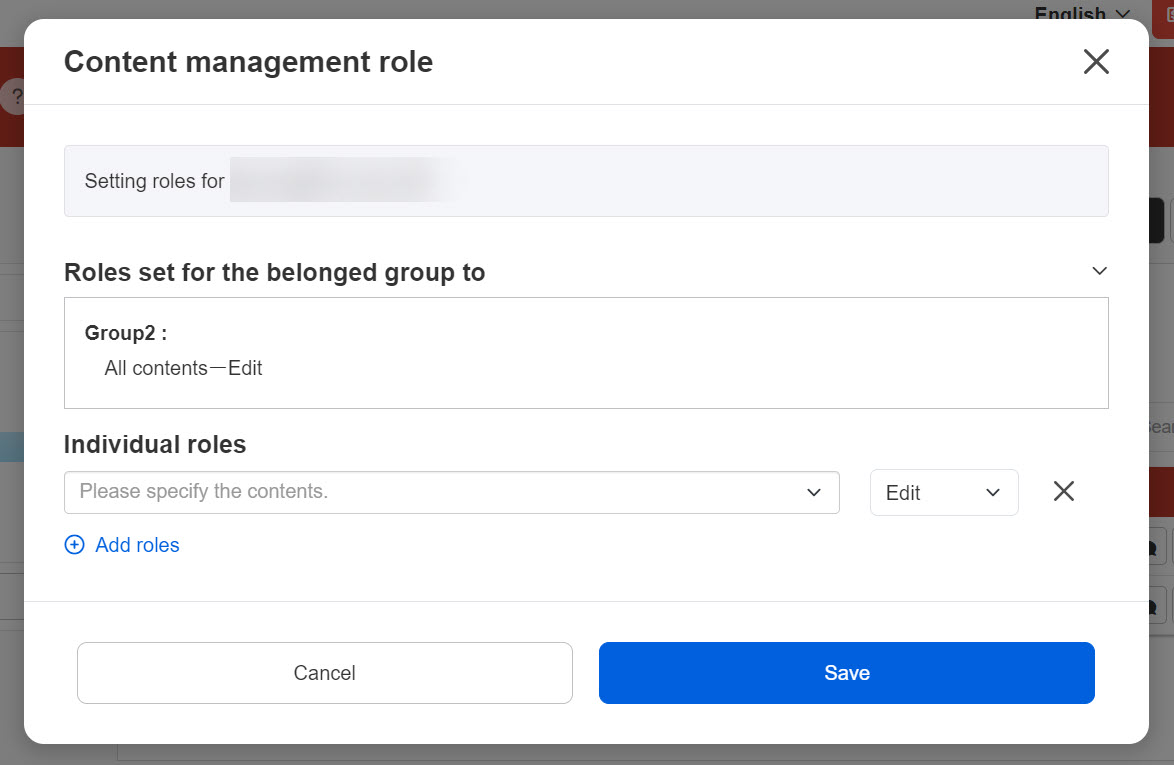
When the management roles are assigned to both a group and individual, the roles will be combined.
e.g.)
Assign Group manager to individual
Assign Content manager (Edit) to group
⇒ Group manager (Edit) + Content manager (Edit)
Note
When a user belonging to multiple groups, the user will have roles assigned to each group.