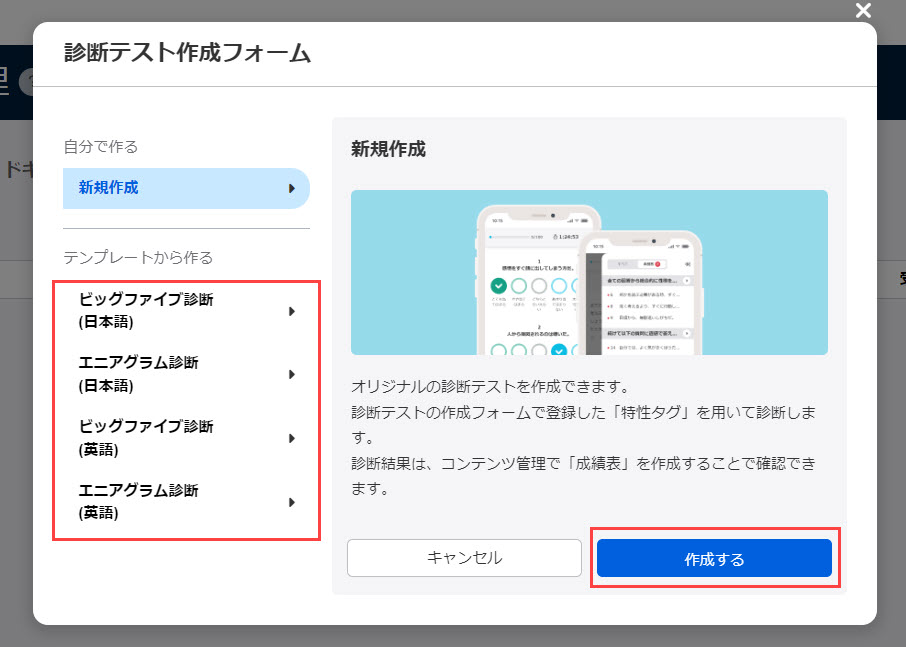Create personality test
There are two main ways to create a diagnostic test
- Create a new one (how to make it from scratch by yourself)
- Create from a template (how to use a template)
Required
Management role of Content manager (Edit)
Create a new one (how to make it from scratch by yourself)
This section explains how to create an original diagnostic test from scratch by thinking of your own questions and options.
01. Create new
Open the Content Management screen and create a course first.
Next, click on the course you have created and select the "+" icon in the upper left corner of the screen > "Materials" > "Diagnostic Test" to open the "Diagnostic Test Creation Form". Select "Create New" and click "Create."
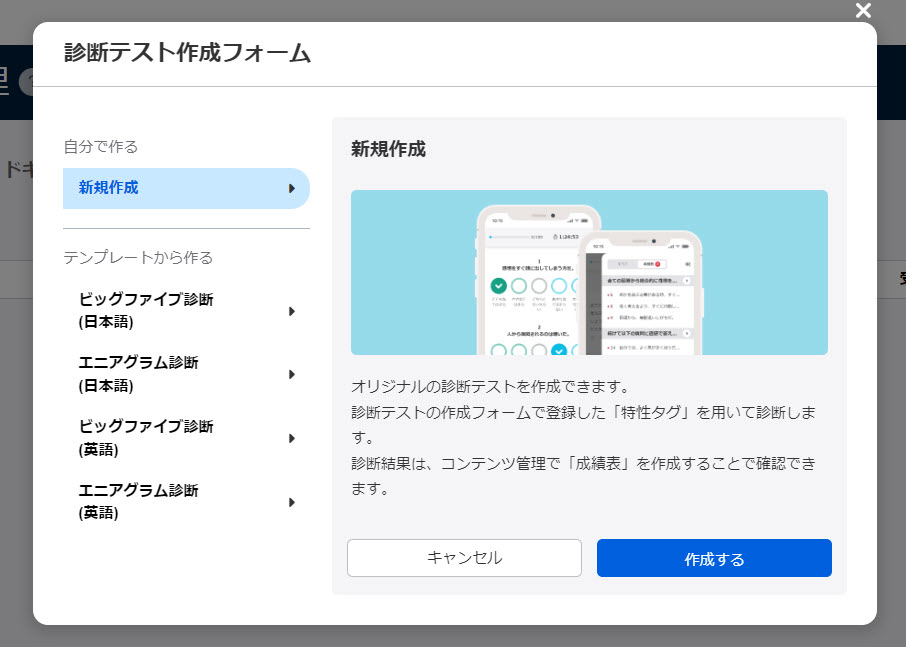
02. Settings
Set up each item required for the diagnostic test.
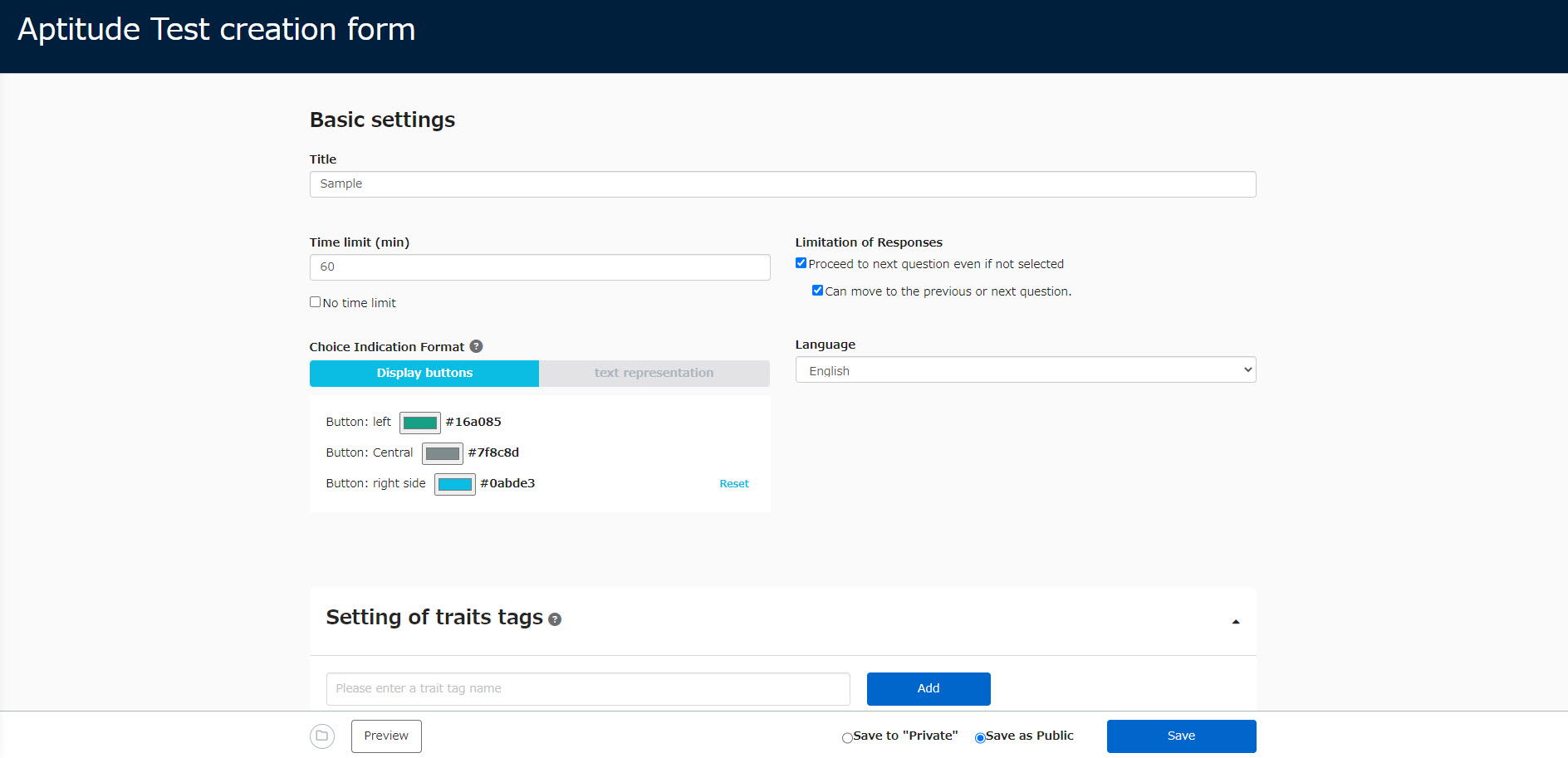
Please refer to the table below for the contents of each item.
| Name | Description |
| Title | Enter a title of the personality test. |
| Time limit (minutes) | You can set the duration (in minutes) of the diagnostic test. If you do not want to set a time limit, please tick "No time limit". |
| Limitation of Responses | You can choose whether to allow moving to the next question with unanswered questions. To allow, please tick "Proceed to the next question even if unselected". Also, if you want to allow movement between questions, please tick the "Can move back and forth between questions" box. |
| Choice Indication Format | Select the display of choices from button display or text display. In the case of button display, the color of the button can be changed. *For more details, refer to Color settings. |
| Language | Please select either Japanese or English from the pull-down menu. |
03. Traits tag
A characteristic tag is a label used in diagnostic testing.
Enter the characteristic tag in the space provided and click "Add".
*The results of the diagnostic test are analyzed using the characteristic tags set for the questions.
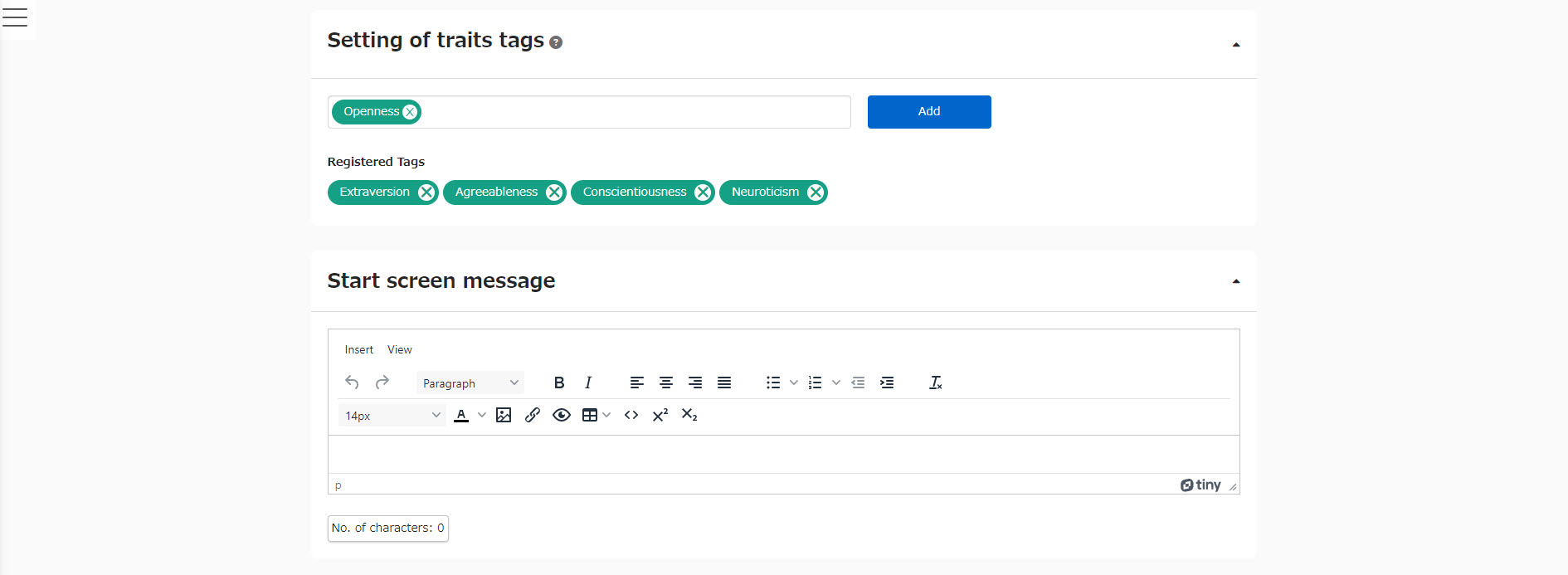
04. Message on the start screen
You can set a message to be displayed before the start of the diagnostic test.

05. Creating questions
Questions and question blocks can be added.
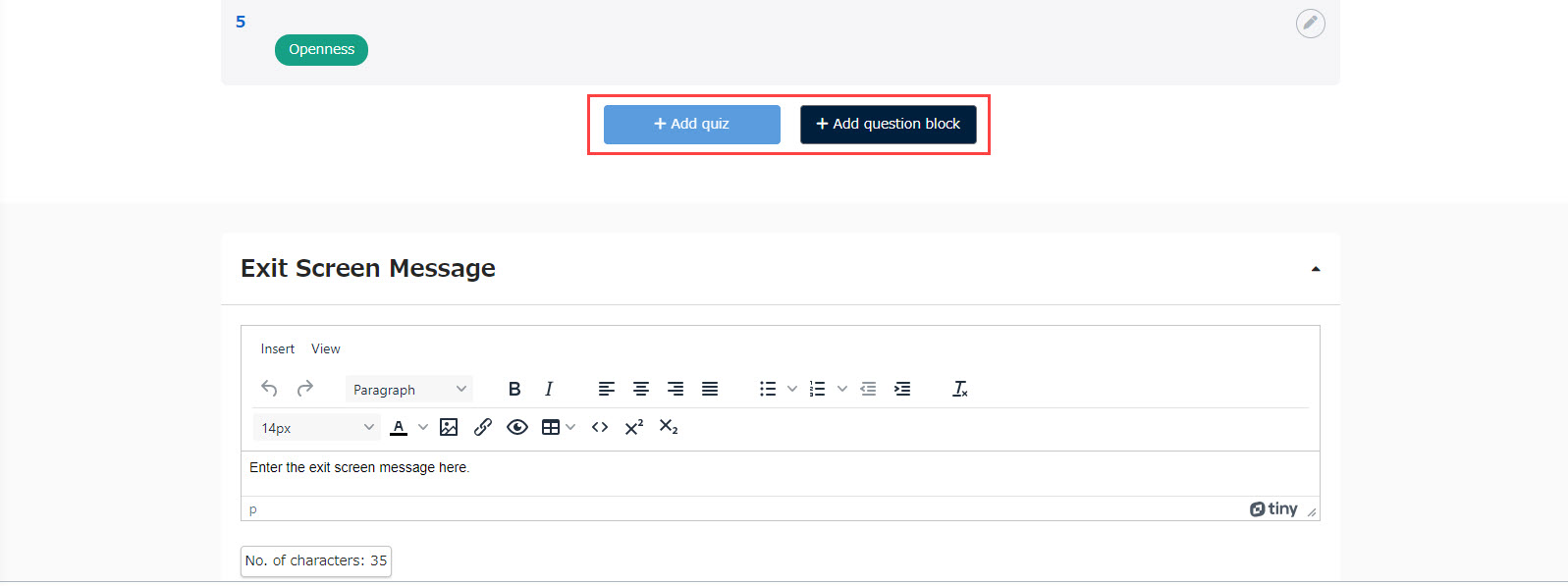
What is a question block?
Multiple questions in similar genres can be grouped into blocks. Each block of questions and the questions it contains are displayed on the page as a group.
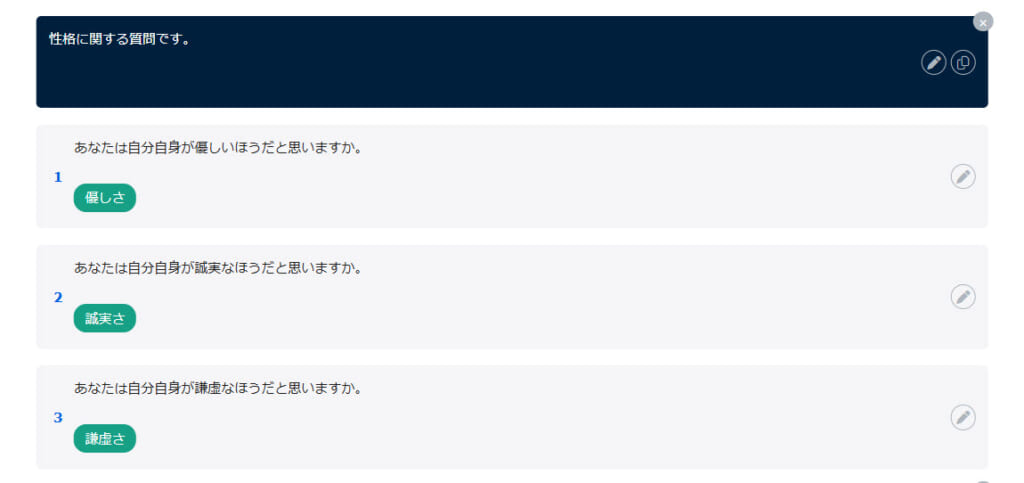
Add question
Click on "+Add Question" and the following pop-up will appear.
First, enter the question text (in addition to text, you can also set up videos, images, etc.).
Then enter your answer choices.
You can add choices with "+Add Choice".
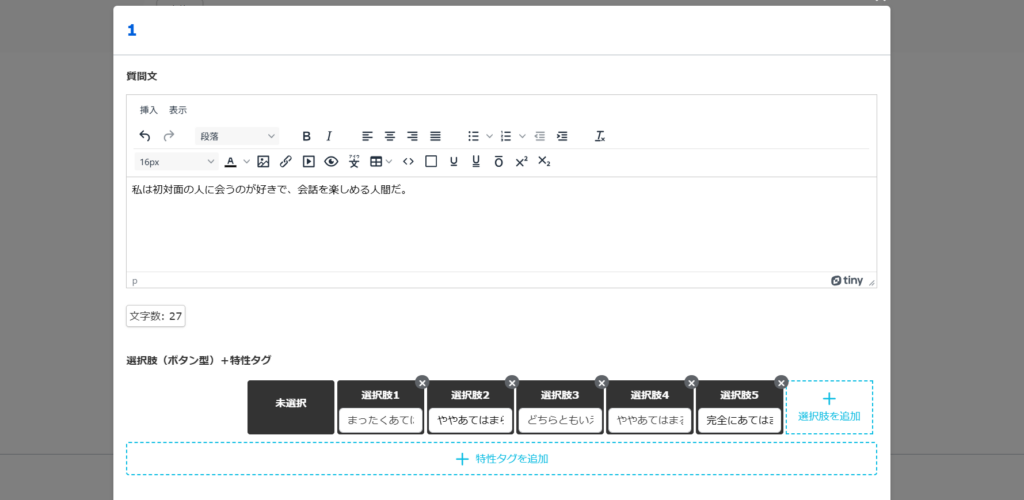
Next, click on "+Add characteristic tag".
Click on "Set Characteristic Tags" and select the characteristic tag you wish to set for the question.
Then enter a numerical value for each option.
Multiple tags can be set.
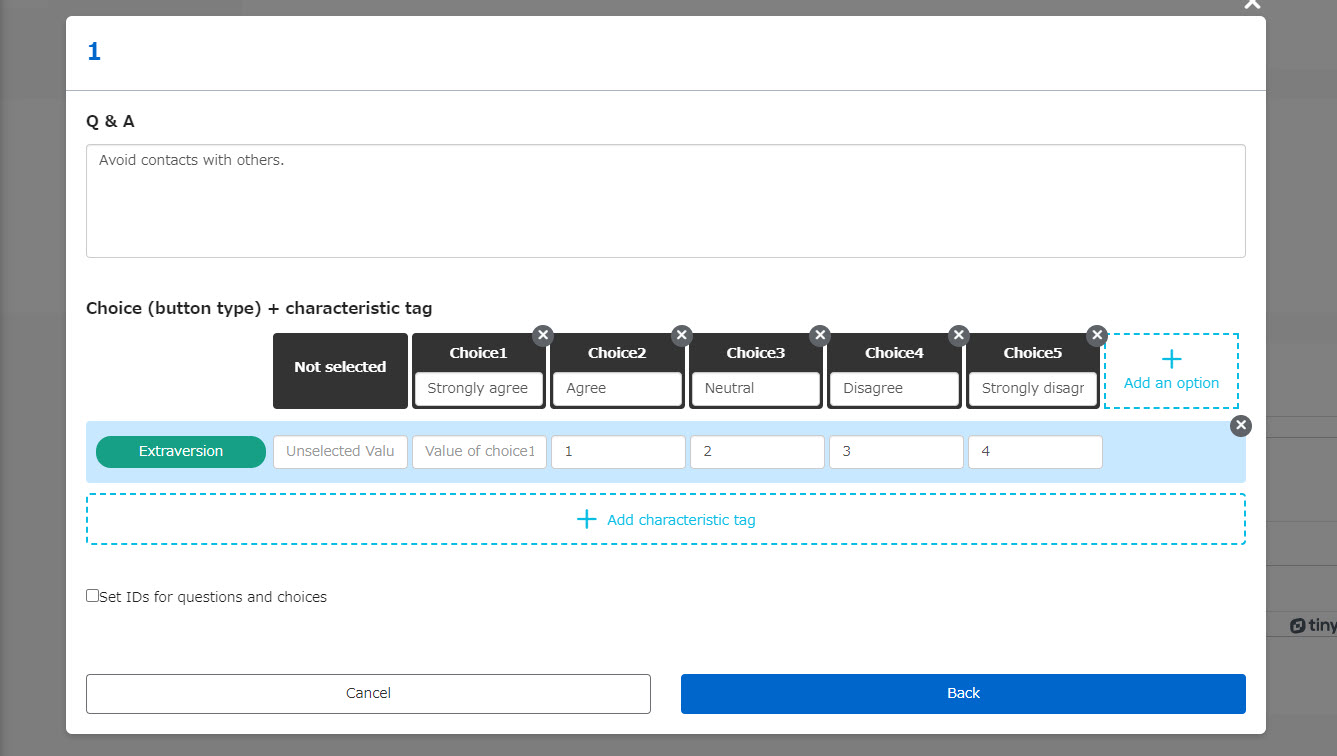
Set IDs for questions and choices
Each diagnostic test question and option can be assigned a unique identification number (ID).
If you tick the "Set IDs for questions and choices" box, IDs will be assigned automatically. By using this ID, it will be easier to identify data when acquiring response data through API integration.
To use the API linkage, you must have the learningBOX paid option ".CustomizationYou are required to sign up for the
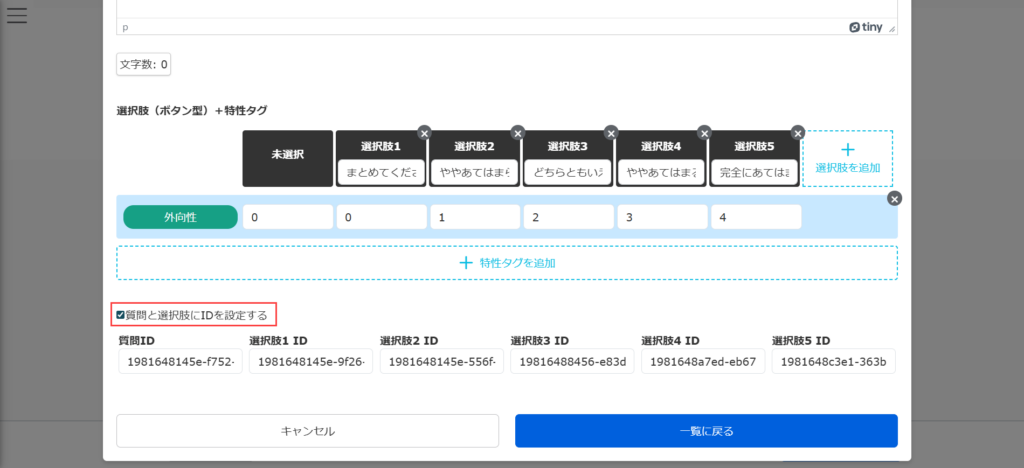
Add question block
Click on "+Add Question Block" and the following pop-up will appear.
In the "Description" section, you can set the description (heading) to be displayed at the top of each page.
(In addition to text, videos, images, etc. can also be set).
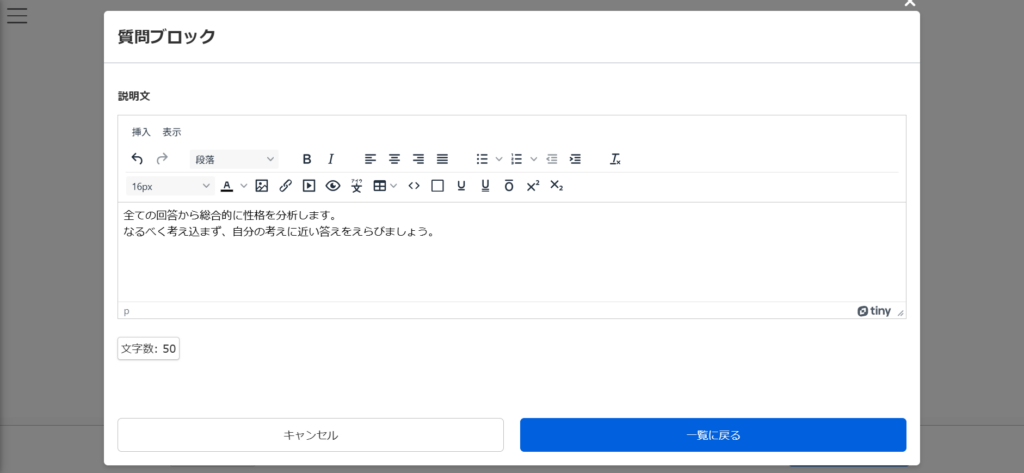
06. Edit Question
Both created questions and question blocks can be reordered by drag and drop, as well as edited, duplicated, and deleted. Please click on the icons in the red frame below.
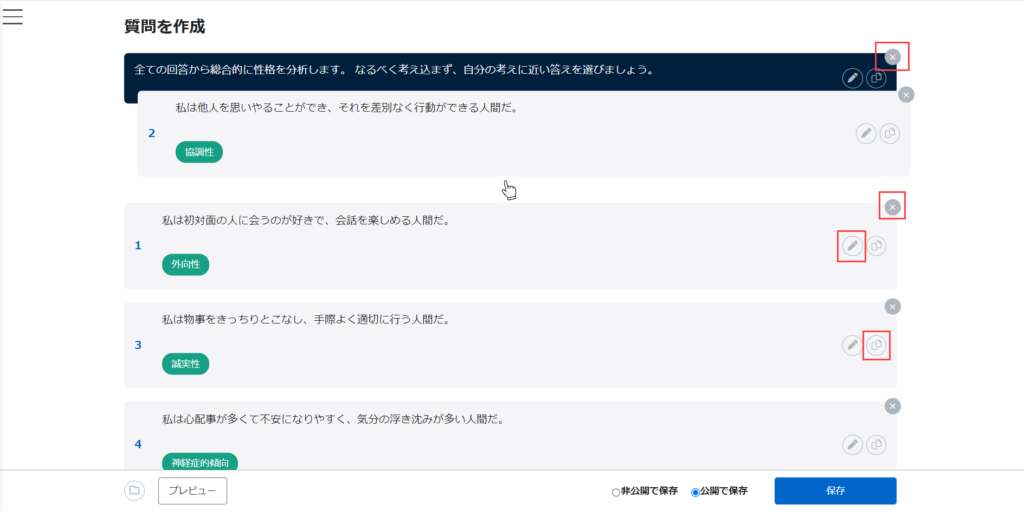
07. Exit Screen Message
You can set the message to be displayed after the diagnostic test is completed.

08. Detailed settings
You can set whether or not to use "peer evaluation" and whether or not to allow "suspend/resume while answering".
Save the settings.
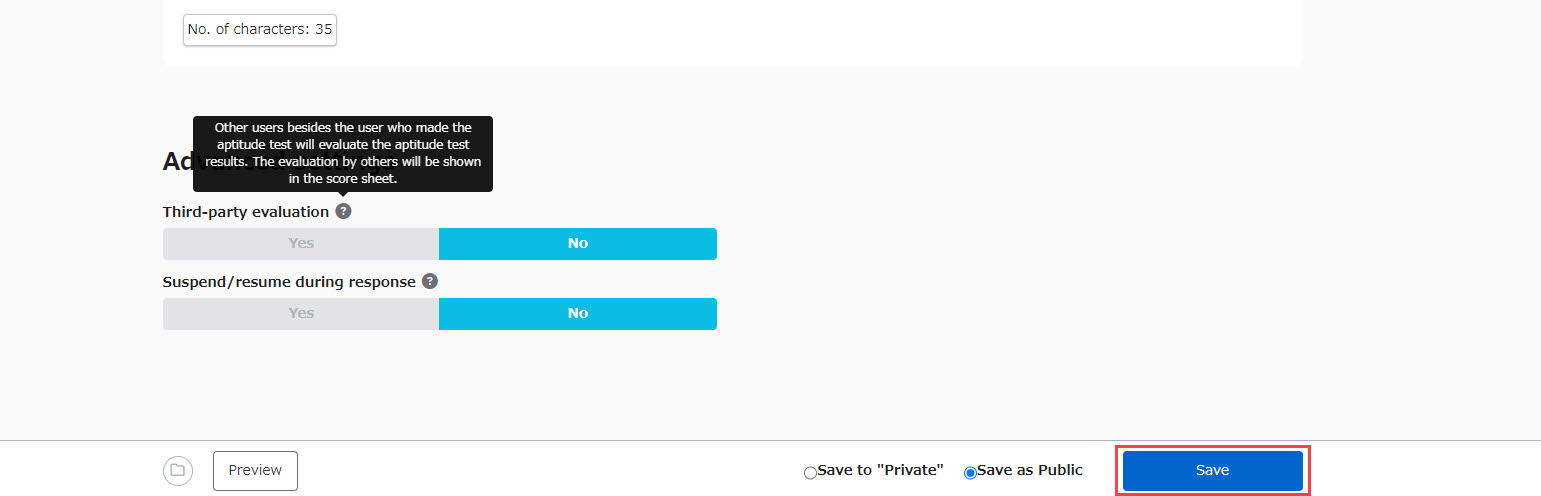
Third-party evaluation
The results of the diagnostic test can be evaluated by others besides the person who studied the diagnostic test.
*For more information, refer to Third-party evaluation.
Suspend/resume during response
You can set the diagnostic test to allow users to suspend and resume from where they left off.
There is no limit to the number of interruptions and restarts.
Create from a template (how to use a template)
The following explain how to create a personality test from a template.
There are two types of templates as shown below, each of which can be selected in Japanese or English.
- Big Five Personality Test
- The Eniagram Test
Select one of the options in the "Diagnostic Test Creation Form" and click "Create".
*When created from a template, the score chart will be also created automatically.