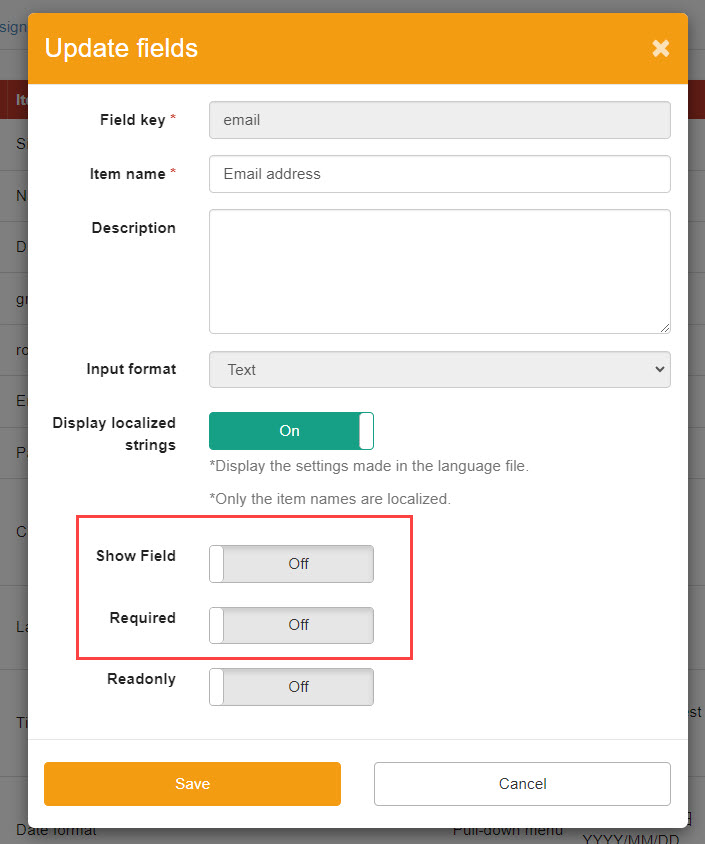Input field settings
You can add items to be entered during user registration, or eliminate unnecessary items.
Required
Management roles: Group manager (edit/view) + Co-admin
How to use input field settings
01. Open the input field setting screen.
In the side menu, select "User Management" > "Input Field Settings".
02. User interface
The "Input Field Settings" tab of the "User Information Settings Management" screen will appear.
Here you can edit/manage the items required for user registration.
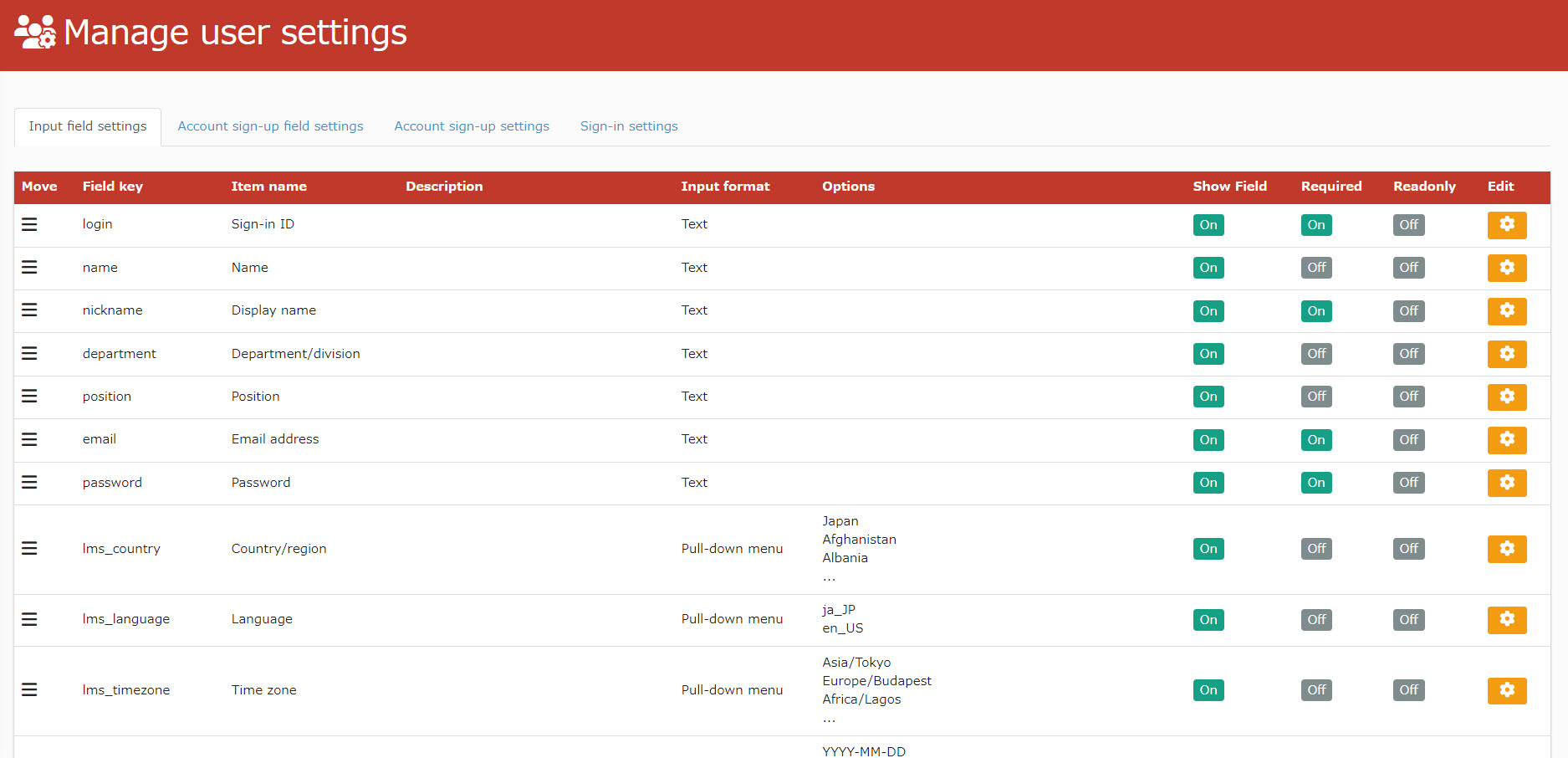
03. Edit Items
To edit an item, click on the gear icon to the right of each item to open the popup below.
By toggling the Availability toggle, you can choose whether or not to use the item.
Save the settings.
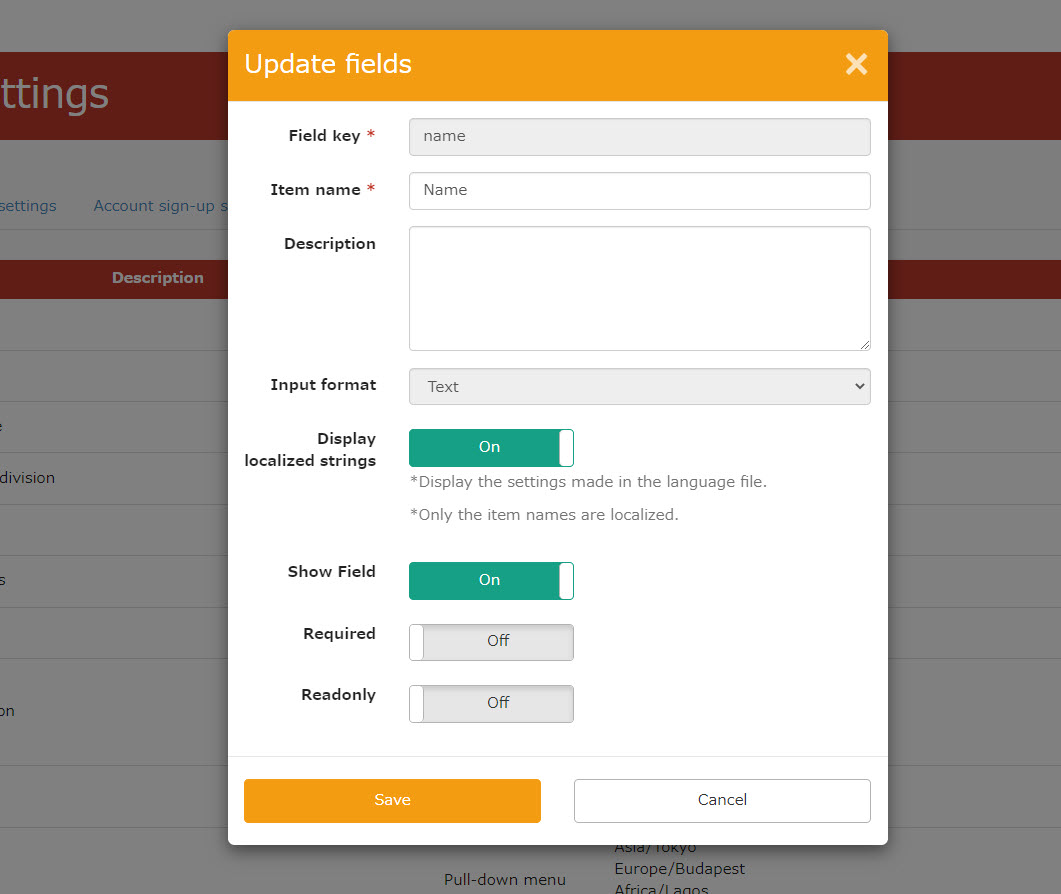
Please note that if the item in question is used in an e-mail template, it cannot be set to not be used.
04. Add an item
You can add a new item at the bottom of the screen by clicking on "Add Field" at the bottom of the screen.
Be sure to enter the field key and item name.
If you selected radio buttons/check boxes/pull-downs for the input format, please enter your choices one line at a time in the "Options" field.
After completing the settings, click "Add".
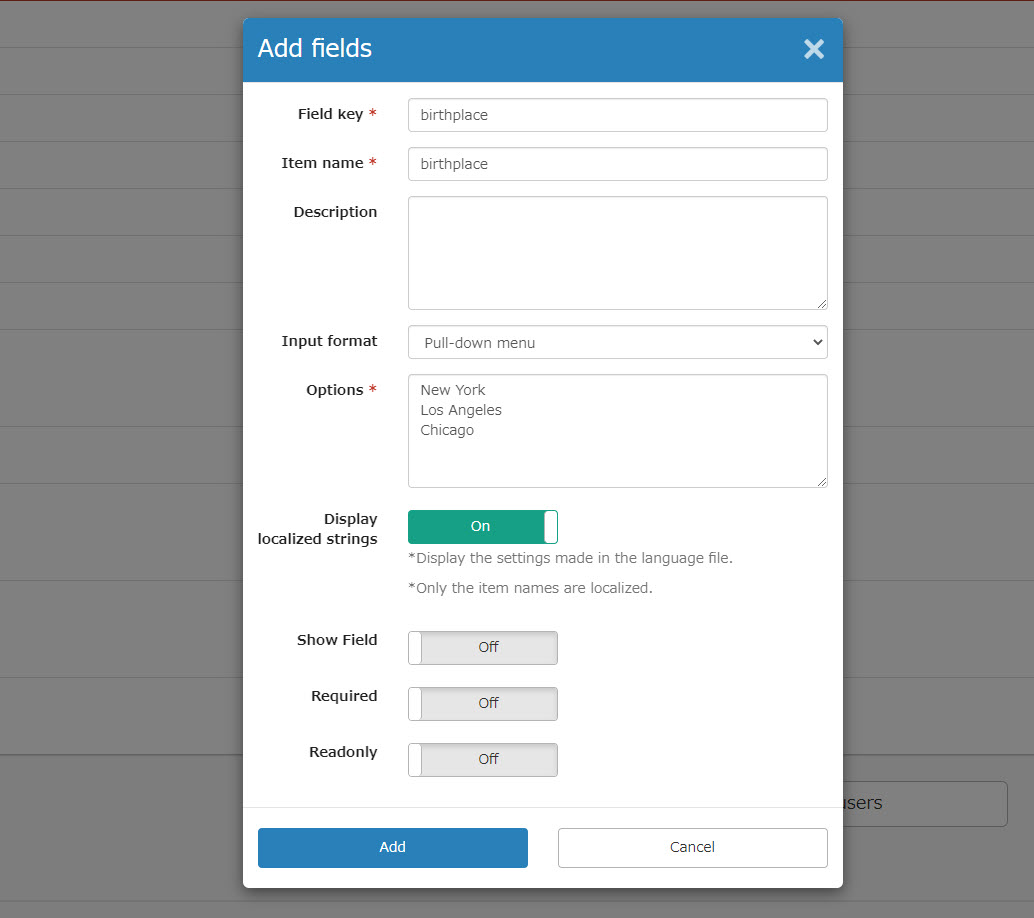
05. Reordering Items
To reorder items, hover over the hamburger icon on the far left and move the item when it takes the shape of a hand.
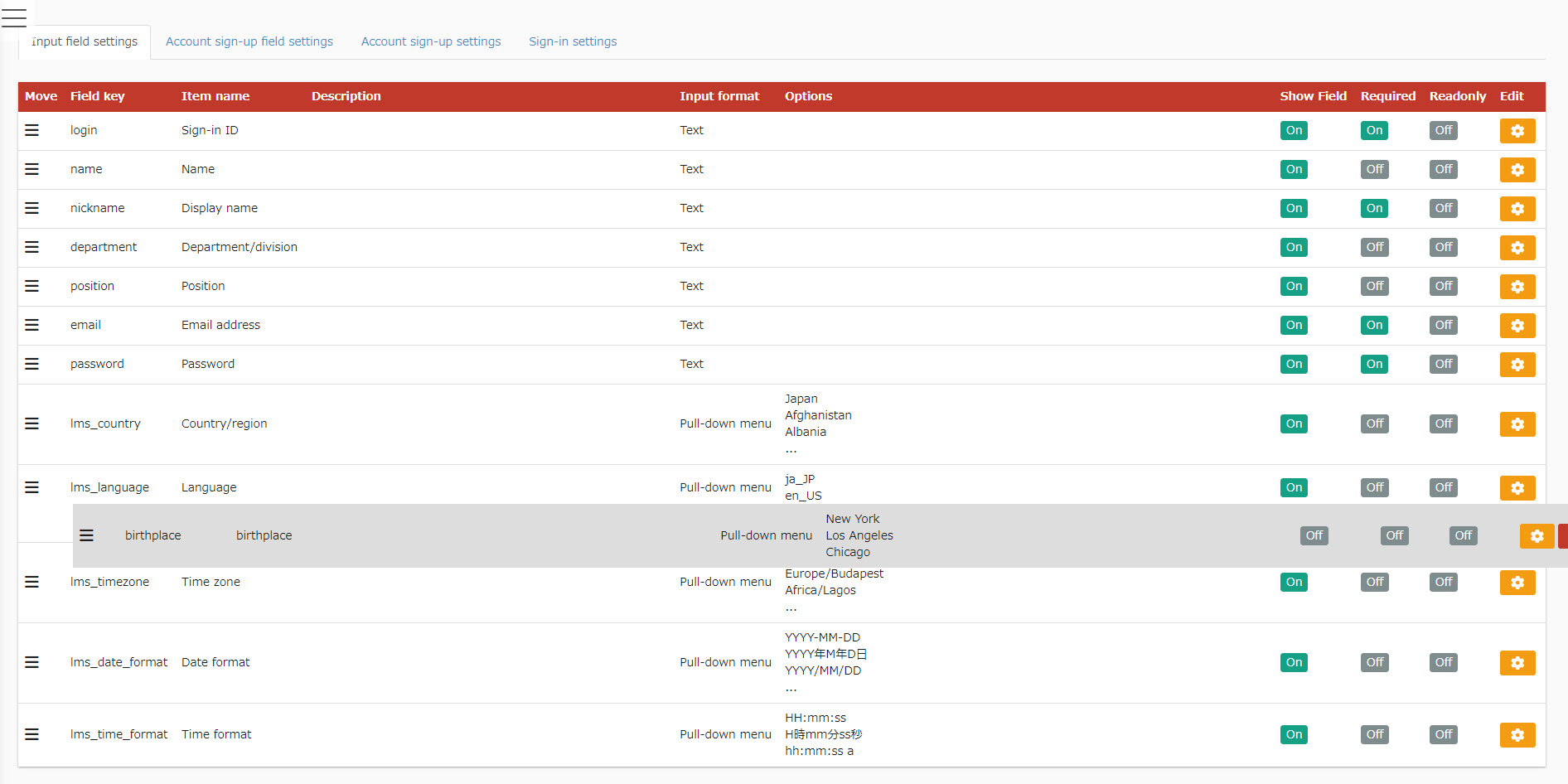
Register without login IDs
If you enter the "E-mail address" as a required field, you can set up the system to not use the "Login ID".
However, the "Availability" and "Input Required" toggles are interlocked with each other (turning one On will also turn the other On).