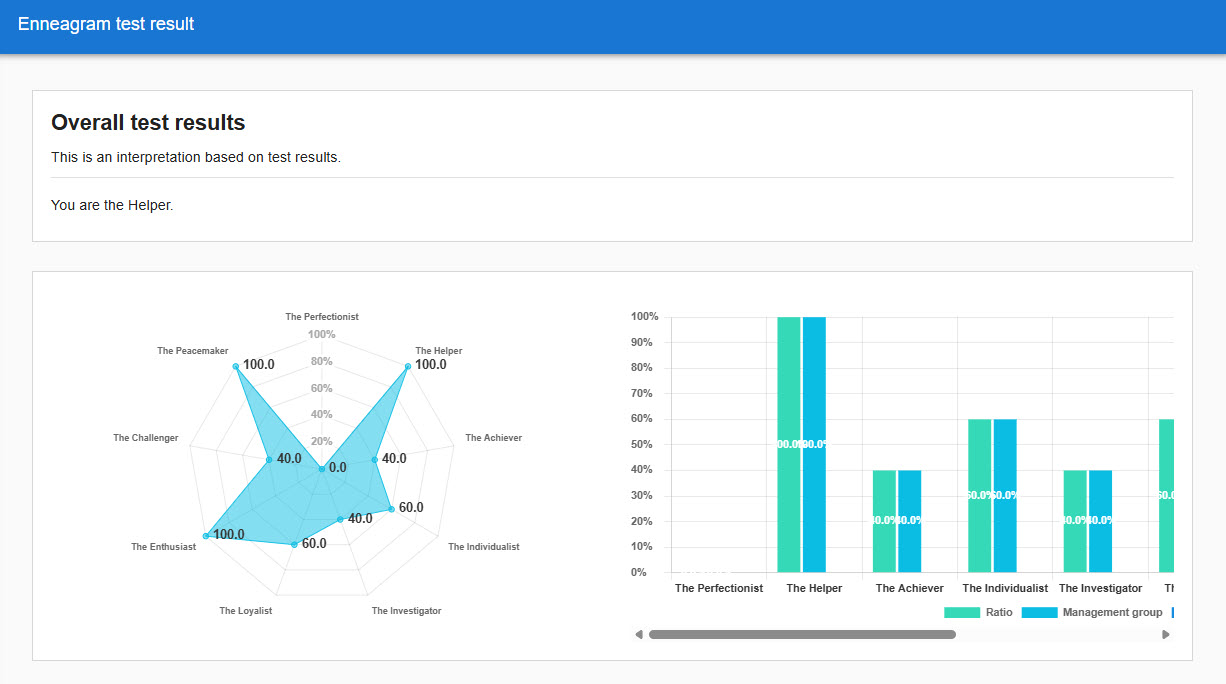Score chart
The results of the personality test can be linked to Score chart.
This section describes a score chart.
Create a score chart
The following explain a score chart created without a template.
01. Select Personality test
On the Manage content, select a course you created and click "+" icon > Score chart
Enter a title and select a personality test you created.
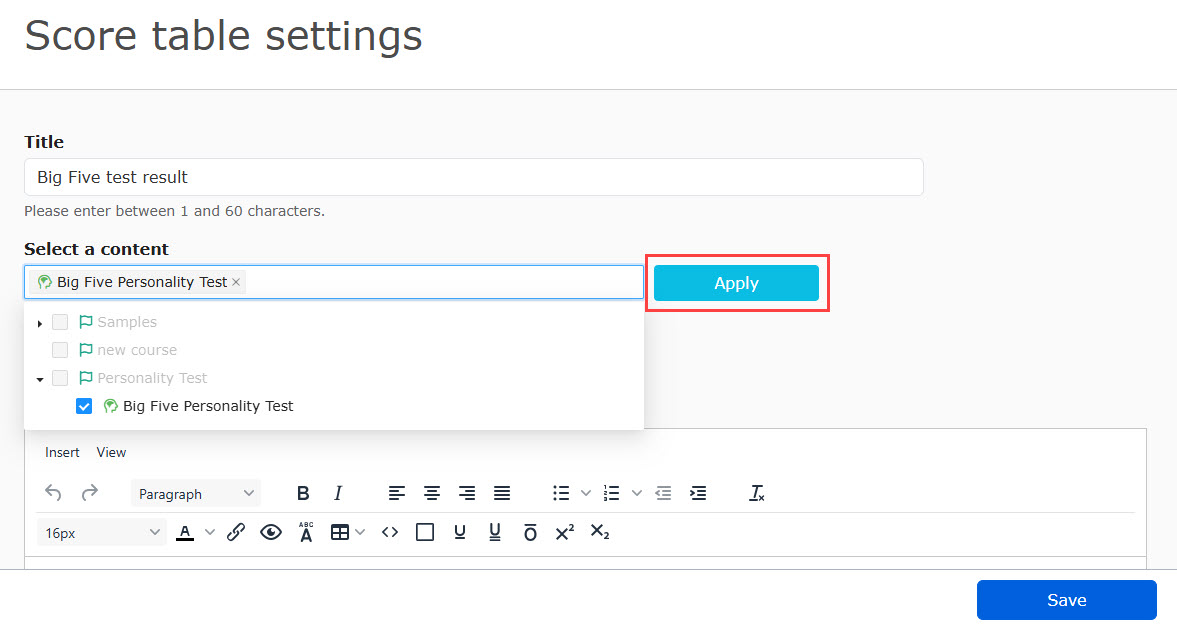
02. Add a panel
Click on "Add a line" > "+ Add Panel" at the bottom of the page > Select a panel type.
*There are six panel types.
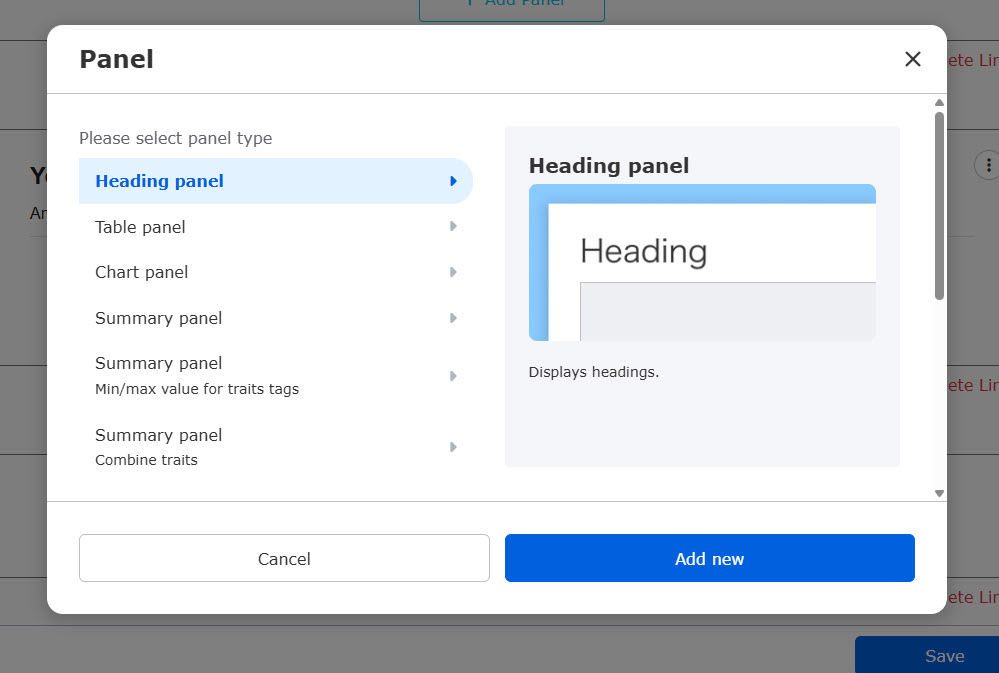
Common items in each panel
▼Basic information
Results with group averages and third-party evaluations can be compared to the self-evaluation.
Set the object to be compared.
You can set up to two groups in addition to a third-party evaluation.
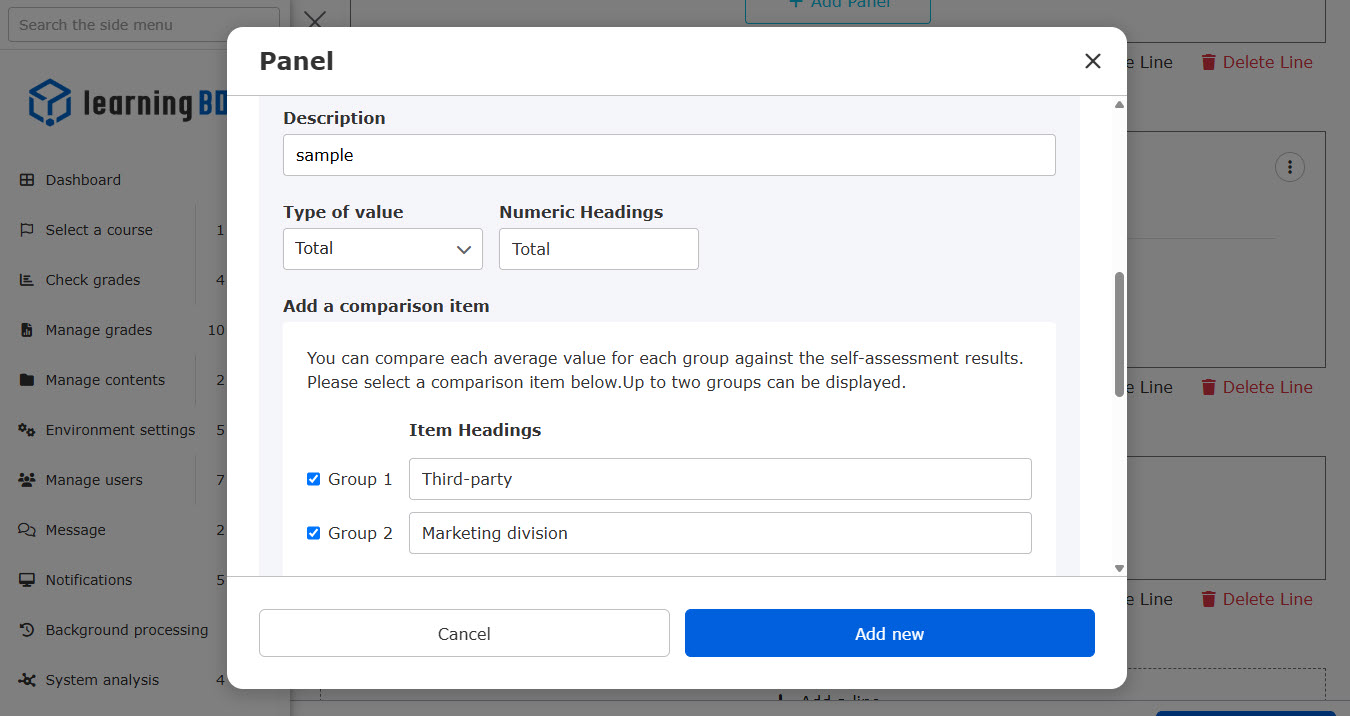
▼ Traits tag
Select traits tags set in the personality test and enter the item name and description.
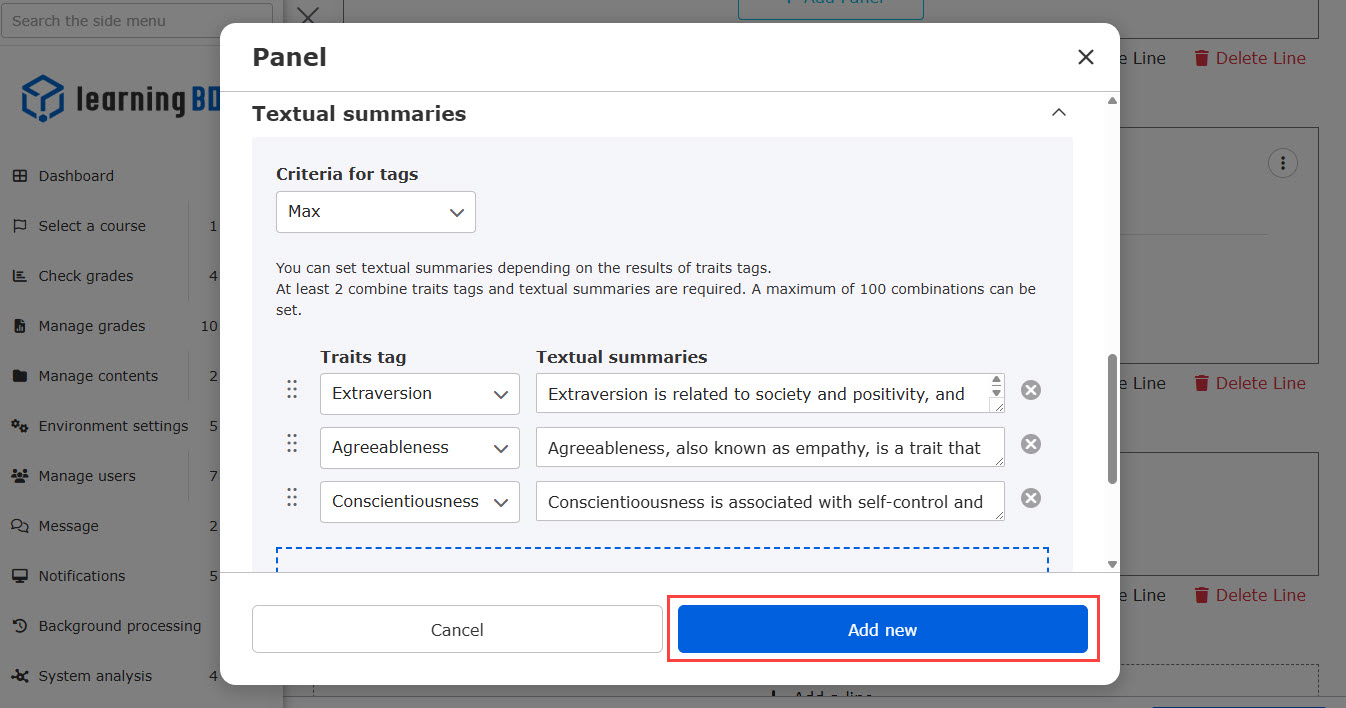
Heading panel
Enter the title and select the font size.
To rearrange panels, click the icons on the left and drag & drop to move them.
*You can edit the panel from the three-point reader.
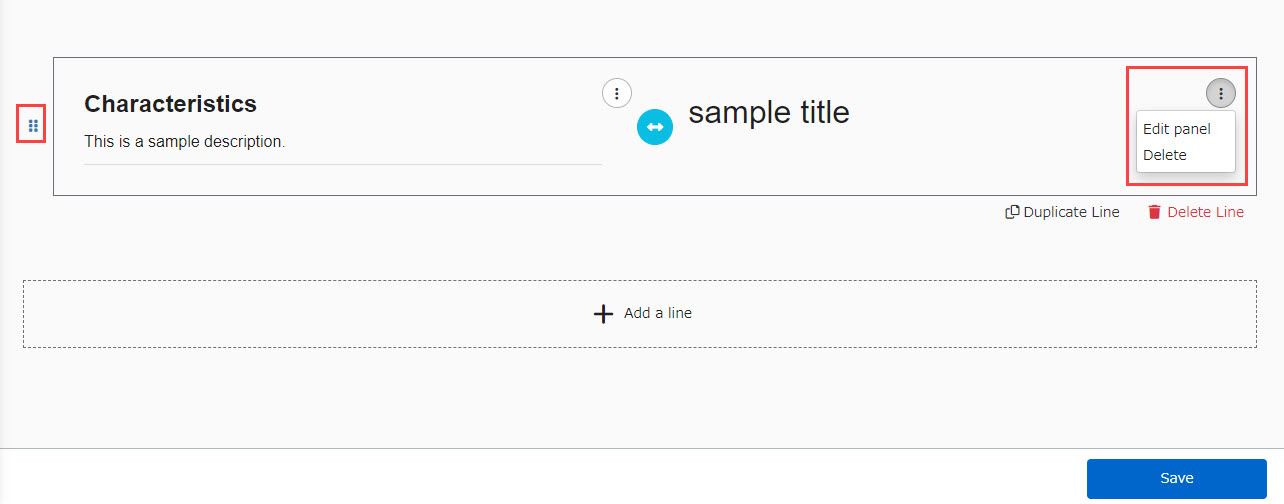
Table panel
Basic information and content linked to the traits tags will be shown as follows.
*If the item name is left blank, the name of the traits
tag will be displayed.
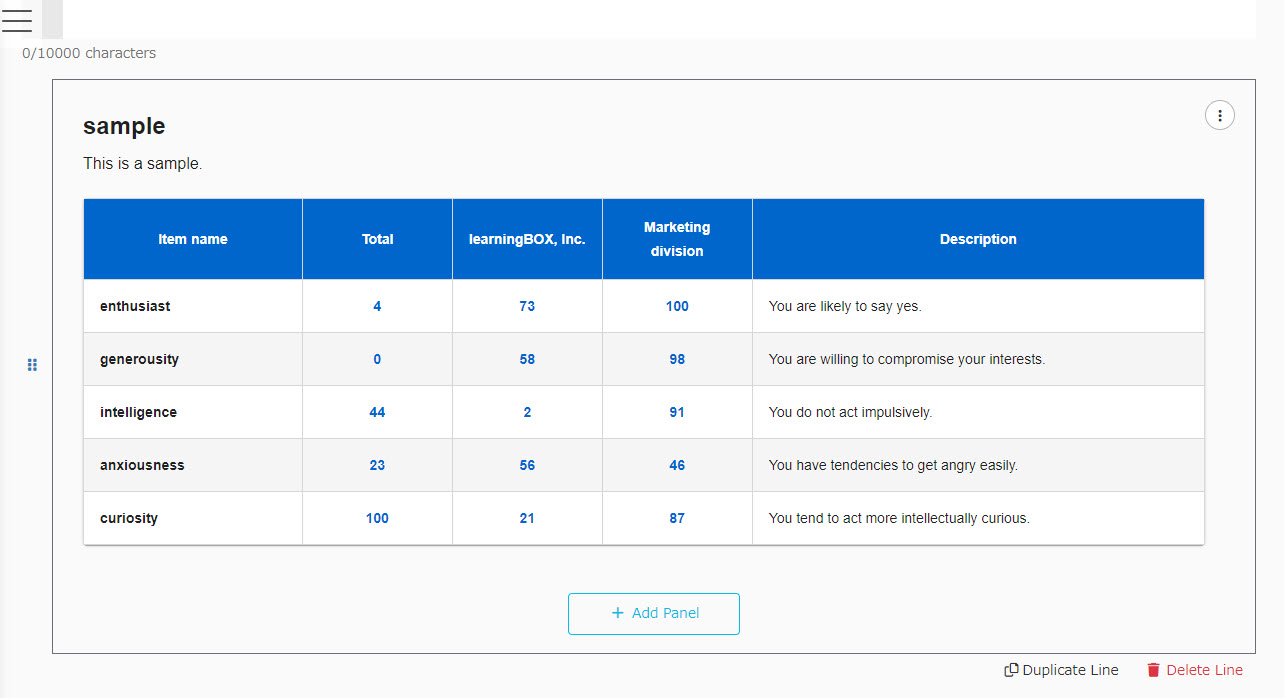
Graph panel
The graph can be selected from two patterns: a radar chart and a bar chart.
*If the item name is left blank, the name of the traits
tag will be displayed.
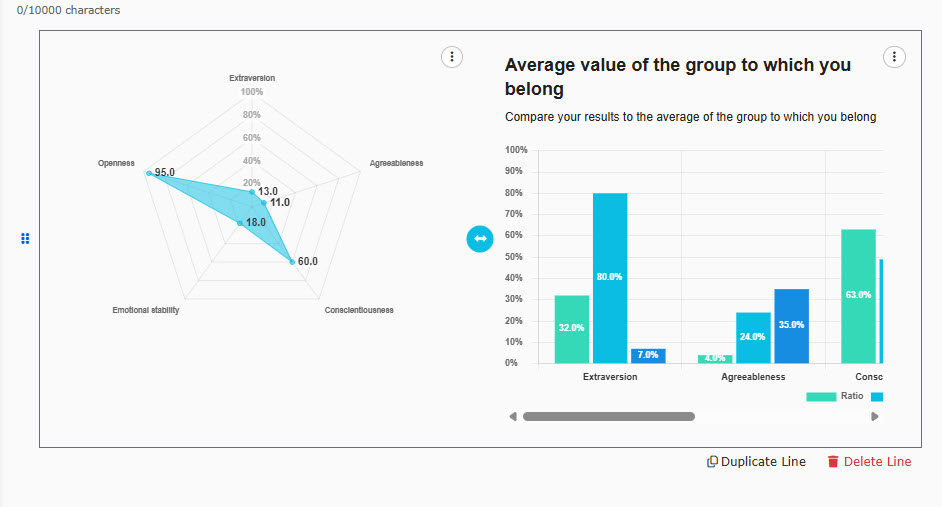
Summary panel
The results of the personality test will be shown in text for each trait tag.

Depending on the total value of the tags, different text can be shown.
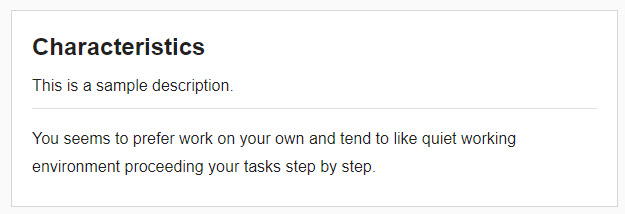
Specify sentence from multiple results
1. Summary panel (Min/max value for traits tags)
Multiple traits tags can be set.
According to the result, different description will be displayed.
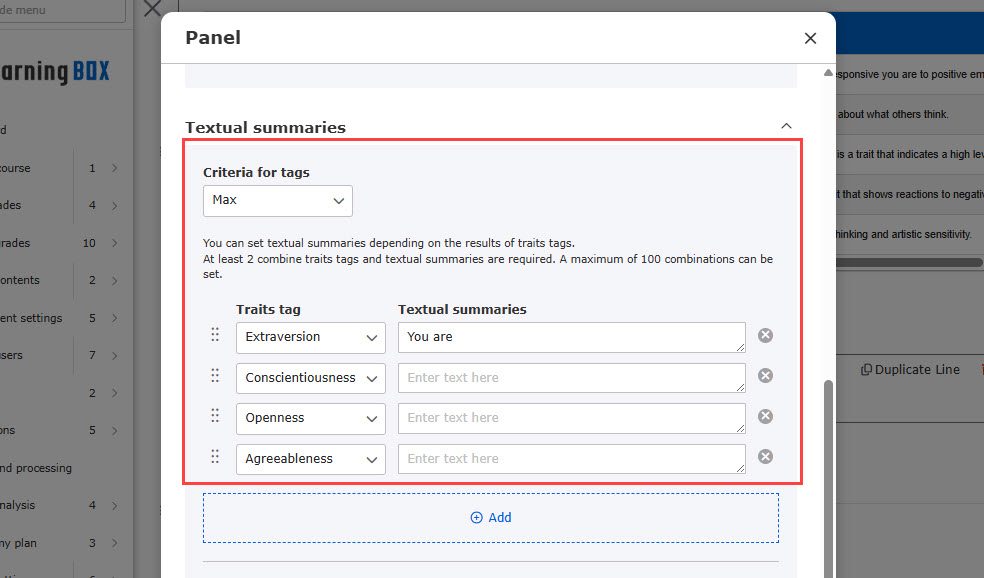
2. Summary panel (Combine traits)
According to the combined results of multiple traits tags, different description can be displayed.
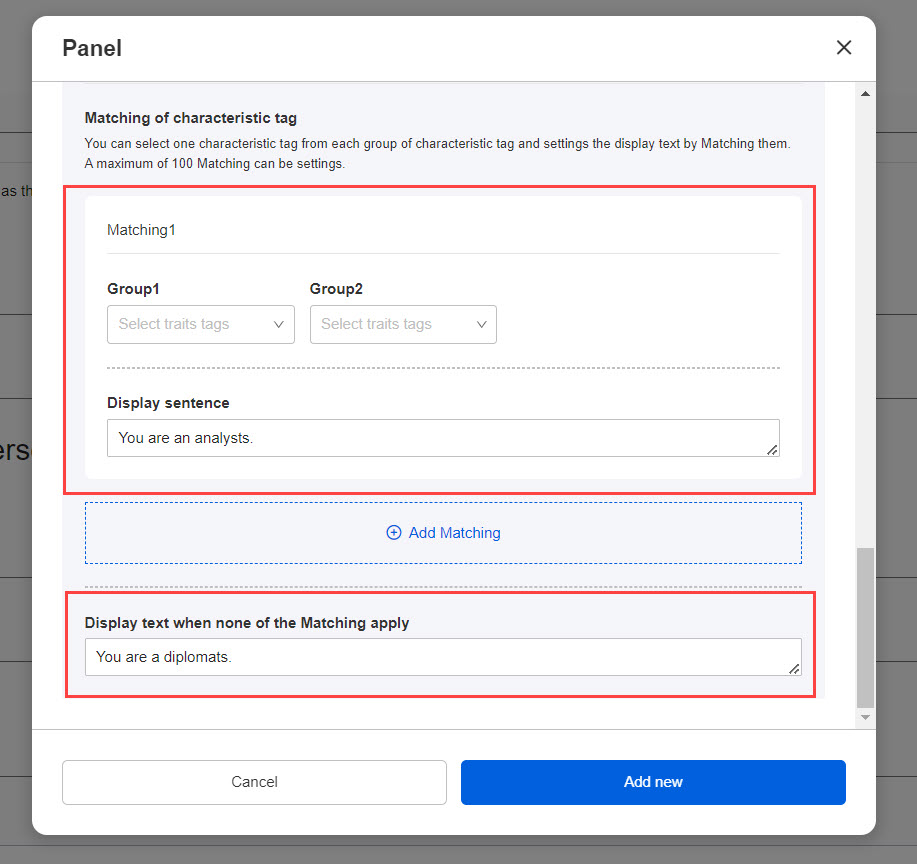
When a personality test is created from a template
This section explains the score chart when you create a personality test from a template.
When you select a template to create a personality test, a score chart will be also automatically created.
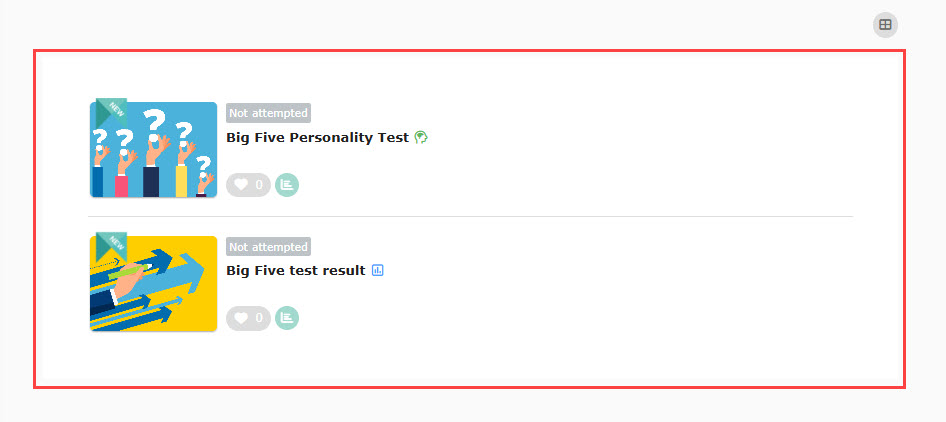
When the personality test is completed, a pop-up will appear at the bottom of the page.
Click on "Go to the results" to review the results.
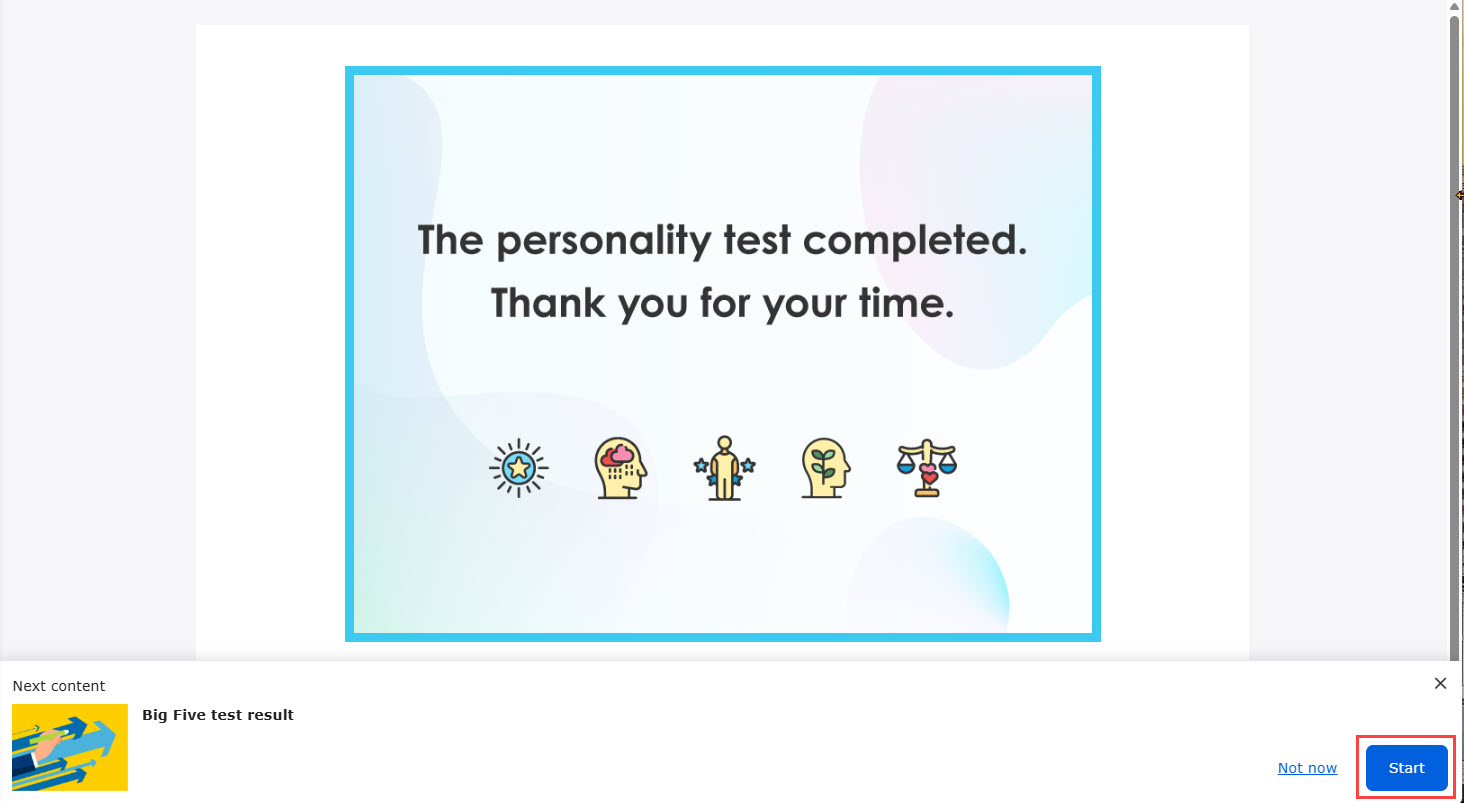
The score chart will be displayed as shown below.
The following image shows all four panels.
Big Five Personality Test
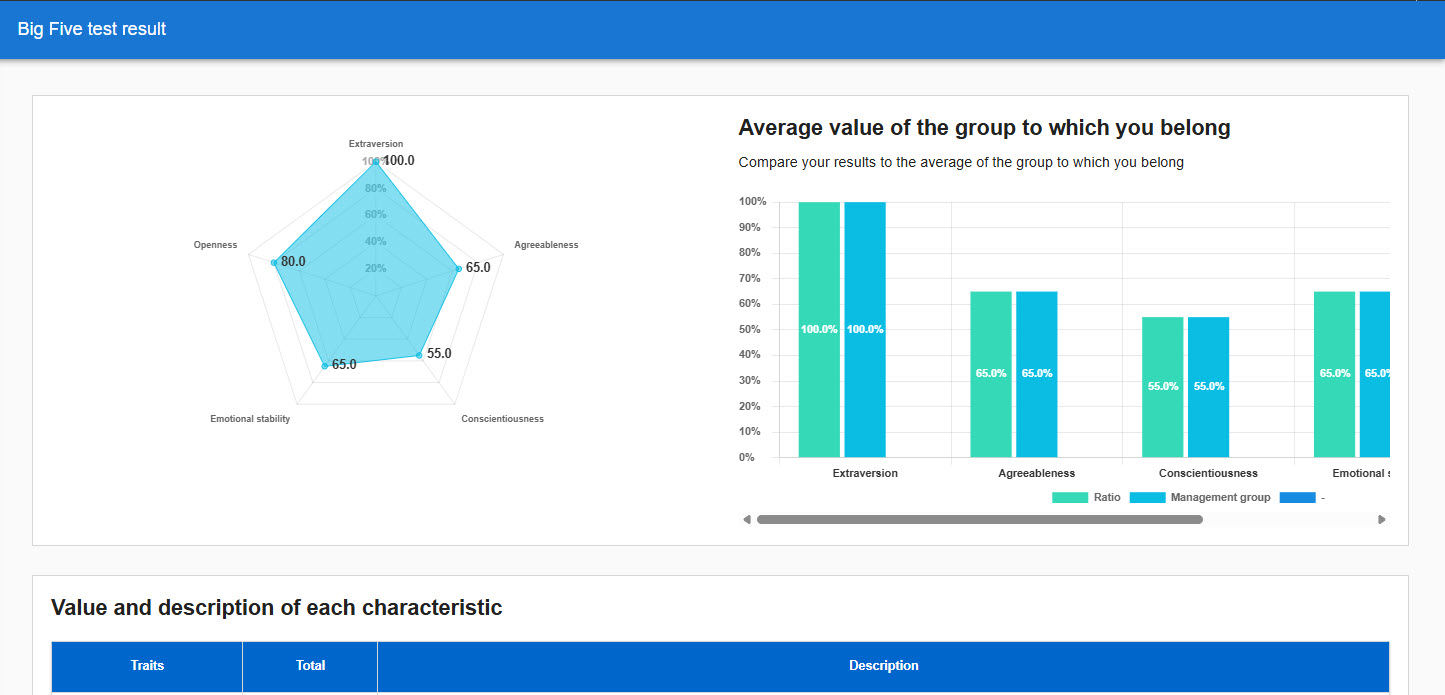
The Eniagram Test