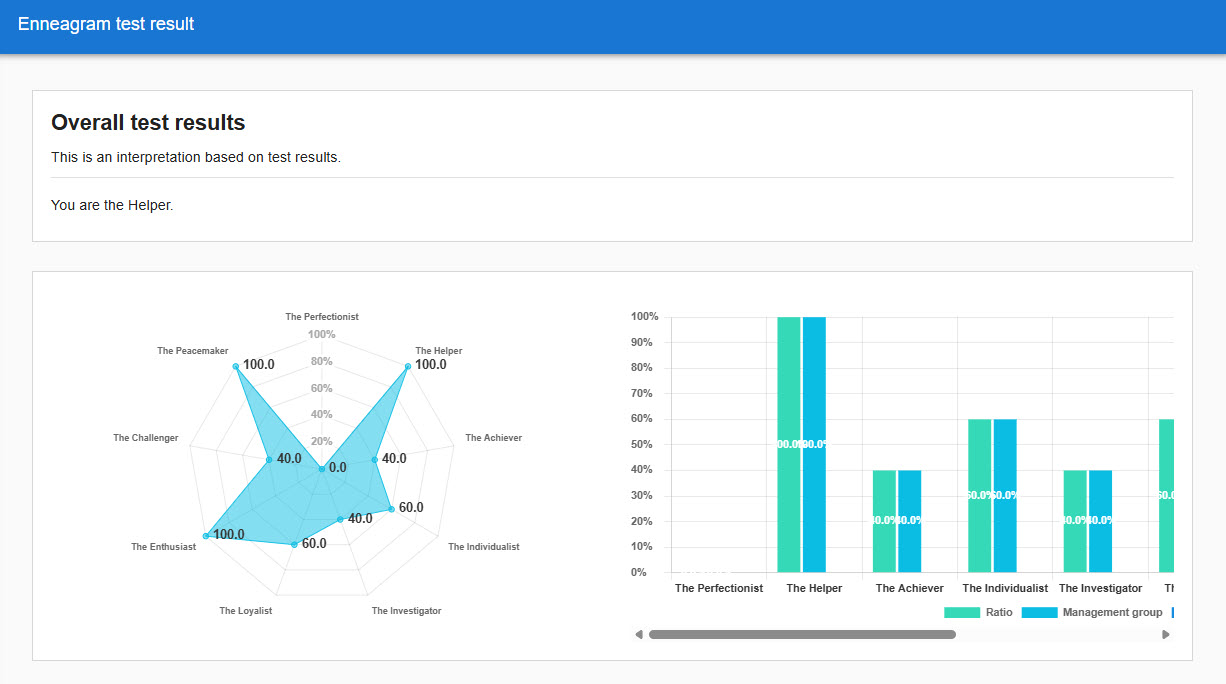Transcripts (in conjunction with diagnostic tests)
By linking the results of diagnostic test responses to the gradebook, the results can be visualized in numerical and graphical form.
We can assess and analyze each individual's aptitudes and tendencies according to their personalities and strengths, and deepen our understanding of them.
Here, we will explain the two cases of creating a diagnostic test by yourself or from a template.
Create a score chart
The following explanation assumes that you have already created a diagnostic test.
Linkage between diagnostic tests and transcripts
01. Open the score chart
On the Manage content, select a course you created and click "+" icon > Score chart
02. Basic Information Settings
Clicking on the gradebook will open the "Gradebook Settings" window, where you can configure the settings.
First, enter a title, then select the diagnostic test you created in the "Select Contents" section.
When you have completed your selections, click on "Determine Content.
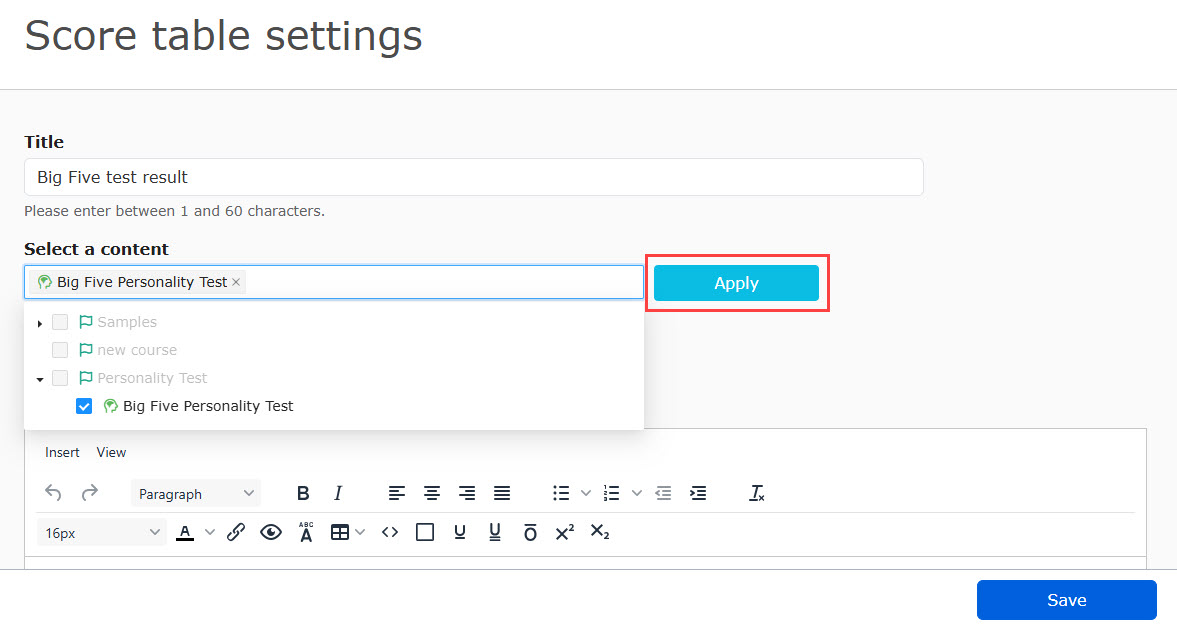
When you click on "Determine Content," the following items will appear
- Prescribed number of responses
The number of responses specified is the number of responses required to display the grade results.
*If the number of responses is less than the set number, the results will not be displayed in the gradebook. - help
A help page can be added to the gradebook.
An (?) icon will be added to the learning screen. icon will be added and when clicked, the help page you created will be displayed. - Additional CSS
You can add your own CSS to the help pages.
Adding Panels
A panel is a function (display part) that quantifies the results of a diagnostic test and displays those values in a text or graph in a single, easy-to-read frame. Panels are added by clicking the "Add Row" > "Add Panel" button.
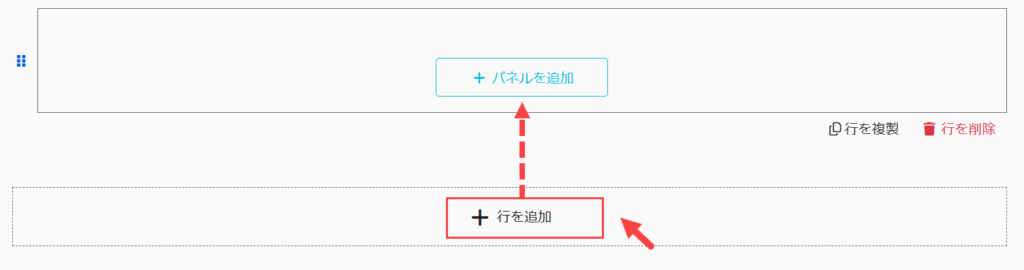
Up to two panels can be registered in a row.
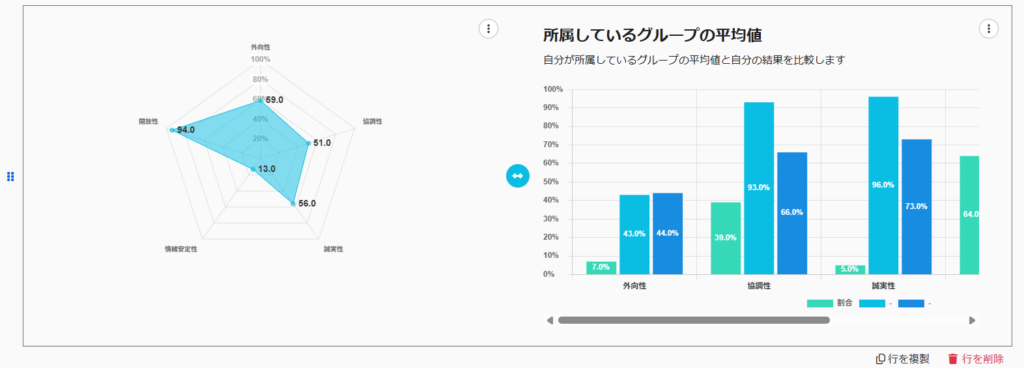
The types of panels that can be set are as follows
- Heading panel
- Table panel
- Graph panel
- Summary panel
Heading panel
Adding a heading panel allows you to add headings in the gradebook.

Panel Basic Information
Details are provided in the "Panel Basic Information" section of each panel.
You can enter any heading in "Heading" and set the size in the "Font Size" pull-down menu.
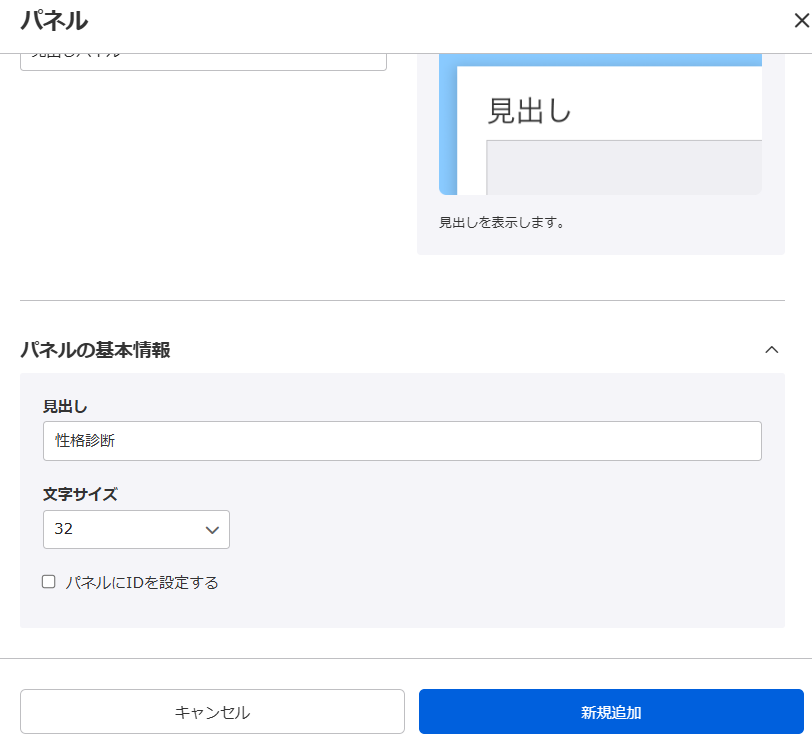
If you tick the "Set ID for panel" box, an ID will be assigned automatically. By using this ID, it will be easier to identify data when acquiring response data through API linkage.
To use the API linkage, you must have the learningBOX paid option ".CustomizationYou are required to sign up for the
Table panel
User response results can be categorized and tabulated according to the characteristic tags you set.
Aggregated data can also be analyzed separately according to the total value.
The results of the diagnostic test are analyzed using the characteristic tags set for the questions.
*Characteristic tags are labels used in diagnostic test questions.
The types of panels that can be set are as follows
- Results of Diagnostic Test Responses
- Characteristic tag analysis results
▼Results of Diagnostic Test Responses
The results of the diagnostic test responses are tabulated by characteristic tag and displayed in a table.
The contents associated with the basic information/characteristic tags are reflected as follows.
*If the item name is left blank, the name of the traits
tag will be displayed.
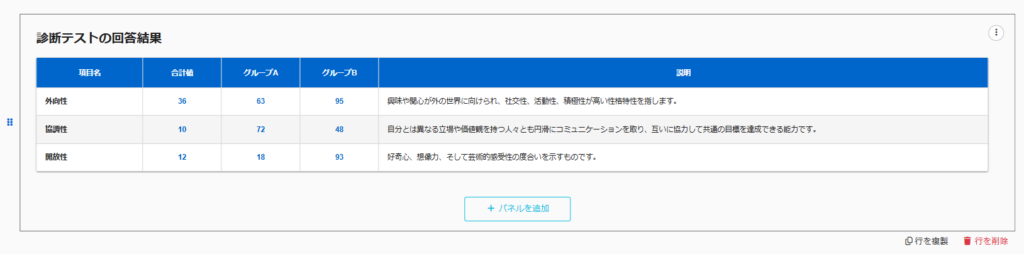
Panel Basic Information
For diagnostic results,Third-party evaluationThe "total value/self-mean value/deviation value/percentage (%)" of each group can be compared.
*One other person's evaluation and up to two groups can be displayed.
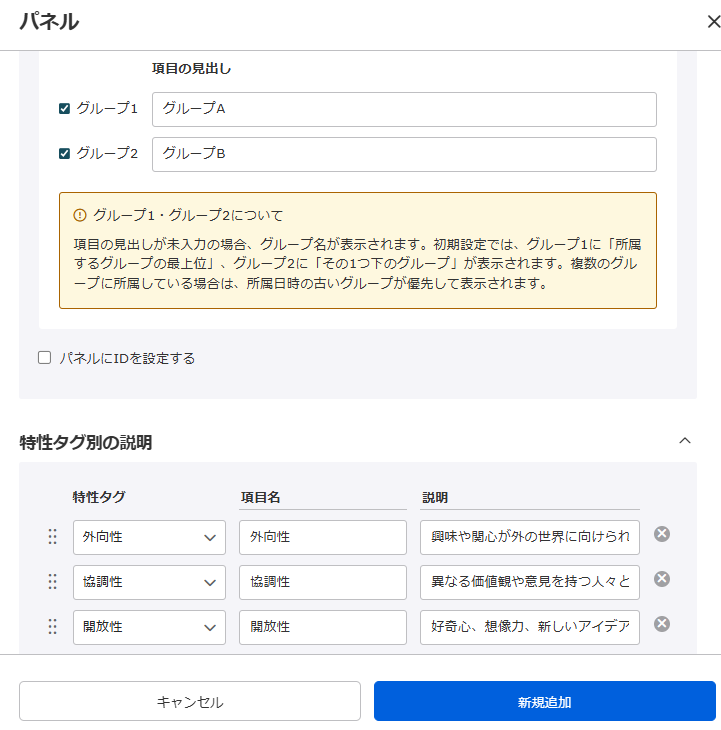
▼ Characteristic tag analysis results
Results of diagnostic tests can be displayed in a table by characteristic tag.
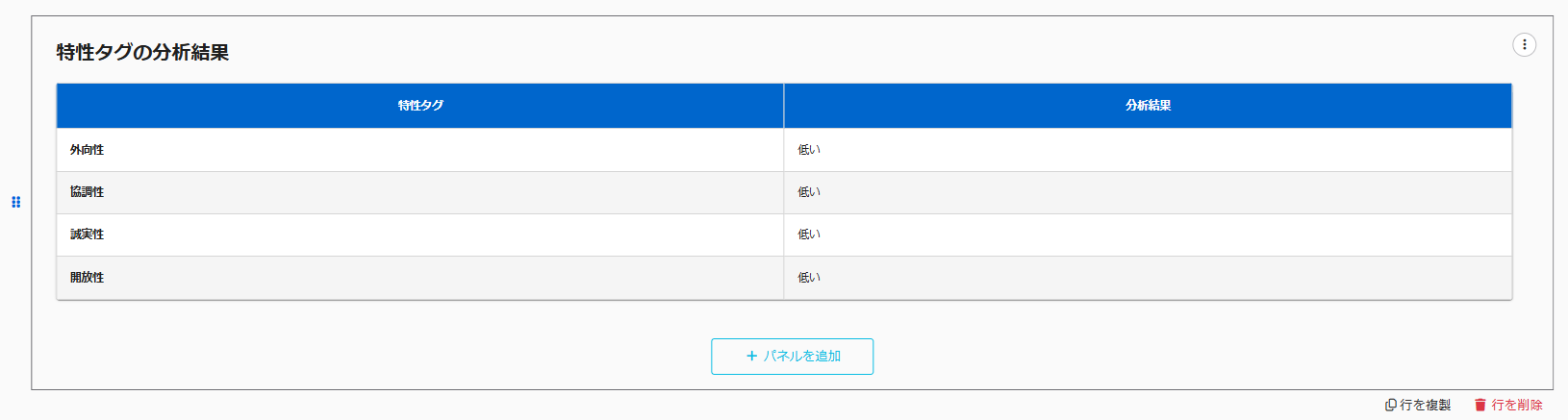
Panel Basic Information
Depending on the total value of the characteristic tags, the results of the analysis can be changed.
Multiple characteristic tags can be used for evaluation and comments can be displayed according to the "Total/self-mean/deviation/percentage (%)" in the "Numerical Value Type" pull-down.
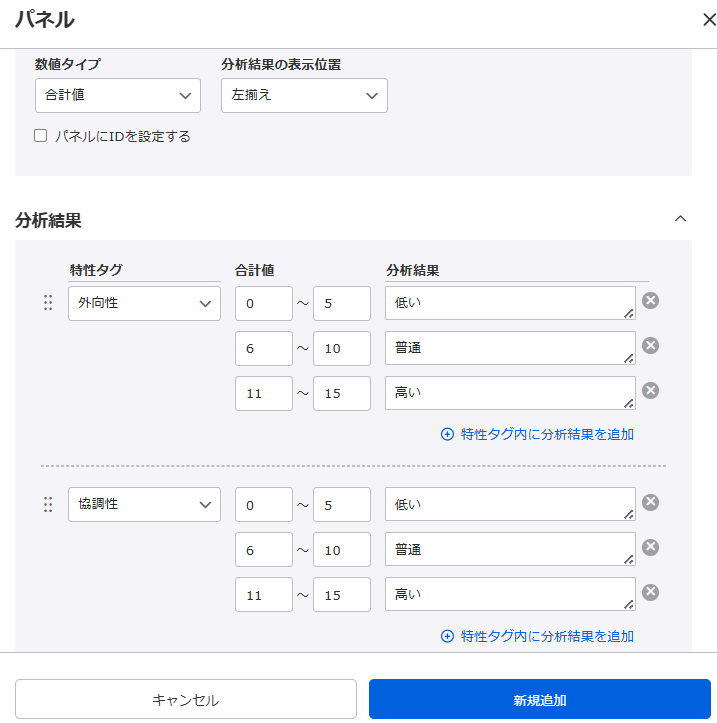
Item names and display order can be changed.
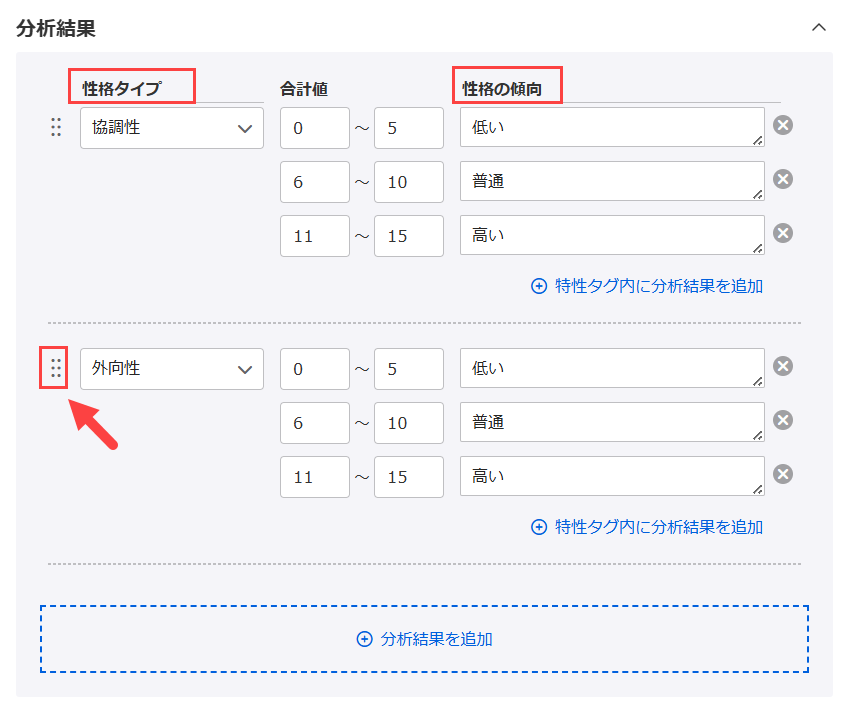
Graph panel
The results of the diagnostic test are tabulated by characteristic tag and displayed in a graph.
The graph can be selected from two patterns: a radar chart and a bar chart.
*If the item name is left blank, the name of the traits
tag will be displayed.
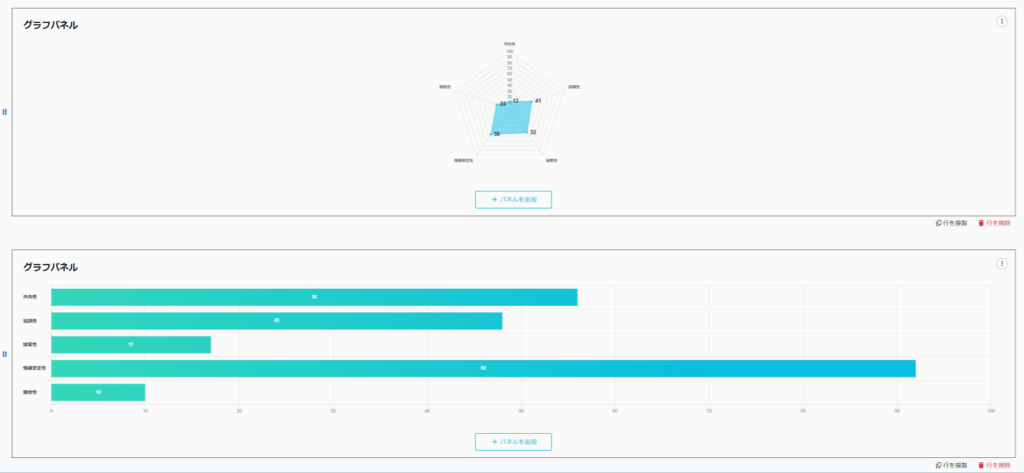
Panel Basic Information
For diagnostic results,Third-party evaluationThe average of each group can be compared.
*One other person's evaluation and up to two groups can be displayed.
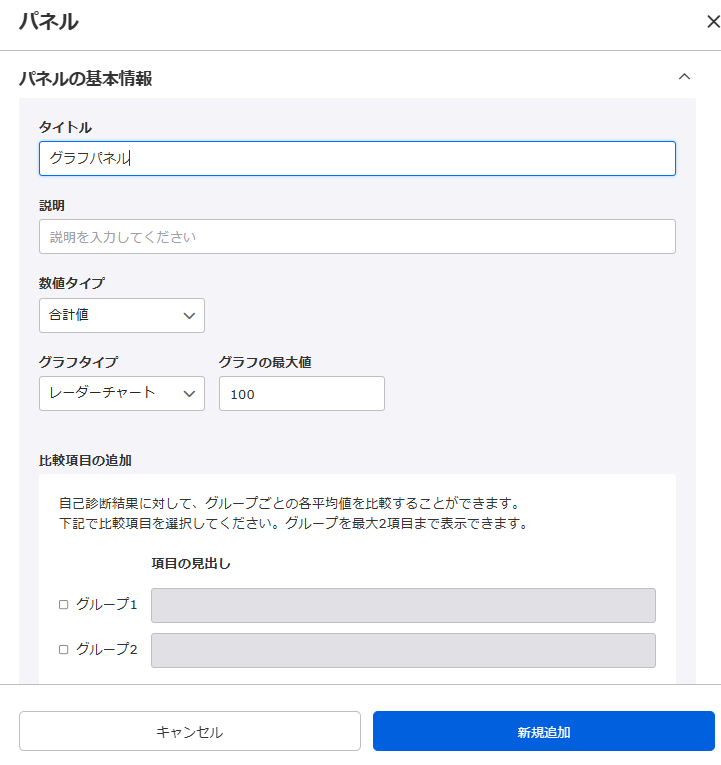
Summary panel
The results of the personality test will be shown in text for each trait tag.
You can also change what is displayed depending on the total value of the characteristic tag.
*The maximum number of characters that can be displayed is 3000.
The types of panels that can be set are as follows
- Characteristic tag analysis results
- Minimum/maximum value of characteristic tag
- Combination of characteristic tags
- Judgment result of multiple characteristic tags
▼ Characteristic tag analysis results
The results of the diagnostic test are displayed in text for each characteristic tag, the content of which can be changed according to the total value of each characteristic tag.
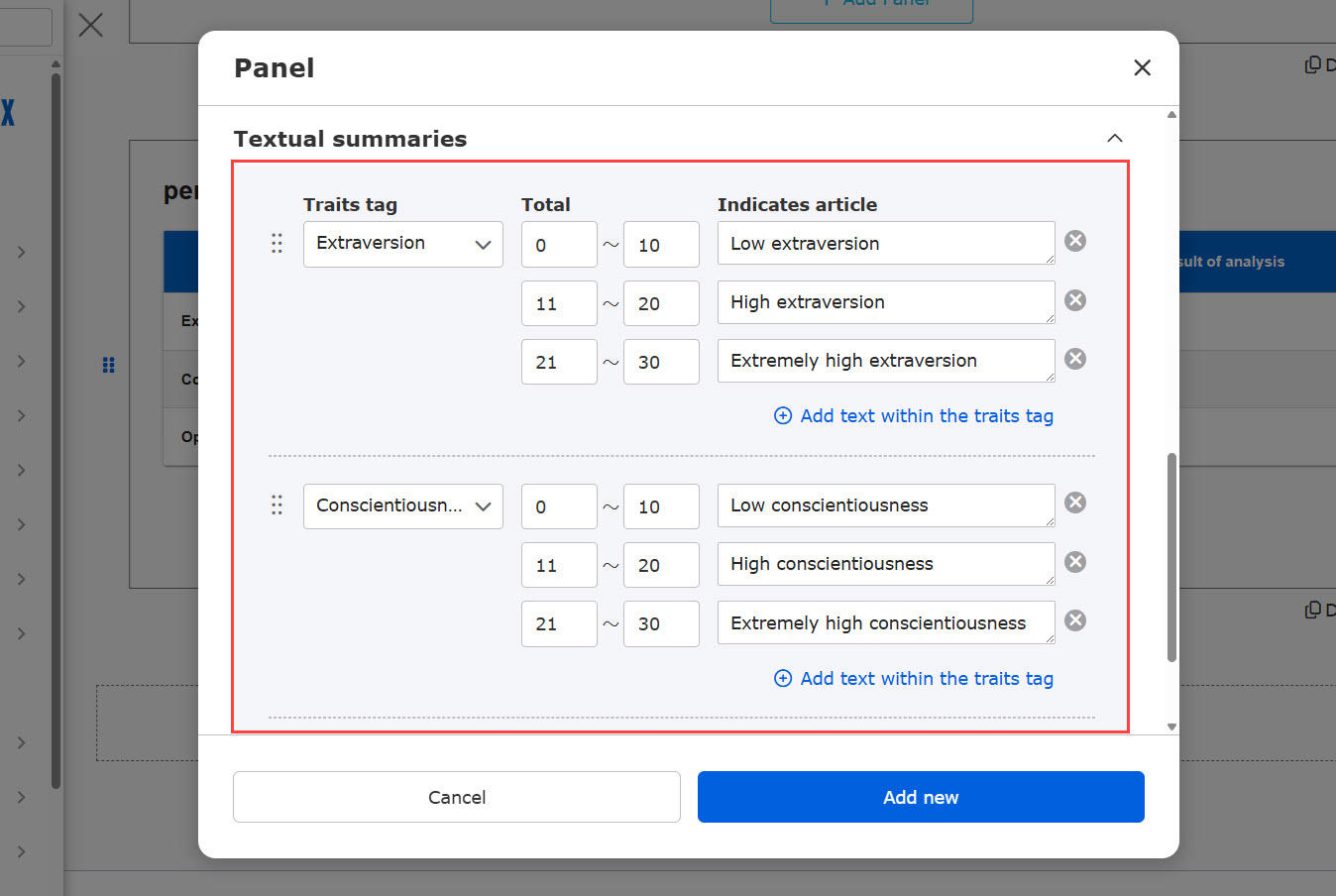
▼Minimum of characteristic tags /Maximum value
Multiple traits tags can be set.
According to the result, different description will be displayed.
The maximum number of characteristic tags that can be set is 100.
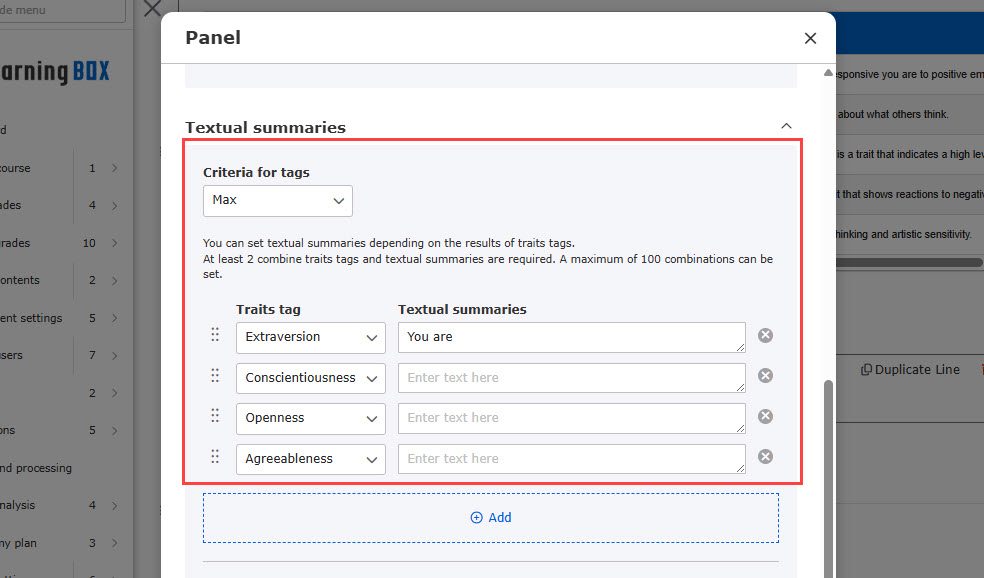
▼ Characteristic Tag Combinations
According to the combined results of multiple traits tags, different description can be displayed.
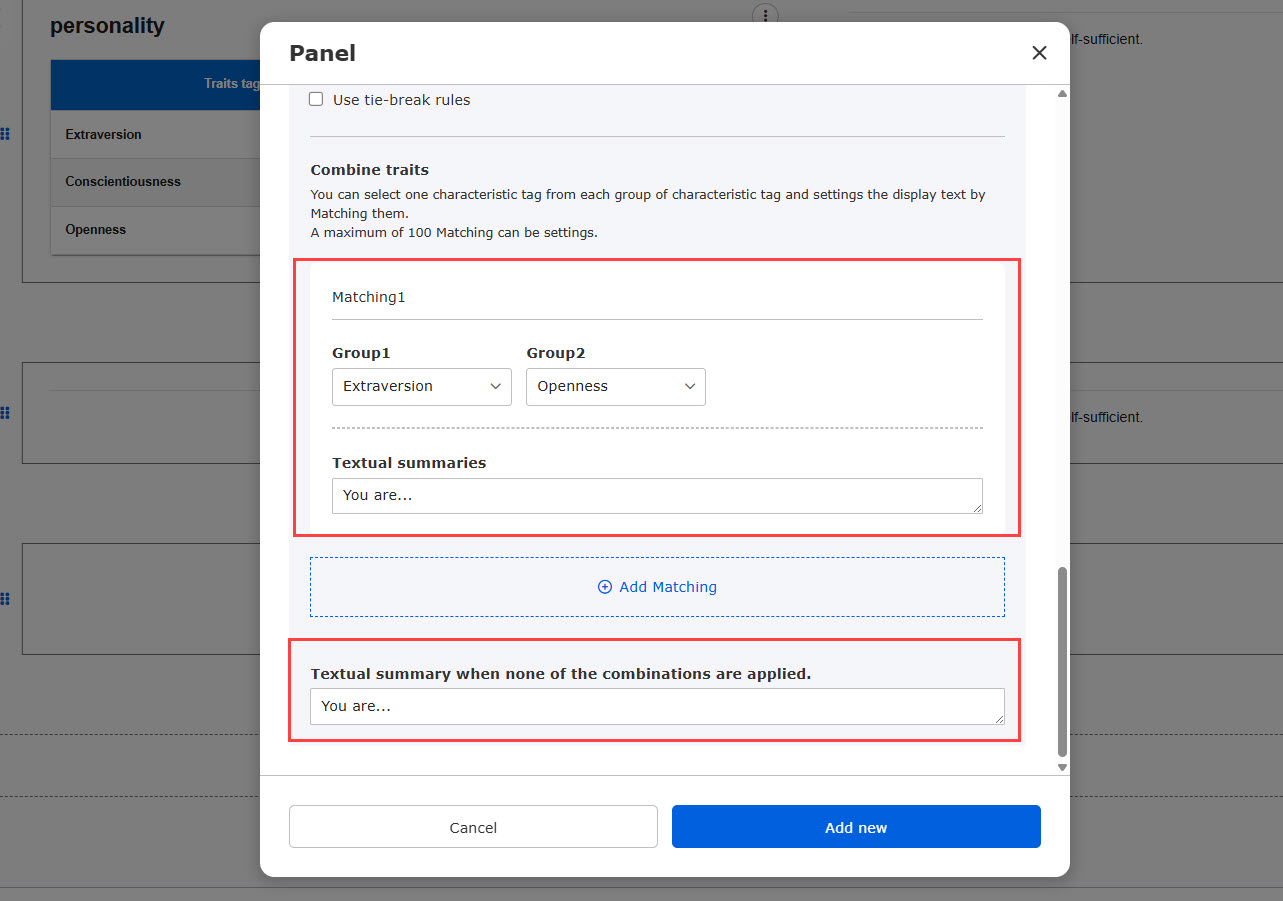
▼ Results of Multiple Characteristic Tag Determination
Multiple tags can be rated and comments can be displayed according to their total value.
*If a user's response result fits more than one pattern, the pattern at the top of the list is given priority.
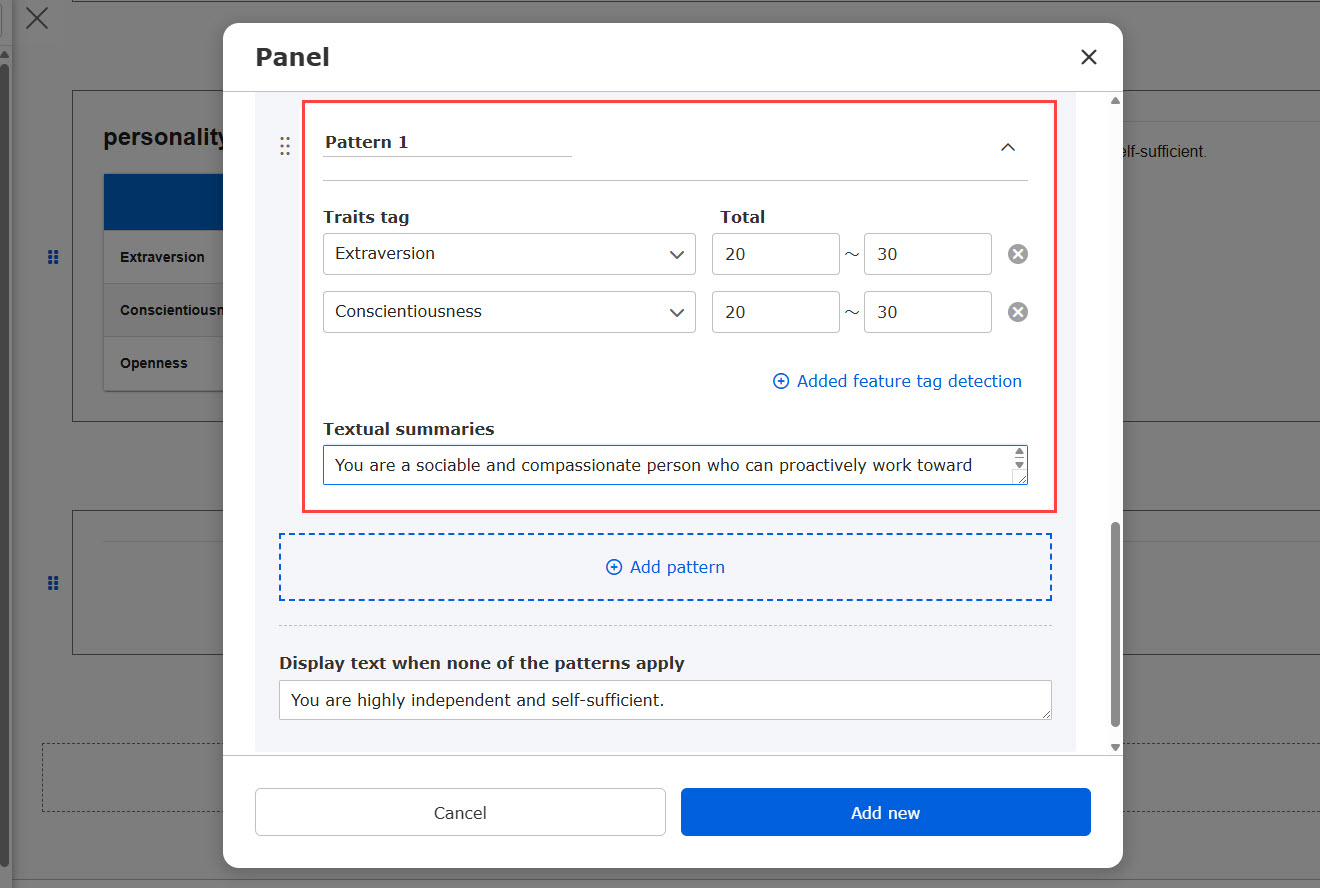
Panel Editing
Panels are edited from the three-point reader on the right side of the screen.
To rearrange the order of the panels you have created, click on the 6-point leader on the left and drag and drop it.
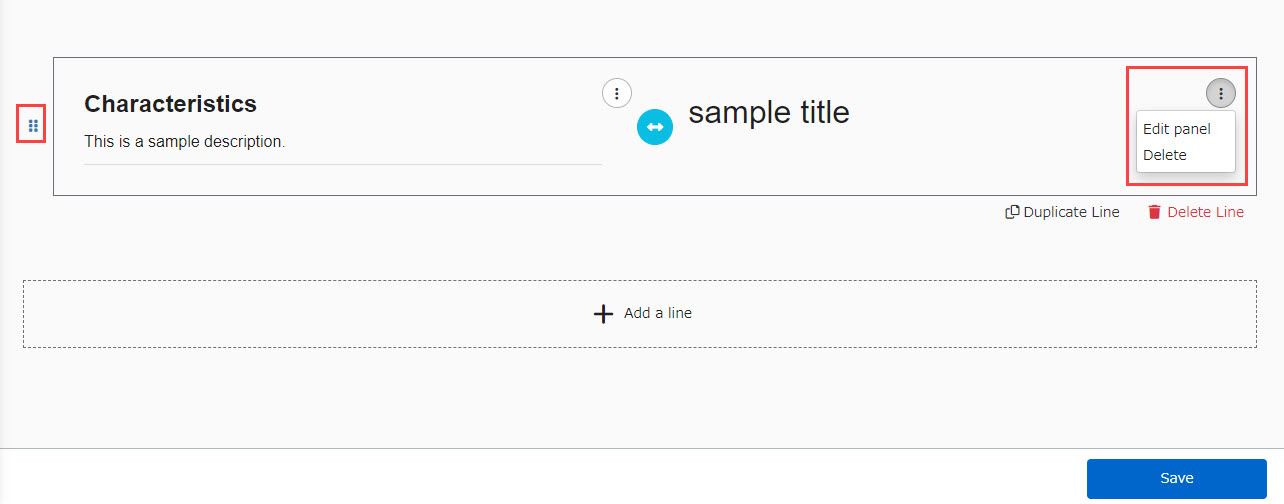
When a personality test is created from a template
This section explains the score chart when you create a personality test from a template.
When you select a template to create a personality test, a score chart will be also automatically created.
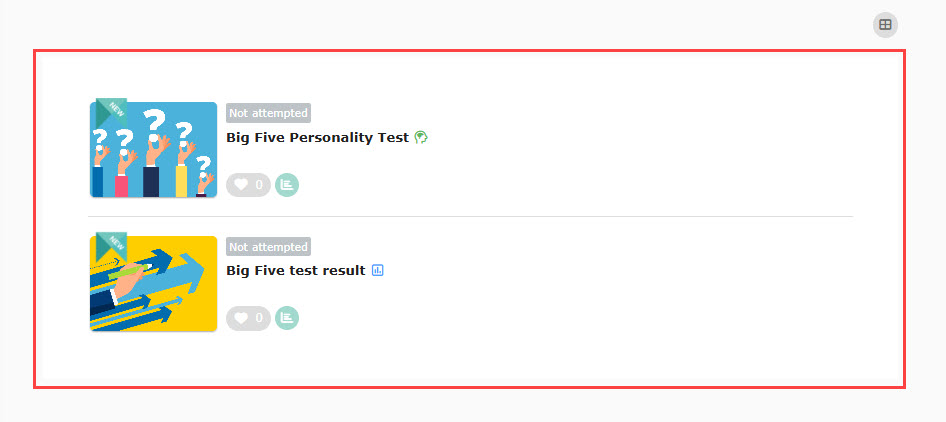
When the personality test is completed, a pop-up will appear at the bottom of the page.
Click on "Go to the results" to review the results.
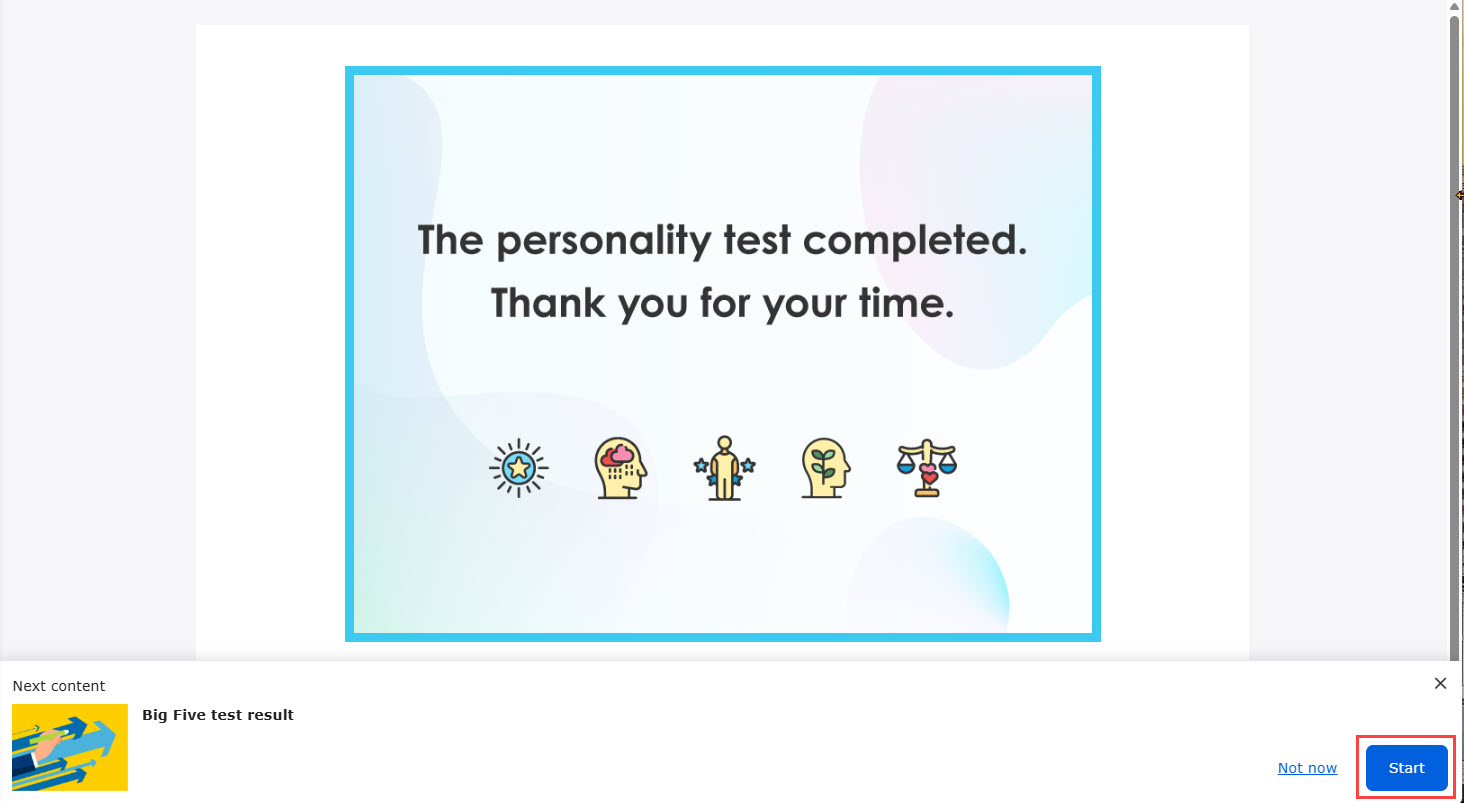
The score chart will be displayed as shown below.
The following image shows all four panels.
Big Five Personality Test
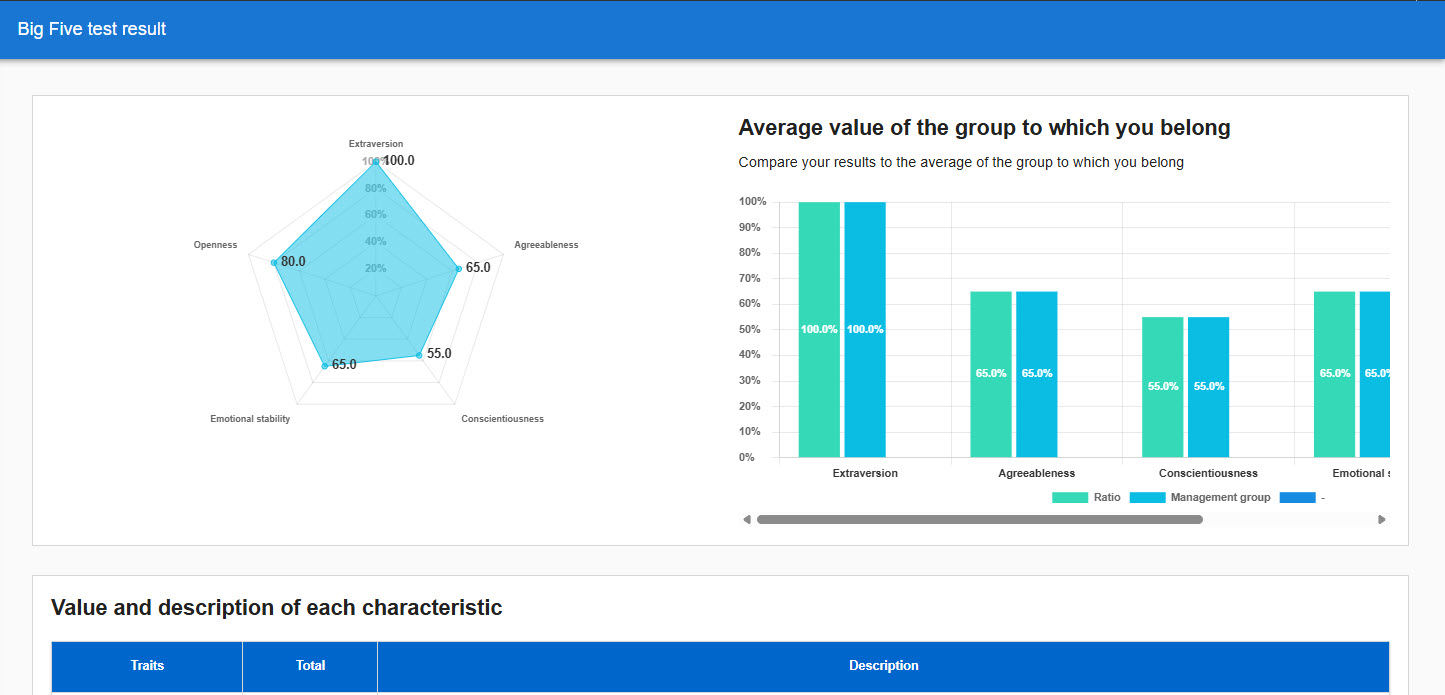
The Eniagram Test