Login form settings
This page describes the display settings for user login.
1. Select the Site customizer in the side menu, and click on the Basic settings.
Select the "Login form settings" tab.
*Please note that we will not be able to address any issues that arise as a result of your operation on the Site customizer.
For more information on issues that may arise, click here.
Required
Customization, Site customizer, Management role of Co-admin
Setting items
In the "Login form settings" tab, you can set the items regarding the login.
The following explains each item.
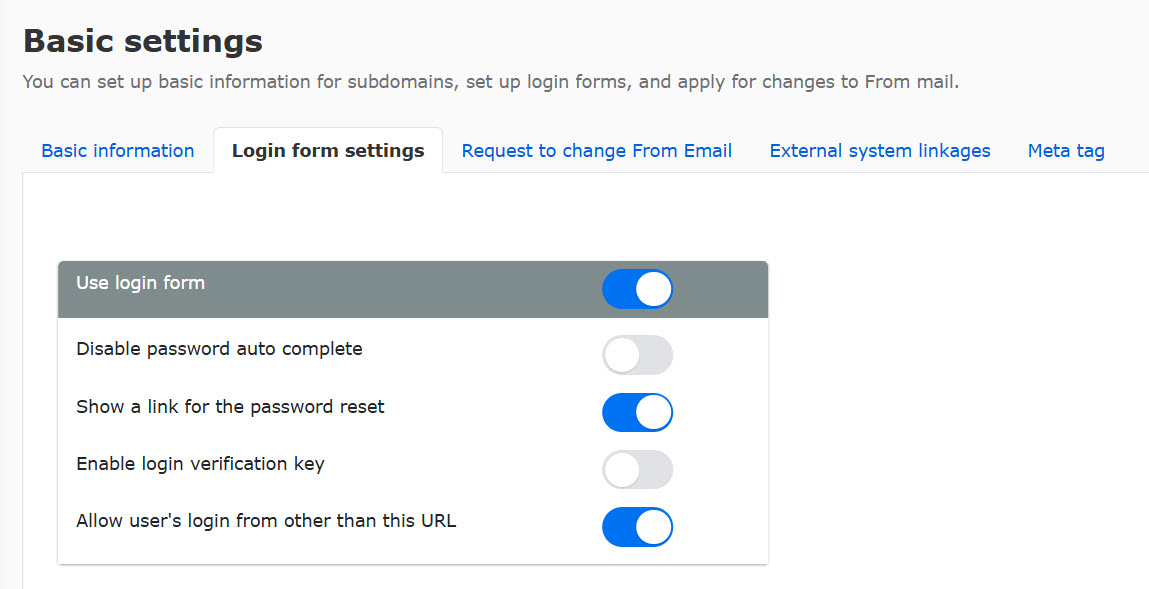
Use login form
You can display the login form before users log in to learningBOX.
*For successful user login, please activate the "Use login form" unless you use SAML or SSO keys set in the "External system linkages."
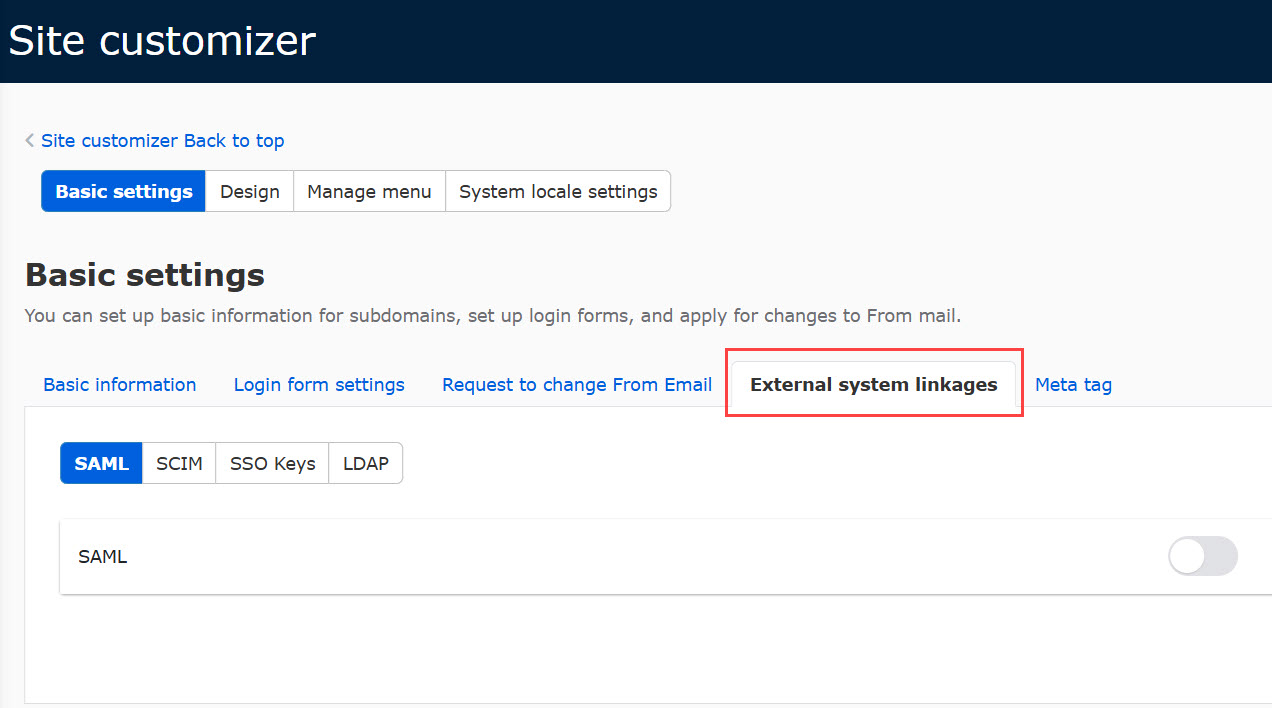
Disable password auto complete
You can show/hide passwords saved when users log in.
If you activate the toggle key, users are required to enter the password each time.
▼When activated
Password will not be displayed, and users are required to enter the password.
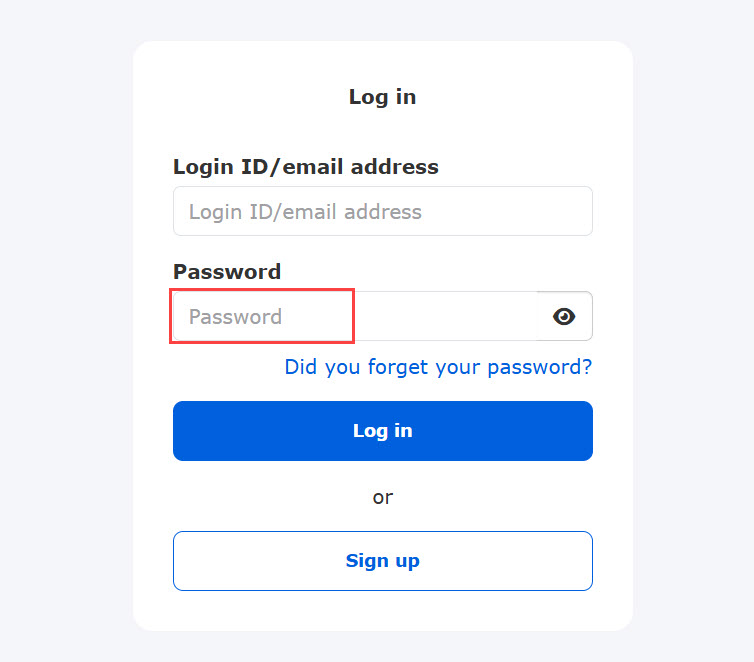
▼When disactivated
Saved password will be displayed.
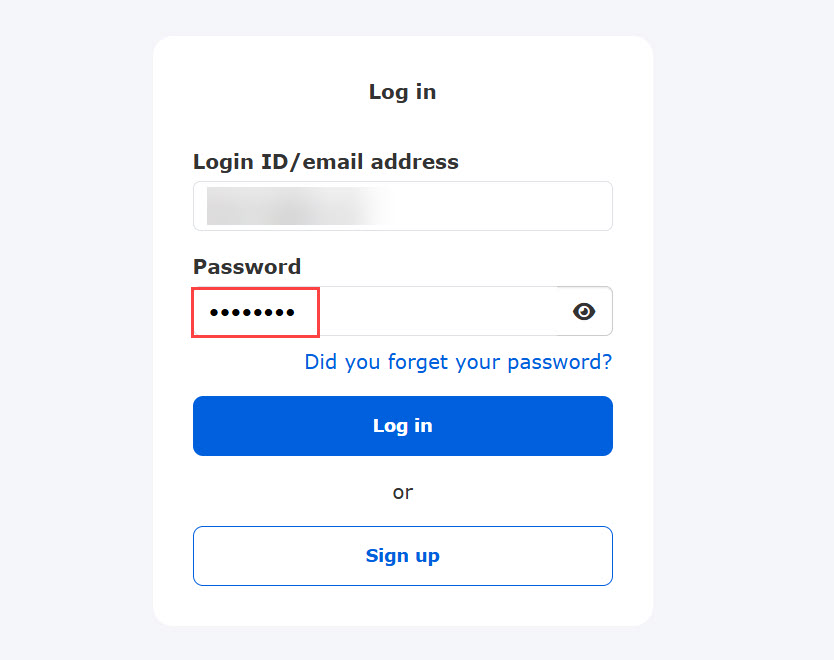
Show a link for the password reset
You can show a link for the password reset on the login form.
▼When activated
A link for the password reset will be displayed.
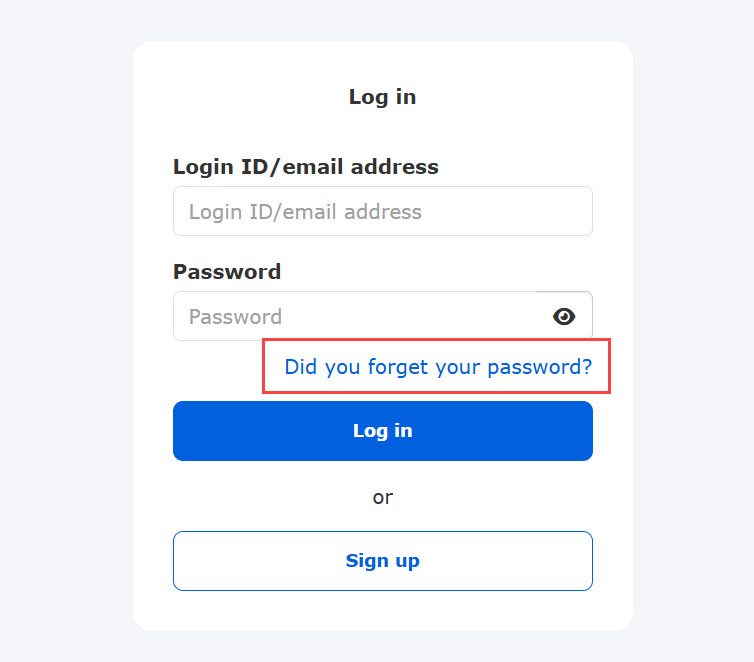
▼When disactivated
A link for the password reset will not be displayed.
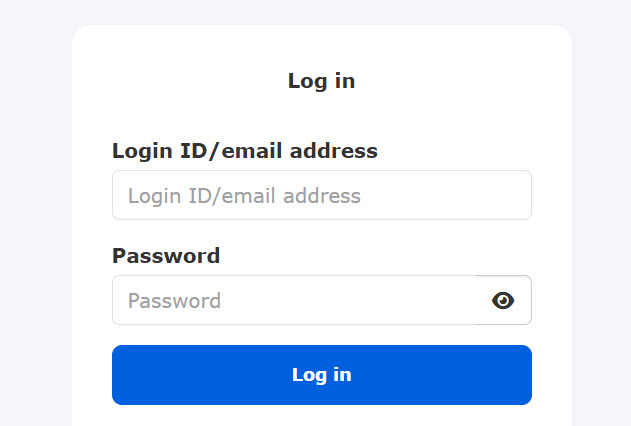
Enable login verification key
Users will be required to enter the authentication key when logging in.
▼Login Form
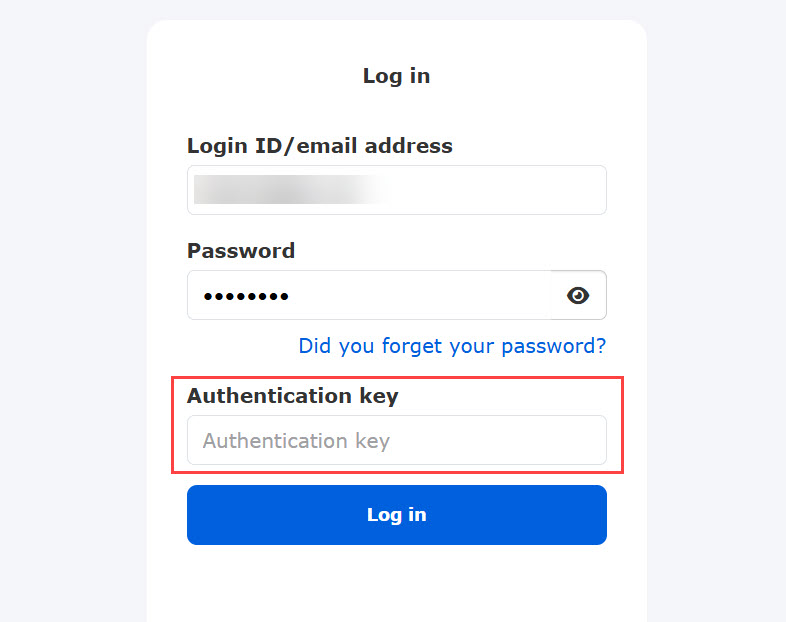
Allow users to log in from other than the customized URL
You can allow or disallow users to log in from the login form without the customization option in the shared server .
・Activate: Allow login
・Deactivate: Disallow login