Login Form Settings
You can configure settings related to the "login form" that is displayed when logging in.
*Select the Site customizer in the side menu, and click on the Basic settings.
Open the "Login Form Settings" tab on the "Basic Settings" screen.
*We will not be able to address any issues that arise as a result of your use of the Site Customizer.
For more information on issues that may arise, please contact here.
Required
Customization, Site customizer, Management role of Co-admin
Setting items
When the "Login Form Settings" tab is opened, the following information will be displayed.
The following explains each item.
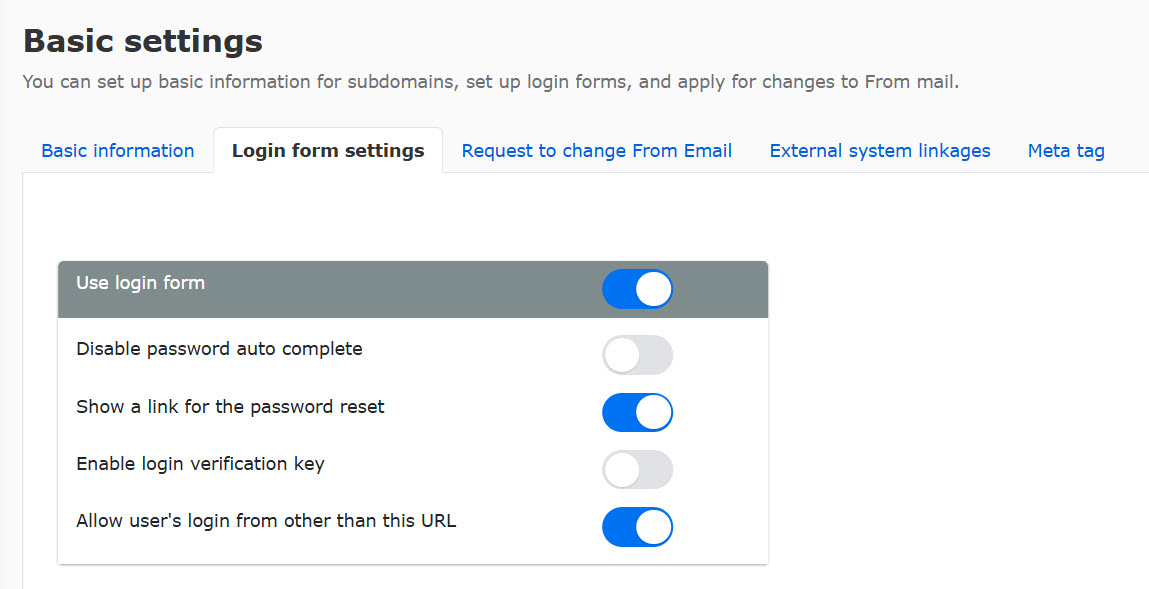
Using the login form
You can set whether or not the login form is displayed on the screen before login.
*Please note that if you do not use SAML or your own SSO in "Connecting with External Systems", you may not be able to log in if you turn this off.
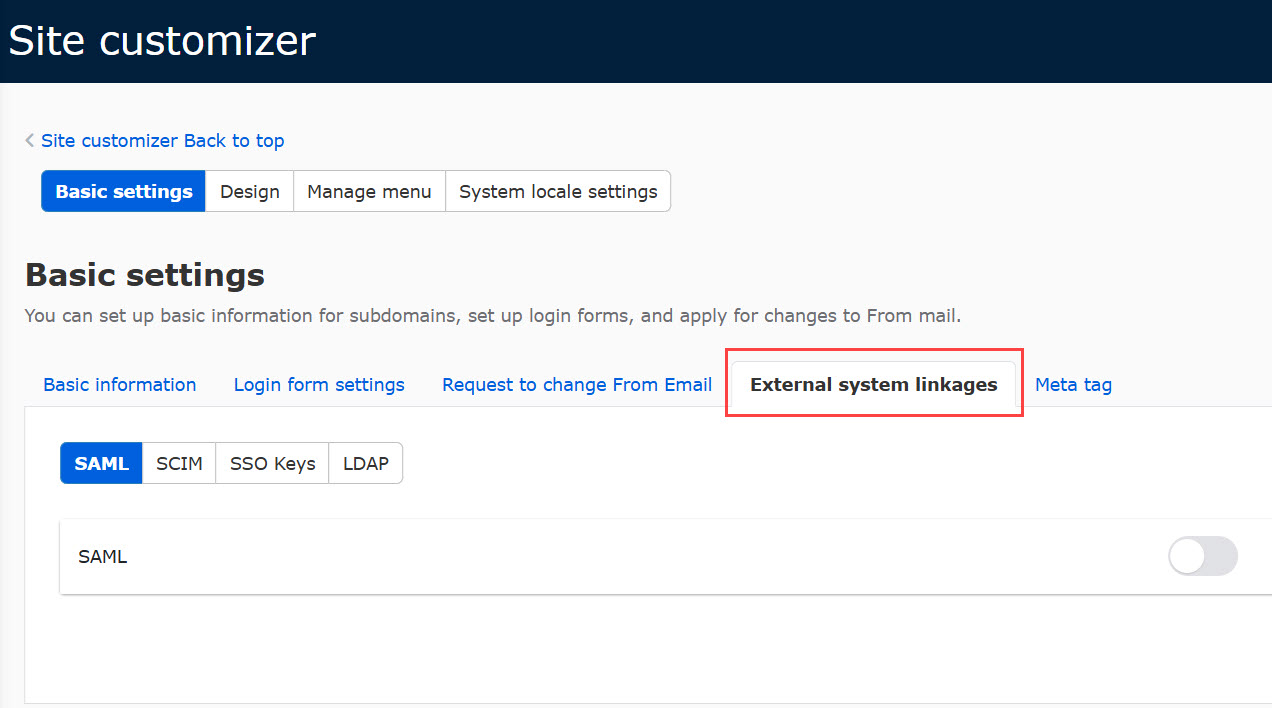
Password auto-fill suppression
You can set whether or not to display passwords memorized from previous logins when logging in.
If set to On, the password must be entered each time.
When ▼ is set to On
Password is not displayed. You must enter it.
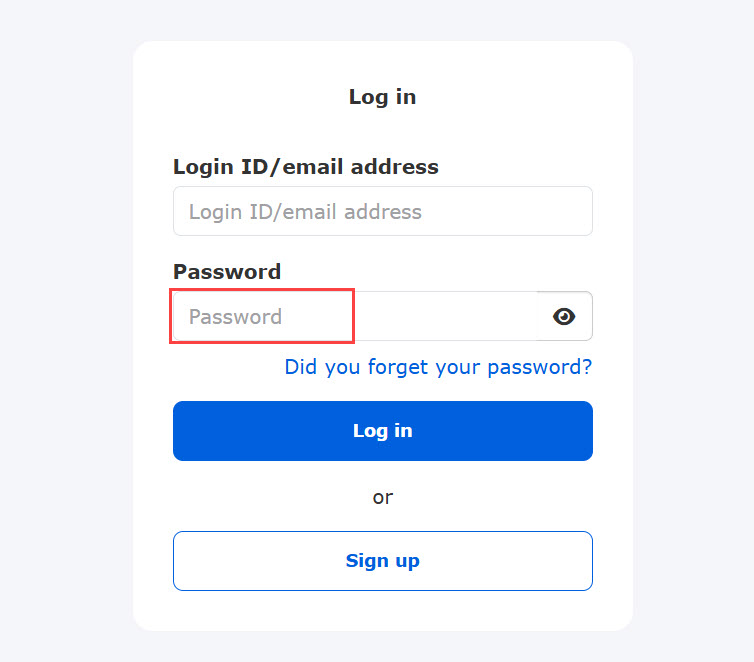
If ▼Off
The password will be displayed.
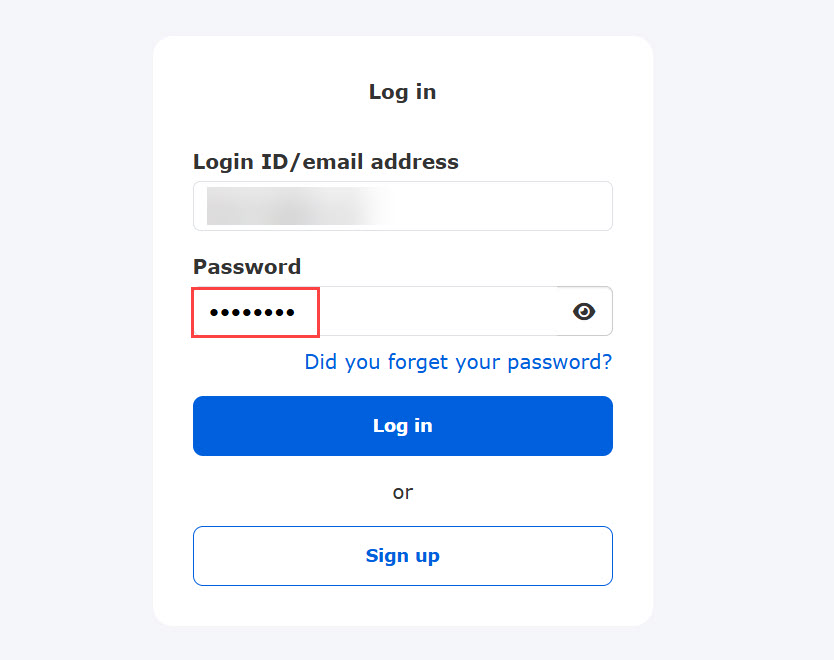
Display link to reset password
You can set whether or not the login form displays a "Forgot your password? link to reset your password.
When ▼ is set to On
A link will appear.
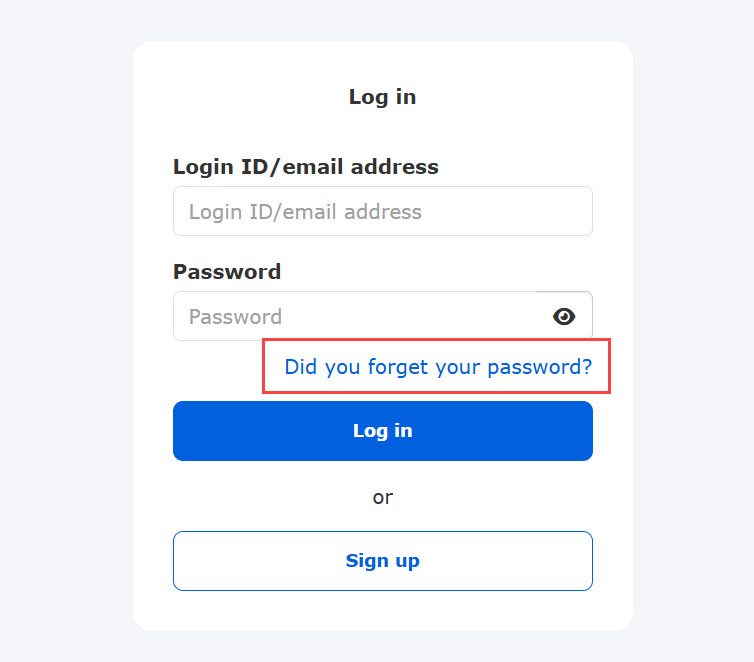
If ▼Off
The link is not displayed.
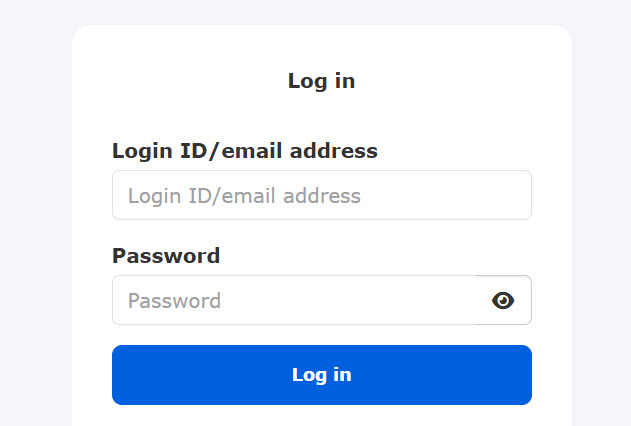
Use of login authentication key
If "Use login authentication key" is On, you will be asked to enter the authentication key in the login form.
▼Login Form
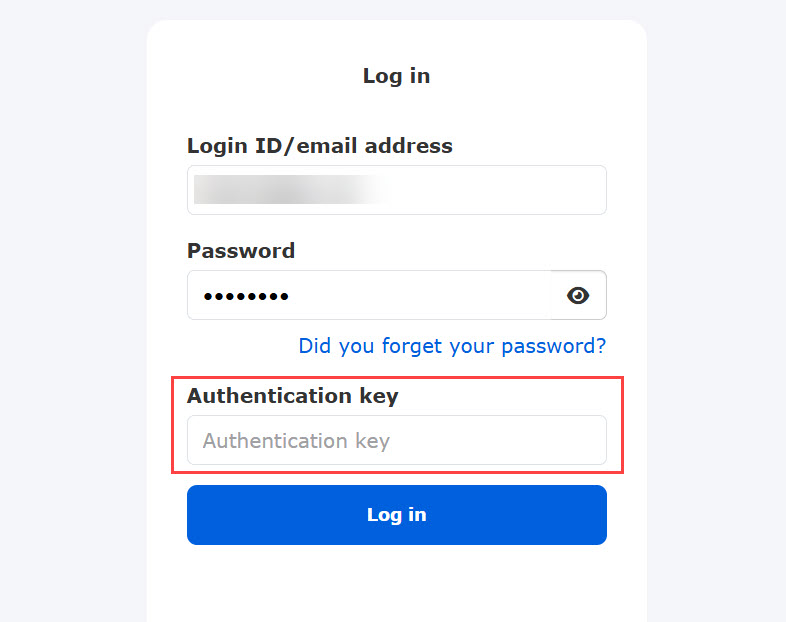
Allow users to log in from other than this URL
The user registered on this site,General shared website with no customization You can set whether or not you want to be logged into this site when you enter your login ID and password in the login form of
For On: Allow login
If Off: Do not allow login