Manage menu
You can add/change text, create link to other website, etc. displayed on the side/header menu.
*Select "Site Customizer" in the side menu and click "Manage menu."
*We will not be able to address any issues that may happen as a result of your operation of the Site customizer.
For more details about problems that may occur, click here.
Required
Customization, Site customizer, Management role of Co-admin
Edit menu
The following four actions are available:
Edit
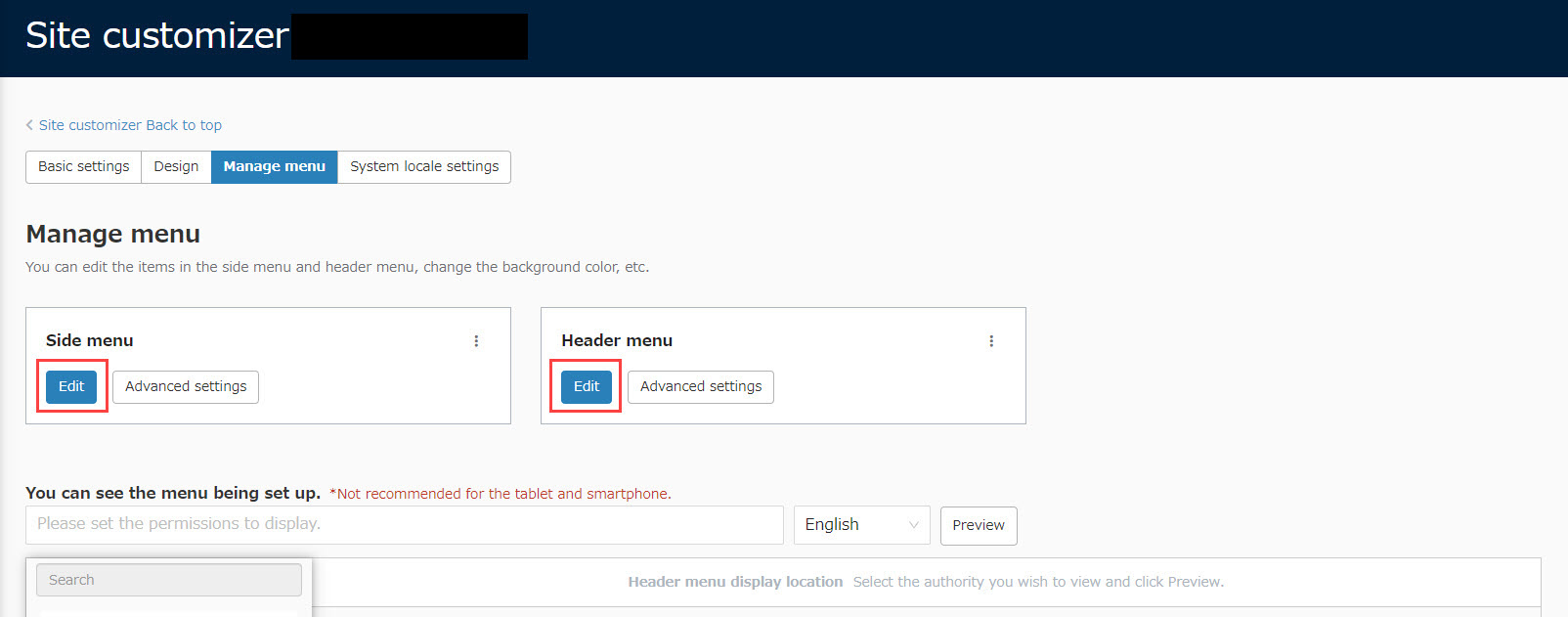
You can add, edit, and delete items.
*For more details, refer to Edit.
Advanced settings
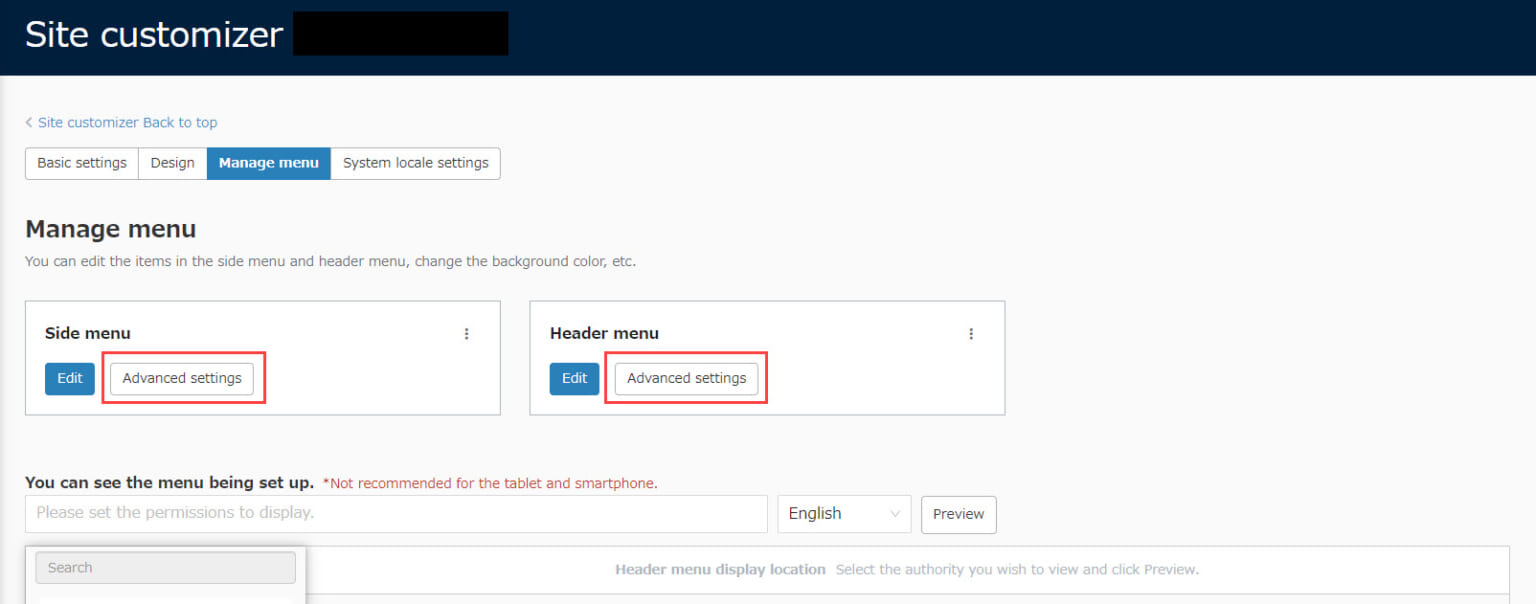
You can edit the background color, text color, etc.
Click "Advanced settings" for each of the side menu/header menu.
*For more details, refer to Advanced settings.
Import side menu
Click the︙icon on the side/header menu >Import
Select a file to upload.
*Exported side menu data cannot be imported to the header menu, and vice versa.
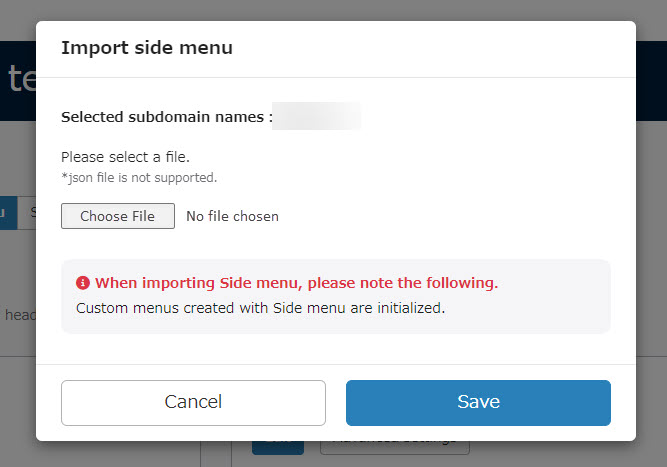
Export side menu
Click ︙icon on the side/header menu >Export.
You can export each JSON data.
Confirm settings
Preview how the side/header menu will be displayed depending on the management roles.
*For more details, refer to Confirm settings.
Others
The following settings have some requirements:
Items which can be set only on the side menu
The following items must be set to the side menu.
You cannot edit the items but can change the order.
- System Settings (Configuration)
- Contract status (order history list, upgrades)
Items which can be set only on the header menu
The following menu is recommended to be set in the header menu.
Also, it cannot be edited and can only be set in the TOP hierarchy.
*The order can be arranged.
- account
- Paid Plan Order
- Language
- Notice
Default menu
Some items are set as default.
You cannot delete them nor edit the link.
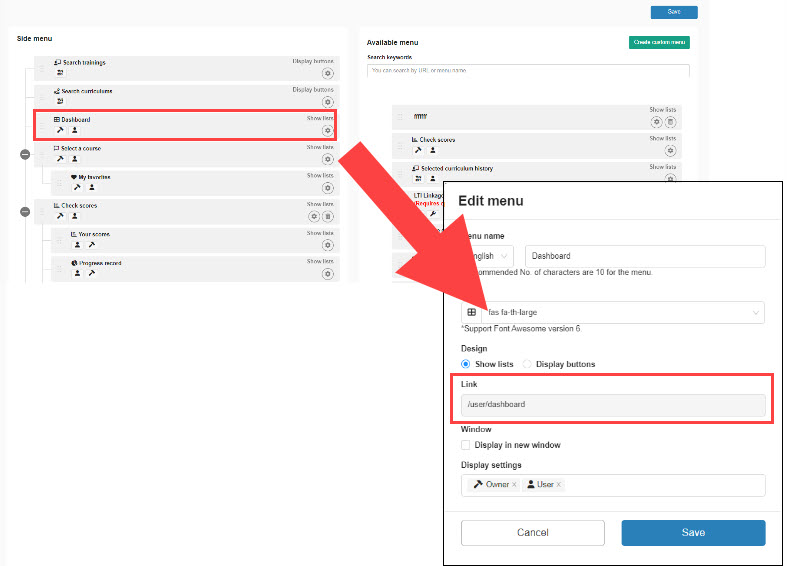
Text/structure change on the side menu
In learningBOX, the configuration of the side menu may change with the development of new functions, and customers who subscribe to "Customize" will need to adjust the order of the menu on their own.
*For more details, refer to Side Menu Change History.