Change content order
You can change order of course, folder or content.
Drag and drop the content where you want to place.
- Make sure not to overlap with other content in the same level of the hierarchy.
To move content to another level of the hierarchy, drag and drop it on the course structure on the right side of the page.
Select Move/Cancel on the popup window.
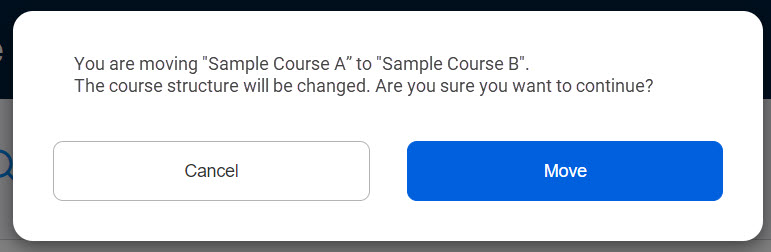
The following explain more details.
Course
To change course order on the Manage content, make sure not to overlap with another course.
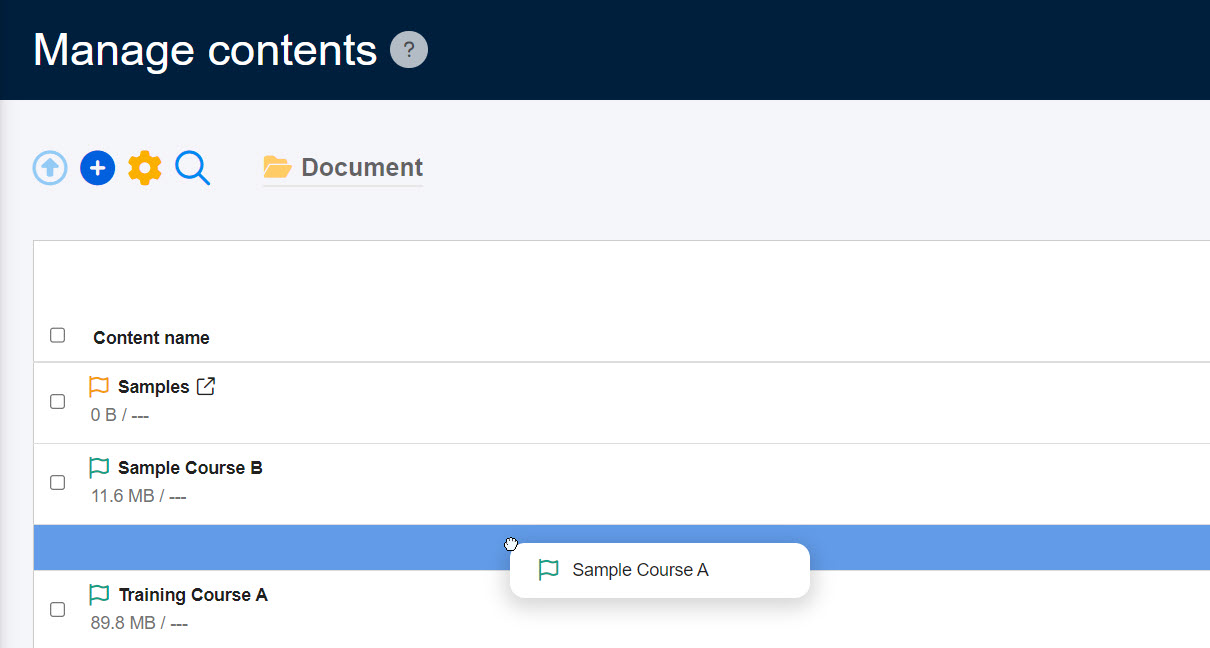
To move a course into another course, drag and drop it so that it overlaps.
*After moving into another course, the course will be automatically changed to a folder.
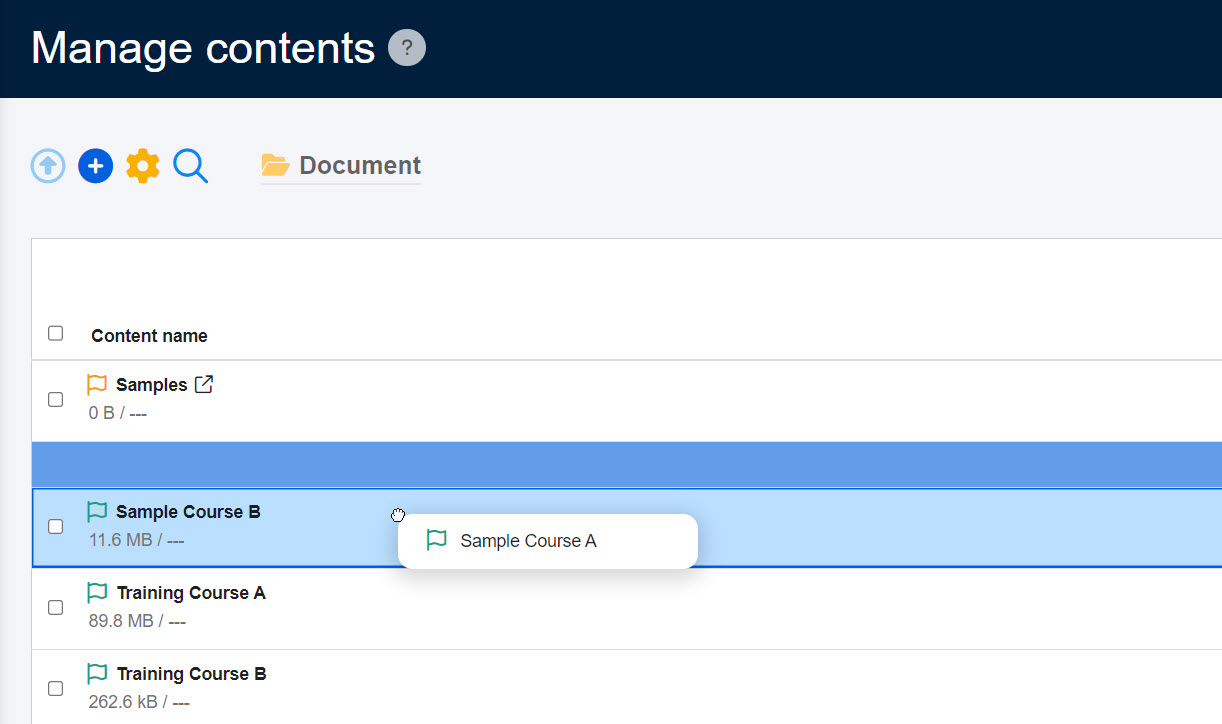
Shortcut course
Course shortcuts can be moved to another level of the course structure.
After moving into another course, the shortcut course will be automatically changed to a folder.
When you move it to the first level of the course structure, it will be automatically changed to a shortcut course.
Folder
To change folder order within a course, drag and drop the folder not to overlap with another folder.

To move a folder into another folder, drag and drop it so that it overlaps with the folder.
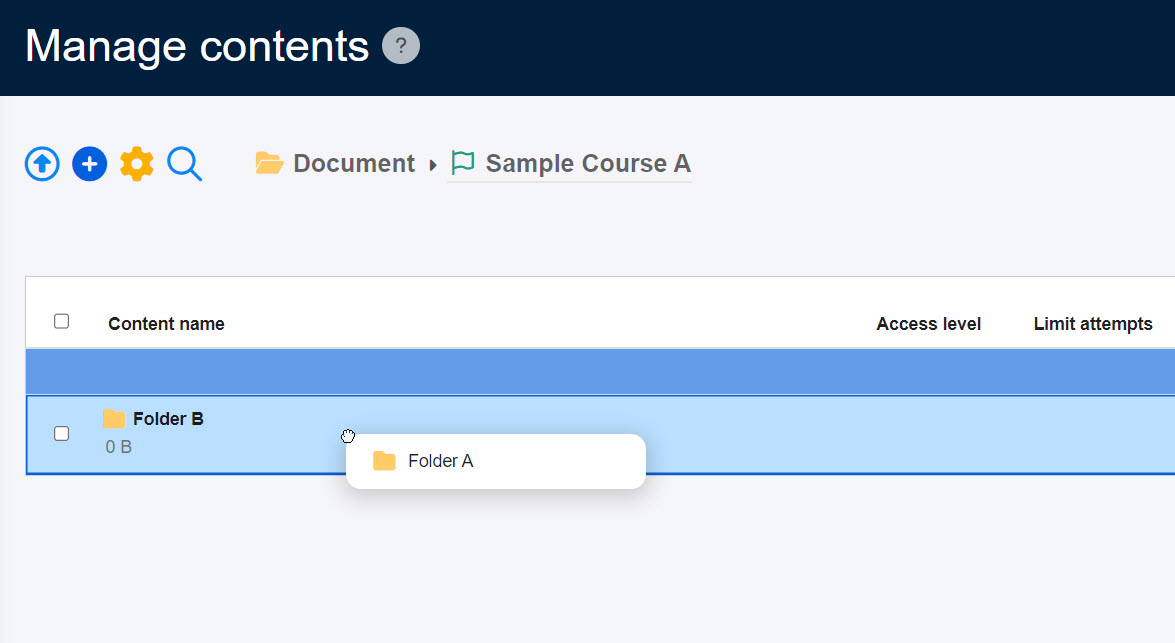
To move a folder into another course, drag and drop it using the course structure on the right side of the page.
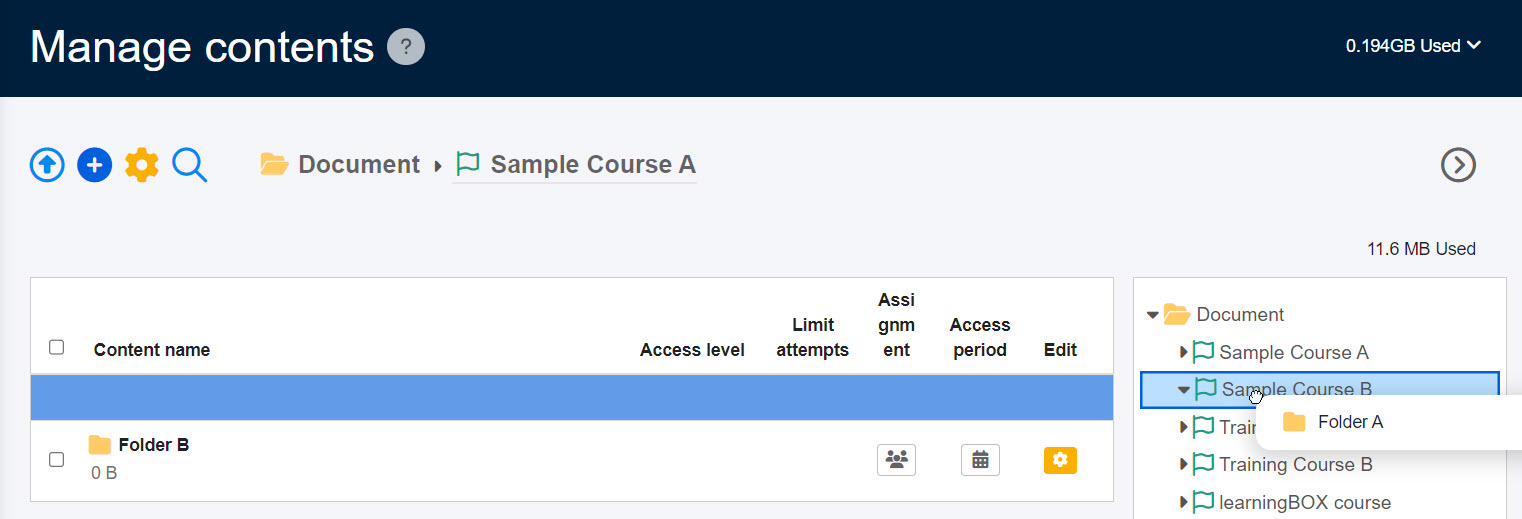
To move a folder to the first level of the course structure, drag and drop it on the folder icon.
*After moving the folder to the first level of the course structure, it will be automatically changed to a course.
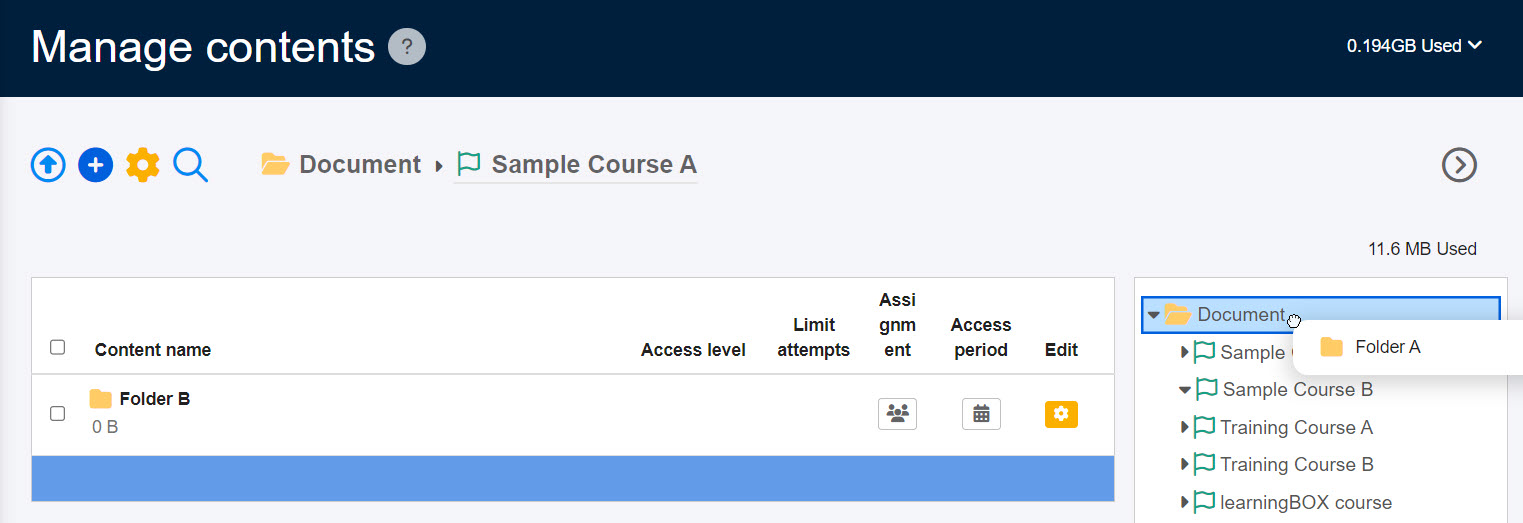
Shortcut folder
Newly created shortcut folders cannot be moved to the first level of the hierarchy.
Content
To change content order within a course/folder, drag and drop it where you want to place.
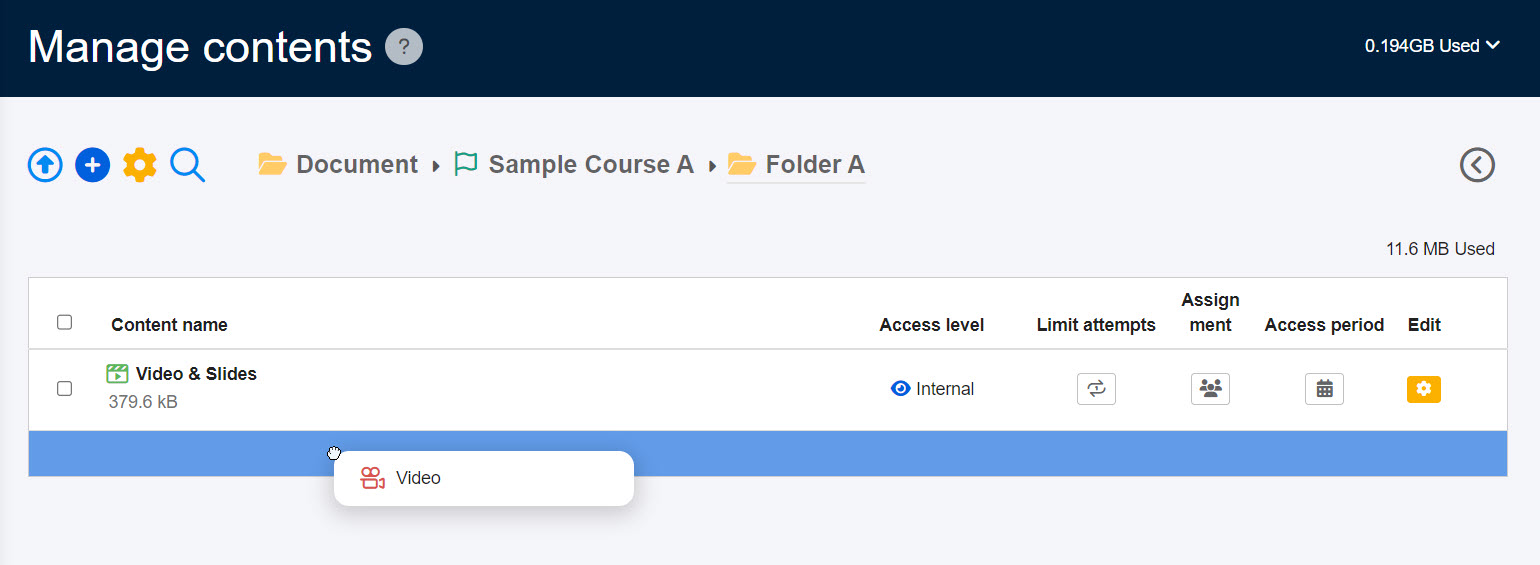
You can move content to another folder as shown blow.
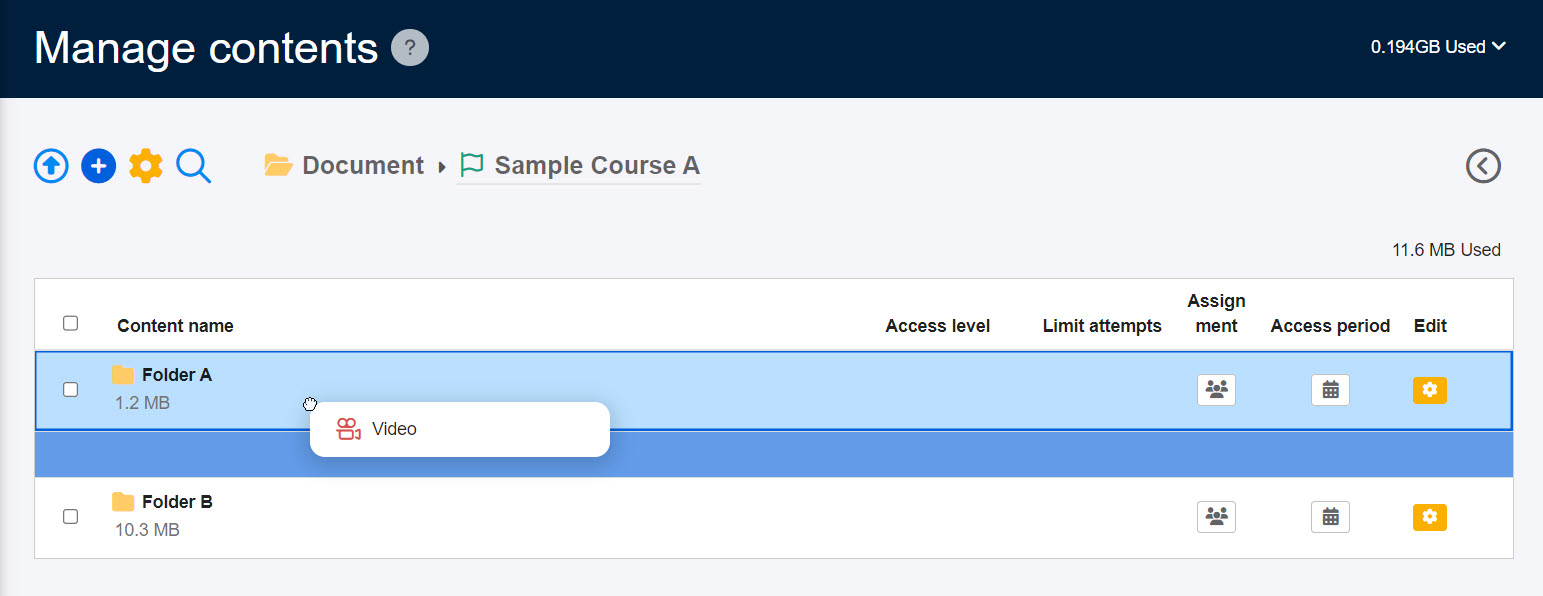
Also, content can be moved to another course.
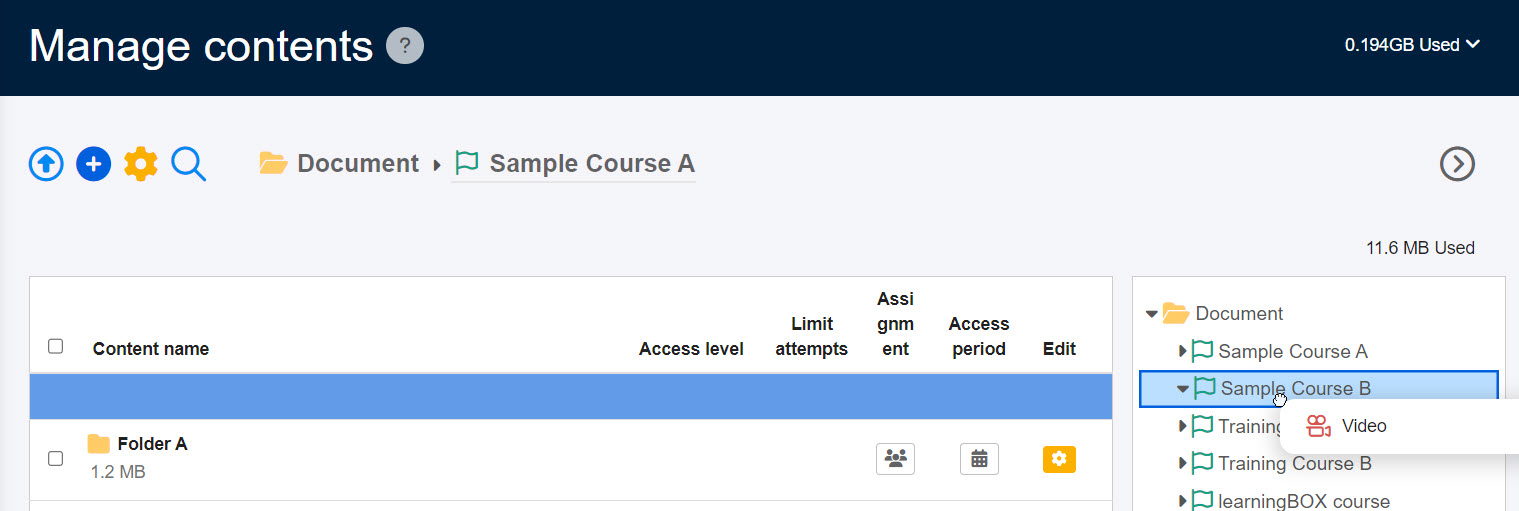
Attention
- Content must be within a course/folder.
- Selective content cannot be moved.
- Content specified in the prerequisites cannot be out of the condition.
- Delivered courses must be placed on the first level of the course structure.
- Shortcuts cannot be moved to delivered courses
- Courses to which course size limits are set cannot be moved.
- Folders/content cannot be moved to another course when the course size limits exceed.
- Courses which its shortcut exists cannot be moved from the first level of the course structure.
- Shortcut folders must be within courses.
- Courses/folders cannot be moved to the same course/folder or to a lower level folder
- When courses/folders exist in products, they cannot be moved.