Basic video settings
You can select video speed, resolution, format, etc.
*Go to "Manage content" > Gear icon next to the + icon > "Basic video settings."
*The basic video settings are valid for video content on MOVIE Player version "2.1" or higher.
Version change on the MOVIE will be reflected in all content.
Required
Content Manager (Edit) + Co-admin
MOVIE-2.1] or higher
Video playback settings
Double speed and picture quality can be set on the video playback screen.
This section includes the following five items.
- double speed setting
- Shadow setting
- color setting
- Playback quality default setting
- Subtitle display initialization
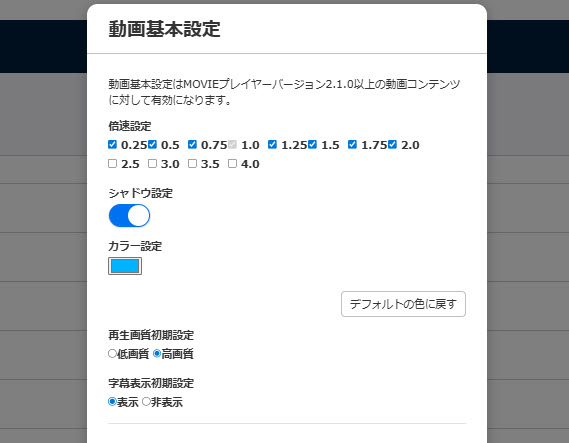
double speed setting
Learners can change the video playback speed by clicking the gear icon on the screen.
*The items selected under "Double speed setting" in the Basic Video Settings will be reflected.
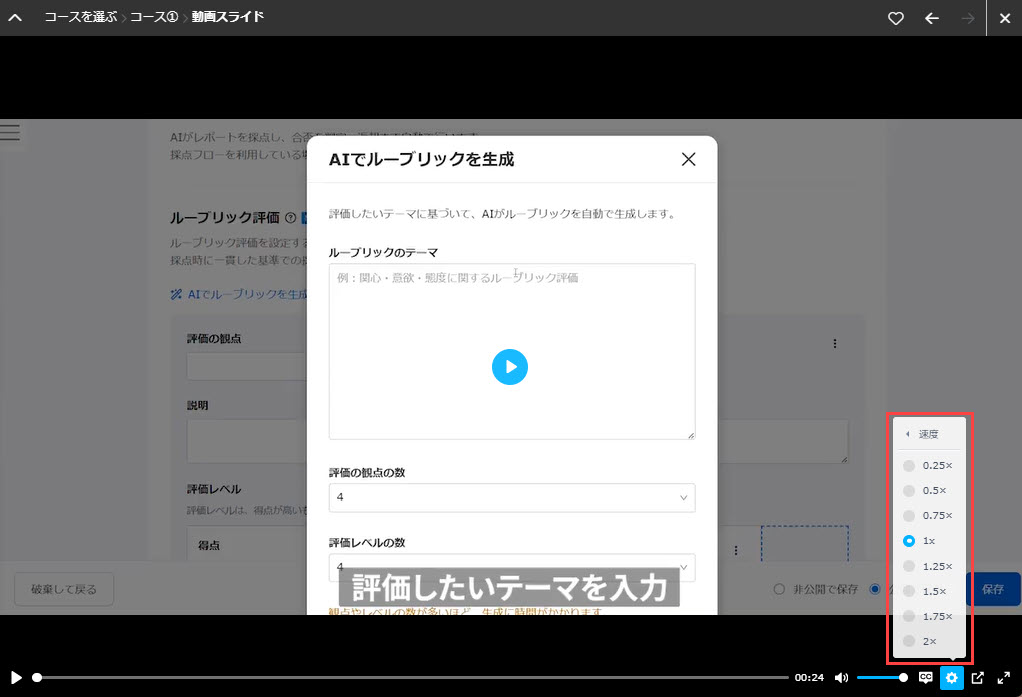
Shadow setting
When the shadow setting is set to On, a shadow is added around the playback bar.
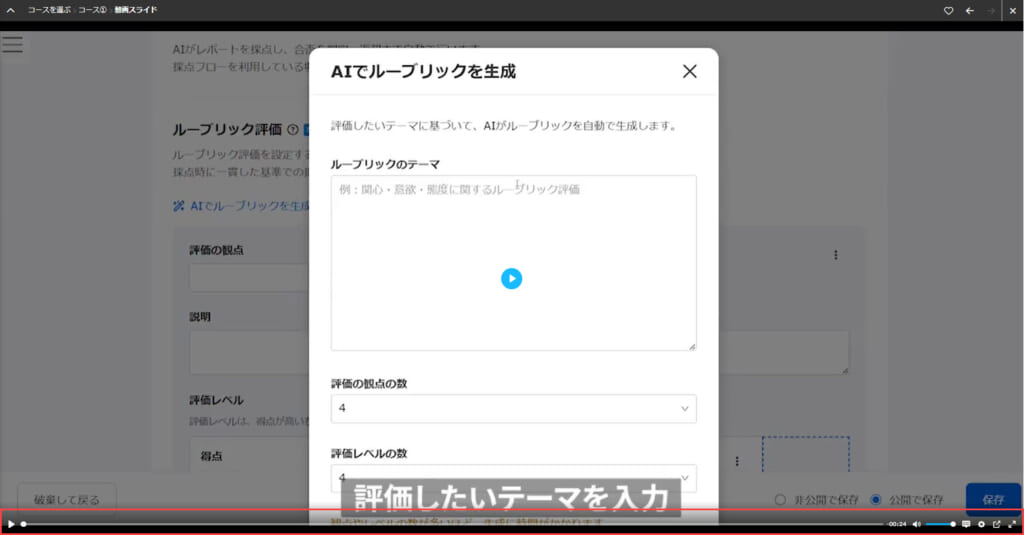
color setting
You can change the color displayed when hovering over the playback button/playback bar/each icon in the center of the screen on the video playback screen.
Click "Restore Default Colors" to return to the default colors.
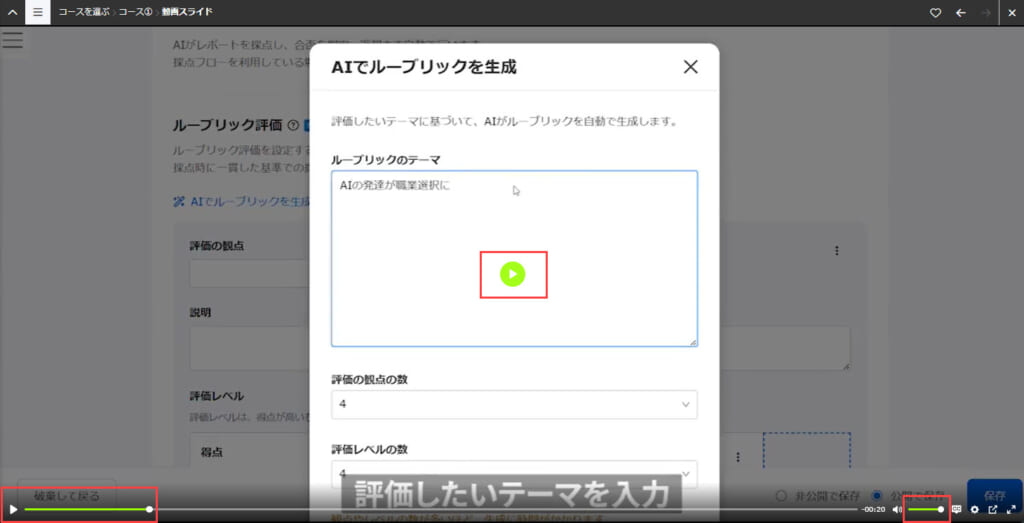
Playback quality default setting
Select from low/high quality as the default setting for video playback.
You can check/change the settings by clicking on the gear icon in the lower right corner of the video playback screen.
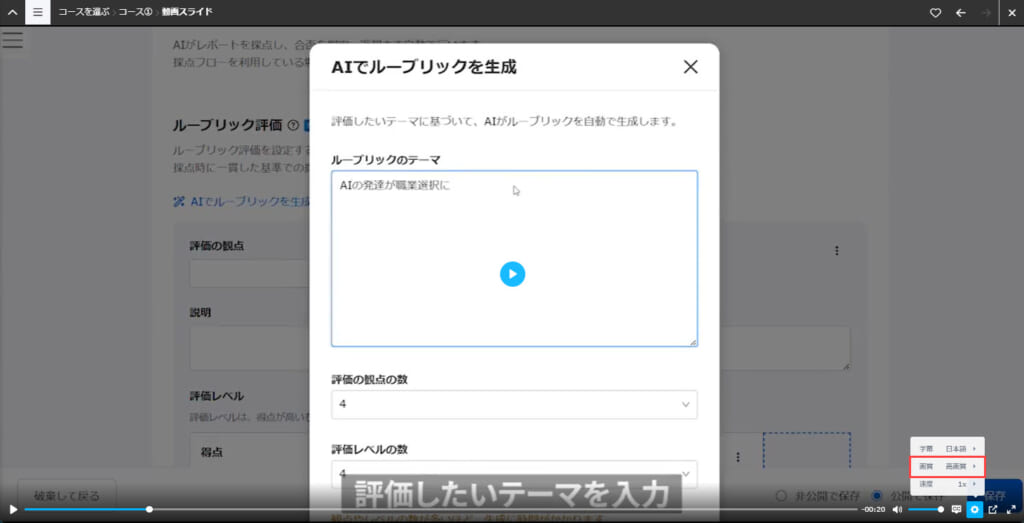
Subtitle display initialization
When playing a video, you can choose whether or not to display subtitles as the default setting.
You can switch between displaying and not displaying subtitles by clicking the CC icon in the lower right corner of the video playback screen or by clicking the gear icon > "Subtitles".
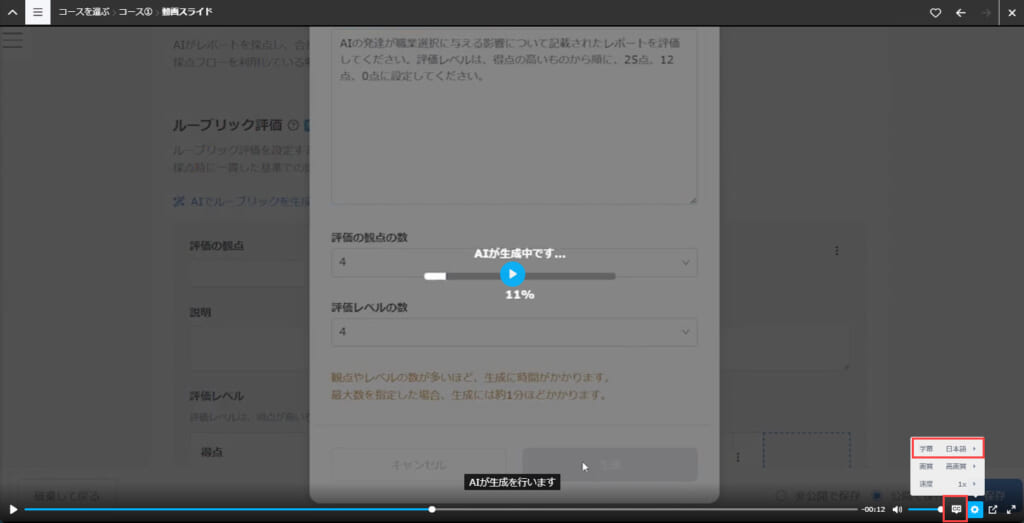
Video and slide display settings
The following explain the display settings for videos and slides.
*For more details, refer to Video and slide settings.
Required
MOVIE-3.0] or higher
01. Items
You can select formats to be displayed.
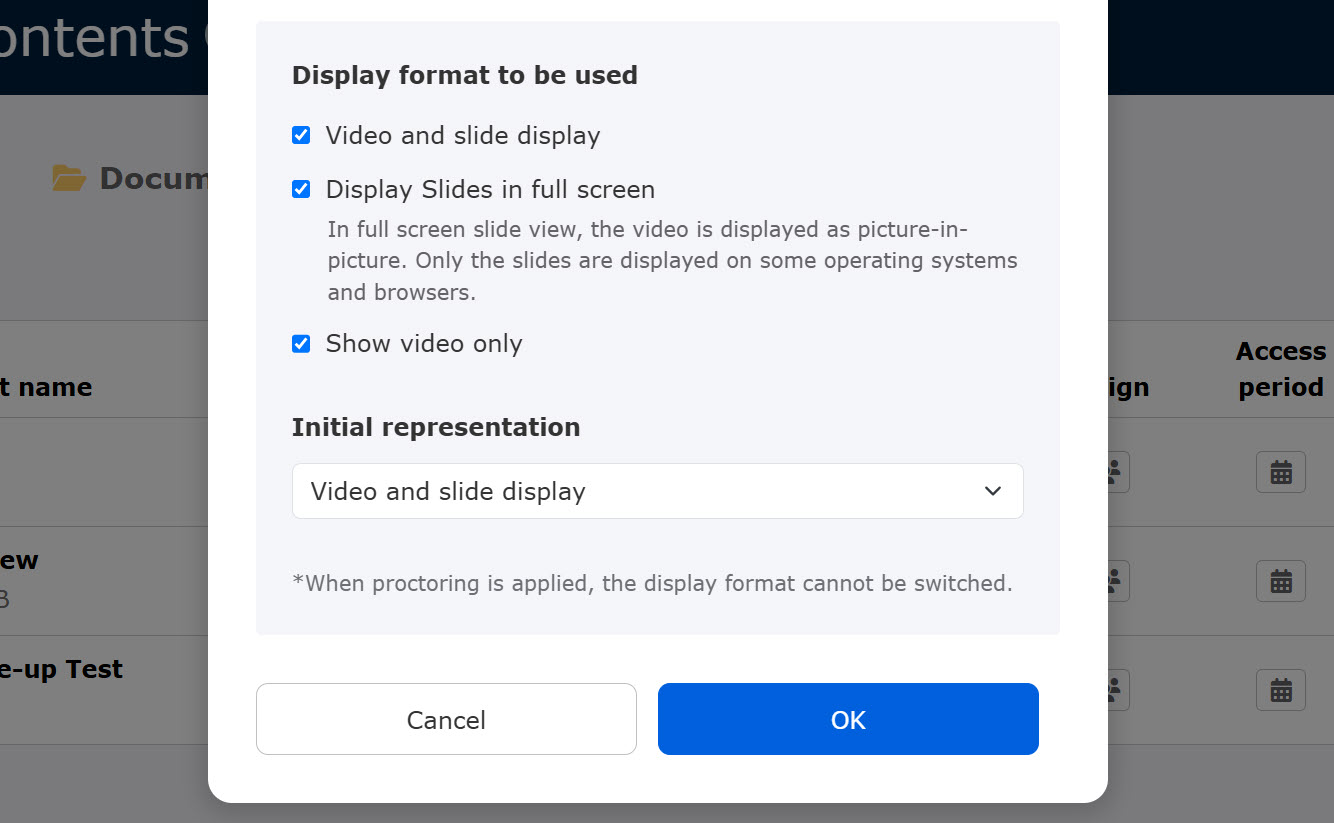
02. Display format to be used
Learners can select the display format on the user interface.
The ticked formats on the Basic video settings will be shown.
The following three formats are selectable:
- Video and slide
- Slide (full screen)
- Video only
When "Slide in full screen" is selected, the picture-in-picture may not be displayed on some OS/browsers.
03. Default display format
You can set the display format to show learners who take the content for the first time.
Select one from the list.
The following two formats can be set:
- Video and slide
- Video only