Display time of video
Time of video content can be displayed on the "Select a course" and "Search Curriculum."
Required
Management role of Content manager (Edit)
Settings
01. Open the advanced settings
Select Manage contents on the side menu.
Select the gear icon > Advanced video settings for the video content.
02. Set display time
Set the display time and save it.
- Time can be set to "23:59:59
- When uploading a video, the video time is automatically entered.
- Whan the video file does not contain any time information, "00:00:00" will be displayed.
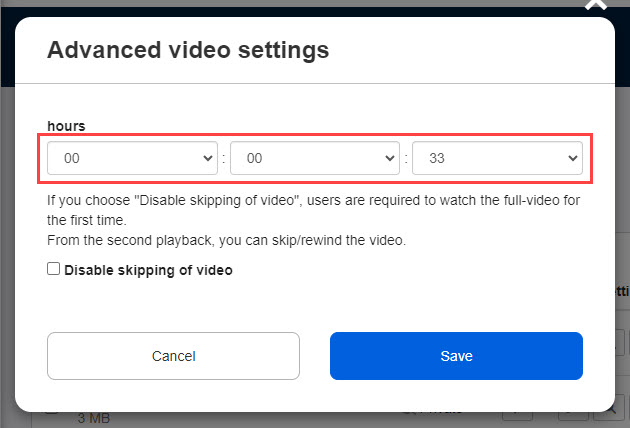
03. Embedded video
You can also set the time of YouTube or other embedded videos.
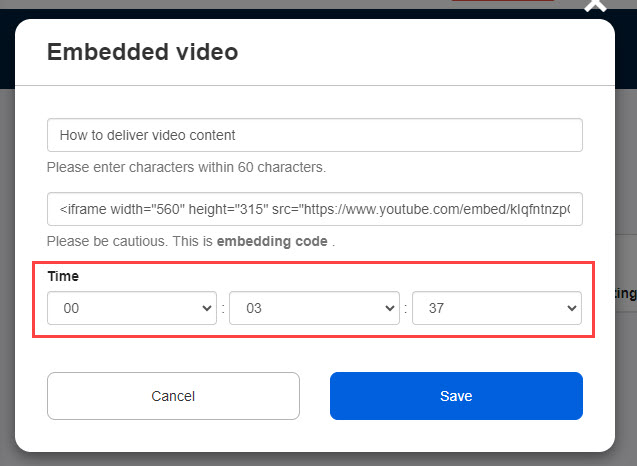
*"Enable privacy-enhanced mode" is ticked on YouTube, the time of the video will not be automatically entered after the video is embedded.
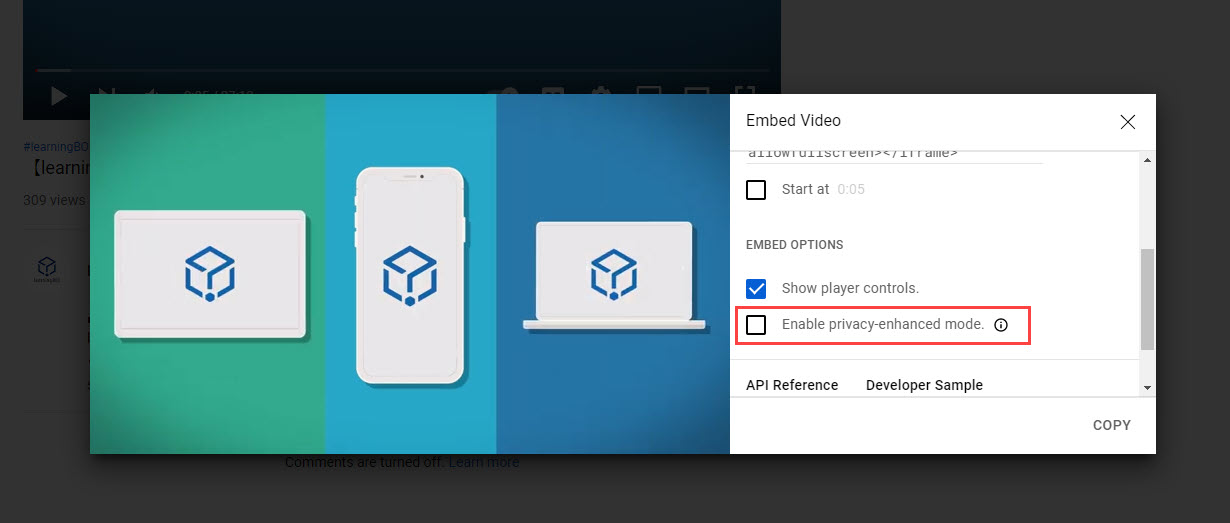
Where the time is displayed
01. Select a course
Total time of video content within the course/folder will be displayed.
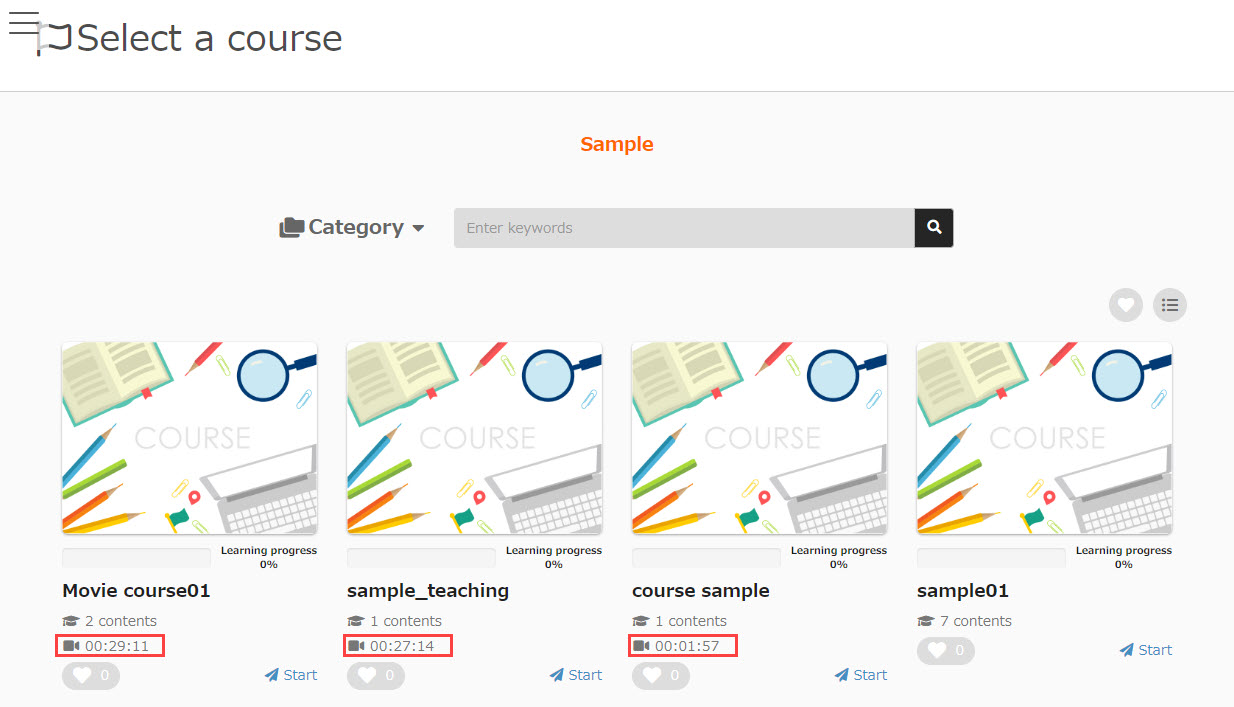
02. Course details
The total time of the video content in the course will be displayed on the top.
Each content shows time of the video itself.
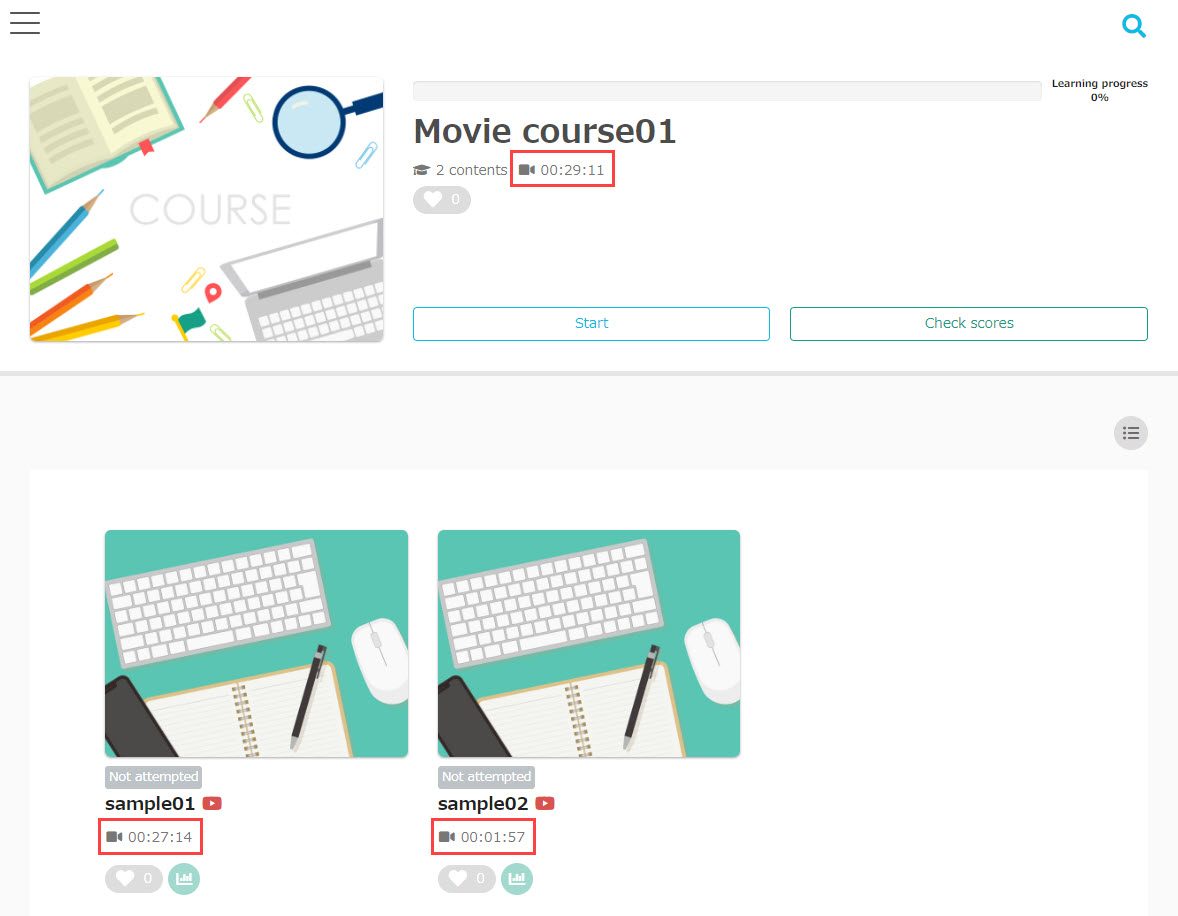
03. New courses (Dashboard)
The total time of video content in the course will be shown.
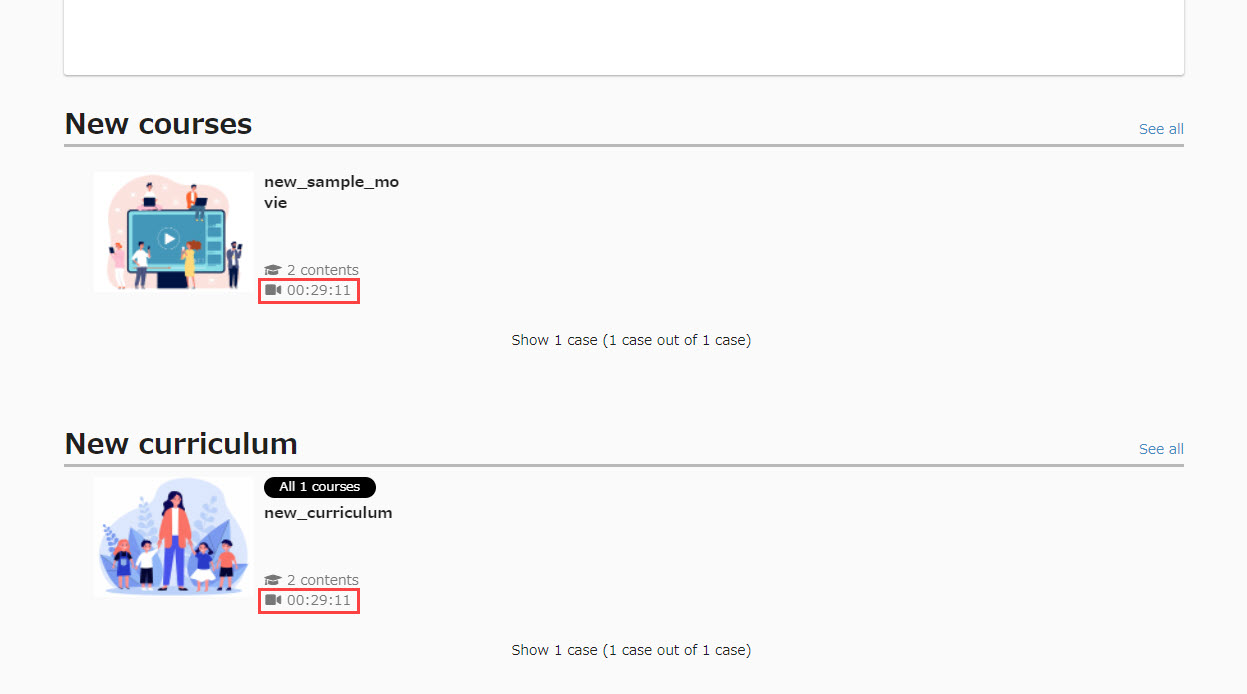
*You will also see the time of video content on the "Search curriculums," "Curriculum details," "Open course," etc.