Add customization
From within the learningBOX, you can find the "CustomizationYou can order "The first time you order a new product, you will get a new product.
Note that customization is an additional option for paid plan subscriptions.
Before placing an order, please read the "Precautions and Procedures from Application to Start of Use" section.About Building Original Designs will help before you add a PDF fiile.
How to order customization
01. Open the order screen
Click on the "Upgrade" button at the top of the screen.
02. Selection of Normal License
First, please select your preferences for "Number of Accounts" and "License".
*For more details, refer to Upgrade to paid plan.
03. Customization Selection
Select "Customize" under "Use various options as well."
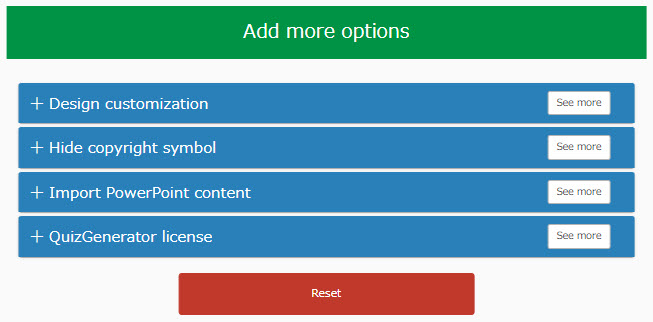
04. Selecting a Shared Server
Under "Customize," click on "Shared Servers."
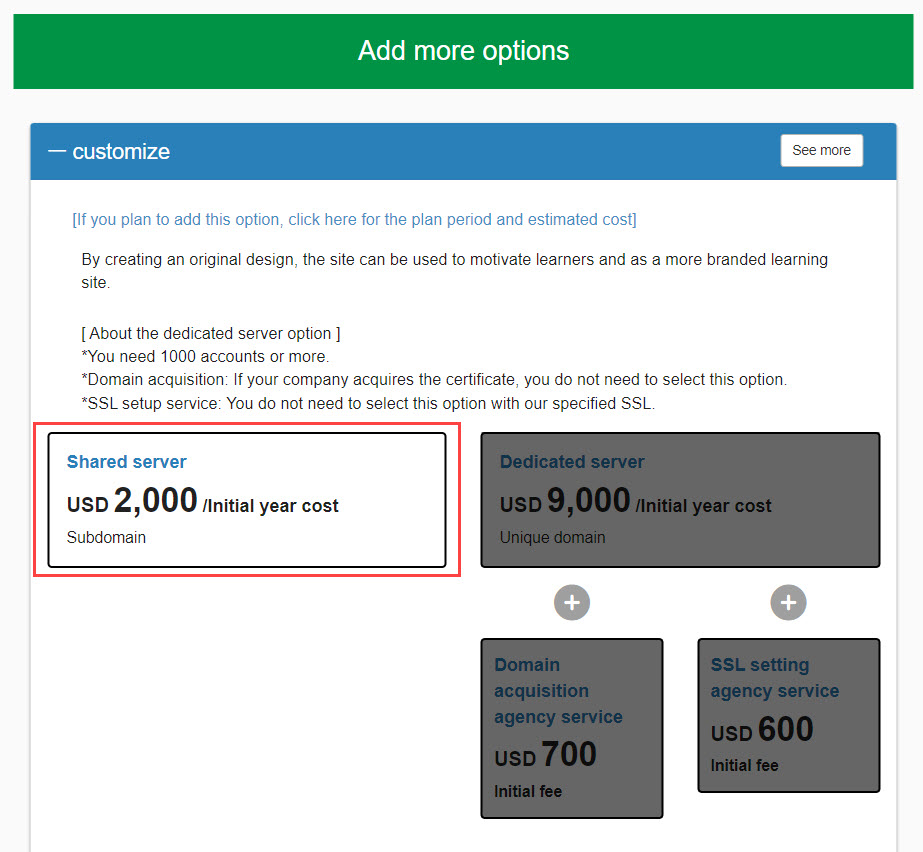
05. About design requests
You can choose to build the design on your own or have us do it for you.
Please tick the one you prefer.
If you choose to order from us, you may also choose from three different design templates.
Click on "View Demo" below each template to see a sample page in a separate tab.
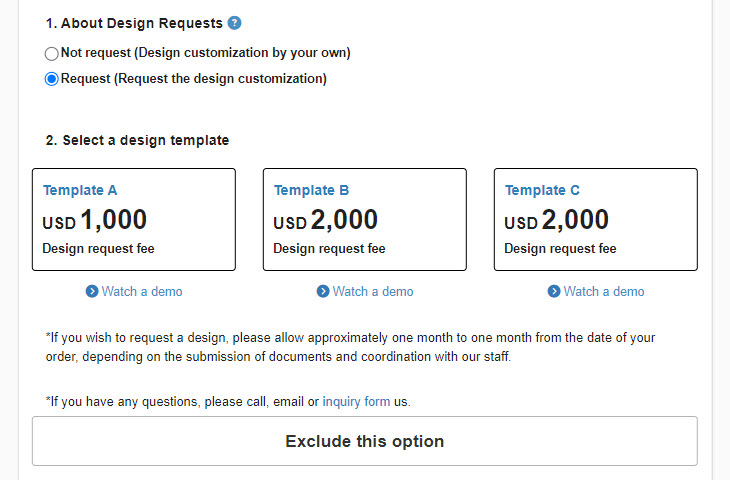
06. Order Summary
Start Date of Use
Click on the calendar icon and select a date.
If you do not select any particular date, the earliest available date will be displayed.
*If the customer builds the design on their own, it can be used immediately after application.
If you request us to build the design, please allow a minimum of one month for the start of use.
Please note that if you select "Bank Transfer" as your payment method, your service will begin after payment is confirmed.
▼Display of selections
Your selections (contract term, license/plan, and total amount) will be displayed.
▼Check the terms and conditions
Check the "Order Summary" and, if the information is correct, review the terms and conditions.
If you agree to this, please tick the "I agree to the Terms of Use" box.
After completing the settings, click "Proceed to Settlement Procedure.
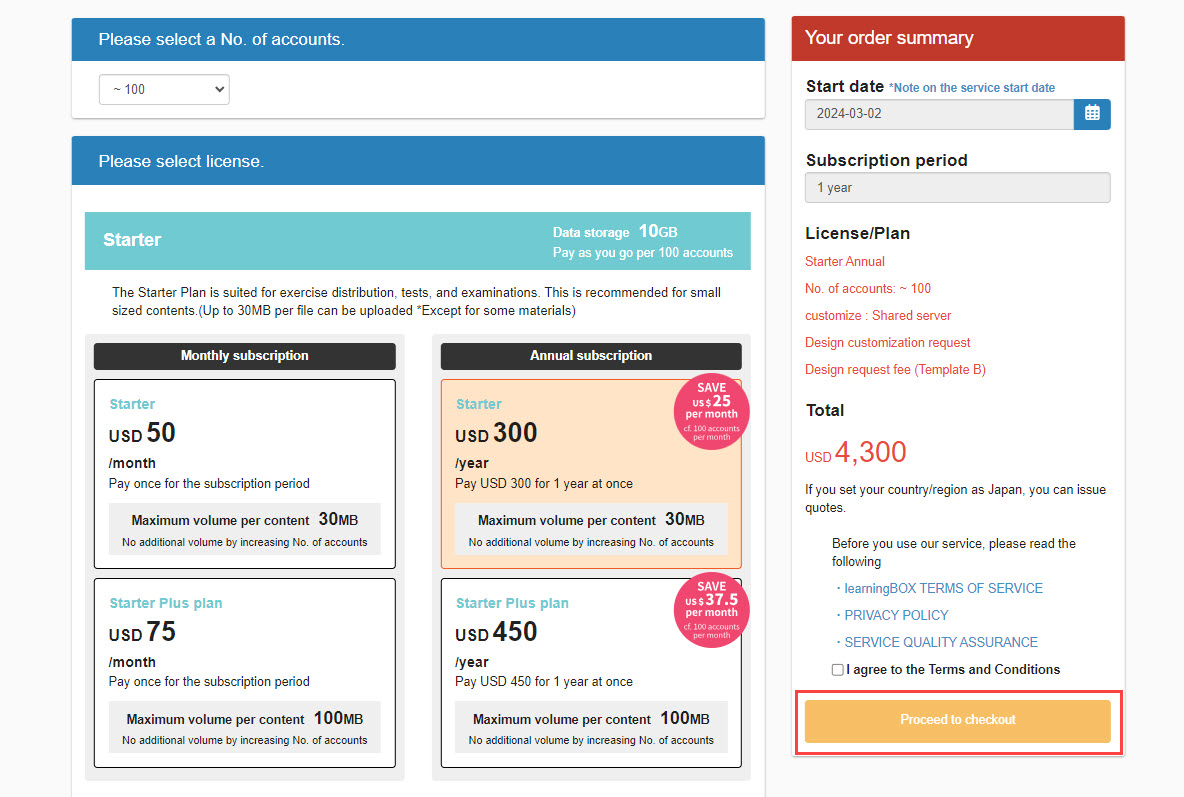
07. Enter site information
Enter the following information about your site in the "Customization Request" pop-up window.
Subdomain name
Site Name
When you have completed the form, click "Proceed to Payment".
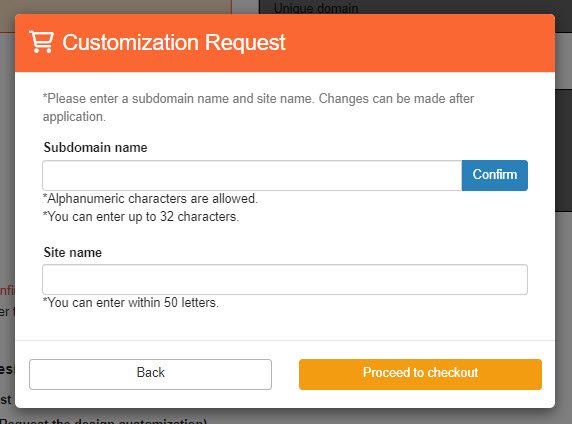
What is a subdomain name or site name?
The subdomain name is part of the site URL. Please enter the part before ".learningbox.online".
The site name will appear in tabs when accessing the site and in search engines.
08. Confirmation of order details
Please check your order details and select a payment method.
The procedure completion screen will be displayed.
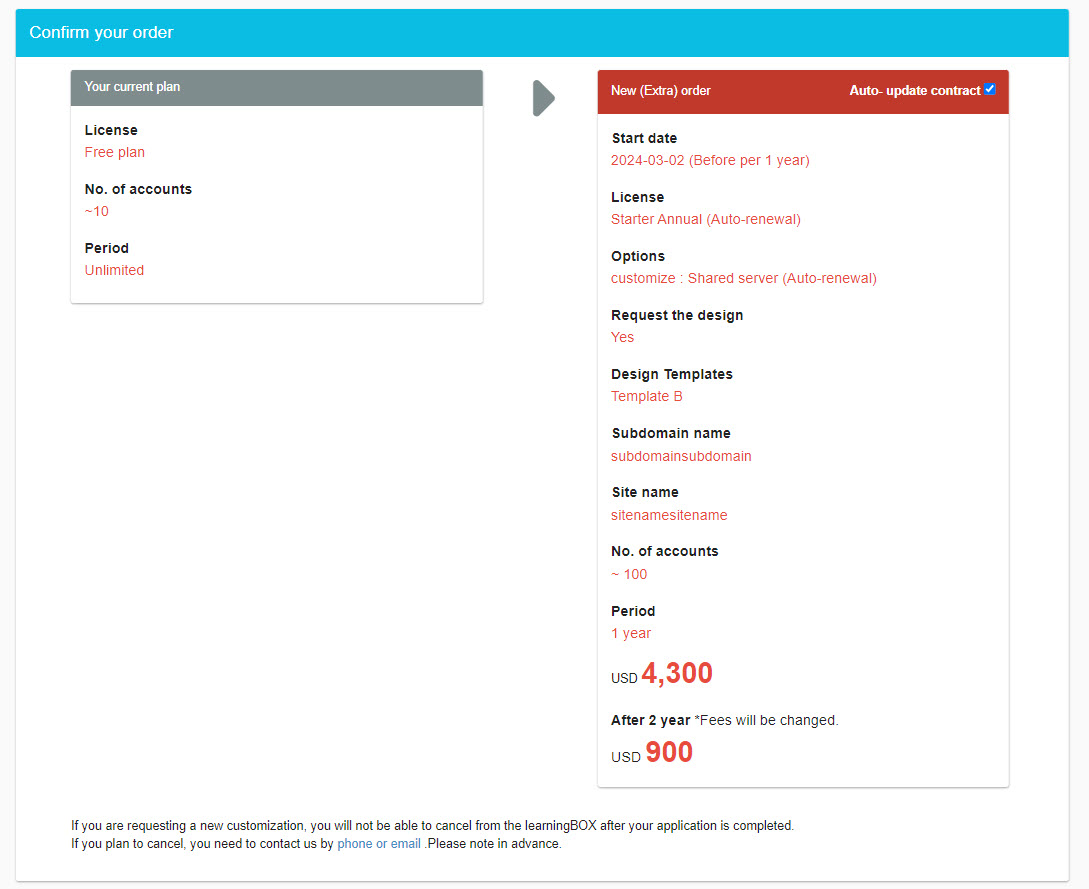
09. After the procedure is completed
If the customer builds the design on their own, it is available immediately after application.
If you request a design from us, you will need to submit a design request form and coordinate with our staff.
After your application is confirmed, our representative will contact you shortly.