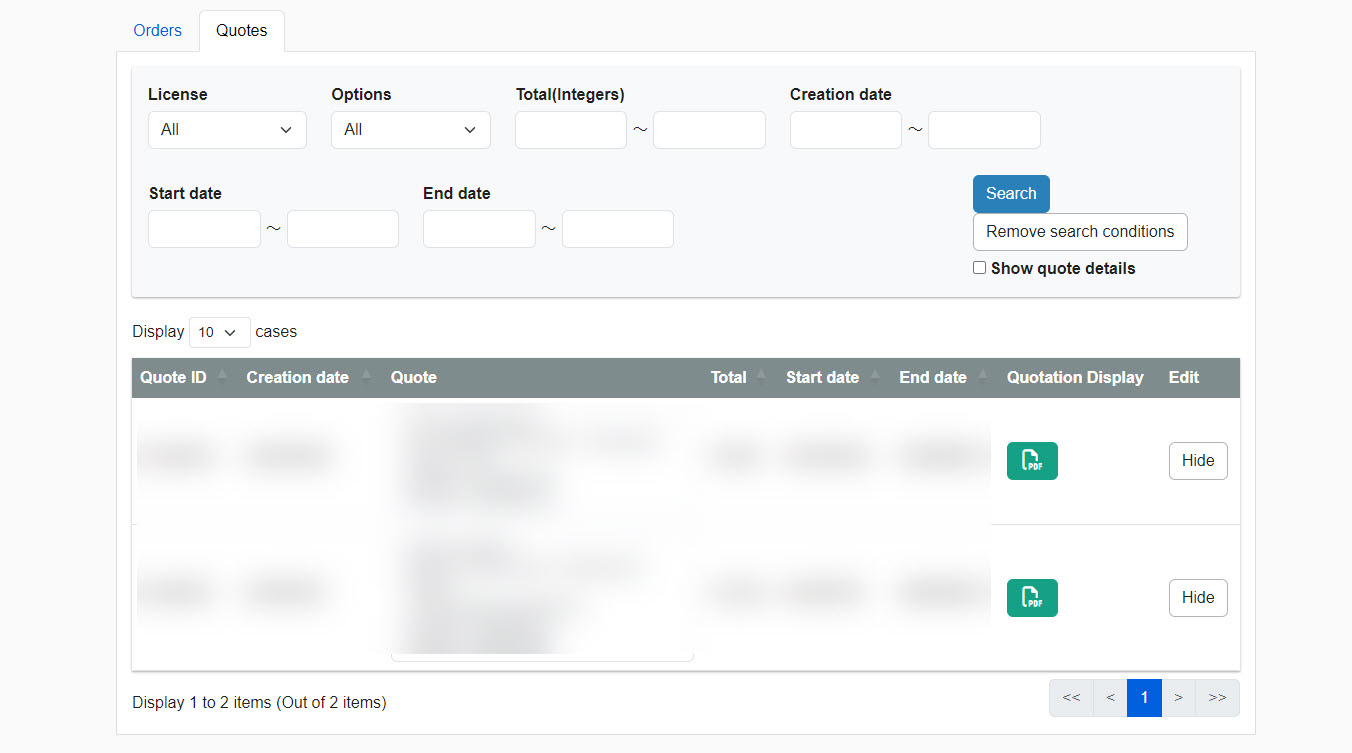Order history
This page describes order history, settings regarding the auto renewal, etc.
Required
Management role of Admin or Co-admin
Auto-renewal
Paid plans can be renewed automatically.
This eliminates the need to apply for renewal each time.
01. Subscribe a paid plan
Upgrade to a paid plan when you use a free plan.
*For more details, refer to Upgrade to paid plan.
If you have already subscribed to a paid plan, go to 02.
02.Go to Order history
In the side menu, select "Manage my plan" > "Order History"
03.Auto-renewal
There is a toggle key to set auto-renewal at the top of the page.
Turn on the toggle key.
For the payment method for auto-renewal, the one selected for the main contract will be displayed.
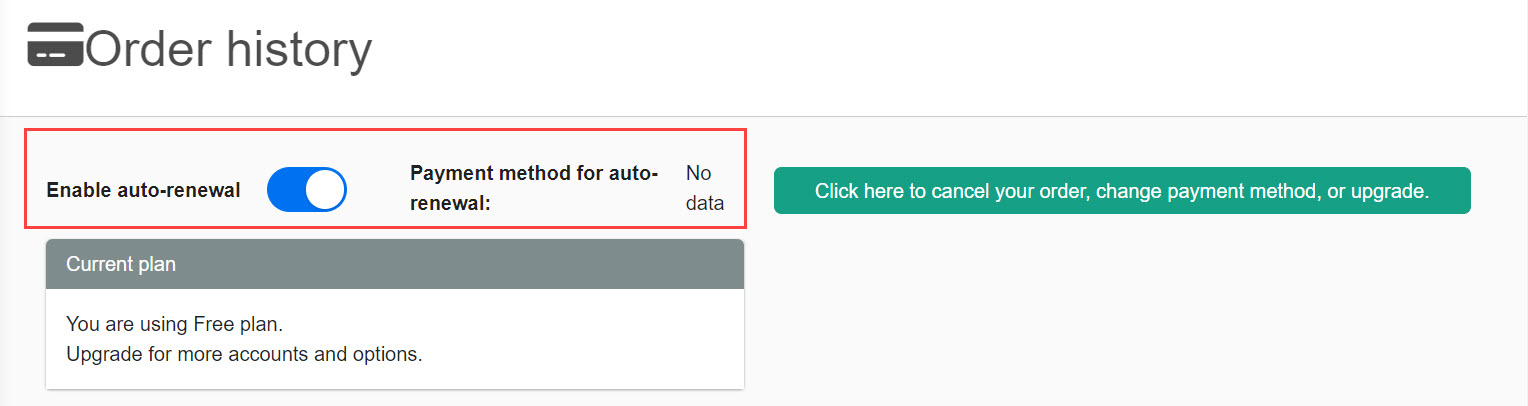
Steps of each payment method
- Bank transfer (Japan only): Please deposit before the start date.
- PayPal payment: Please complete the payment by the PayPal payment page from the Order history page by the start date.
- Invoice (Japan only): A quote will be issued first, and an invoice will be issued on the start date. Payment must be completed by the due date.
- The next plan will be automatically created 30 days prior to the end date of your current plan
04.Contract update
You can renew your contract by clicking the button in the red frame below.
The "Renew/Upgrade Contract" screen will open.
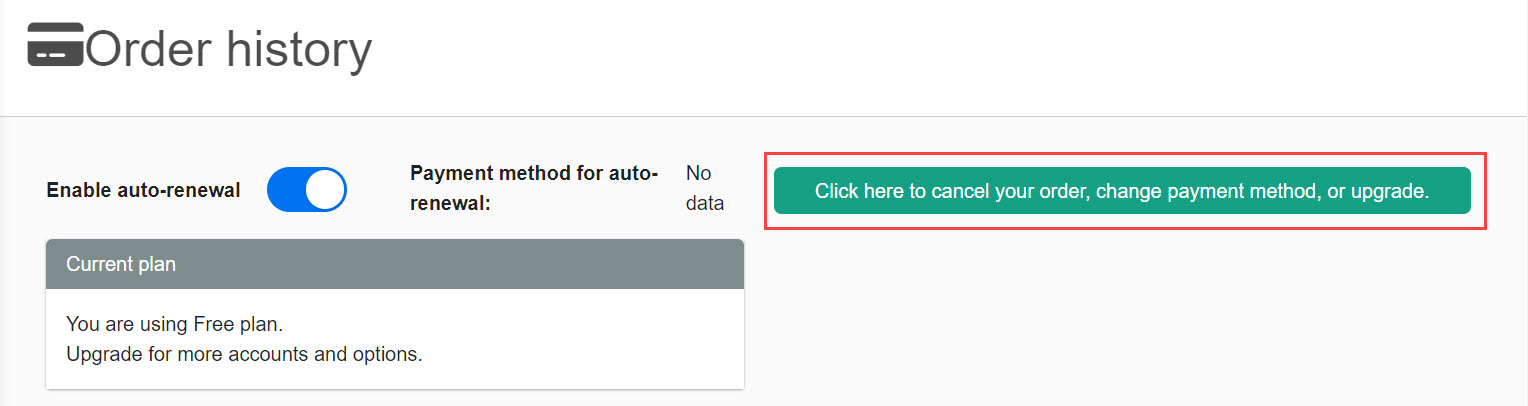
Current plan
Interface
The Order history page has two tabs: Orders and Quotes.
Orders
Your order histories will be listed. You can search your orders in the search field.
For orders with invoice payment , you can check the details from the Invoice button.
You can also show/hide the orders.
*To show a hidden order, tick the Show quote details in the search field.
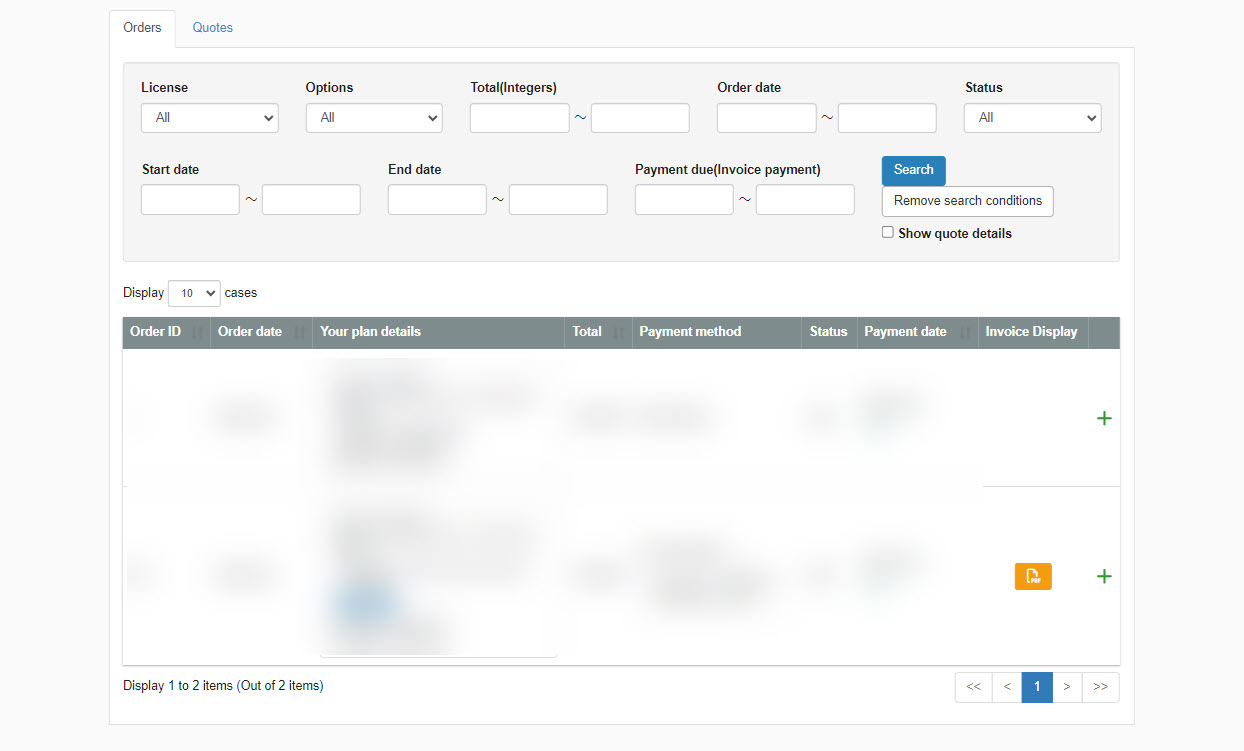
Quotes
Issued quotes will be listed in this tab. You can search your quotes in the search field.
You can check the details of each quotation by clicking the green button on each quote.
Also, you can show/hide quotes.
*To show a hidden quote, tick the Show quote details in the search field.