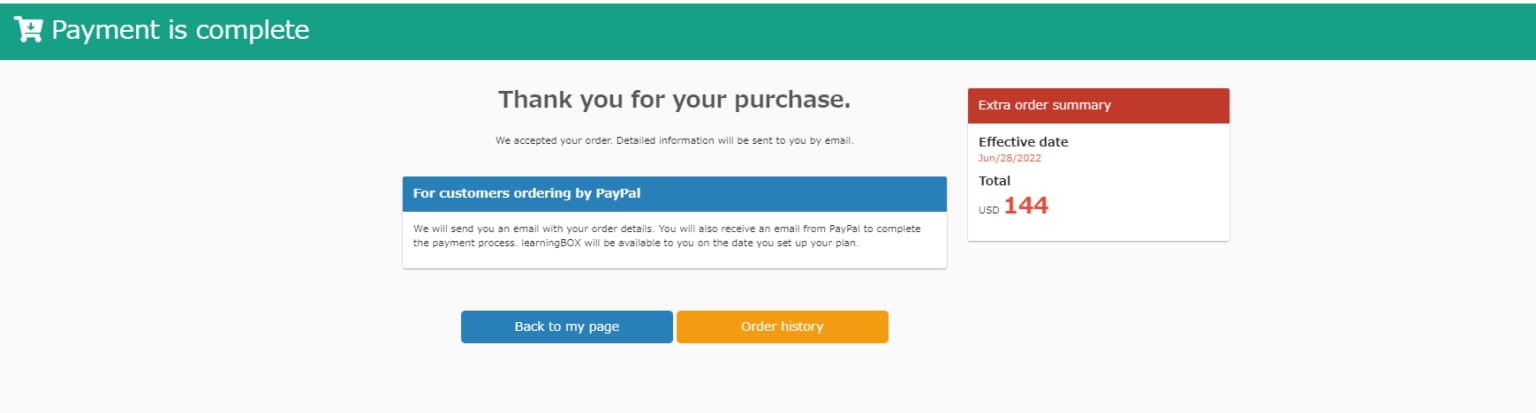Add the number of accounts
This section explains the procedure for adding additional accounts during the subscription period of a paid plan.
Ordering Procedure
01. Open the order screen
In the upper right corner of the screen, select "Paid Plan Order" > "Renew/Upgrade Subscription".
On the "Renew/Upgrade Subscription" screen, click "Increase Number of Accounts.
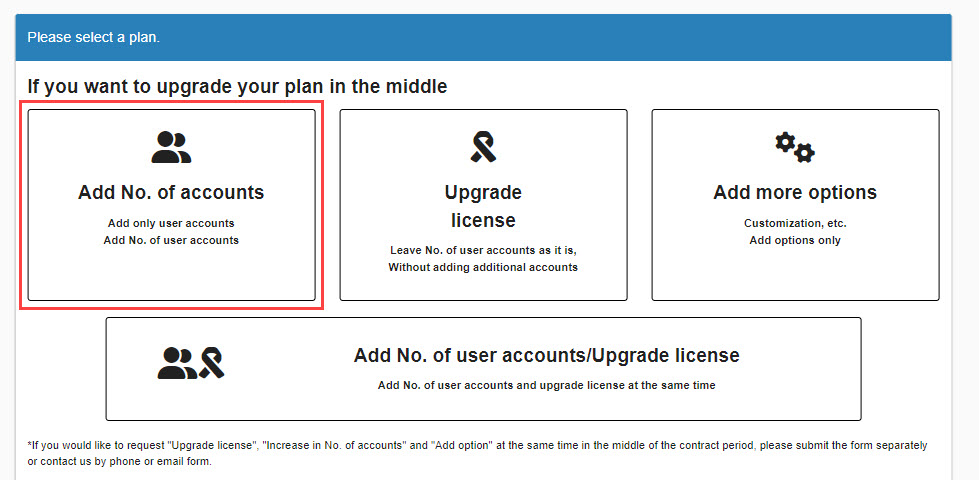
02. Settings
Please set your preferences for the following items.
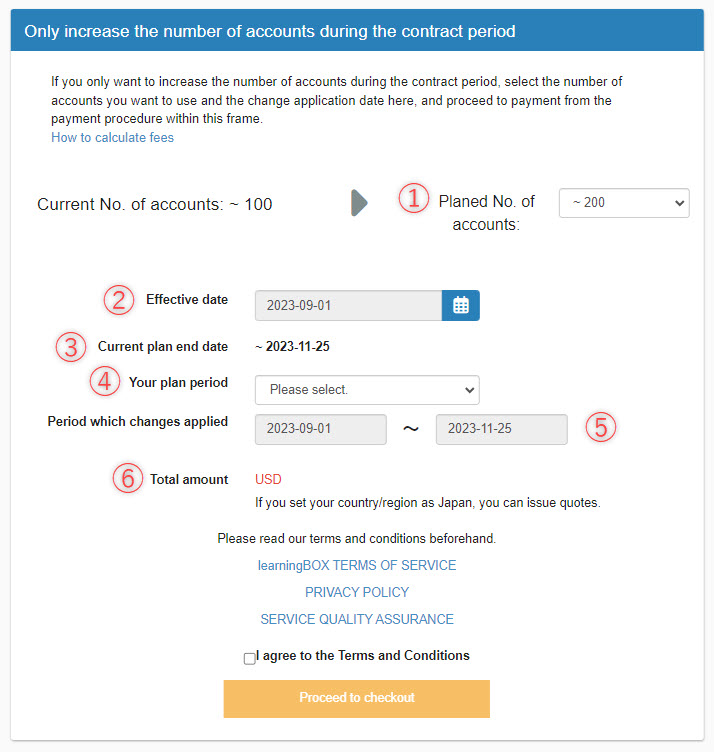
(1) Desired number of accounts: Please select from the pull-down menu.
(2) Change effective date: Set the date to which the change will be applied.
(3) End date of current contract: You can check the end date of the current contract.
(4) Contract term: Please select whether the contract term should be the same as the current contract term or a new term should be set.
(5) Period for which changes will be applied: Based on the information set in (2) and (4), the contract period will be displayed.
(6) Billing amount: The contracted amount is displayed including tax.
*You will save more money if you sign a new annual contract, as the annual unit price will be applied.
From the payment procedure screen to the completion of payment
01. Open the payment procedure screen.
After completing the order setup, proceed to the "Payment Procedure" screen.
After confirming the contents, please select a payment method and proceed to the payment procedure.
The rest is the same as a normal web order.
*For details on payment methods, please refer to the "What is your payment method?.
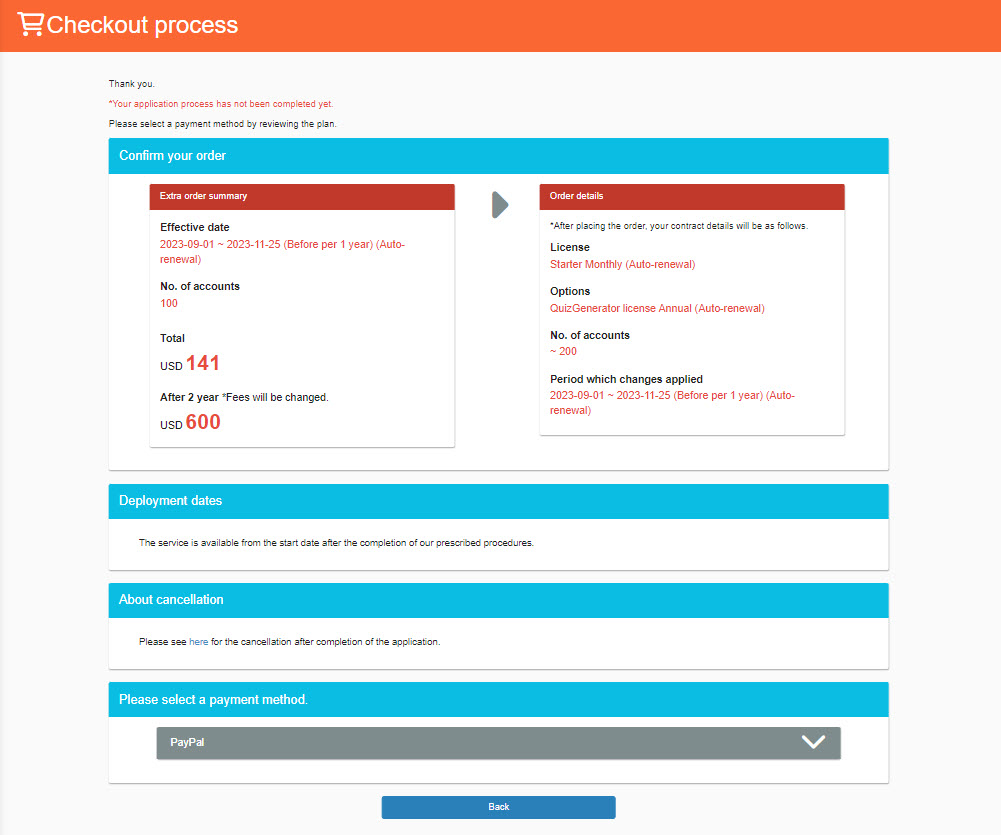
02. Determination of payment method
After confirming the payment method, the "Procedure Completed" screen will appear.