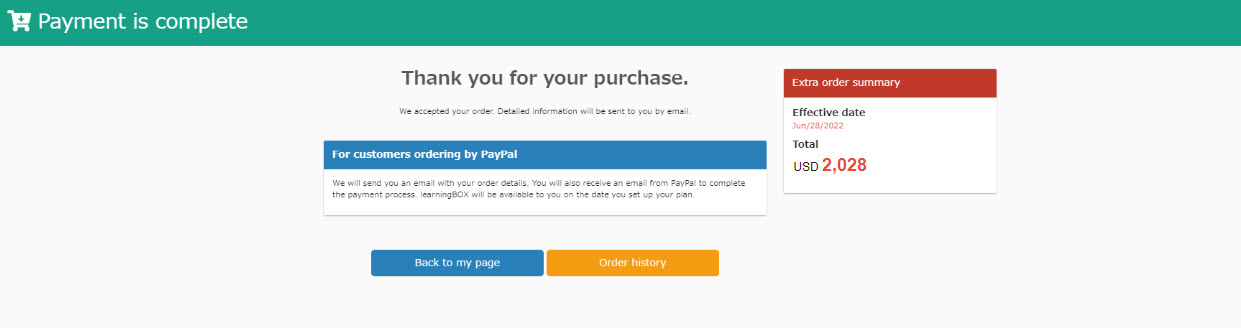Add more accounts and upgrade licenses at the same time
This section explains the procedures for adding additional accounts and upgrading licenses at the same time during the subscription period of a paid plan.
Ordering Procedure
01. Open the order screen
In the upper right corner of the screen, select "Paid Plan Order" > "Renew/Upgrade Subscription".
On the "Renew/Upgrade Contract" screen, click "Increase Number of Accounts/Upgrade License".
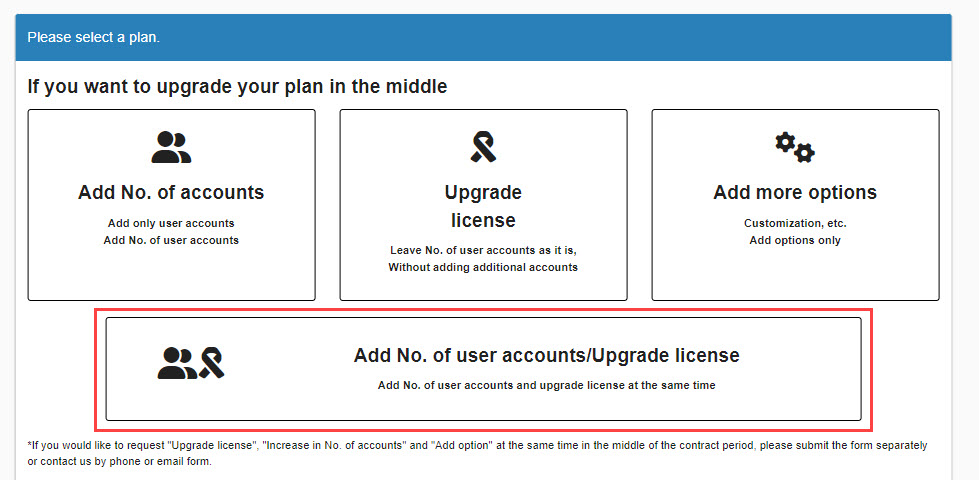
02. Settings
Please set your preferences for the following items.
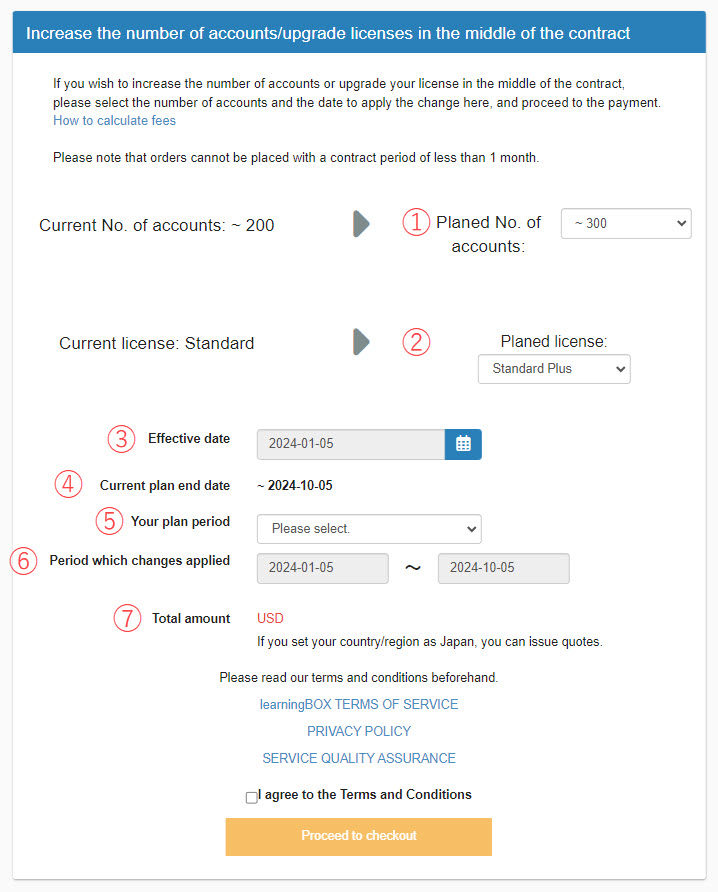
(1) Desired number of accounts: Please select from the pull-down menu.
(2) Desired License: Please select from the pull-down menu (only plans above the current contract can be selected).
(3) Date of change: Set the date when the change will be applied.
(4) End date of the current contract: You can check the end date of the current contract.
(5) Contract term: Please select whether the contract term should be the same as the current contract or a new contract term.
⑥ Period for which the change will be applied: The contract period will be displayed based on the contract period selected in ⑤.
(7) Billing amount: The contracted amount is displayed including tax.
*You will save more money if you sign a new annual contract, as the annual unit price will be applied.
From the payment procedure screen to the completion of payment
01. Open the payment procedure screen.
After completing the order setup, proceed to the "Payment Procedure" screen.
After confirming the contents, please select a payment method and proceed to the payment procedure.
The rest is the same as a normal web order.
*For details on payment methods, please refer to the "What is your payment method?.
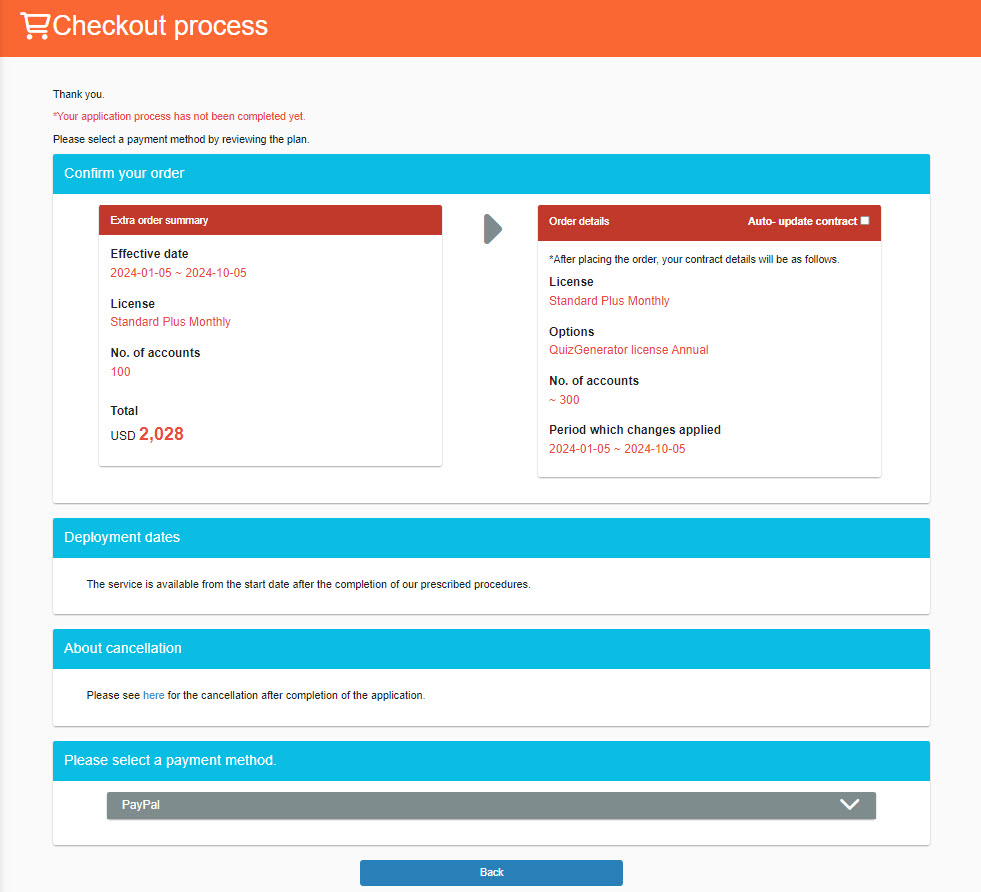
02. Determination of payment method
After confirming the payment method, the "Procedure Completed" screen will appear.