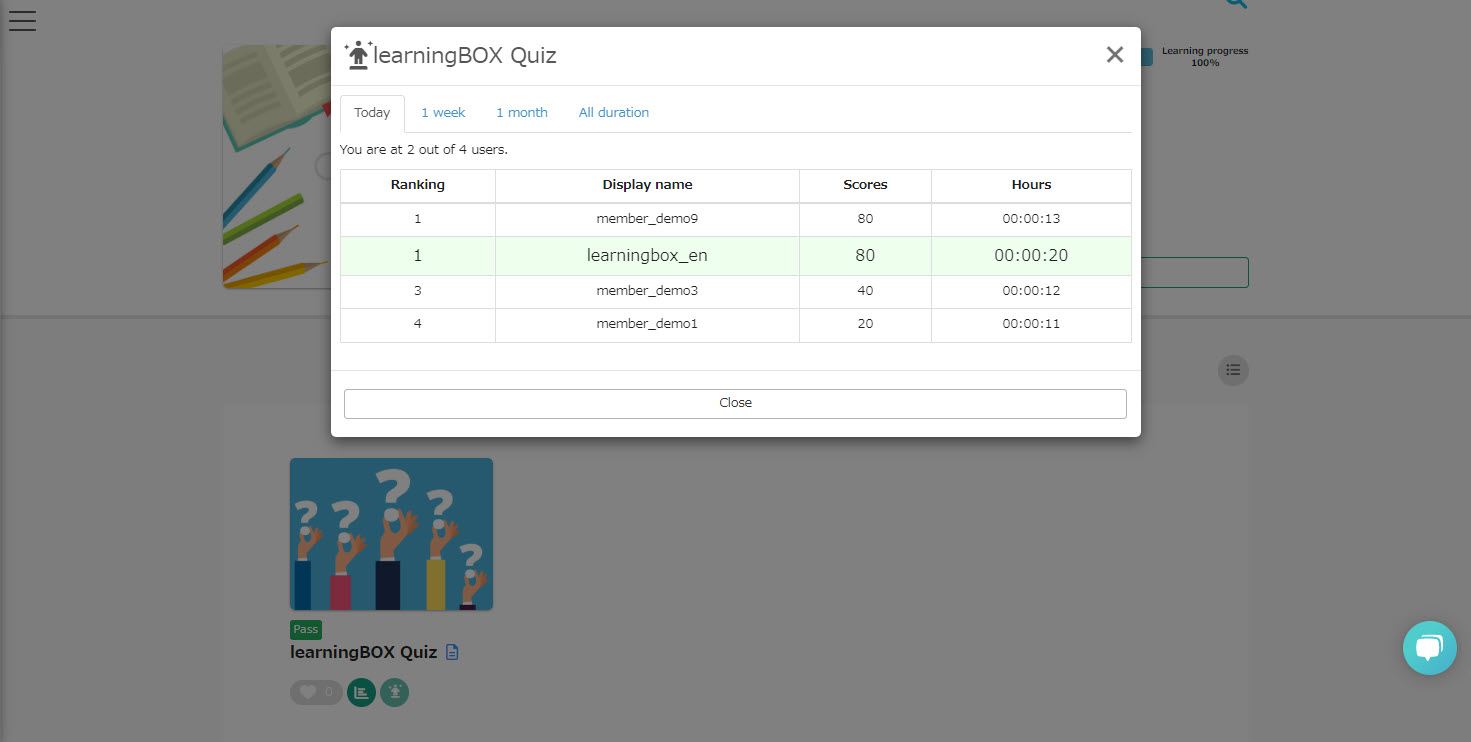Leaderboard
Ranking board helps learners accelerate learning and motivated for higher scores.
Learners can view their scores and rankings within a group using the ranking board.
Required
Content manager (Edit) to set ranking board
How to set
The content that can set up a ranking board is Quizzes/exams, typing materials, SCORM materials, iSpring only. The following explain how to set a ranking board on Quiz/exam.
01. Go to Manage contents
Click on "Manage content."
02. Gear icon
Create a quiz/exam.
Right-click or click the gear icon on the quiz/exam you created and select "Set ranking board."
03. Settings
Turn on the toggle key next to "Show ranking board."
Set the display name on the ranking board.
Select the display period (multiple choices available).
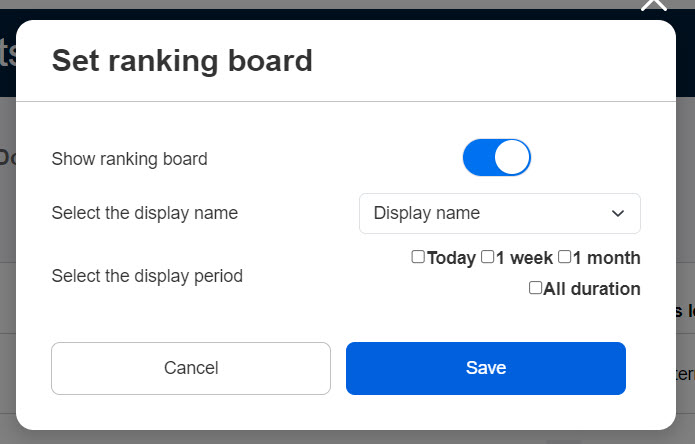
Interface
01. Icon
Ranking board will be displayed on the Select a course page.
When a ranking board is set, the following green icon will be shown.
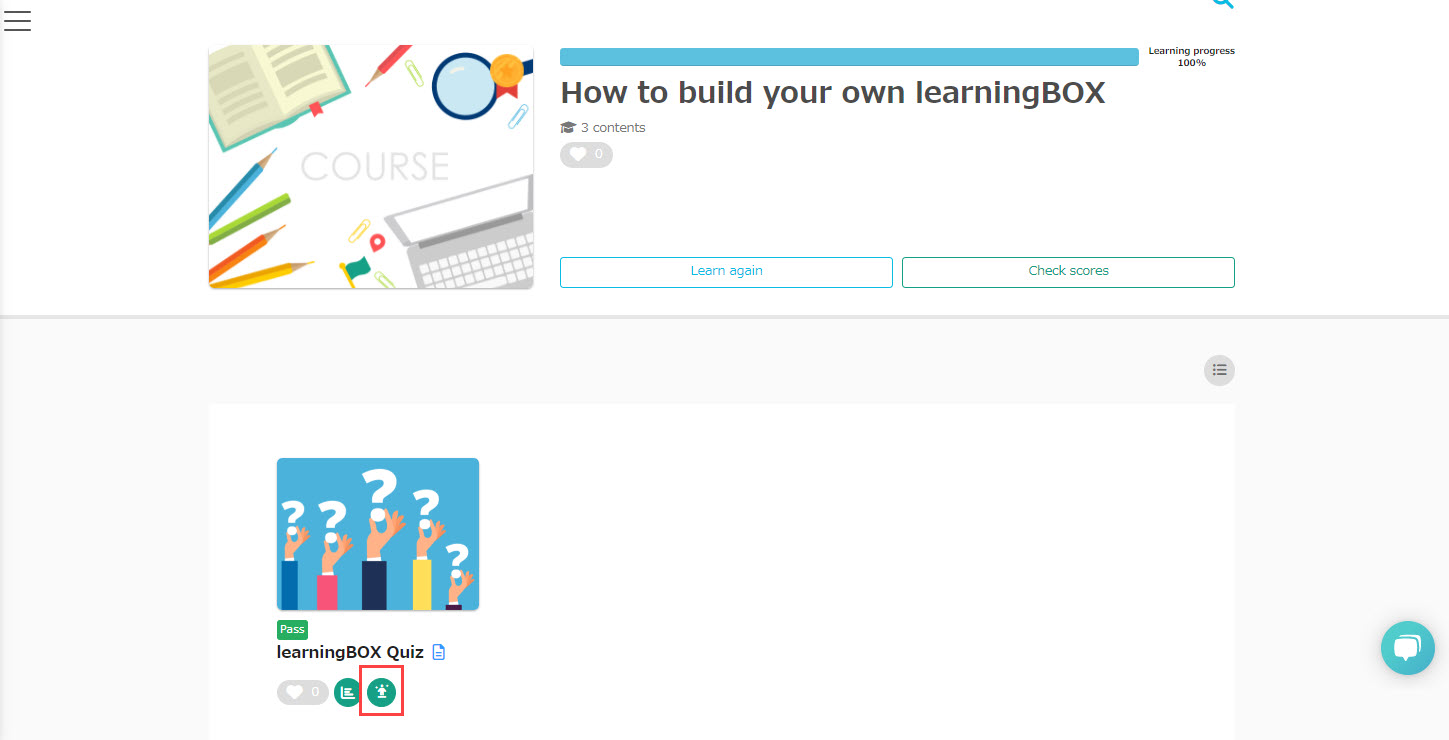
02. Ranking Board
Learners' scores will be displayed in a ranking list.
When multiple display periods are set, you can switch tabs at the top of the page.