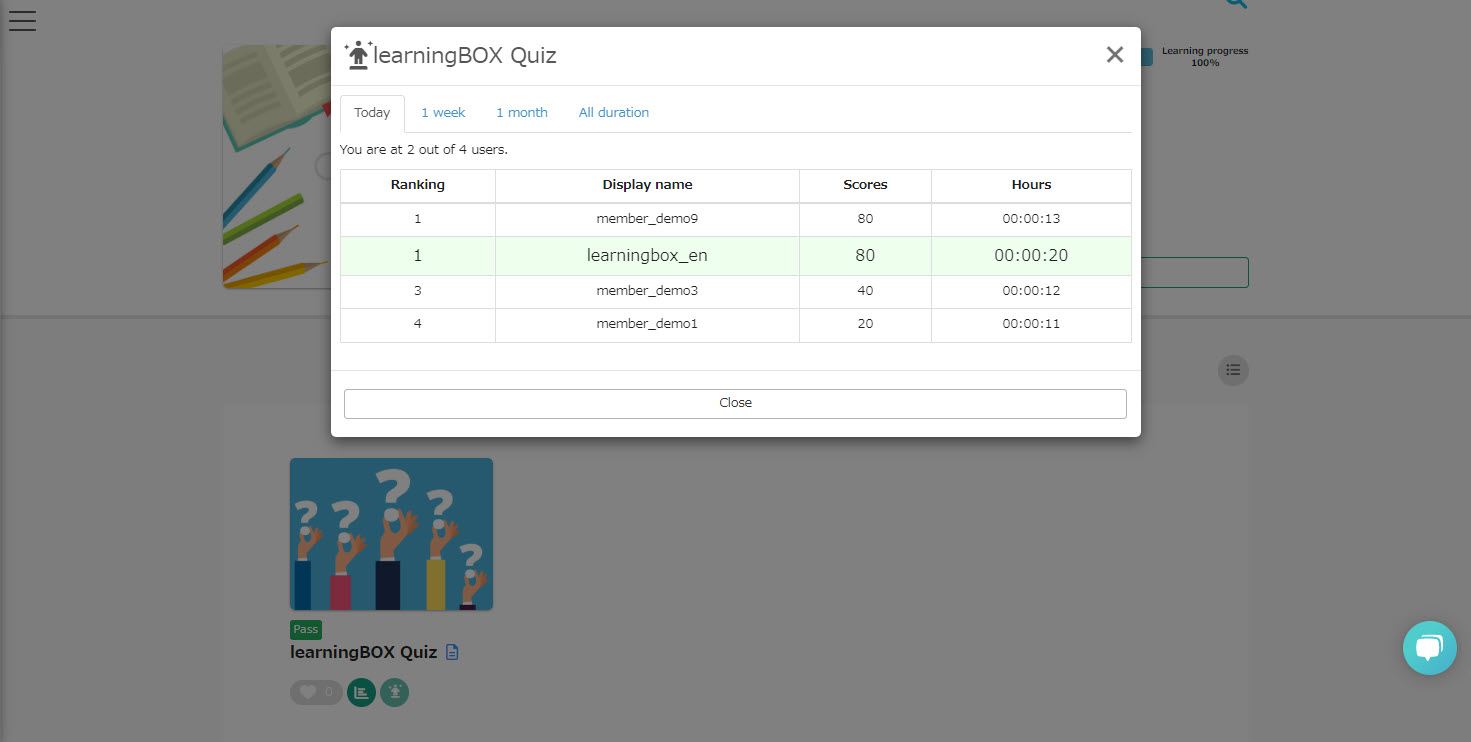Ranking board
Users can compete for scores within a group and see their own scores relative to the Select a course screen.
Where do I rank right now? Who is in first place? and so on can be displayed in a leaderboard.
Required
Content manager(Edit) (when setting up ranking boards)
How to edit a CSV file
The content that can set up a ranking board is,Quizzes and tests, typing materials, SCORM materials, iSpring"only. As an example, we will show you a quiz/test ranking board below.
01. Go to Manage content
Click on "Manage content."
02. Open the setting page
First, create a quiz/test.
Next, right-click or click the gear icon on the quiz/exam you created and select "Set Ranking Board.
03. Settings
First, turn the "Show Ranking Board" toggle On.
Next, under "Select a display name," set the name to be displayed on the ranking board.
Finally, please tick the desired display period(s) (multiple selections allowed).
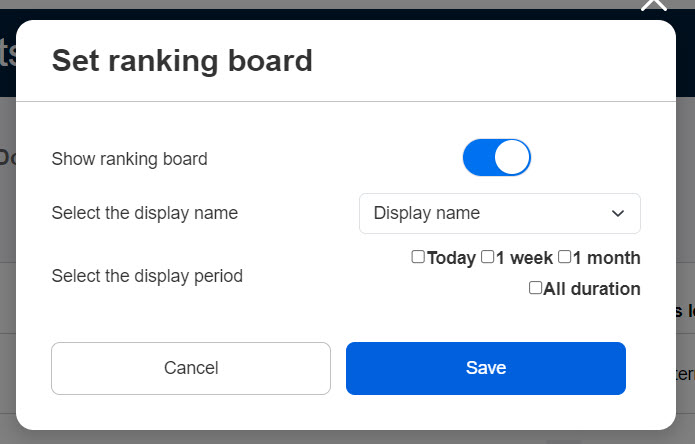
Interface
01. Display icons
The ranking board can be viewed from "Select a course".
When a ranking board is set up, the following icon appears in the lower right corner of the content.
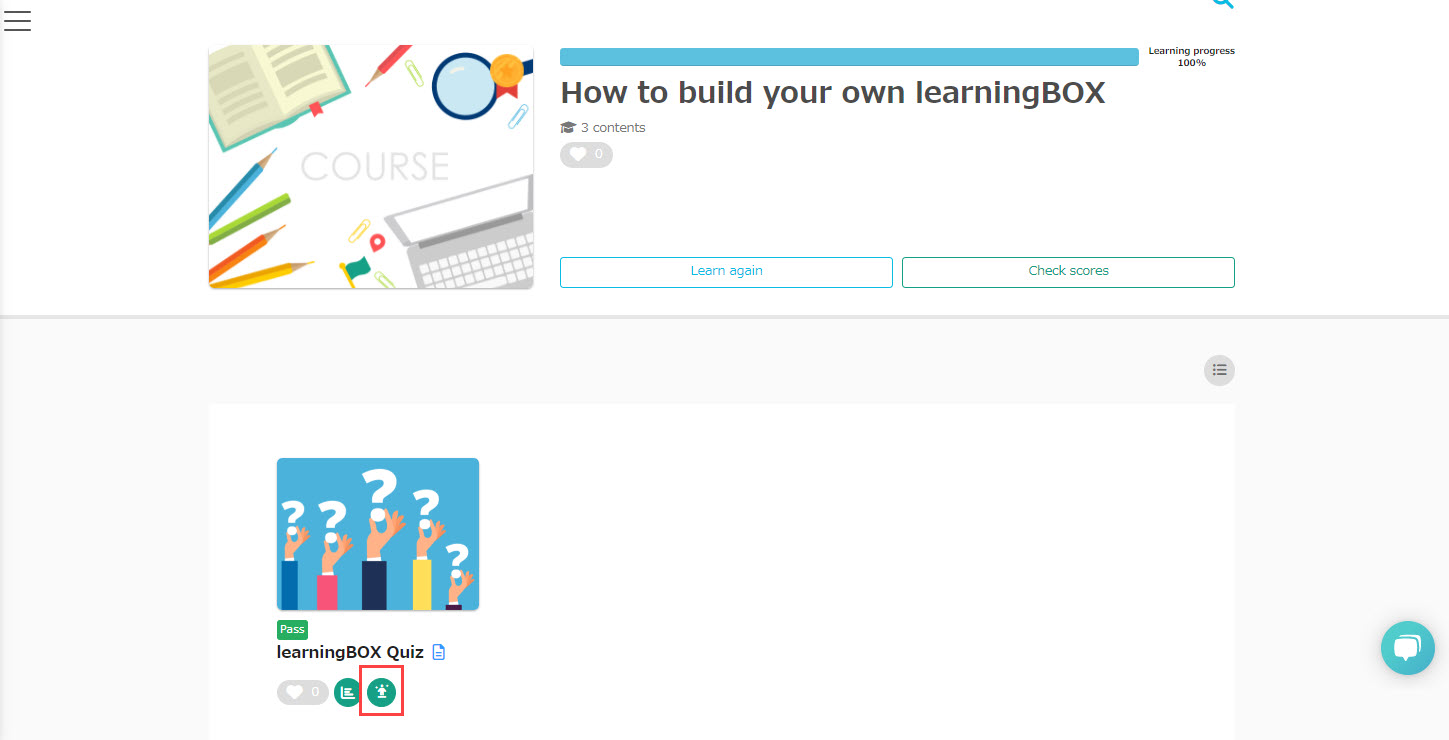
02. Display Ranking Board
User results are displayed in a ranking format.
If multiple display periods are set, you can switch between them using the tabs at the top of the screen.