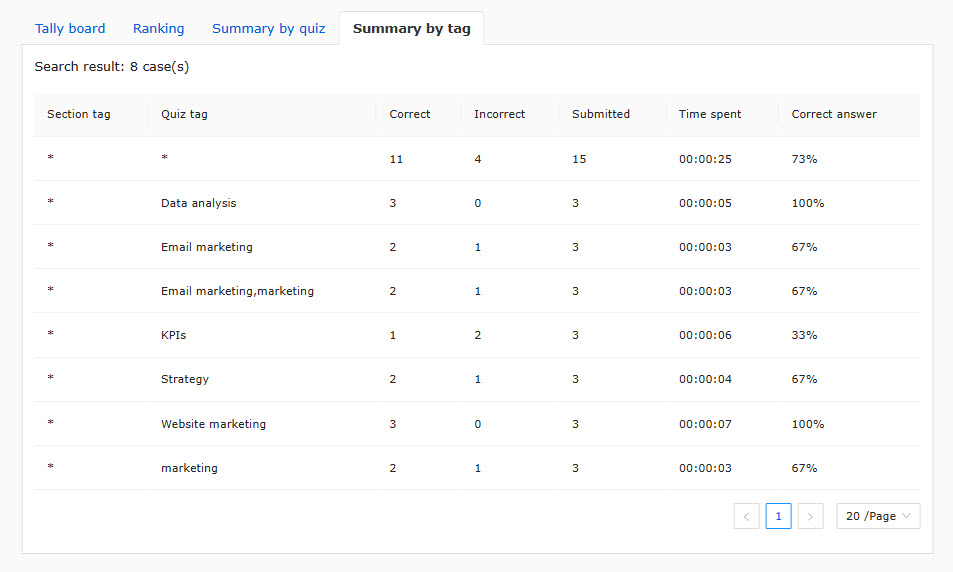Analyze grades
Users who have completed the study can check the results of their answers and the status of correct and incorrect answers for each question with numerical values and graphs.
It can also display the scores of each user and the time taken to solve the puzzles in ranking order.
*Open by selecting "Grading and Analysis" > "Grade Analysis" in the side menu.
Required
Management role of Grade manager
About the Grade Analysis Screen
01. Selection of analysis target
First, narrow down the grades to be analyzed at the top of the screen.
Please select the target teaching material, group, or user status from the respective pull-down menus of "Teaching Material/Group/User Status". You can also narrow down the target by "Display period".
After completing the settings, click on "Analyze".
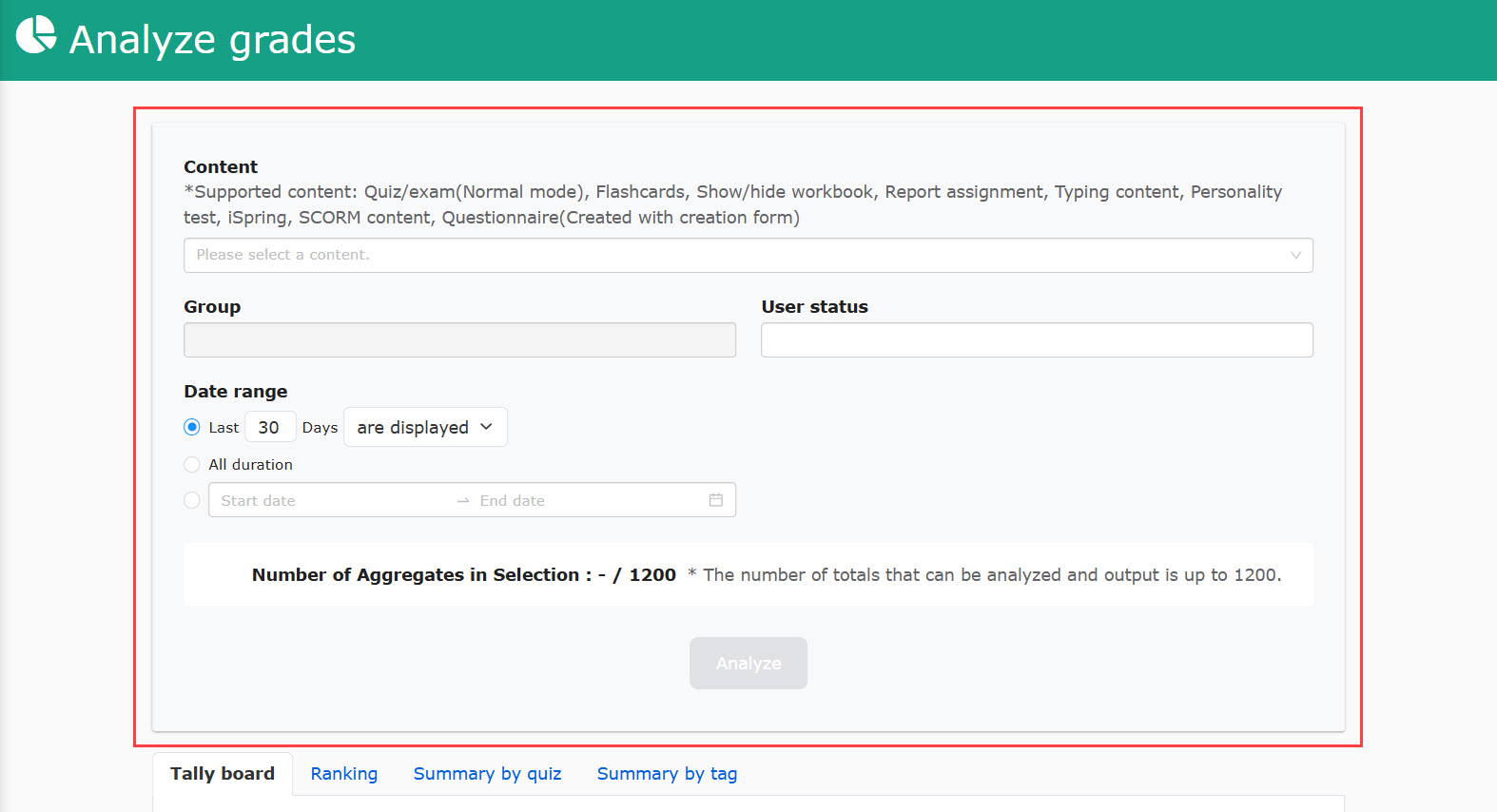
02. Selection of Analysis Method
The "Analyze scores" is divided into the following four types of analysis methods
Clicking on each tab toggles the screen display.
- Tally board
- Ranking
- Summary by quiz
- Summary by tag
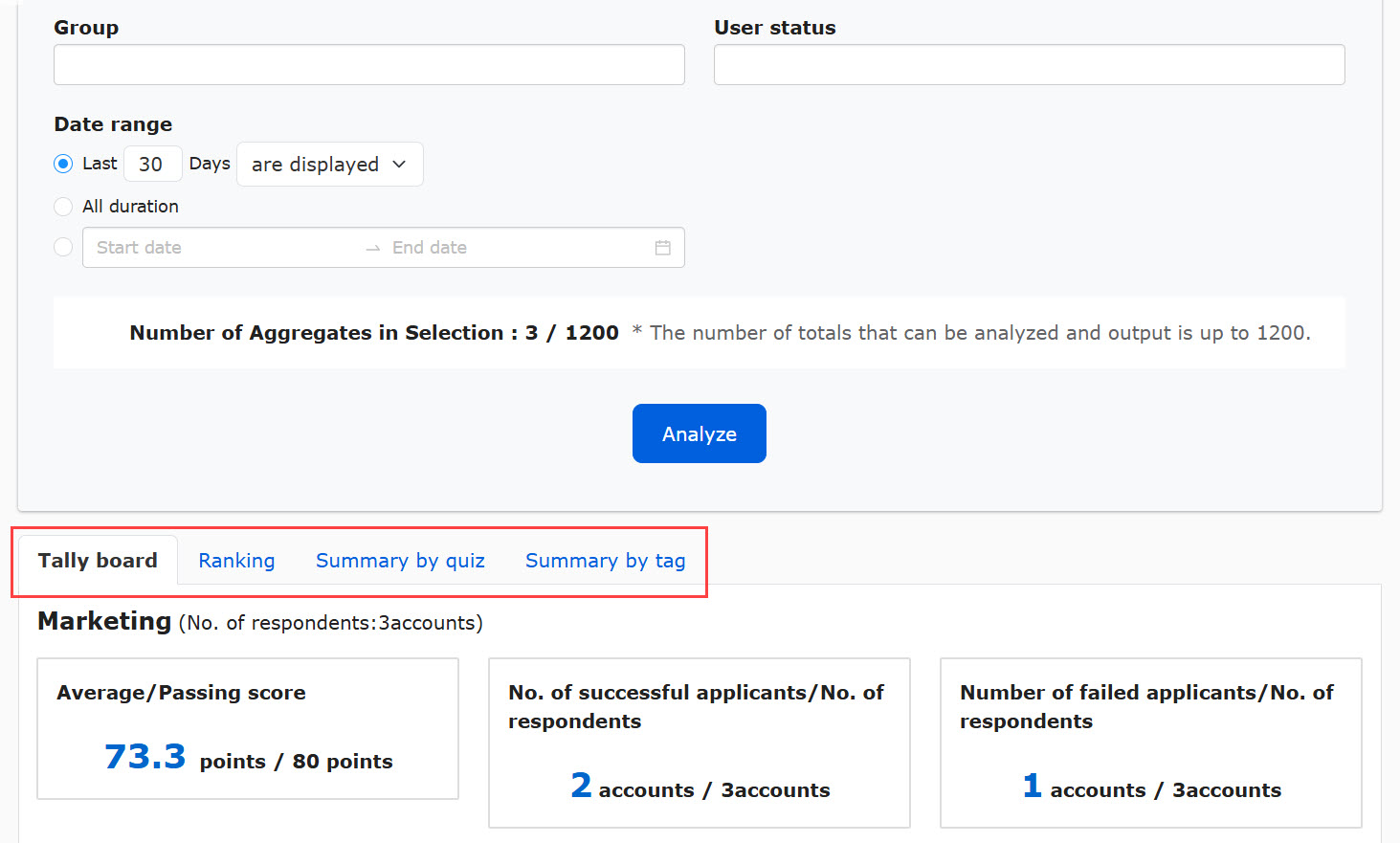
Analytical methods may or may not be available for some materials.
Therefore, please note that not all analytical methods can be used in all materials.
Each of these is explained below.
Analysis methods
01. Score board
Users who have completed the study can check the status of their answers and the correctness of each question with numerical values and graphs.
Here are some examples of "quizzes/tests" and "surveys."
Quiz/exam
This is valid only when "mode" is set to "normal" in the option settings.
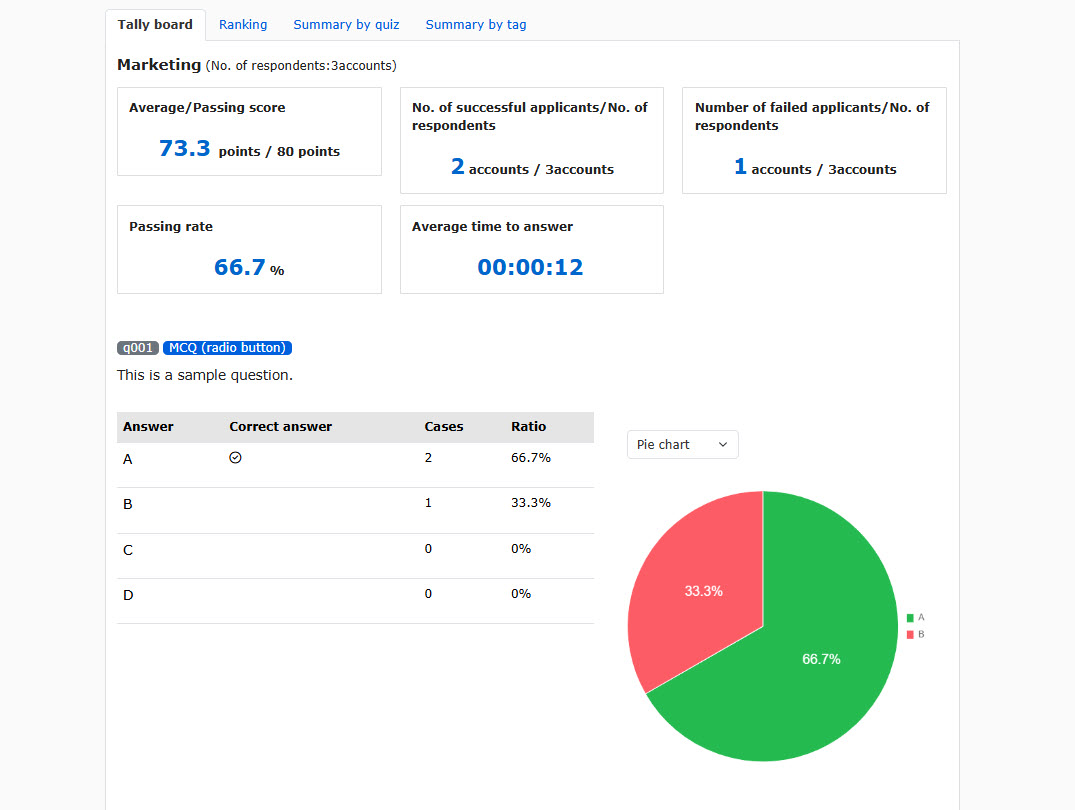
Questionnaire
If you select "Selected format/Multiple choice/List choice" as the input format of the questionnaire, the following will be displayed.
*If "Multiple selection" is selected, only bar graphs are available.
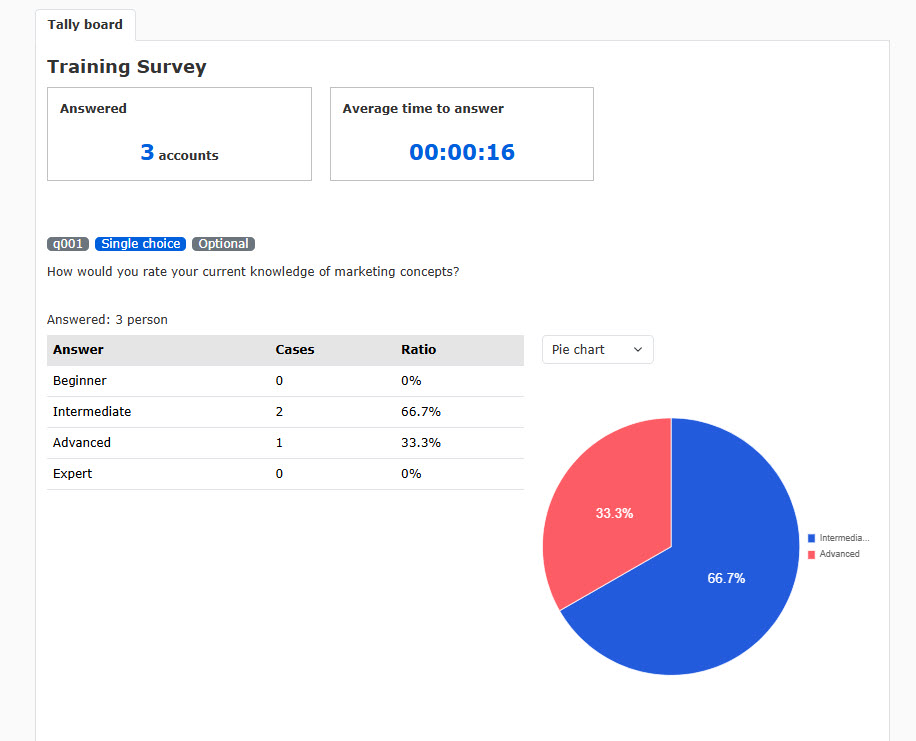
For "one-line entry" and "multiple-line entry," the following will be displayed.
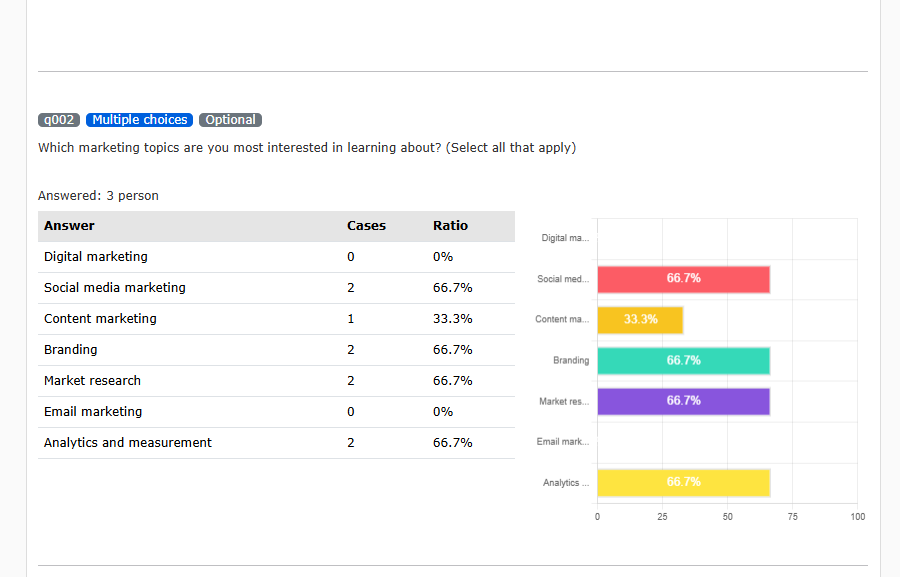
02. Ranking
You can check each user's score and time required in a ranking format.
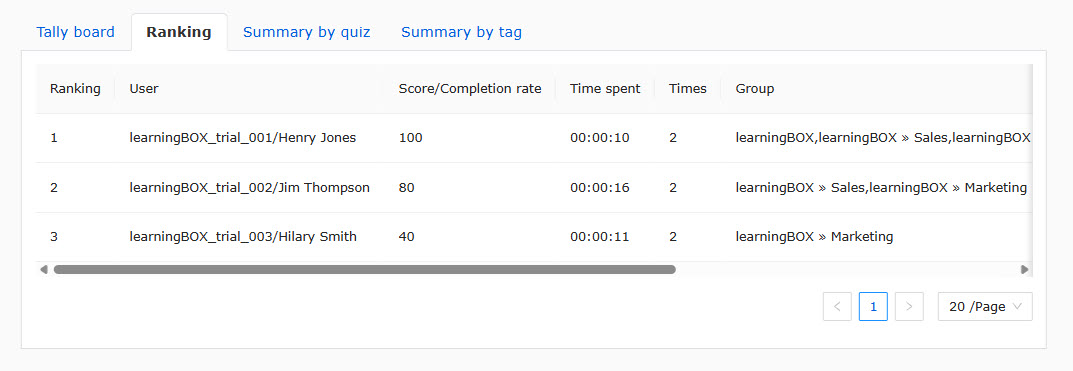
03. Summary by quiz
You can check the percentage of correct answers, the number of correct answers, and the correlation coefficient for each question.
You can also use "Bad quiz setting".
It allows values between -1 and 1 to be specified and defines a bad question if the correlation coefficient is below this value.
To identify a bad question, select from the pull-down menu and click "Analyze".
Questions defined as bad questions will be ticked in the "Bad Question" column.
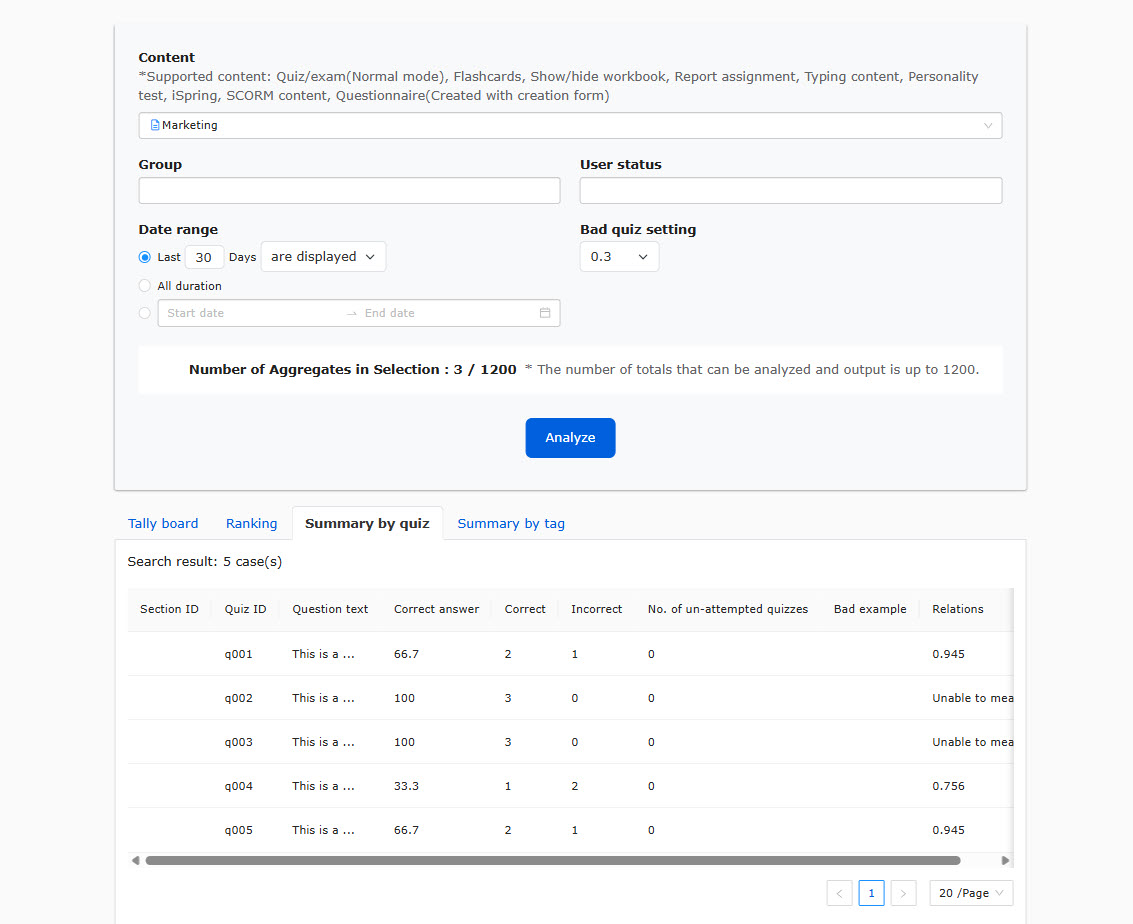
04. Summary by tag
When section tags or question tags are set, the number of correct or incorrect answers and the percentage of correct answers for each tag can be checked.
*For more details about tags, refer to Tags.