Account sign-up field settings
You can configure the items on the screen to change your profile.
Required
Management roles: Group manager (edit/view) + Co-admin
How to set
01. Open the registration field setting screen.
In the side menu, select "User Management" > "Registration Field Settings".
02. What is displayed on the screen
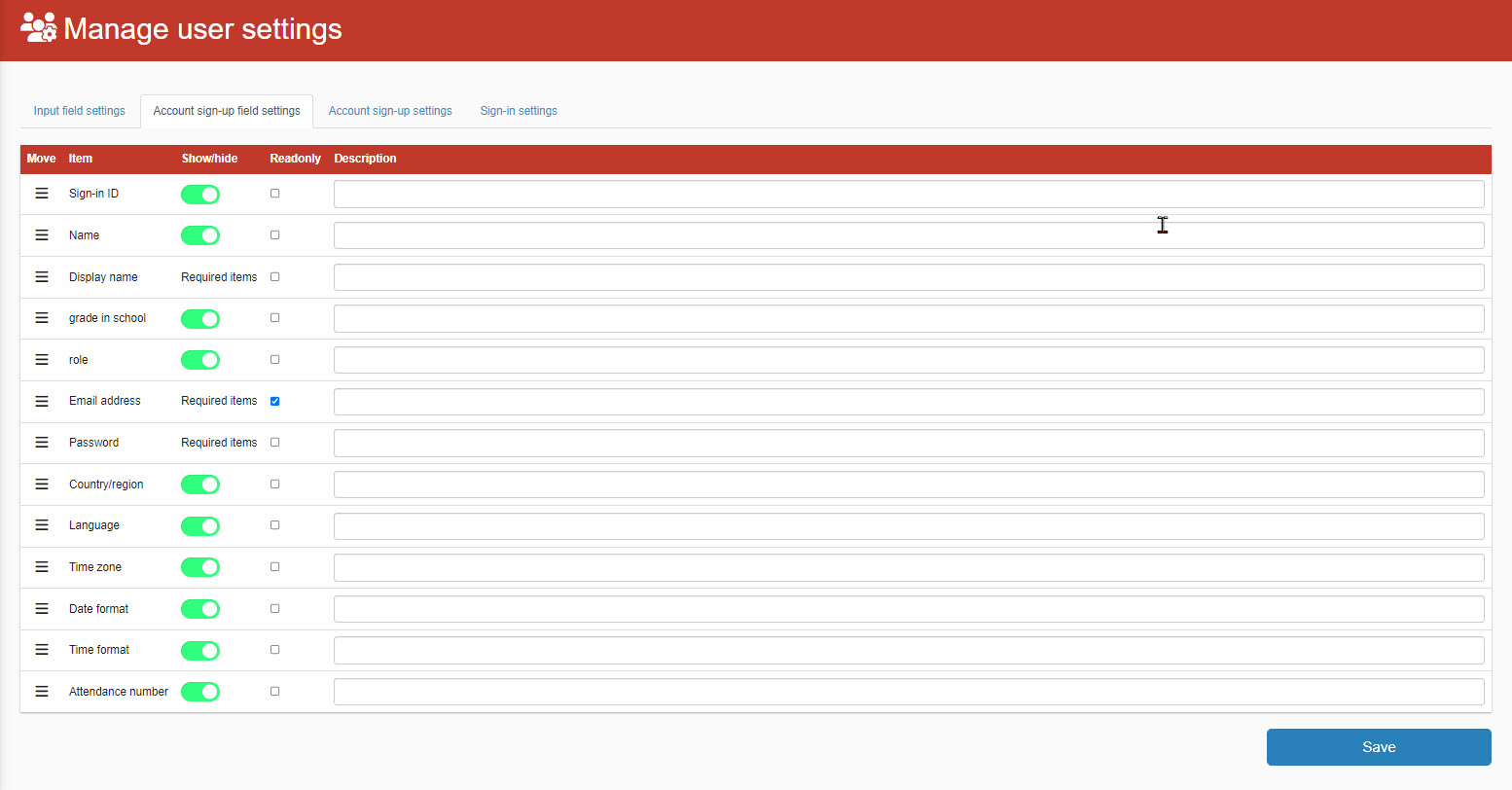
The contents displayed are as follows
▼ Items
All available fields in the "Change Profile" screen will be listed. Items that you have set to be used in the "Input Field Settings" tab of the "User Information Settings Management" screen will be displayed here.
▼ Display Switching
For each item, you can set whether or not it should appear on the "Change Profile" screen. If the toggle is set to On, they will be displayed; if it is set to Off, they will not be displayed. If the field is set to "Required" in the "Input Field Settings" tab, it will always appear on the "Change Profile" screen as a required field.
In the "Registration Field Settings," you can choose to hide the Login ID. If you choose this setting, the login ID will not be displayed in the user's "Change Profile" screen (if you choose to hide the login ID, the e-mail address must still be displayed).
▼Not editable
If you tick the "Cannot edit" box, you will not be able to edit the relevant items in the "Change Profile" screen.
▼ Supplementary Explanation
You can set a supplemental description for the item.
03. Change order
You can change the order of items displayed on the "Change Profile" screen.
Move the cursor over the hamburger icon to the left of each item to change the sort order in the shape of a hand.
Save the settings.