Section
You can add sections to categorize question groups and specify the number of questions to ask in each section.
Add section
01. Select Normal Mode
Select "Normal Mode" to add sections.
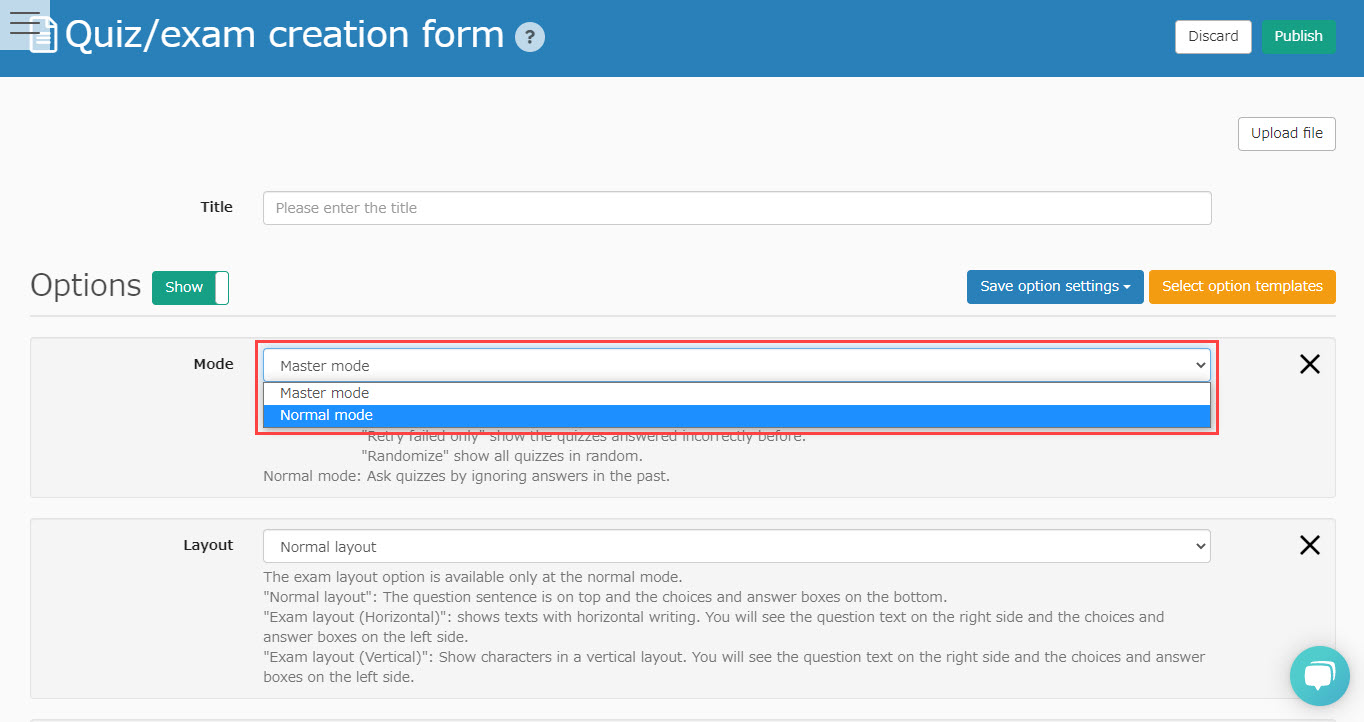
02. Add section
Click on "+ Add section."

03. Settings
Set the following items:
- Section: Enter the name of the section
- Section ID: Enter section-specific ID
- Number of questions: You can set the number of questions per section
- Do not restrict/prohibit return from next section: You can set whether or not to restrict movement between sections

Section ID
You can use letters, ". "and "_" and "-" for the section ID.
Also, note the following:
- Please set between 1 and 30 characters.
- Duplicate section IDs are not allowed
- If the section ID is not set, the default one will be set
04. Add questions
Add questions within the section.
Click the "Release after save (Finish)."

User interface
Note that the maximum number of questions and quiz shuffle (optional) will be invalid when you set sections.

Section on Manage scores
You can check the data in each section on Manage scores.
01. Click Per content tab
In the side menu, select "Grading and Analysis" > "By Content".
02. Select content
Select the content you have add sections to.

03. Answer details
Click the "Answer details" tab.
You can check the detailed data including section IDs/question IDs.
You can also download grade information from "CSV Download".
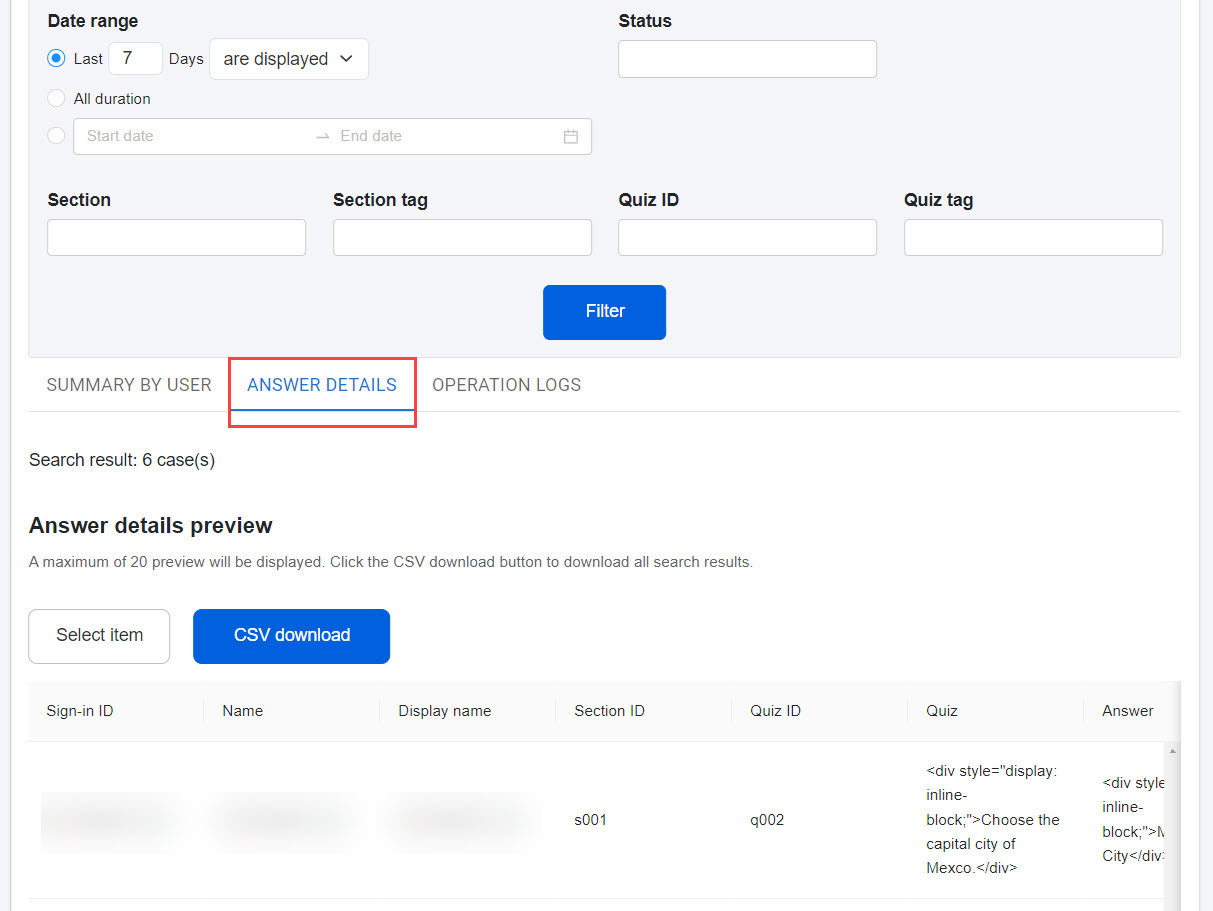
Section Feedback
Scorers can leave feedback (comments) for each section of the quiz/test.
Learners can check the feedback in the answer details.
*For more details, refer to Section feedback.