Shortcut
You can create shortcuts of the existing content.
This allows you to save time without creating the same content from scratch.
*You can create a shortcut of a course, folder and content.
Required
Management role of Content manager (Edit)
Content manager (All content) are required to create course shortcuts.
How to set
The following example describes how to create a folder shortcut.
01. Go to Manage content
Select Manage contents on the side menu.
Right-click or click the gear icon on the folder, and select "Create shortcut."
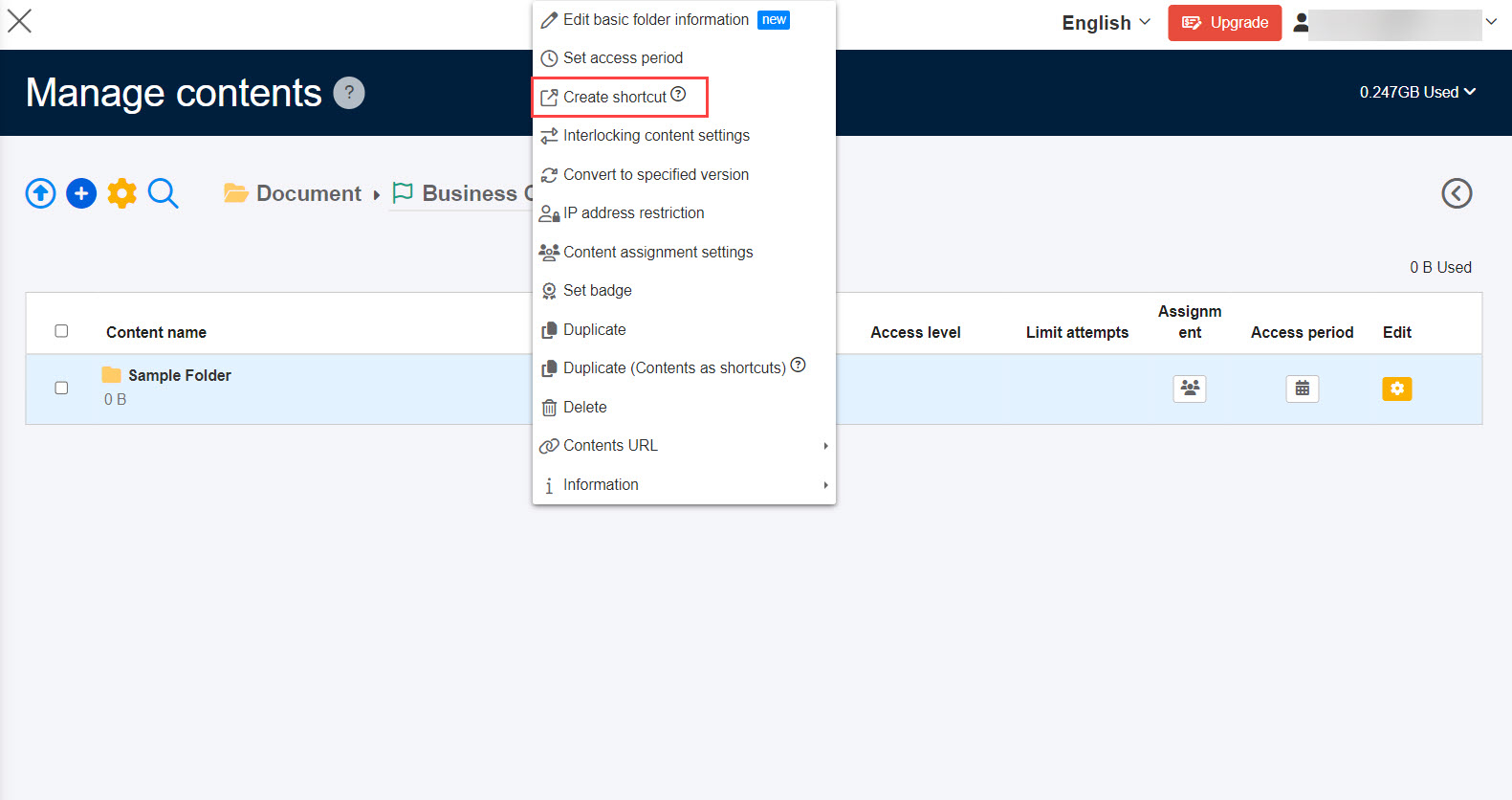
02. User interface
A shortcut is created.
Shortcut is marked with an arrow icon.
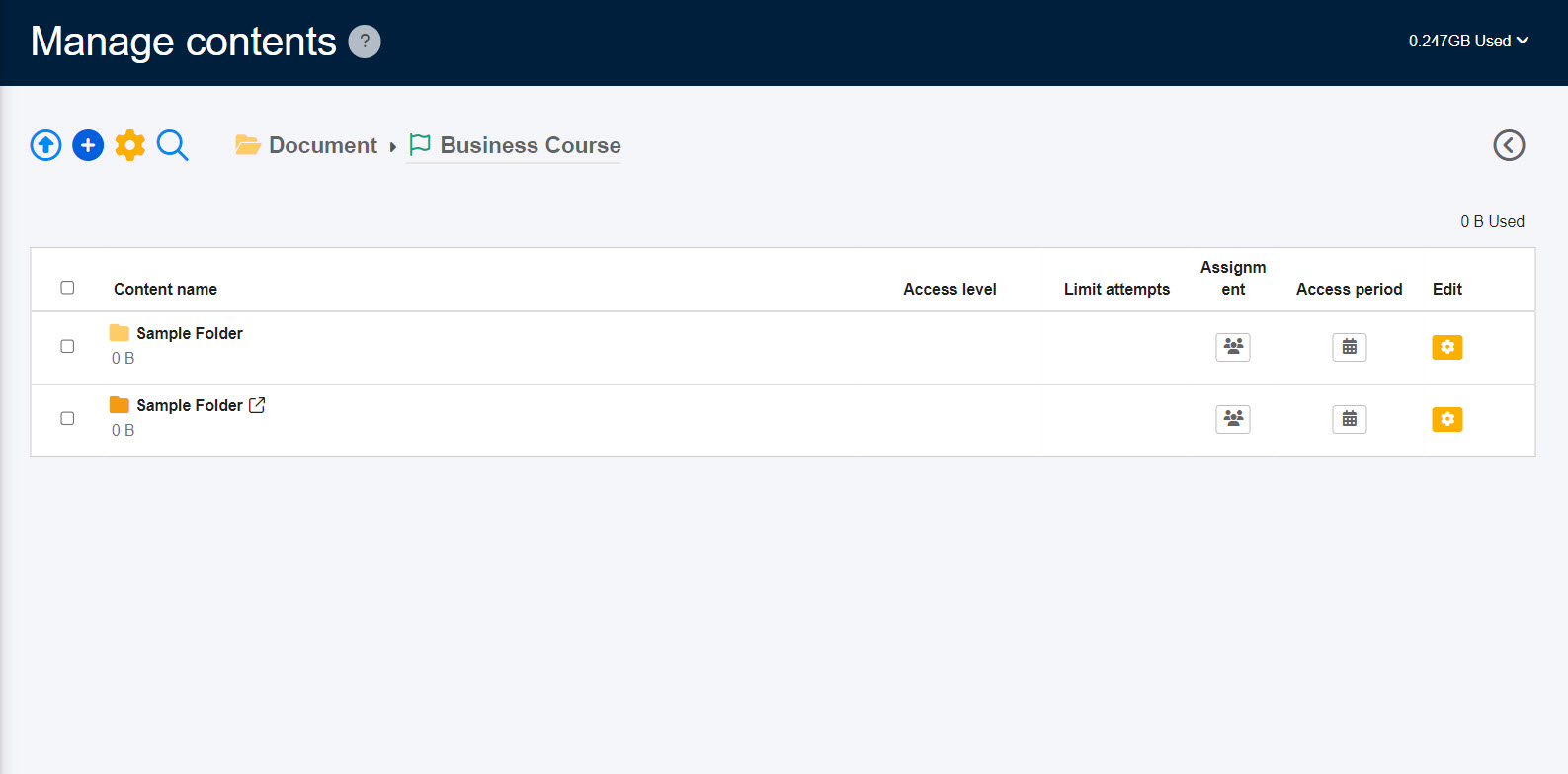
03. Note
Shortcuts does not affect data capacity.
When the source content is edited, the changes will be also reflected to the shortcut.
*Content assignment and Access period are customizable for each shortcut.
*Grades of the source content and shortcut will be saved separately.
04. Grade of course and folder
Grades of shortcut course/folder are linked.
When learners work on a course/folder shortcut, their grades will be reflected on the grades of source course/folder, and vice versa.
Note
On the Manage courses, a shortcut course can be moved to another course or folder by converting the course into a shortcut folder.
Also, the shortcut folder can be move to the first level of the hierarchy again.
In this case, the folder will be automatically changed to the course shortcut.
Newly created shortcut folders cannot be moved to the first level of the hierarchy.