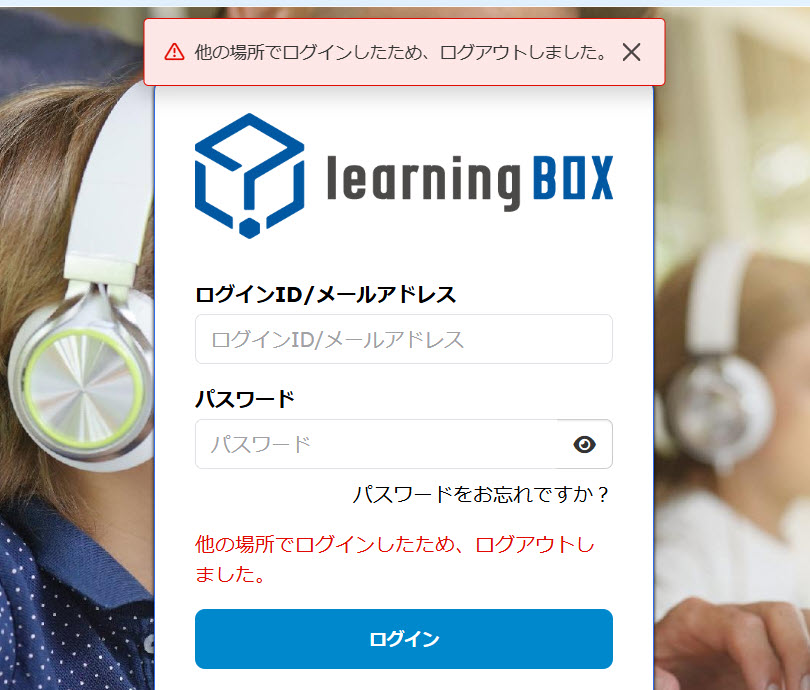Concurrent logins
The number of browsers that can log in at the same time under the same account can be set for the entire environment or for a group.
You can limit concurrent logins when a user exceeds te limit.
In the side menu, click on the ▼ icon on "System Settings" > "Security Settings"
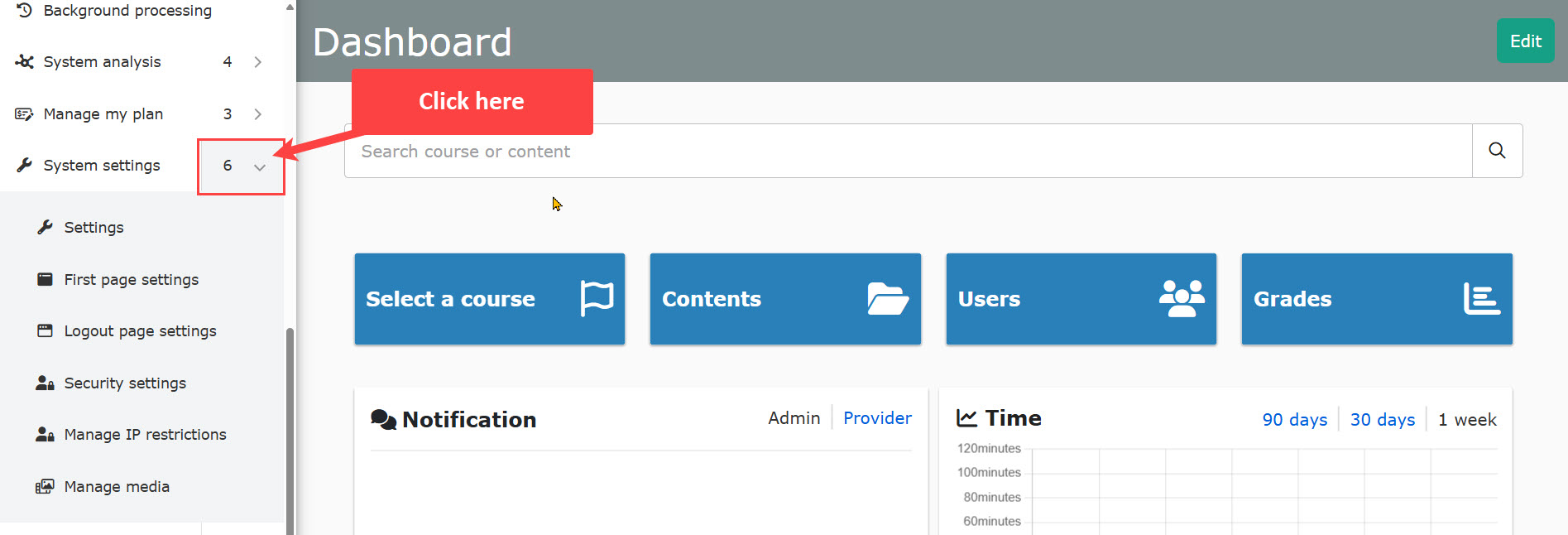
Settings
Number of allowed concurrent logins
You can set the number of browsers allowed to log in to the same account at the same time in the entire environment.
Select one from the list.
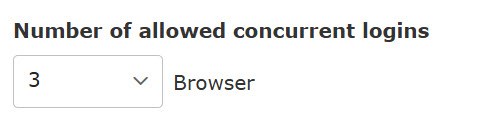
The setting in "By groups" takes precedence.
By groups
For users belonging to the selected group, the number of allowed concurrent logins by grops will be applied.
Click on "+Add group."

The following window will be displayed.
From the list, select a group, the number of allowed concurrent logins. Click on the Add.
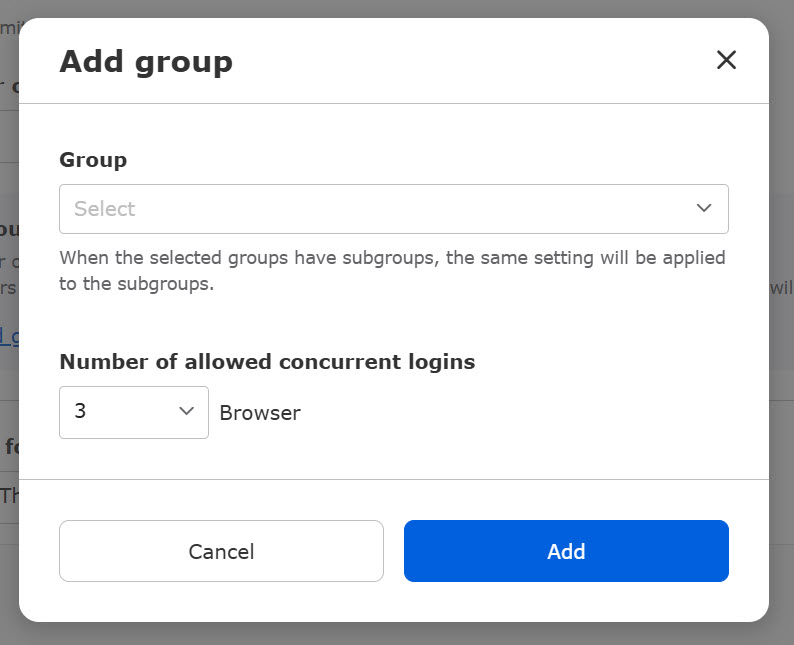
Once the settings are added, they will be displayed as follows.
Contents can be edited from the pencil icon and deleted from the trash icon.
To add more groups, click on "+Add group."
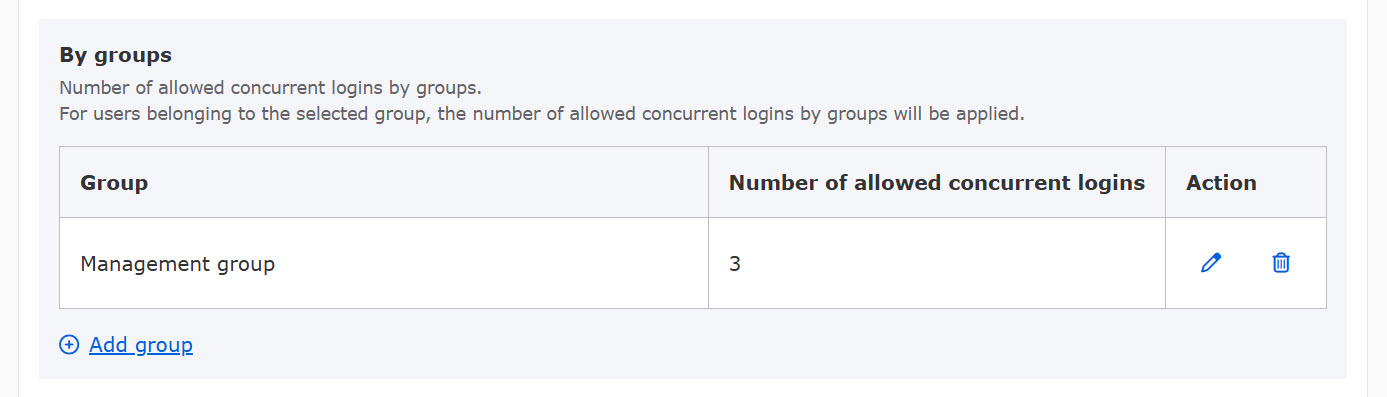
The concurrent logins by groups cannot be set to archived groups.
If a user belongs to multiple groups, the smallest number of concurrent logins will be applied.
When the selected groups have subgroups, the same setting will be applied to the subgroups.
Actions for logins from new browsers when the limit is reached
You can limit new logins when the limit is reached.
▼When prohibited
When new logins are disallowed, the user cannot log in.
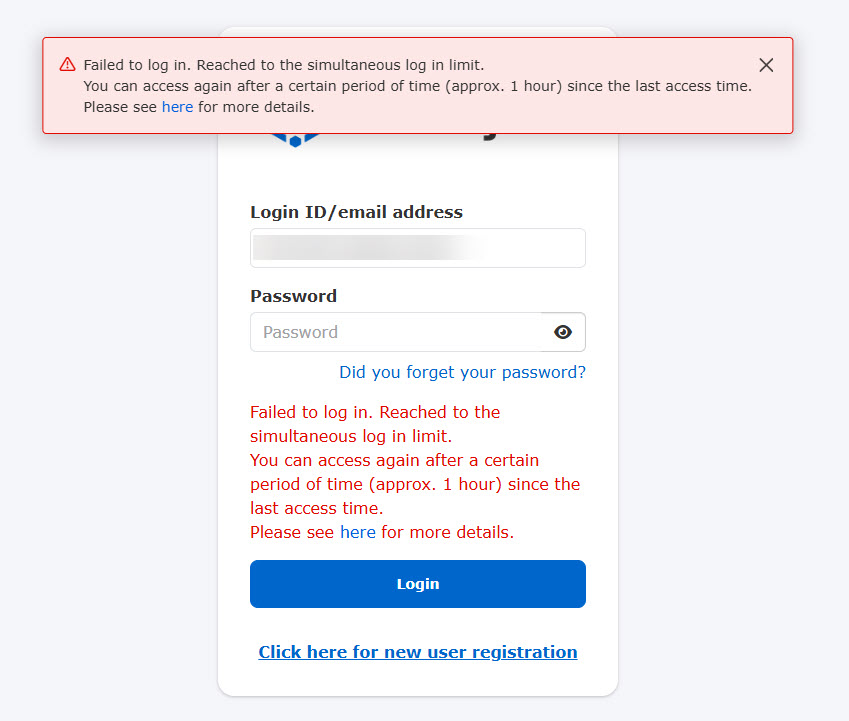
▼When allowed
The browser with the oldest login will be logged out.