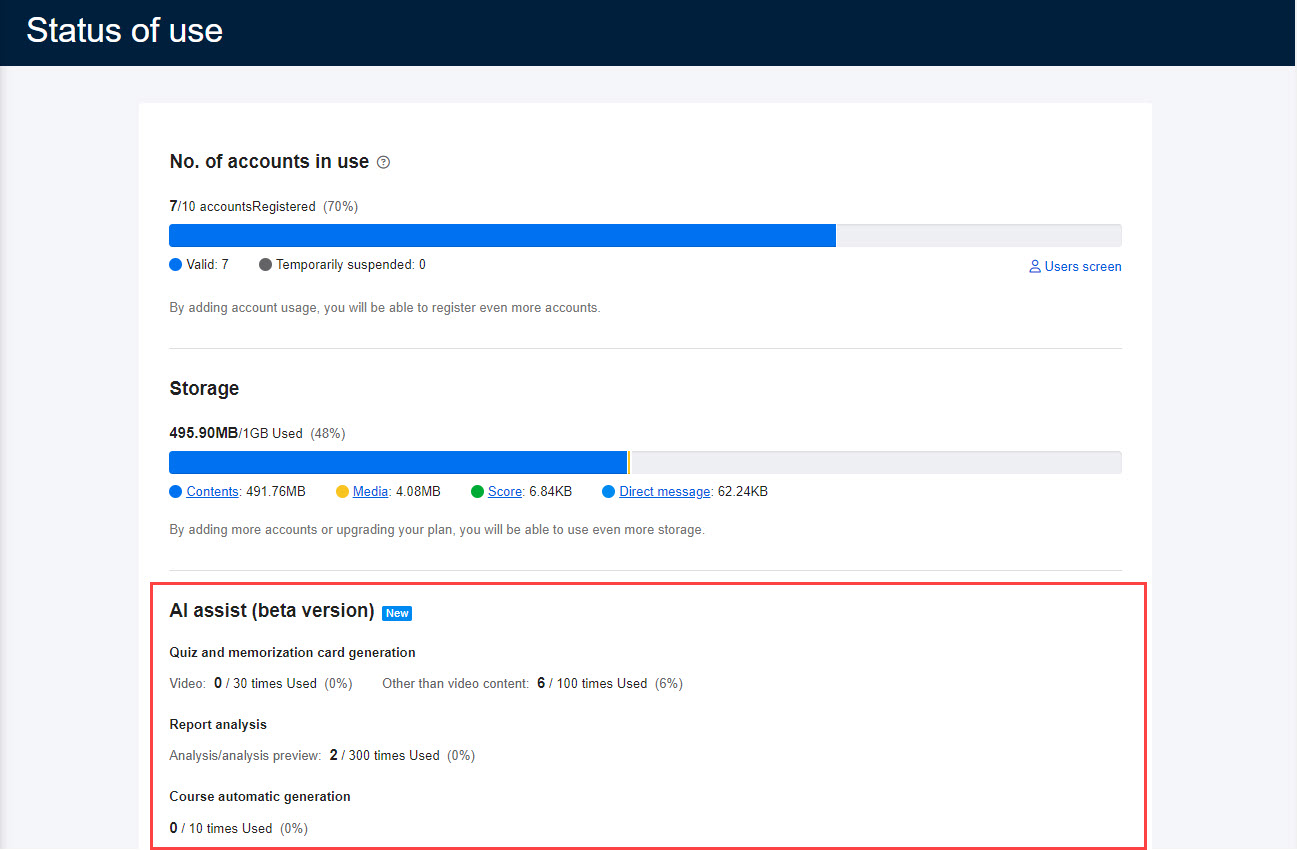Status of use
You can check the usage status of various data registered in the learningBOX at a glance.
Required
Management role of Co-admin
List
01. Open the Usage Status screen
In the side menu, select "Contract Status" > "Usage Status".
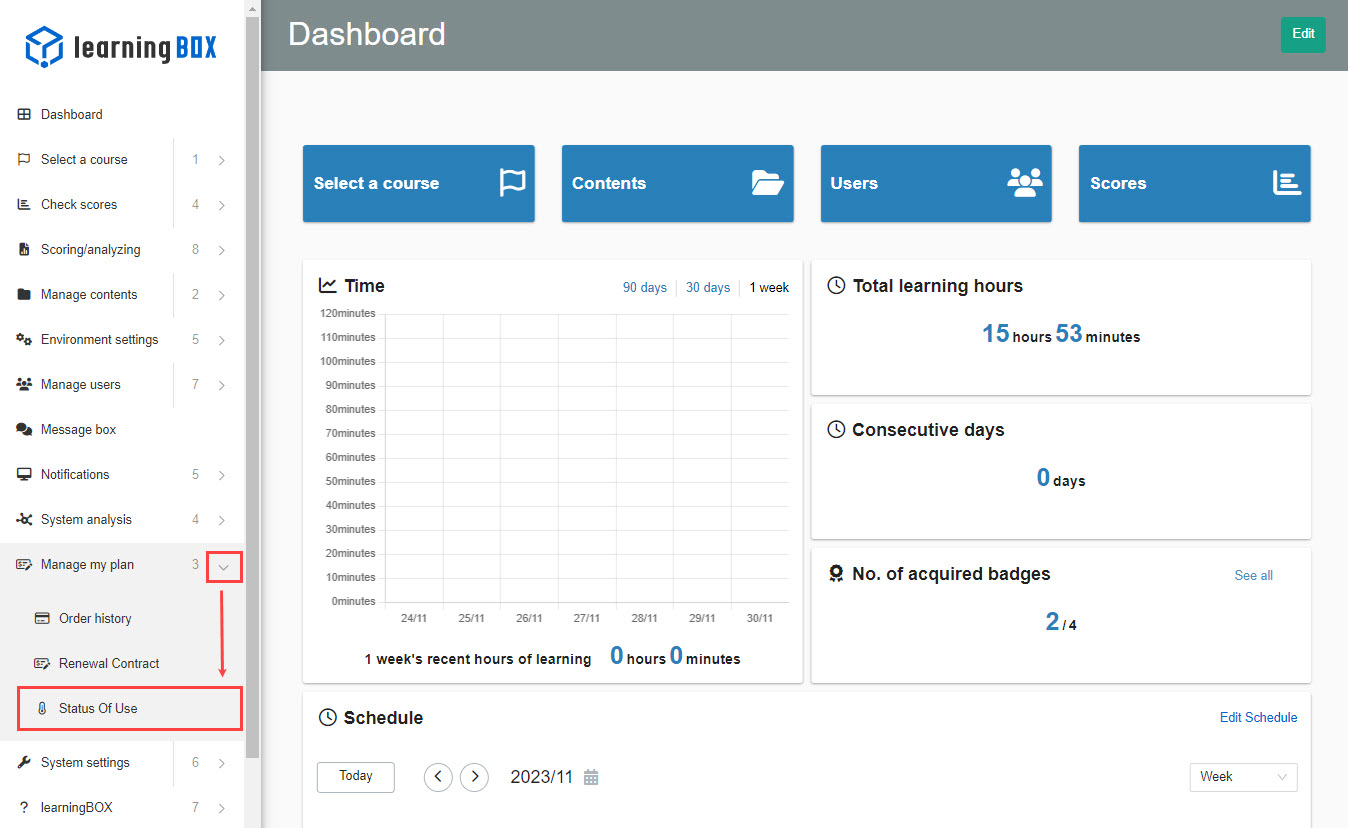
02. Display Contents
The contents of the display can be broadly divided into the following three categories.
▼ Number of accounts used
You can check the registration status of users by status.
Taking the following image as an example, it shows "3/10 accounts registered (30%)" and "Active: 2 Suspended: 1".
In this case, the situation is that up to 10 people can be registered in total, and that currently 3 people are registered, of which 2 are in the status of "active" and 1 is in the status of "suspended".
Please note that "disabled" statuses will not be counted or displayed in the account usage count.
*About the status of users, Add userPlease refer to the "Status" section of the
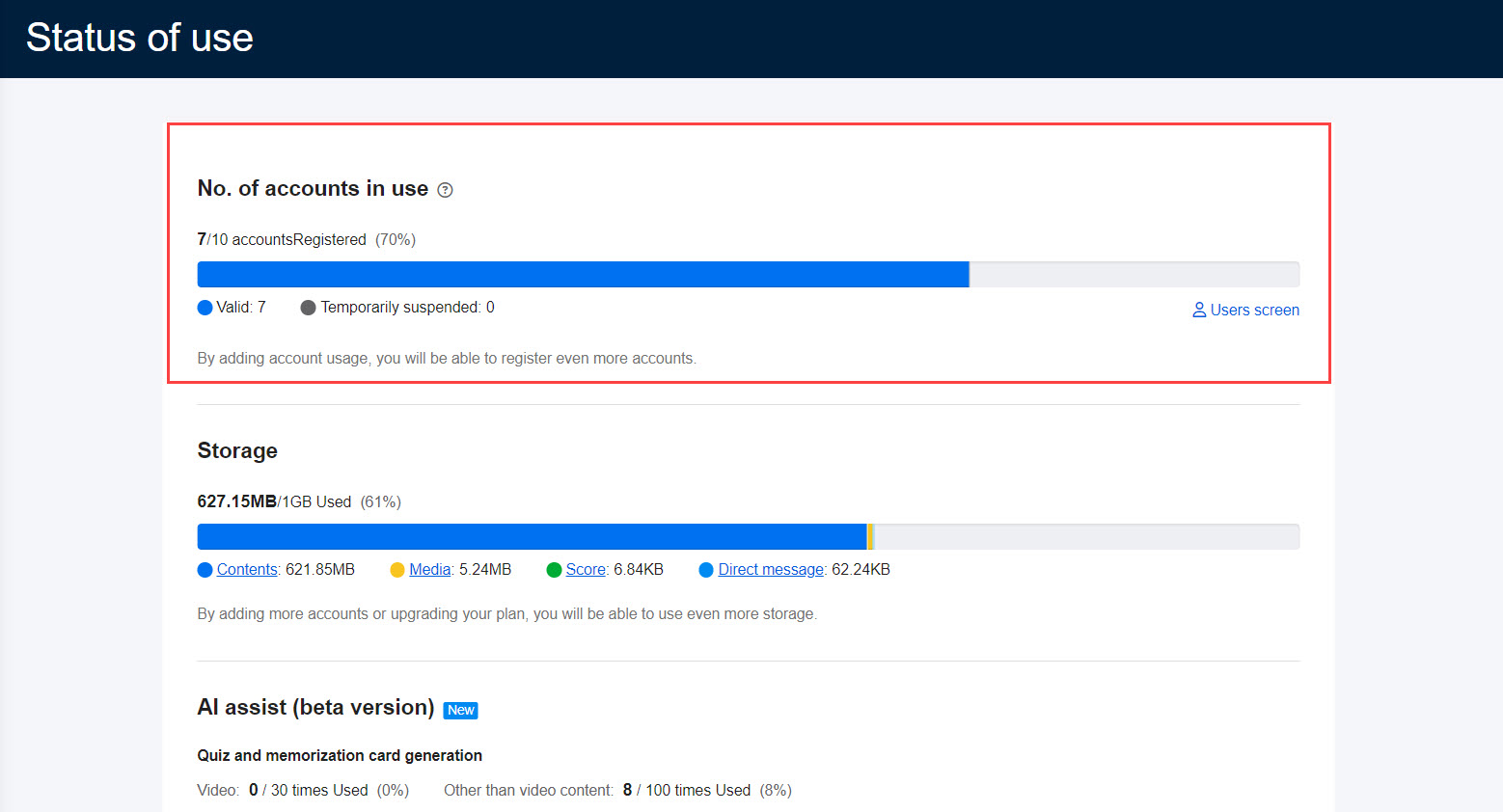
▼ Storage
You can check the data capacity usage status of each of "Contents Management, Media Management, Performance Management, and Direct Messages".
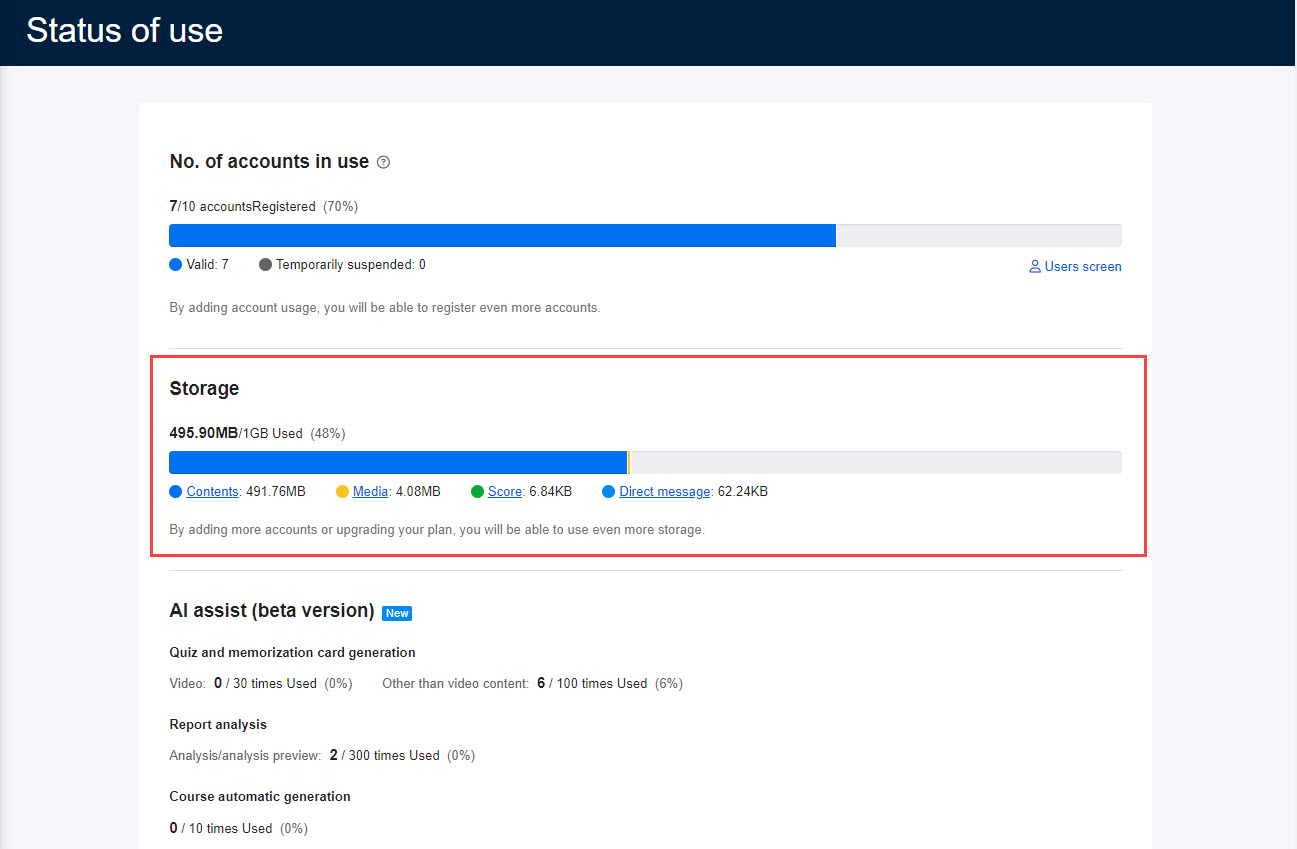
Contents
Represents the total data volume of content created by content management.
Media
Total data capacity of images, videos, audio files, etc. registered in media management.
Results
Represents the total data volume of files attached to the report assignment.
Direct Message
Represents the total data volume of files attached to a direct message.
▼AI Assist (Beta)
AI Assistusage in "Quiz and Memorization Card Generation" and "Report Analysis," respectively.
Specifically, the number of times and % of the available number of times it was used.
The number of times it can be used varies depending on the contracted plan.
For more details, refer to Pricing.