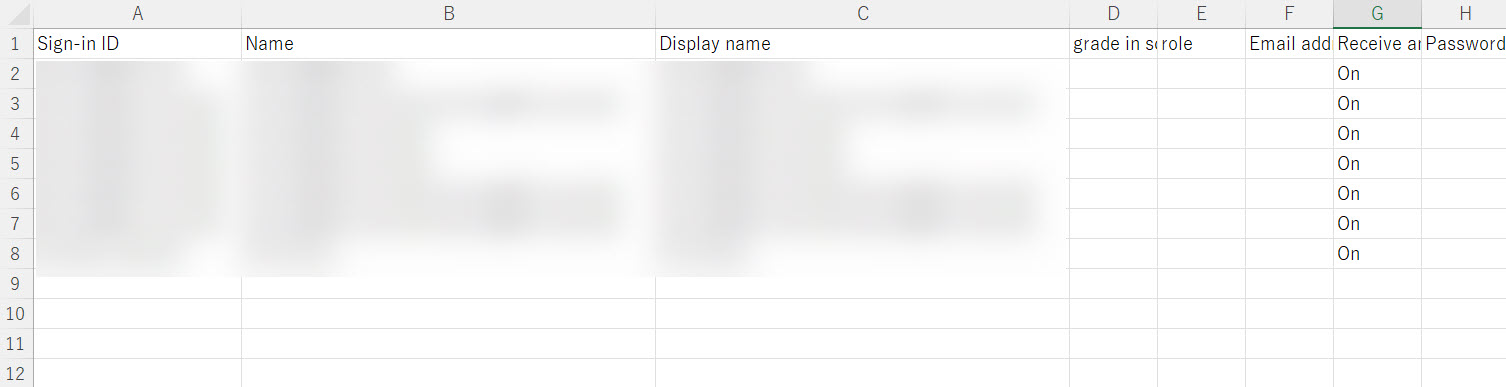Download users
You can download the registered user information in a batch in a CSV file.
Required
Group manager (Edit/View)
Download
01. Go to Download users
Click the "+" button > "Batch operation (CSV)" > "Download users."
02. Select users to download
Select one to download.
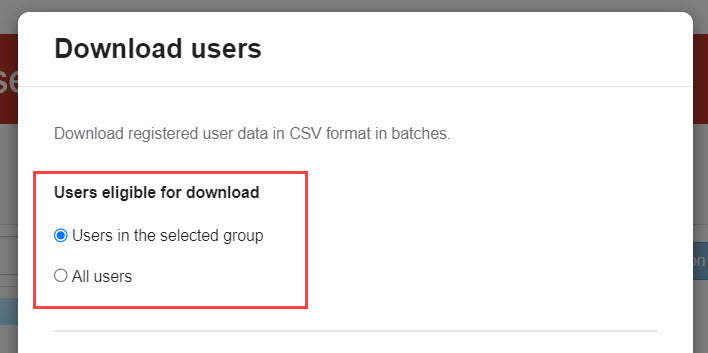
▼Users in the selected group
Users in the displayed group will be downloaded.
▼All users
All users in all groups within the management roles will be downloaded.
03. Download Items
Next, select which information about the user is to be downloaded.
Account Information
Tick the box(es) to display items in the CSV file.
Tick "All" to select all items, and tick again to unselect all items.
You can unselect all items by clicking the trash icon.
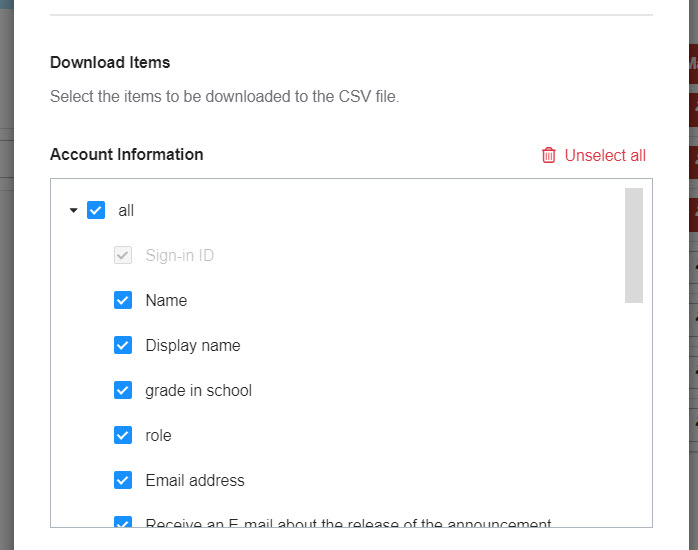
Management roles
Tick the box(es) to check which management roles are assigned to each user.
Tick "All" to select all items, and tick again to unselect all items.
You can unselect all items by clicking the trash icon.
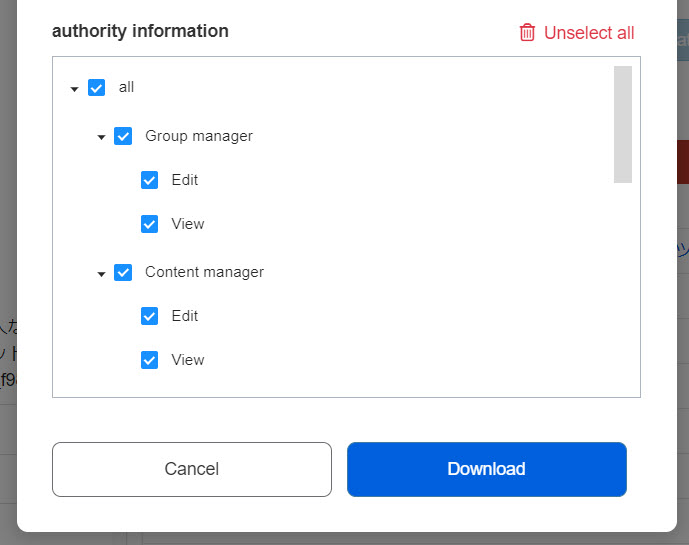
Managemente roles are only displayed to the admin or role assigner.
04. Display items
User information, group(s) and assigned management roles will be listed in the CSV file.