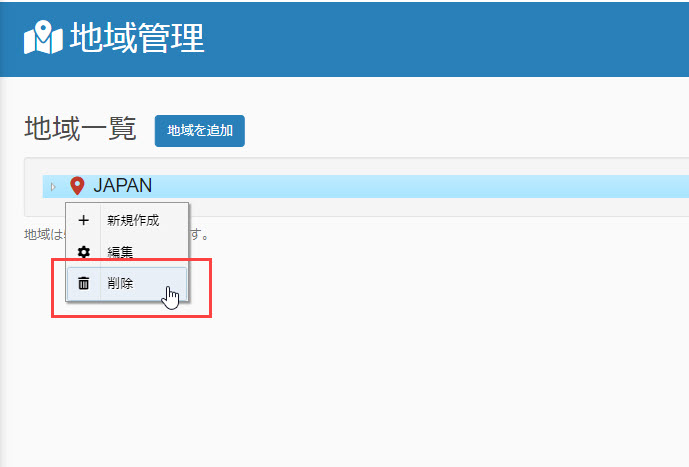Manage regions
In addition to training/seminars conducted on the system, you can register information on the location (region) where the training/seminar will be held if it will be held at an offline venue.
This region can be pre-registered and managed.
Required
Shared server/Customization, Content manager (Edit)
Settings
01. Open the regional management screen.
In the side menu, select "Regional Management".
02. Add region
To add a new region, click on "Add Region".
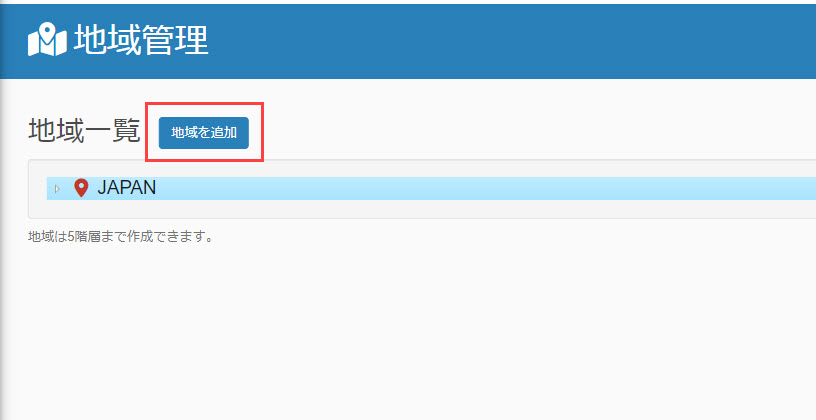
The following pop-up will open, enter the name of the region and add it.
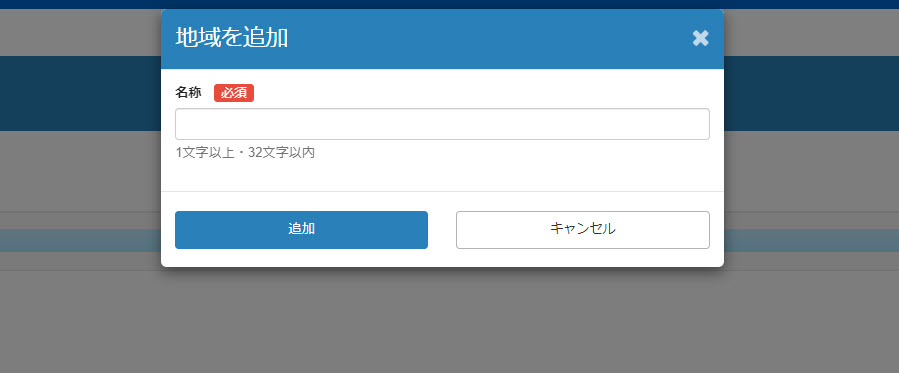
03. Adding regions by hierarchical structure
To add more regions to the child level of the added region, right click on the target region and select "Create New".
Up to 5 levels can be created.
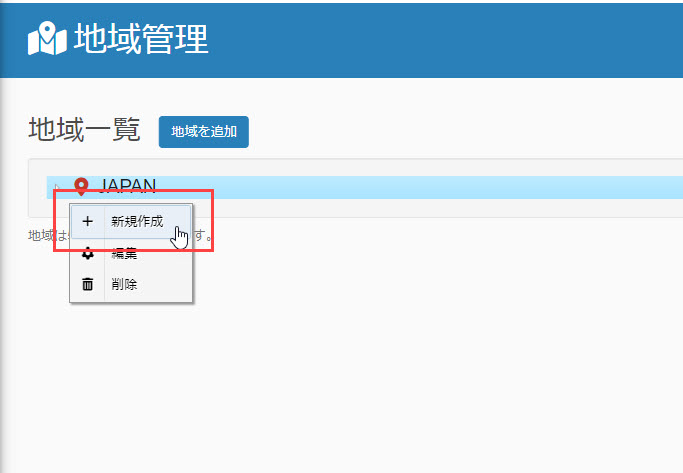
04. Edit Region
To edit the name of a region you have added, right-click on the target region and select "Edit".
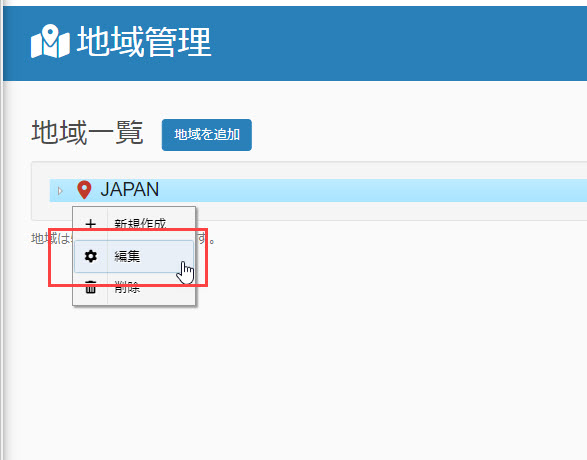
05. Delete region
To delete a region you have added, right-click on the target region and select "Delete".