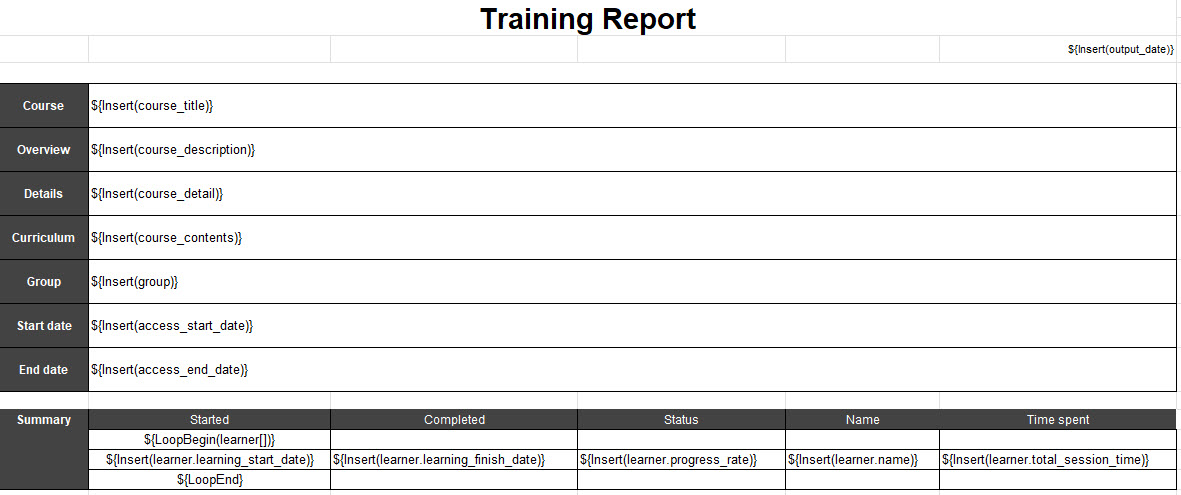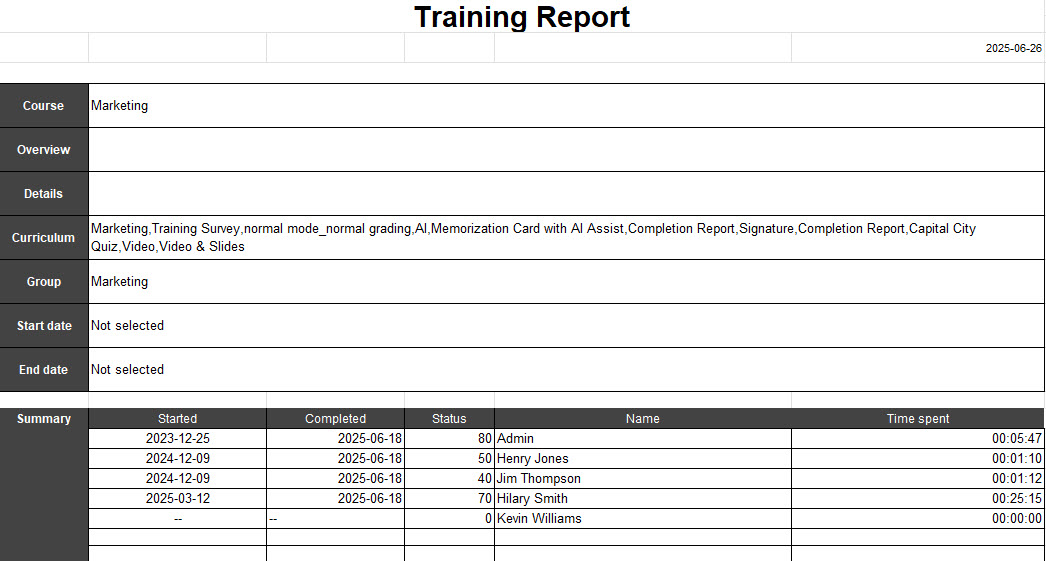Creation of templates for forms
This section explains how to create a template to be registered in the "Form Setup" section.
Templates are created in Excel files.
*For information on how to set up and output forms, see "Export statistics.
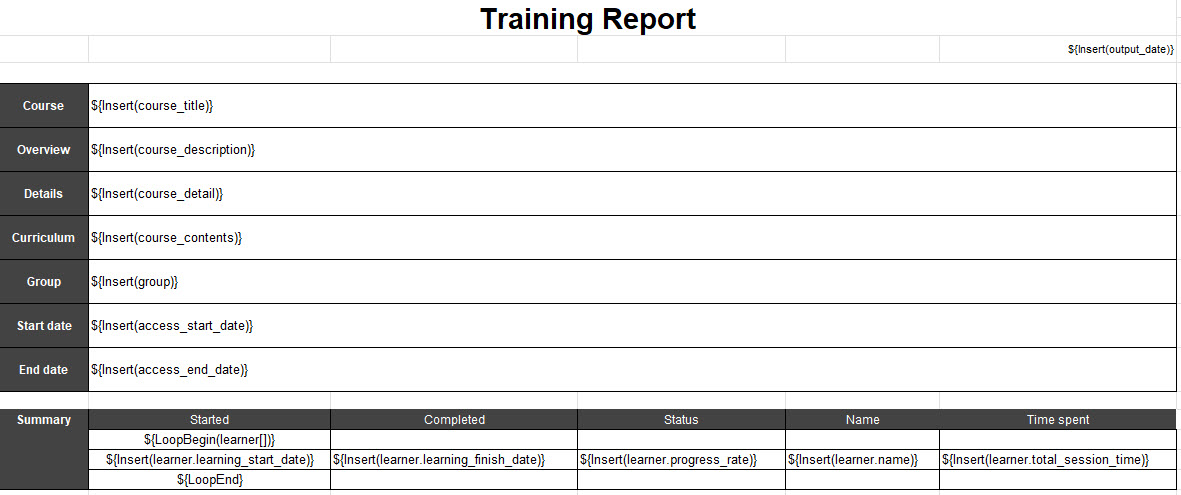
List of Insertion Keys
The following insert keys are available in the form templates.
▼ Information related to the course
| Items | invalid key |
|---|---|
| Course Title | ${Insert(course_title)} |
| Course and Folder Description | ${Insert(course_description)} |
| Detailed course description | ${Insert(course_detail)} |
| List of contents in courses and folders | ${Insert(course_contents)} |
| Start date of course/folder release | ${Insert(access_start_date)} |
| End date of course/folder release | ${Insert(access_end_date)} |
▼ Information related to users
The following keys are used in the "Keys used for looping" described below, surrounded by the following keys.
| Items | invalid key |
|---|---|
| Name | ${Insert(learner.name)} |
| Department | ${Insert(learner.department)} |
| Position | ${Insert(learner.position)} |
| User's study start date | ${Insert(learner.learning_start_date)} |
| User study completion date | ${Insert(learner.learning_finish_date)} |
| User learning rate | ${Insert(learner.progress_rate)} |
| Total time required by user | ${Insert(learner.total_session_time)} |
| Fields added *. | ${Insert(learner.%********%)} |
The "Added Fields" can be any available field key created in the "Add Field" section of the "Input Fields" screen.
Also, enter the field key for the insert key "********".
For more information on "Input Fields," see Input field settings.
▼ Others
| Items | invalid key |
|---|---|
| Output Date | ${Insert(output_date)} |
| Selected group | ${Insert(group)} |
▼ Keys used for looping
If a loop is specified, the information enclosed by the loop key can be executed repeatedly and the specified information can be output to the specified cell.
| Items | invalid key |
|---|---|
| Loop start | ${LoopBegin(learner[])} |
| end of loop | ${LoopEnd} |
Loop (repetition) designation
Examples of the use of loop designations are explained in detail below.
examples showing the use (of a word)
Information pertaining to the user (name, department, etc.) must be enclosed in a loop start and end key.
If a key is inserted into the template as shown below, information such as "name" and "department" will be repeatedly output for each user.
■ Keys to use
LoopBegin: ${LoopBegin(learner[])}
Name: ${Insert(learner.name)}
Department: ${Insert(learner.department)}
End of loop: ${LoopEnd}
Contents of the template
| Name | Department |
| ${LoopBegin(learner[])} | |
| ${Insert(learner.name)} | ${Insert(learner.department)} |
| ${LoopEnd} |
■Output forms
| Name | Department |
| Taichi Sato | sales section |
| Hanako Suzuki | sales section |
| Kenichi Takahashi | sales section |
| Misaki Tanaka | personnel section |
| Daisuke Yamamoto | general affairs section |
*The "Loop Start" and "Loop End" keys are keys that specify repetitive processing, so they will not appear on the output forms.
Notes on the use of loops.
If you join cells that exist in the same row as ${LoopBegin(learner[])} and ${LoopEnd}, the loop processing will not work correctly and the output form data may be corrupted.
▼OK patternIf there is a cell join other than the row where the loop key is listed

▼NG PatternsIf there is a cell join that contains a row with the key of the loop

Excel files that cannot be registered
Excel files that meet the following conditions cannot be registered.
Formulas and macros included
A non-existent junction key is being used.
About the sheet to be registered
If there are multiple sheets in the registered Excel file, the left-most sheet will be the target of registration.
If you use the sample template downloaded in the "Form Setup" section, the output will be as follows.