Manage stakeholders
In a product/seminar/training/curriculum, you can register and manage the people who are involved in the product/seminar/training/curriculum.
For example, in the EC function, people involved in the production of educational materials and product sales can be registered as related parties.
Registering as a related party allows you to distribute a portion of the proceeds from the sale of your products.
Types of parties involved
There are three types of parties involved, depending on the type
Lecturer
Organizer
Successful candidates
Registration of interested parties
Here are the instructions on how to register the concerned parties.
01. Open the Related Persons Management screen.
In the side menu, select "Relationship Management".
02. Open the registration screen
To the right of the "List of related parties," click on "Add a related party."
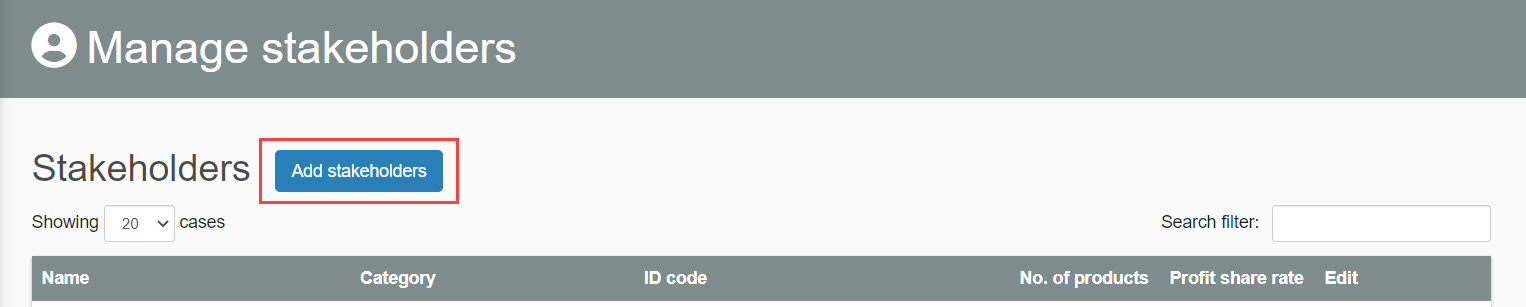
03. Settings
The following page will be displayed.
The following is an explanation of each of the items to be set.
Note that items marked with an asterisk (*) are required.
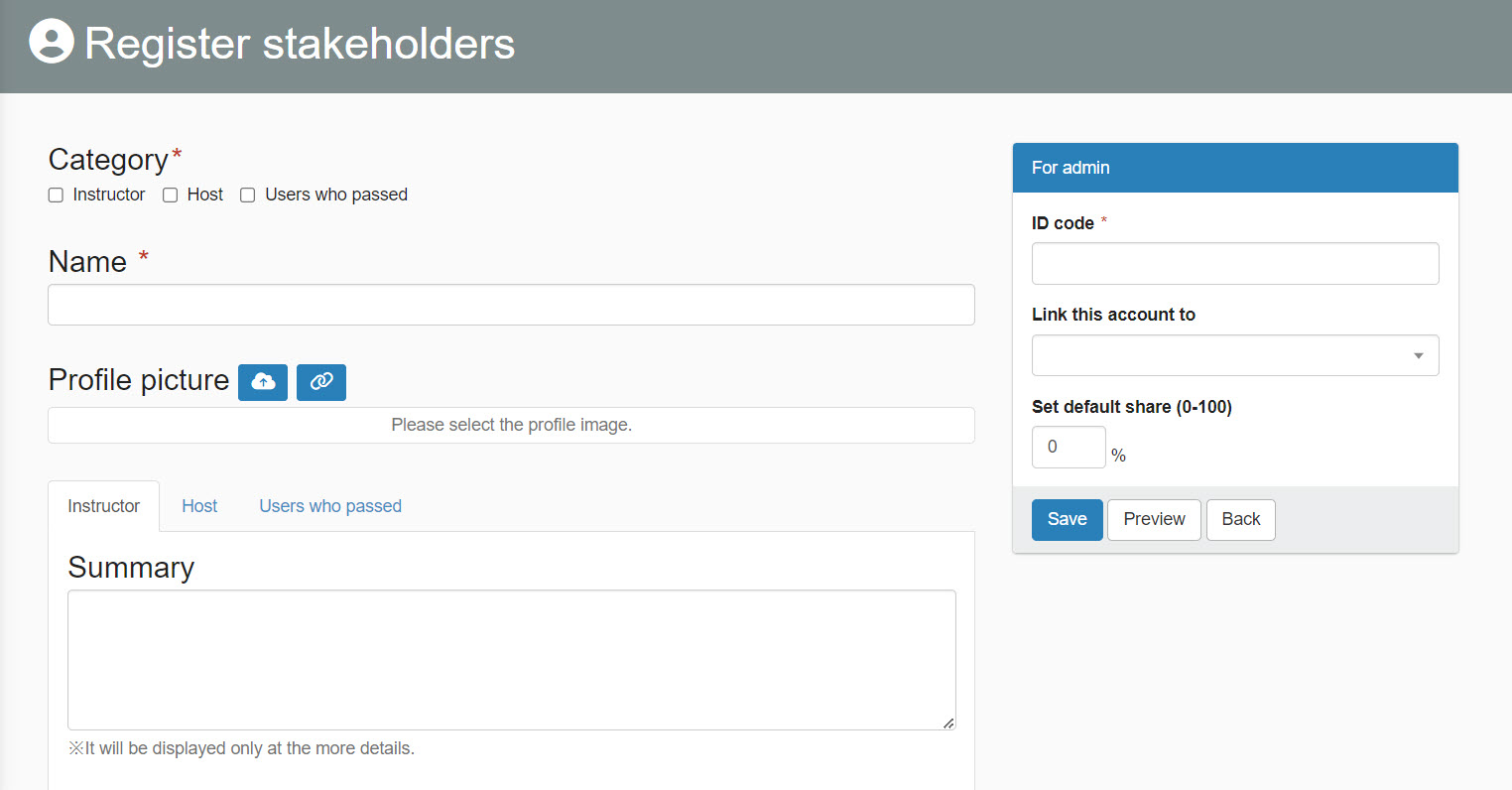
▼ Type
Please tick the appropriate type (multiple selections allowed).
▼ Name
Enter the name of the person(s) involved.
▼Profile Image
Profile images can be set up for the concerned parties.
To set up, upload a file from the cloud icon or specify a media URL from the link icon.
▼ Summary
You can set the content of the summary about the related parties that is displayed on the product detail screen.
▼ Details
On the product detail screen, click "Details" in the introduction column of the person involved to display the details screen of the person involved.
You can set the content of the description about the related parties that will be displayed here.
For "Summary/Details," each tab is divided into "Instructor/Organizer/Successful Candidate" tabs.
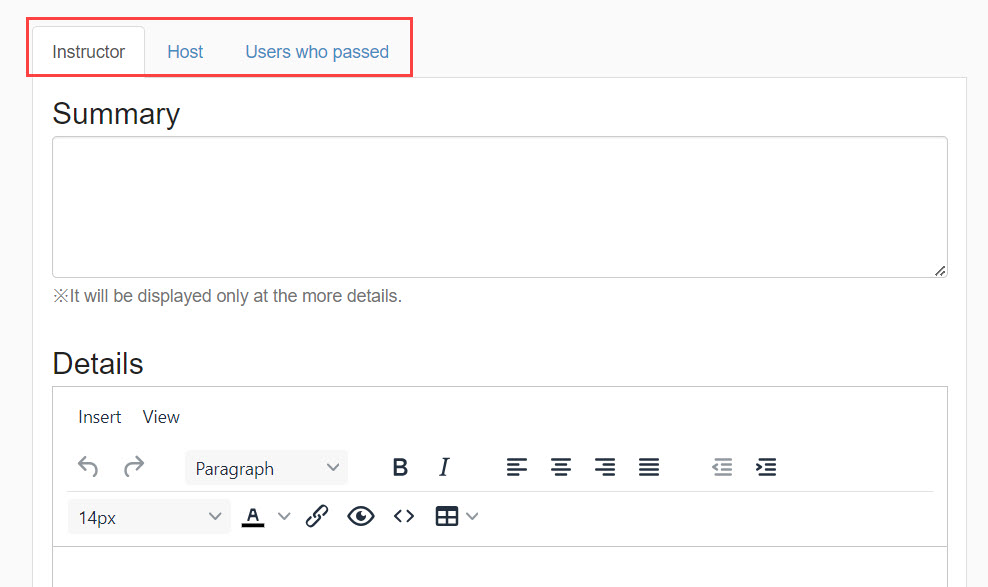
Setting up information for administrators
▼ Identification Code
Set a code that is unique to the parties involved.
▼ Account Linkage
The concerned parties can be linked to an existing account registered with User Management.
Select one from the list.
▼Set default distribution rate (0-100)
You can set the default percentage of product sales to be distributed to the relevant parties.
Registration of interested parties to the product
To introduce related parties on the product detail screen or to distribute product sales, the related parties must be registered on the "Product Management" screen.
*For more details, refer to Product RegistrationPlease refer to the "Setting up the parties involved" section of the