Purchase product on behalf learners
The EC function allows for proxy purchases.
For example, in the case of a large-scale internal training program, a company representative can purchase products in bulk and distribute them to employees taking the course on behalf of the company.
Required
Customization options, EC options
Overall view of proxy purchase
We will take the case of a large-scale use for in-house training as an example.
The general flow of the process is as follows.
(1) The company representative asks the owner-administrator who uses the EC function to create his/her own account.
(2) The owner administrator first creates a company group and registers the company representative as a user.
In addition, group management and grade management privileges are also granted.
(3) The company representative logs in and purchases the number of products to be taken by the employees on behalf of the company.
(4) The company representative registers the learners (employees).
(5) The company representative will assign the product to the learner.
(6) Company representatives will invite the learners.
(vii) The learner logs in and studies the product assigned to him/her.
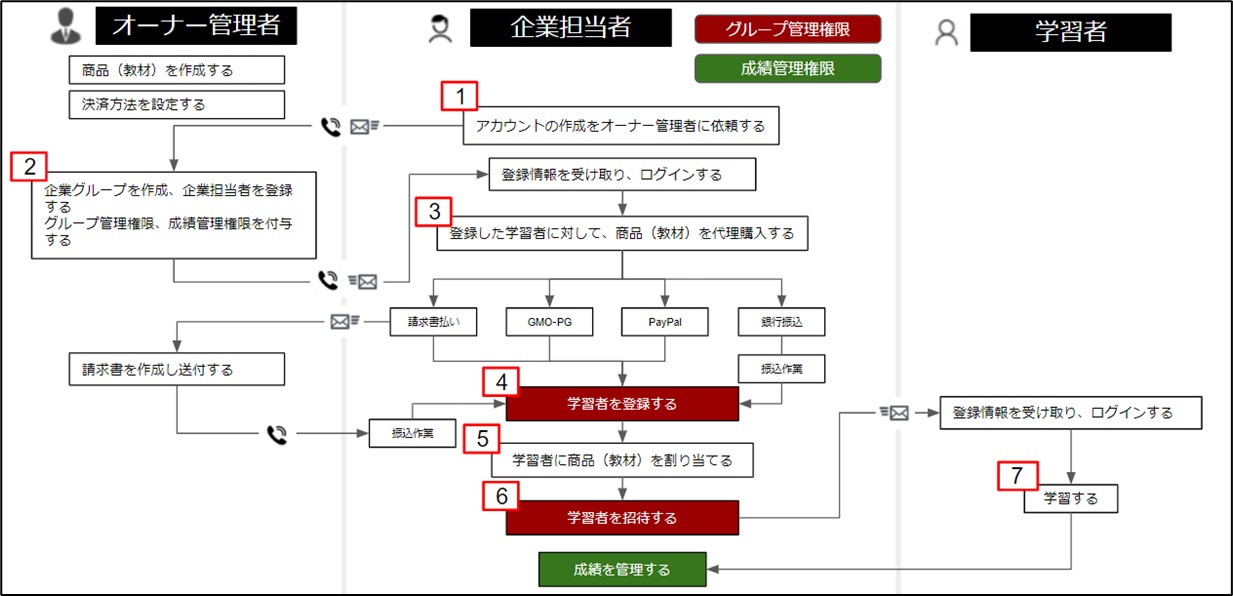
Setting up proxy purchase at the time of product registration
First, the owner-administrator who uses the EC function should configure settings related to proxy purchases when registering products.
This procedure is explained below.
01. Open the product management screen.
In the side menu, select "Product Management".
02. Open the product registration/update screen.
To register a new product, click "Add" to the right of "List".
To set up a proxy purchase for an already registered product, click on the gear icon to the right of the product in question.
03. Setting up proxy purchase
To set up a new one, click the "+" icon to the right of "Price/Period".
To change a setting that has already been added, click on the gear icon for the target setting in the "Price/Period" list.
In the pop-up that opens, select "Purchase on behalf of" from the "Sales Type" pull-down menu.
*For more information on how to set up product registration,Product Registration.
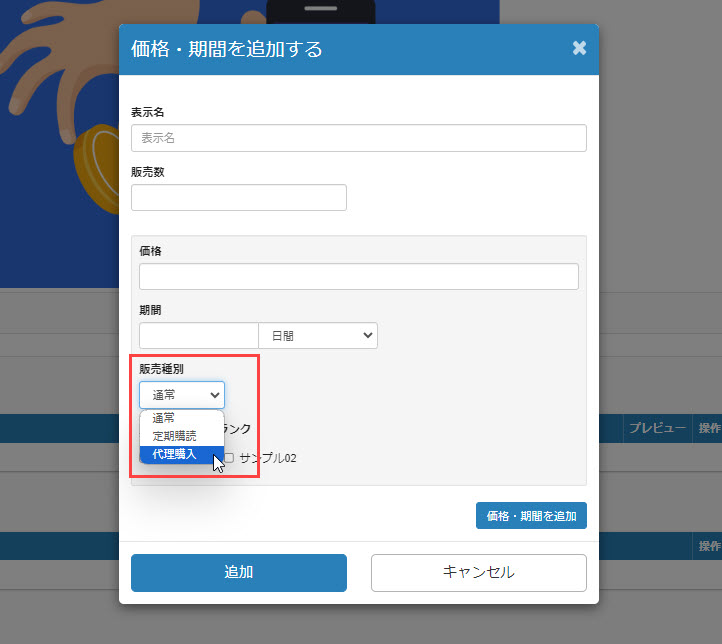
Buy products on behalf of your company
The following is an explanation of the procedure for purchasing products on behalf of the company.
We will take a company representative as an example to explain this as well.
01.Login
A company representative logs in as a user to the environment using the EC function.
02. Open the detail screen of the product to be purchased.
In the side menu, select "Find Products".
The products will be listed, select and click on the desired product.
03. Purchase products
The purchase plan is displayed on the right side of the product detail screen.
Select a "proxy purchase" plan from this list, enter the quantity, and proceed to the purchase process.
The number of learners who will be enrolled in the course will be the number of products purchased.
*Please note that proxy purchases will not appear if you are not logged in.
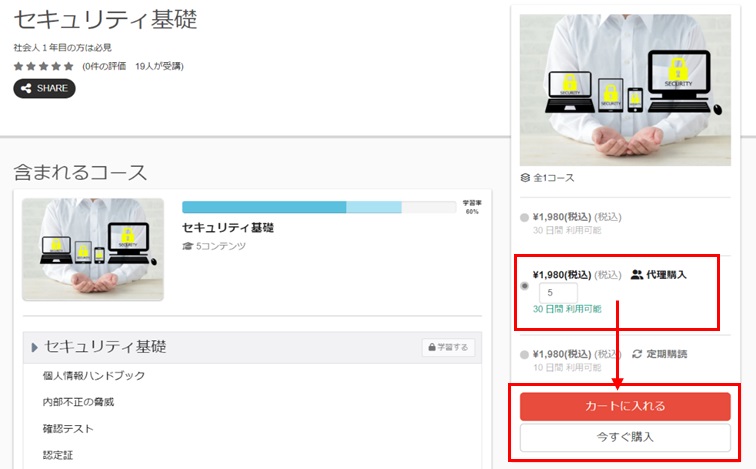
04. Assigning products to learners
Once the purchase of goods by proxy is complete, the goods are then assigned to the learner.
Click on your account name in the upper right corner of the screen and select "Purchase History.
Select the "Orders" tab on the "Purchase History" screen that opens.
Now click on "Assign Users" shown for orders purchased in 03.
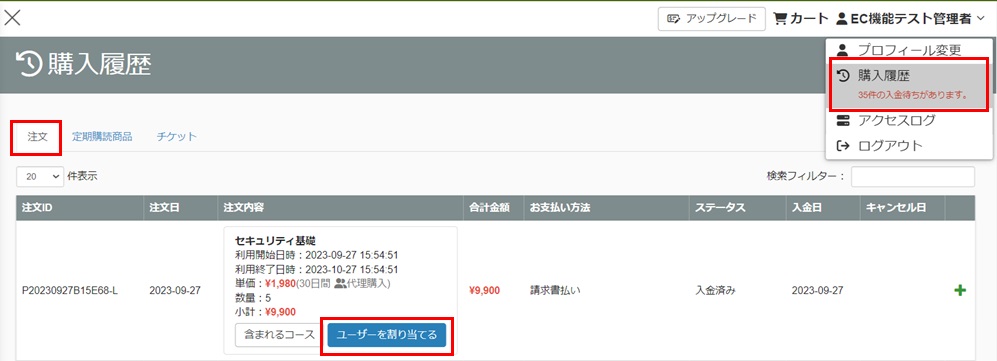
Select a learner from the pull-down menu and click "Assign".
When all settings are complete, save the file.
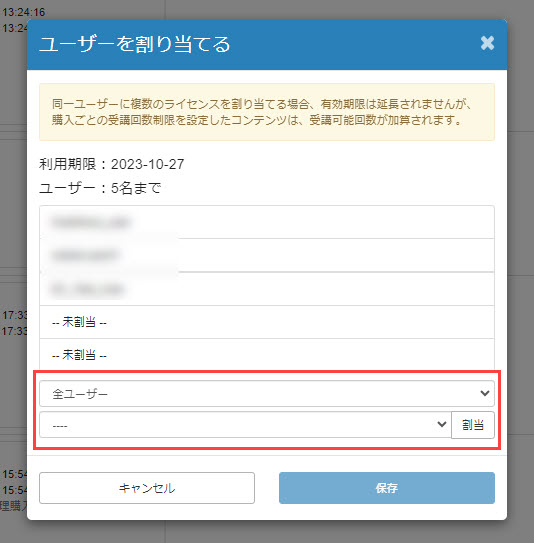
This completes the proxy purchase of the product.
Learners can study the assigned products after logging in.