Profile
Learners can edit their profiles including name, display name, login ID, password and more by themselves.
Also, they can register their profile pictures on the profile page.
*To edit the user information mentioned above, go to "Edit your profile" in the upper right corner of the page.
You can set whether or not to use the SettingsIf the "User permission settings" in the "User permission settings" screen is set to not allow profile changes, the operation cannot be performed.
Basic information
Users can edit their own profile information.
*For more information on the items, see " Add userPlease refer to "Registering User Information" on the "User Information" screen.
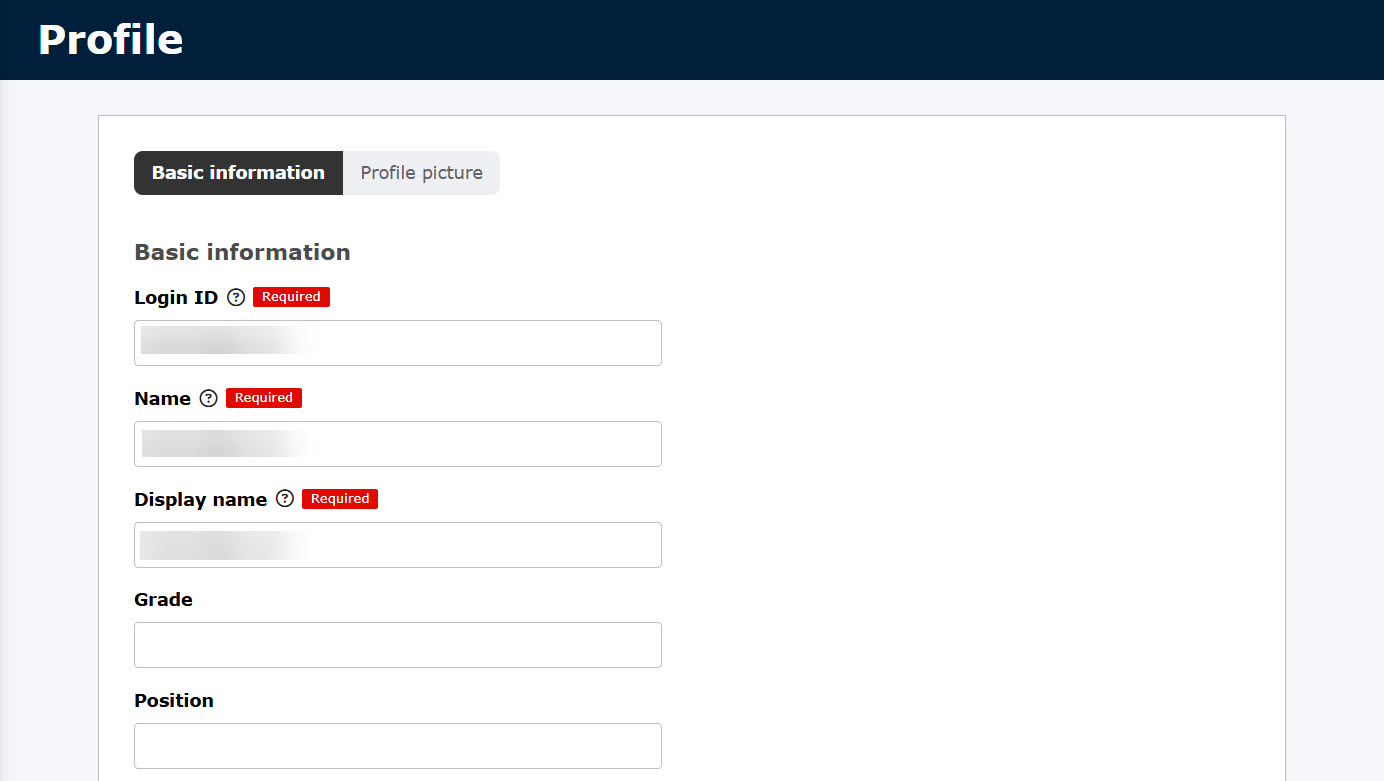
Profile picture
Learners can register/change their profile pictures.
01. Upload file/Capture photo
Upload an image file or capture a photo in the Profile picture tab.
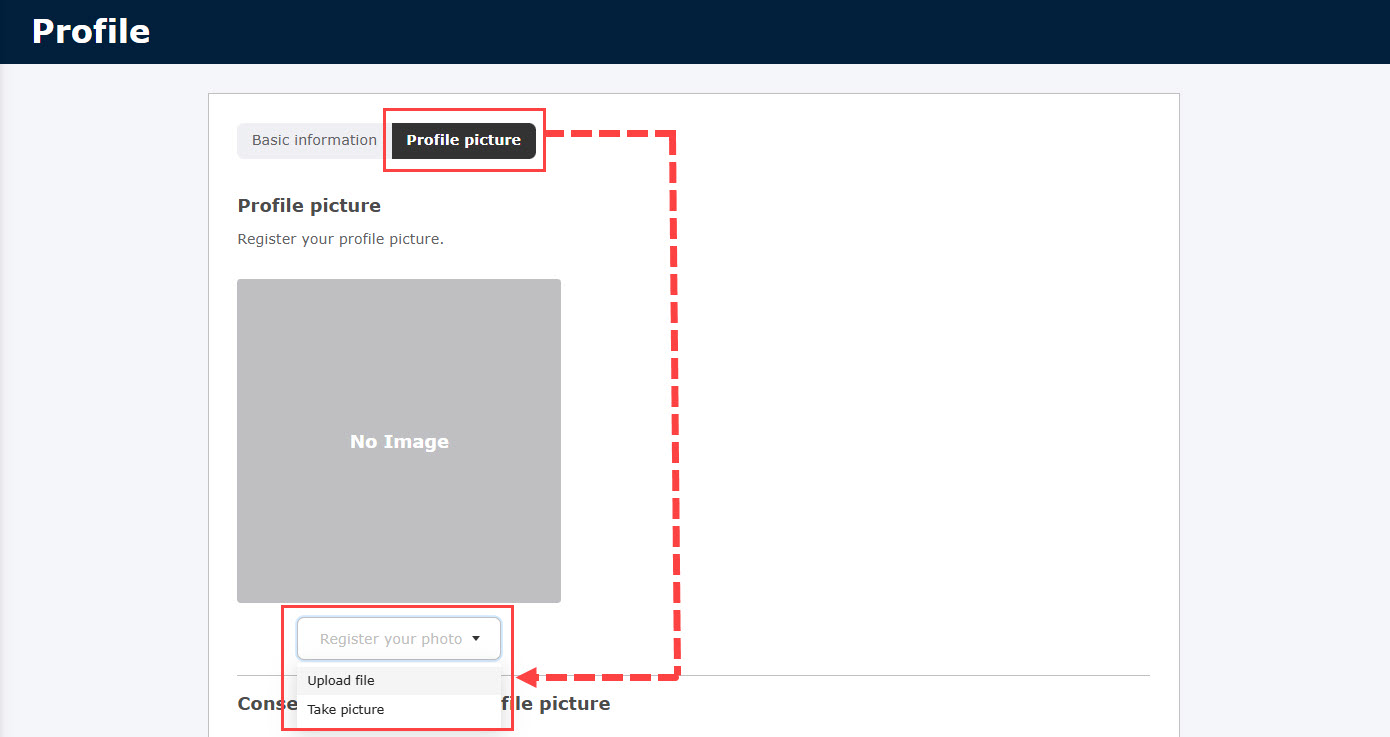
02. Consent to use of personal photo
If you wish to use your own photo for fraud prevention or certification, please check the Consent to Use box.
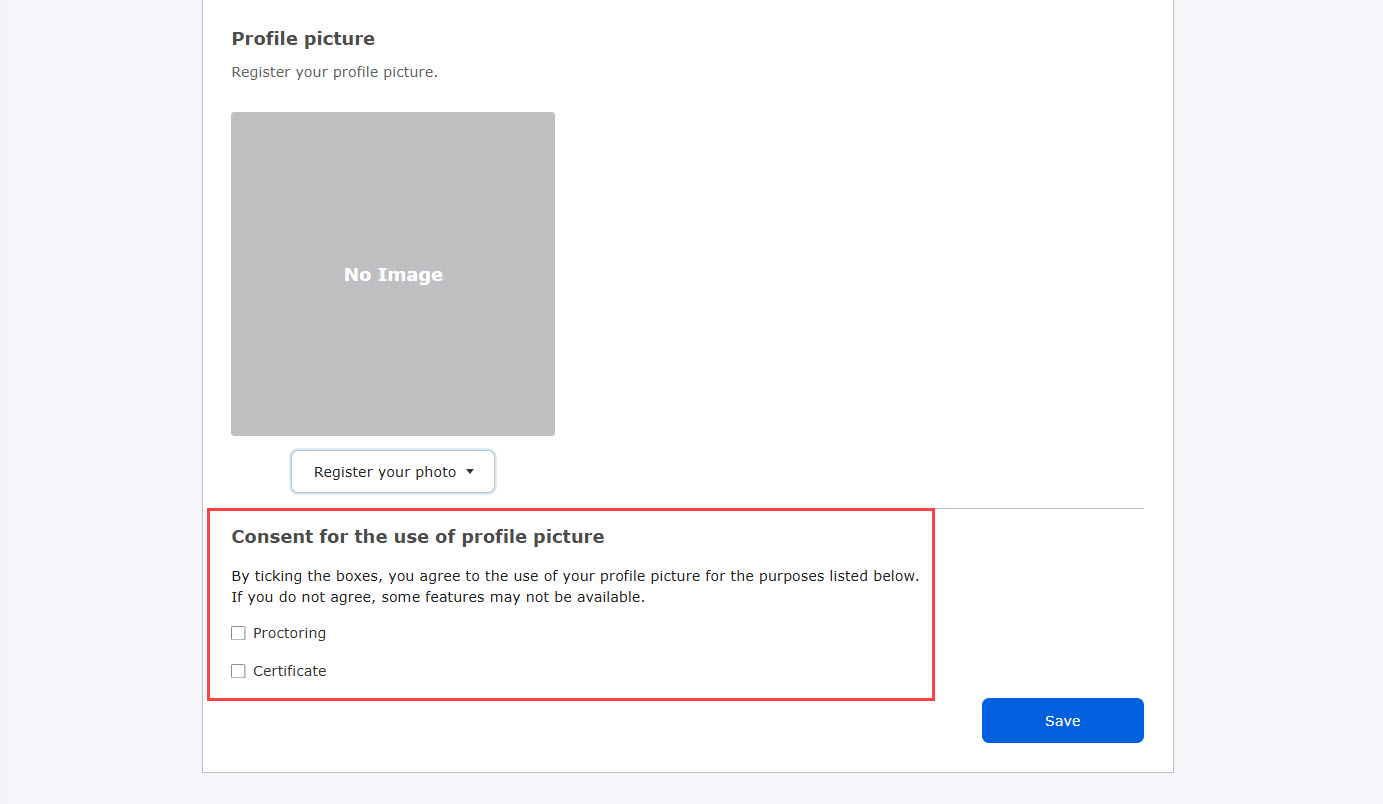
Even if your own photo is registered, if you have not ticked the "Consent to use your own photo" box, an alert will appear on the learning screen of the target content.
03. Application/Registration
You can set whether or not to use the Account sign-up settingsThe process of registering a photo of the applicant differs depending on the settings made on the "Photo Registration" screen.
- Approval by admin: When a learner selects a profile picture, it will be submitted to the admin for registration.
- Auto-approval: When a learner selects a photo, it will be automatically registered as a profile picture.
04. Notification
Learners and admins will be notified by email when a profile picture is applied for or registered.
You may edit the notification email if necessary.
*For more details, refer to Email settings - Profile picture registration.