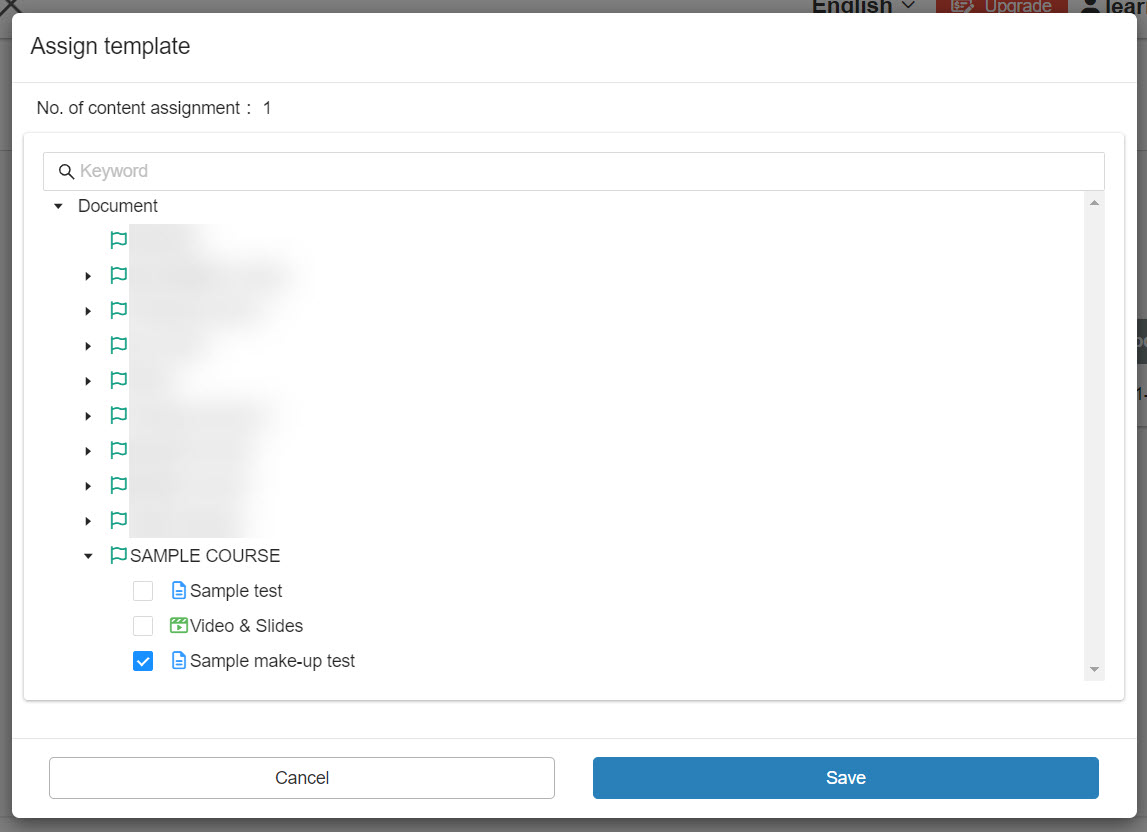Manage instruction
This function allows users to inform description or instruction about the content before learners start the selected content.
How to set
Required
Management role of Content manager (Edit)
01. Go to Manage contents
Click on "Manage content."
02. Click on the Instruction
Right-click on the content or click on the gear icon to select the Instruction.
03. Create template
Select the Create new template.
*You can go to the page on the Instruction.
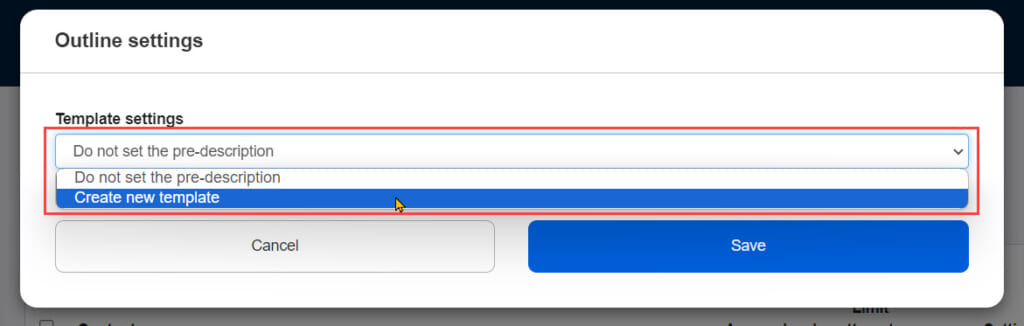
04. Settings
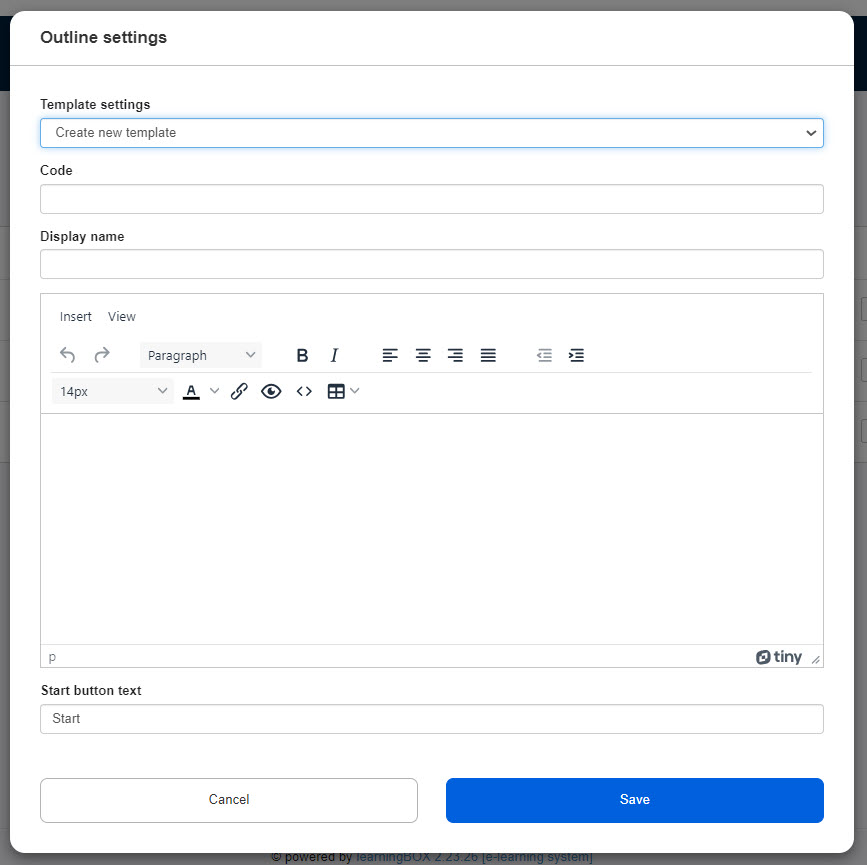
Enter the information in the following items.
Save the settings.
▼ Code
Set a unique code. (Letters, numbers and "_" are available.)
▼ Display Name
Enter a name of the template.
▼Instruction
Enter the descriptions or instruction about the content.
You can insert tables, images, URLs and more.
▼ Start button text
You can edit the button text on the Start button.
User interface
01. Go to Select a course
Click on the Select a course.
02. Start a course
Select the content you set on the Instruction.
A pop-up will be shown with the instruction you set.
Click the button to start the content.
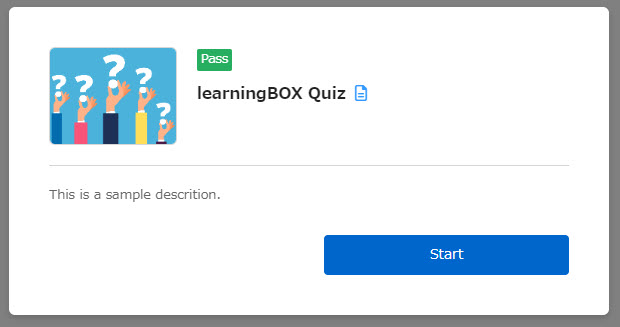
Manage instruction templates
This section describes the instruction templates.
01. Go to Manage instructions
Select the Manage content in the side menu > Manage instructions
02. Interface
The following page will be shown.
The following settings are available.
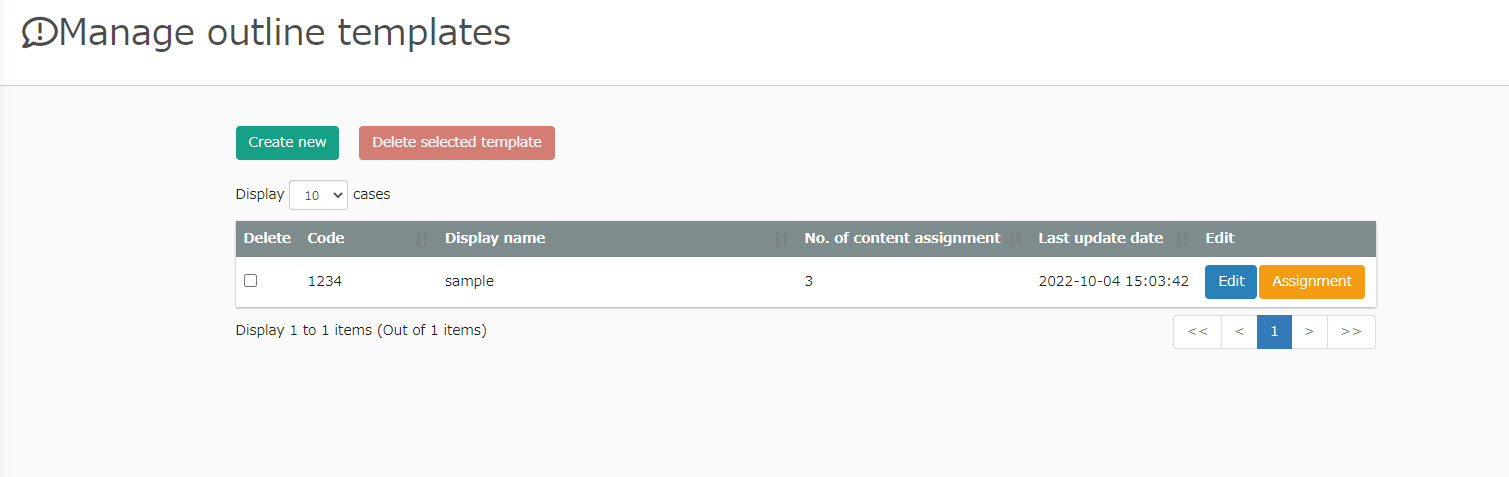
03. Create new template
Click on the Create new.
*For more information regarding items to enter, refer to How to set.
04. Delete template
Tick the box on the template which you want to delete.
Click on "Delete selected template."
05. Edit a template
Click on Edit.
*For more information about items to edit, refer to How to set.
06. Assign template
Click on Assign on the template.
Tick the content you want to assign and save the setting.
*Same setting is also available on the Manage content.
*For more information, refer to How to set.