Advanced settings
You can edit the background color and text color of the side menu/header menu.
*The following is an example of how to edit the side menu. The operation is the same as the header menu.
Menu Basic Colors
01. Go to the Edit page
You can set the background and text color of the side menu to your desired color.
Click on the colored square to the left of the color code.
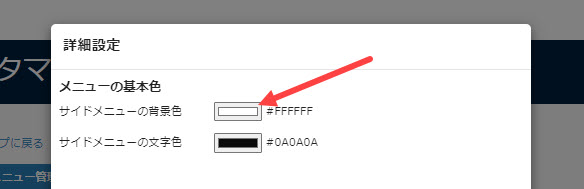
02. Color settings
As an example, here is the operation when using Windows/Chrome.
When you specify colors on learningBOX, there are four ways as follows.
▼How to set in the color field
You can select a color in the color field.
*The color bar or entering the value in the R, G or B will apply the color theme.
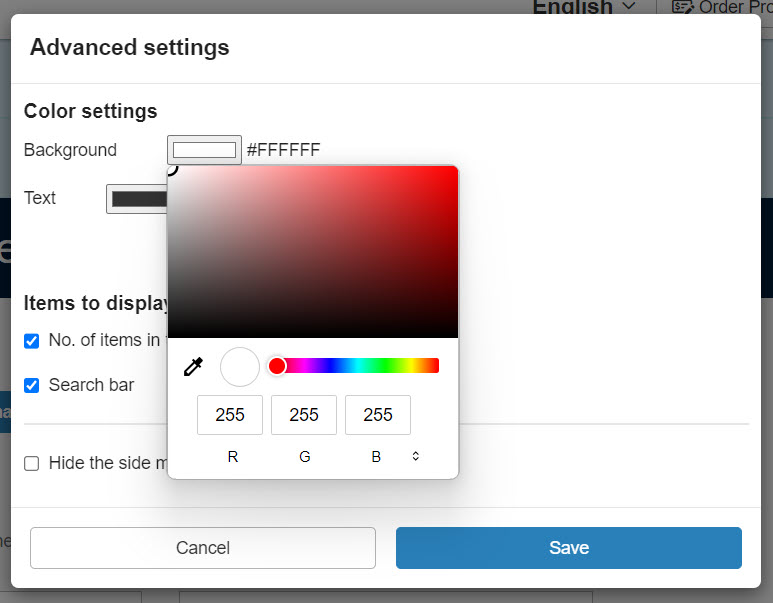
▼How to set with the color bar
You can select a color by moving the circle icon.
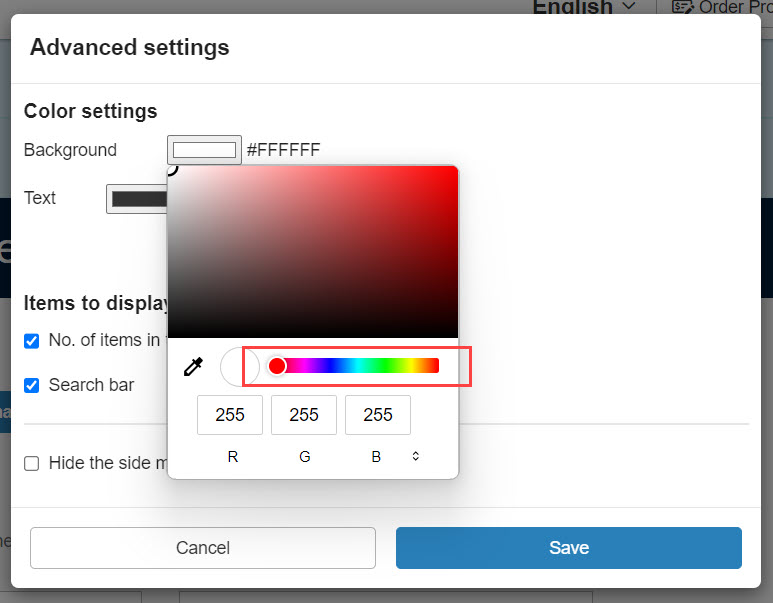
▼ How to set up in the color space
Colors are described as values in the color space.
*Clicking the icon next to the "RGB" allows you to switch the color space to "HSL" or "HEX."
RGB: R (Red), G (Green), B (Blue)
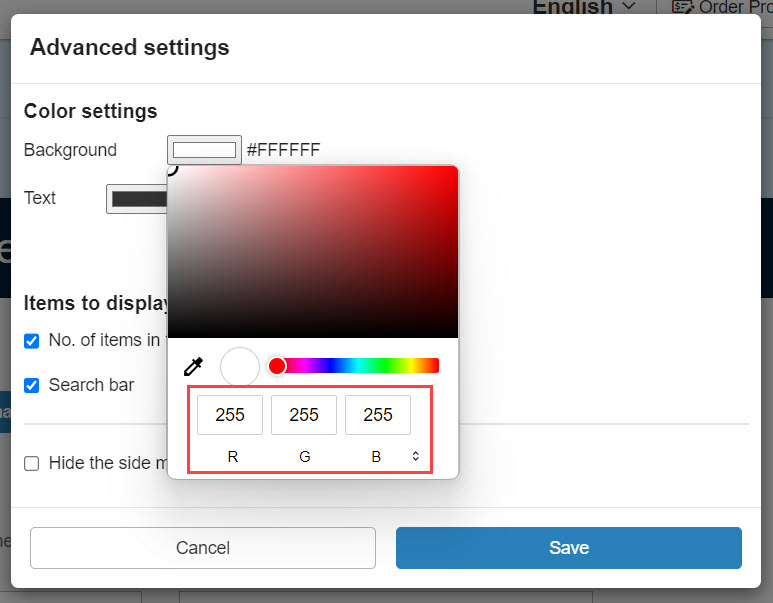
HSL: H (Hue), S (Saturation), and L (Lightness)
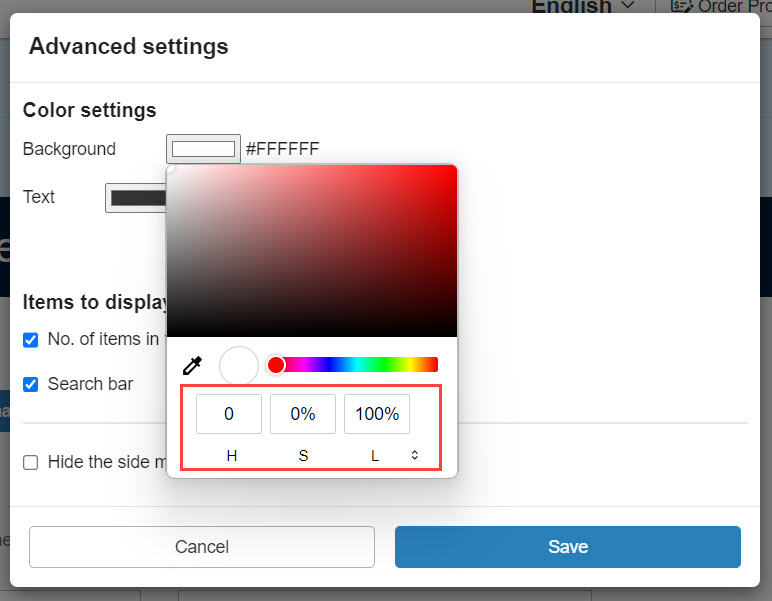
HEX: Colors are described in 6-digit hexadecimal.
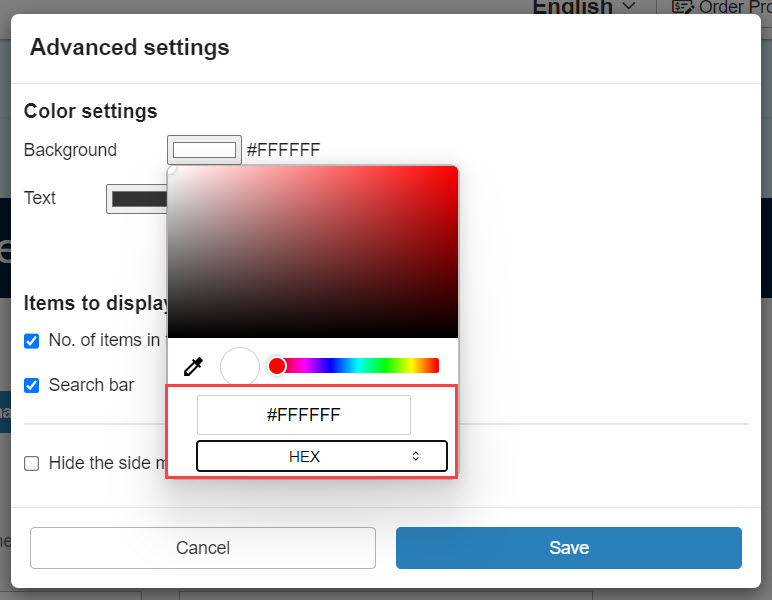
▼How to set any color displayed on the screen
Click on the eyedropper icon.
Click on the color which you wan to use.
The color is copied.
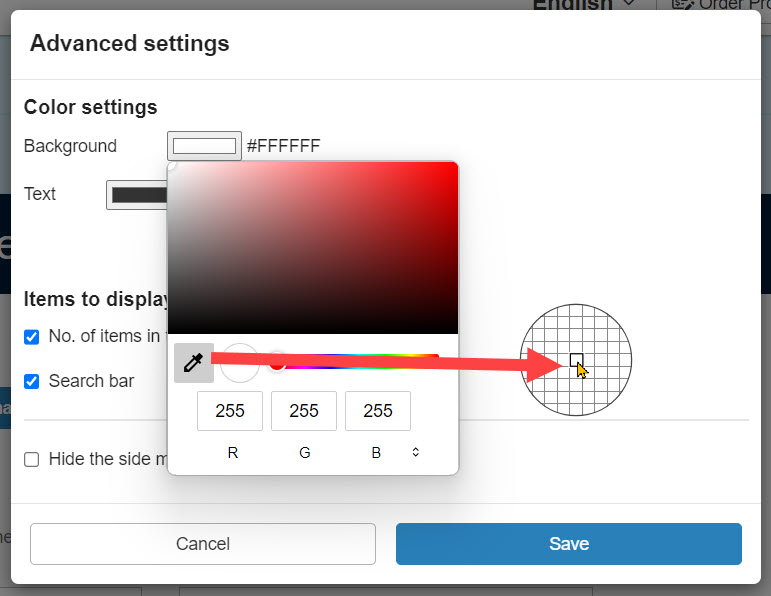
<Example
*Actually change the background and text colors of the side menu.
As shown in the figure below, the settings are reflected.
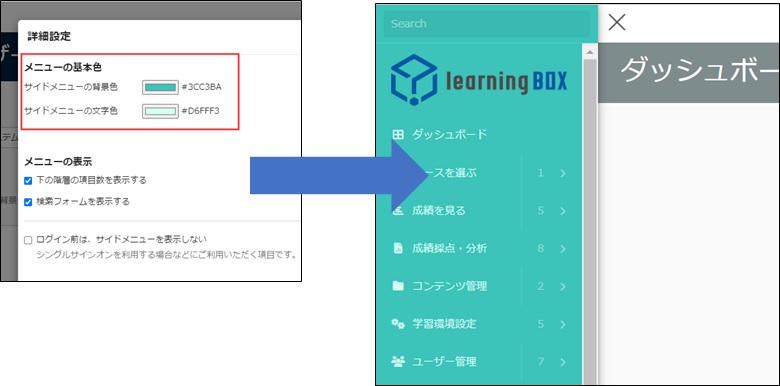
Menu Display
The contents displayed in the side menu and header menu differ.
Side menu only
- Show the number of items in the lower level: If ✔ is checked, the number of items in the lower level of each menu will be displayed if there is a menu in the lower level of each menu
- Show search form: ✔ to display the search form at the top of the side menu
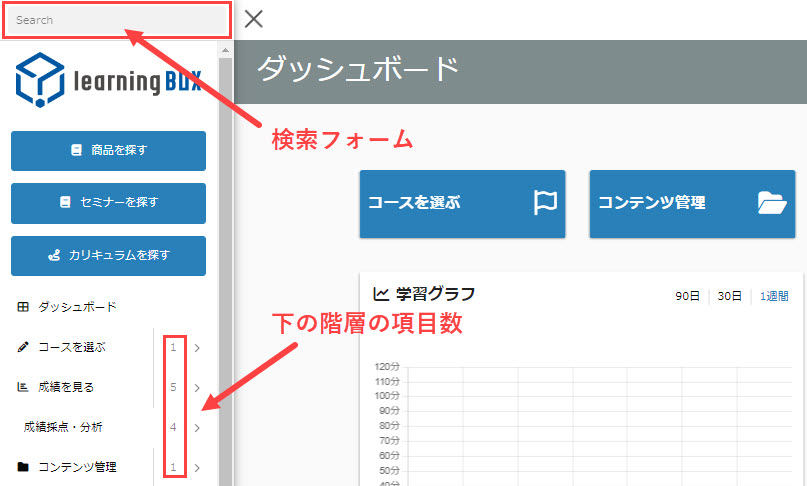
Side menu / Header menu common
- Do not show the side menu (header menu) before login: If ✔ is checked, it will not be shown on the screen before login
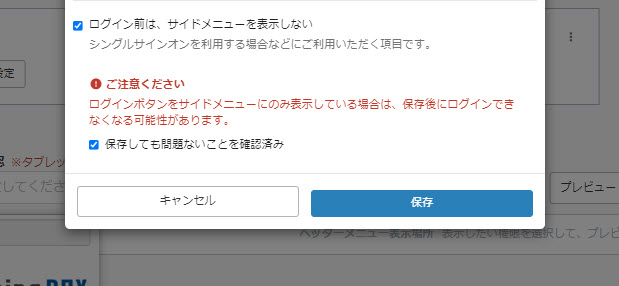
If the login button is only displayed in the side menu (header menu), you may not be able to login after saving. If you wish to set this up after checking the above, please tick the box "Confirmed that it is safe to save".