Change groups
This section explains how to change/remove a group which a user belongs to.
Change group
Change group on the first page
Groups can be changed on the first page of the Manage users.
01. Select user
Tick the box to the left of a user.
*Multiple users can be selected.
02. Edit
Click on "Change Group affiliation" at the top of the page.
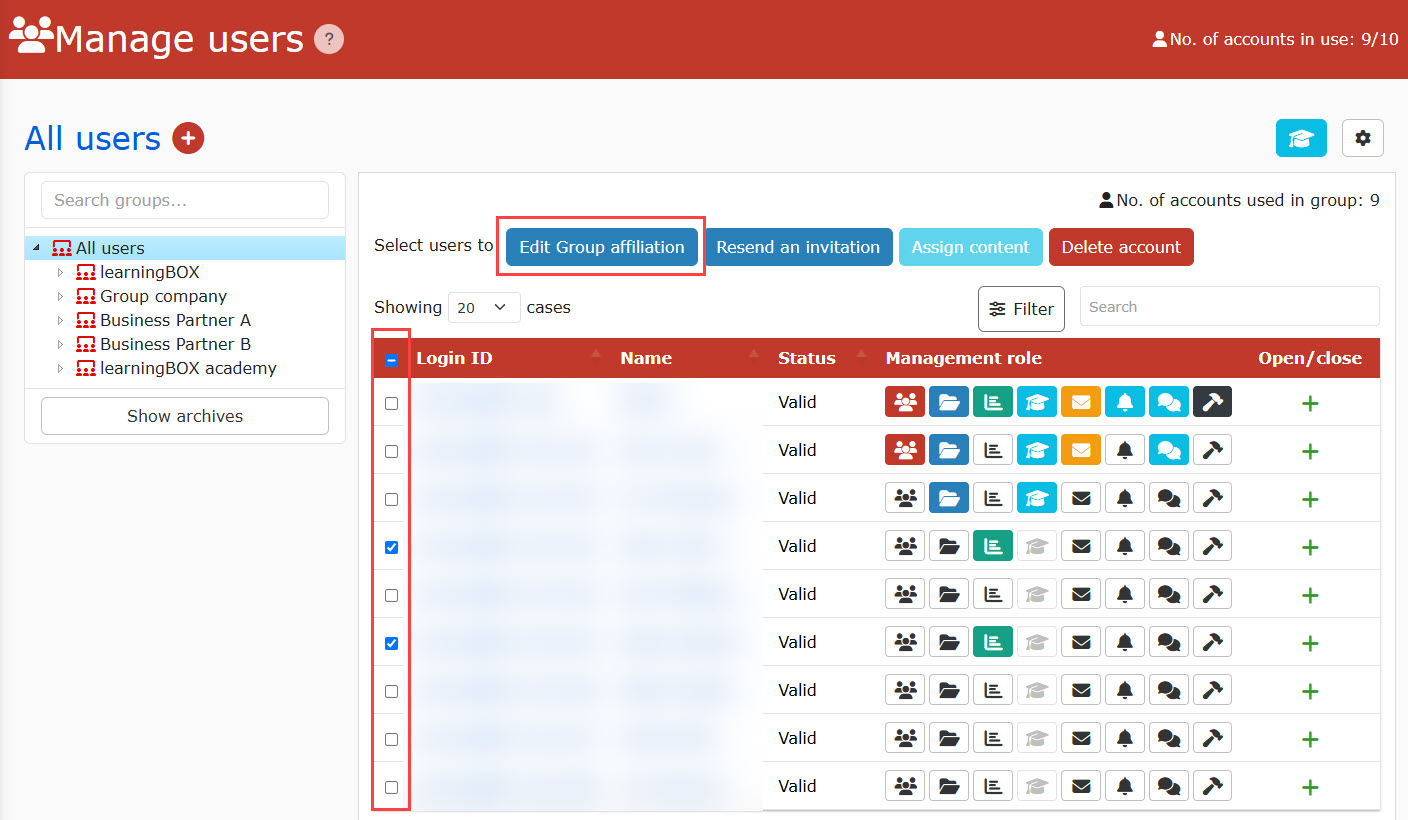
03. Settings
Select a group from the list.
Click "Edit" to finish the setting.
*The current group affiliation must be selected.
The user will belong to all users/the original group/the new group.
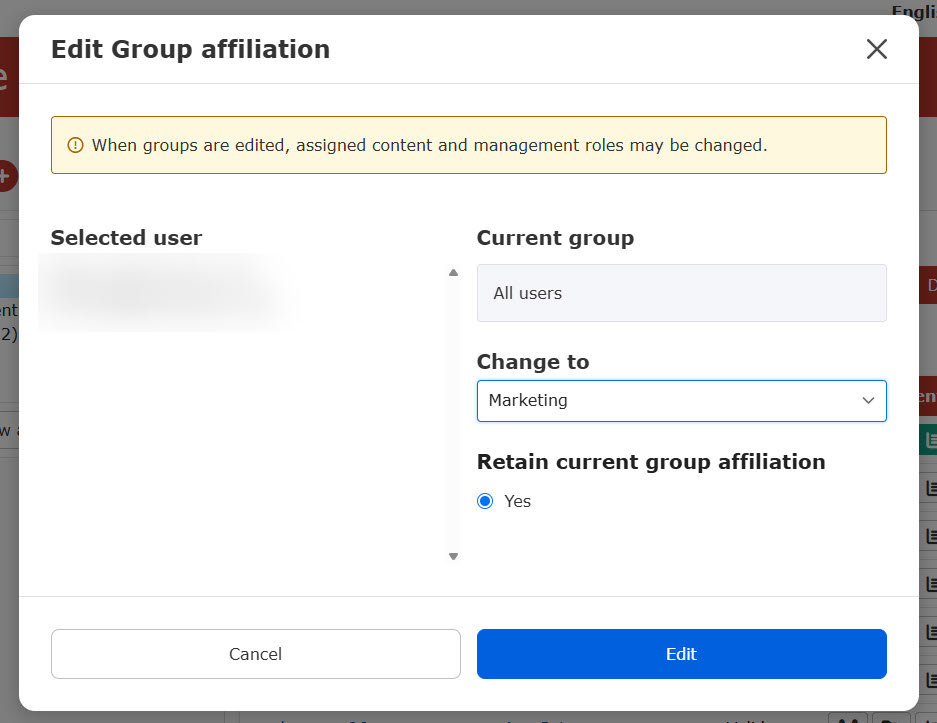
Change group on the group page
Groups can be edited on the group page which the user belongs to.
01. Go to Manage users
Select the group to which the user belongs.
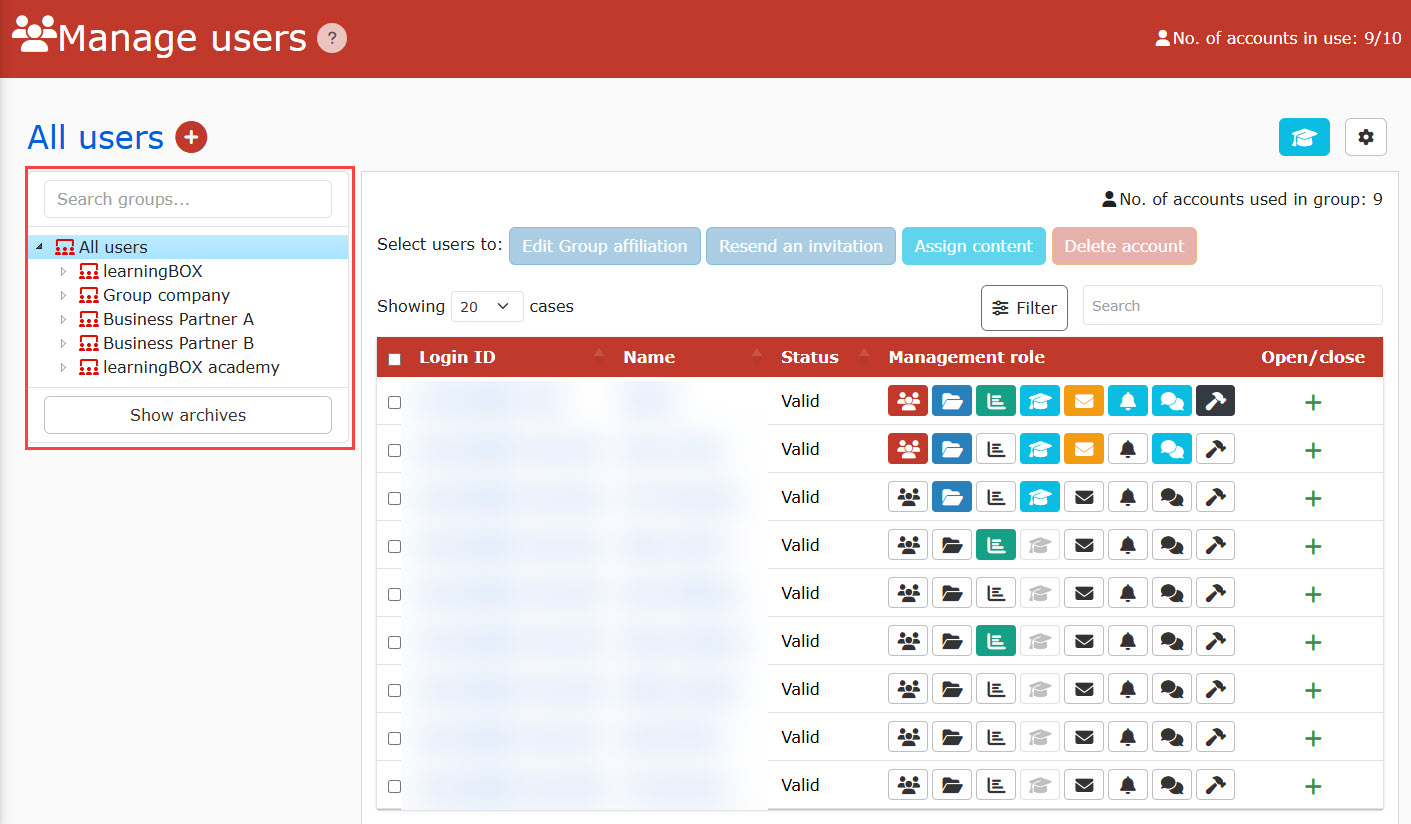
02. Select user
Tick the box to the left of a user.
*Multiple users can be selected.
03. Edit group
Click on "Change Group affiliation" at the top of the page.
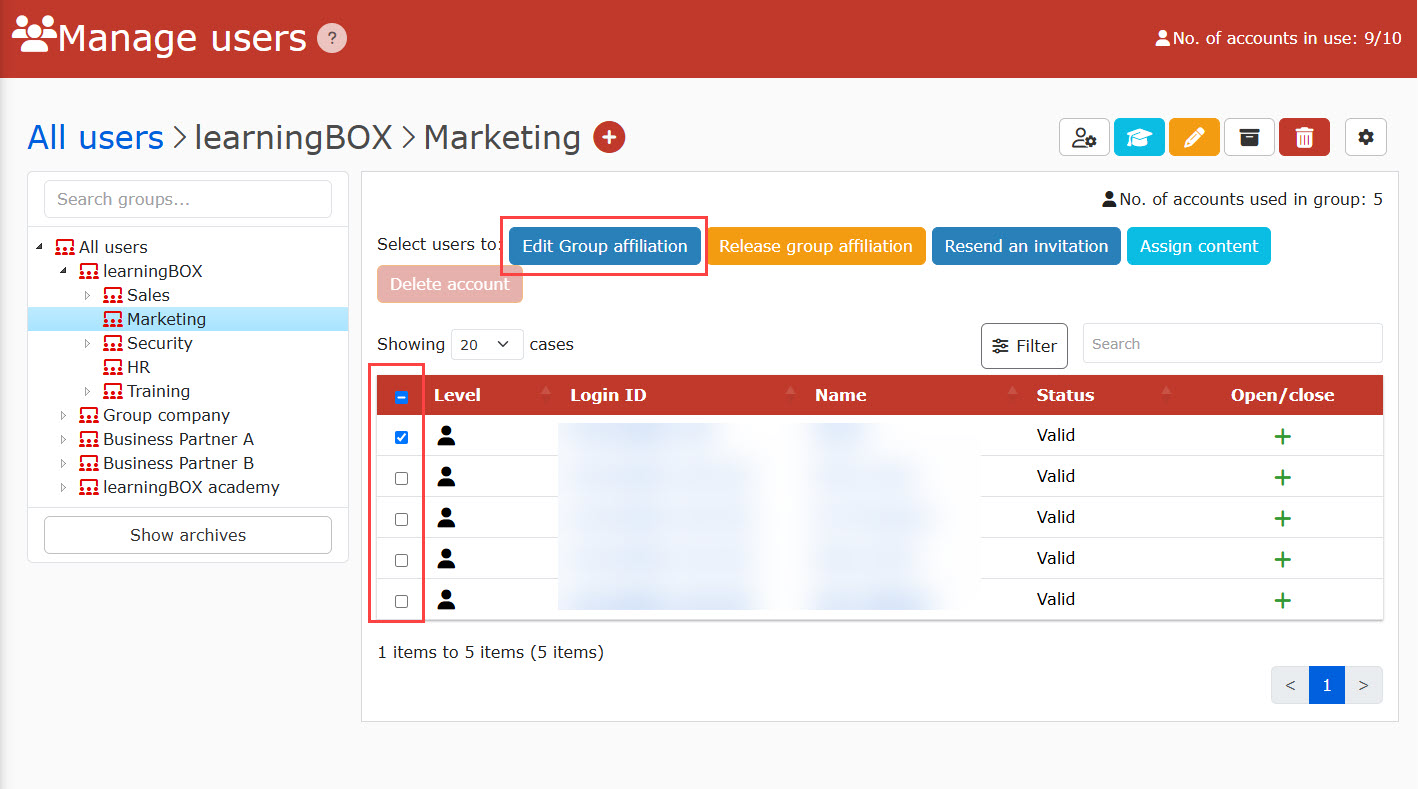
04. Settings
Select a group from the list.
[Retain current group affiliation]
Yes: The user will still belong to the current group.
No: The user will be removed from the current group.
Click "Edit" to finish the setting.
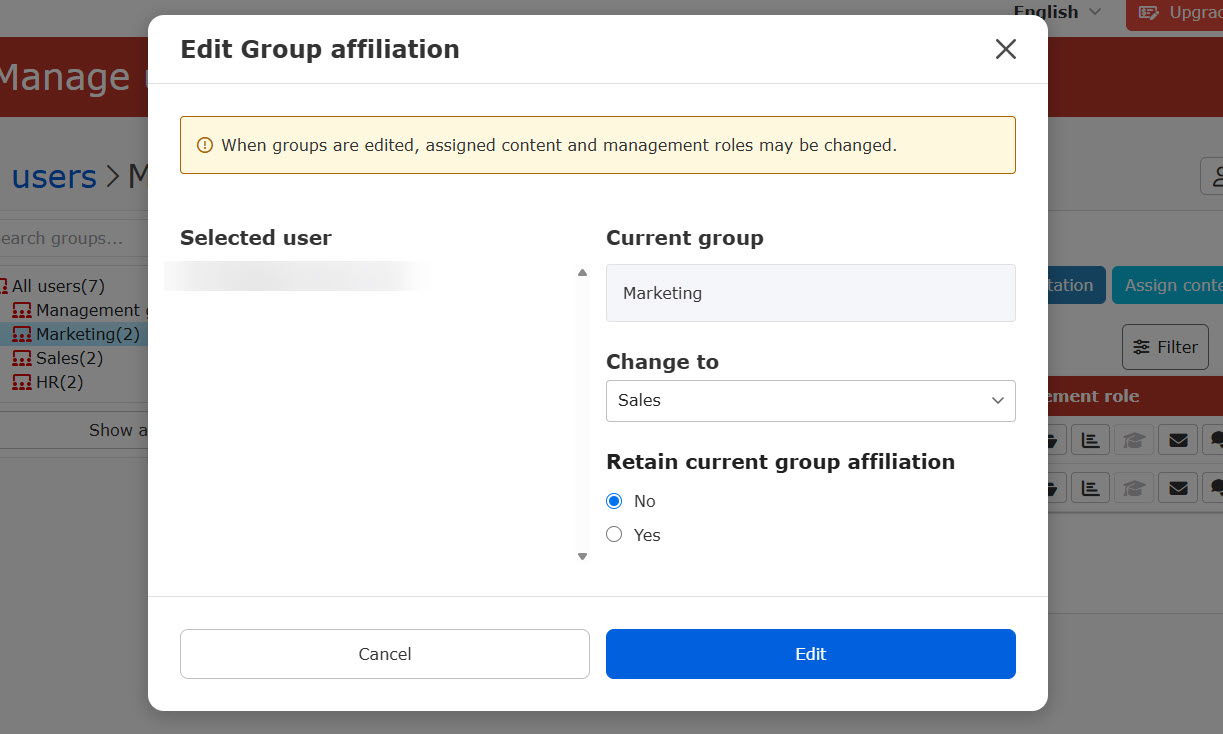
Change group on individual page
Groups can be changed when you edit the user.
*For more details, refer to Edit userPlease refer to the "Basic Information" section of the "About Us" page.
Remove group
Remove group on the group page
Groups can be removed on the group page when the user currently belongs to it.
01. Go to Manage users
Select the group to which the user belongs.
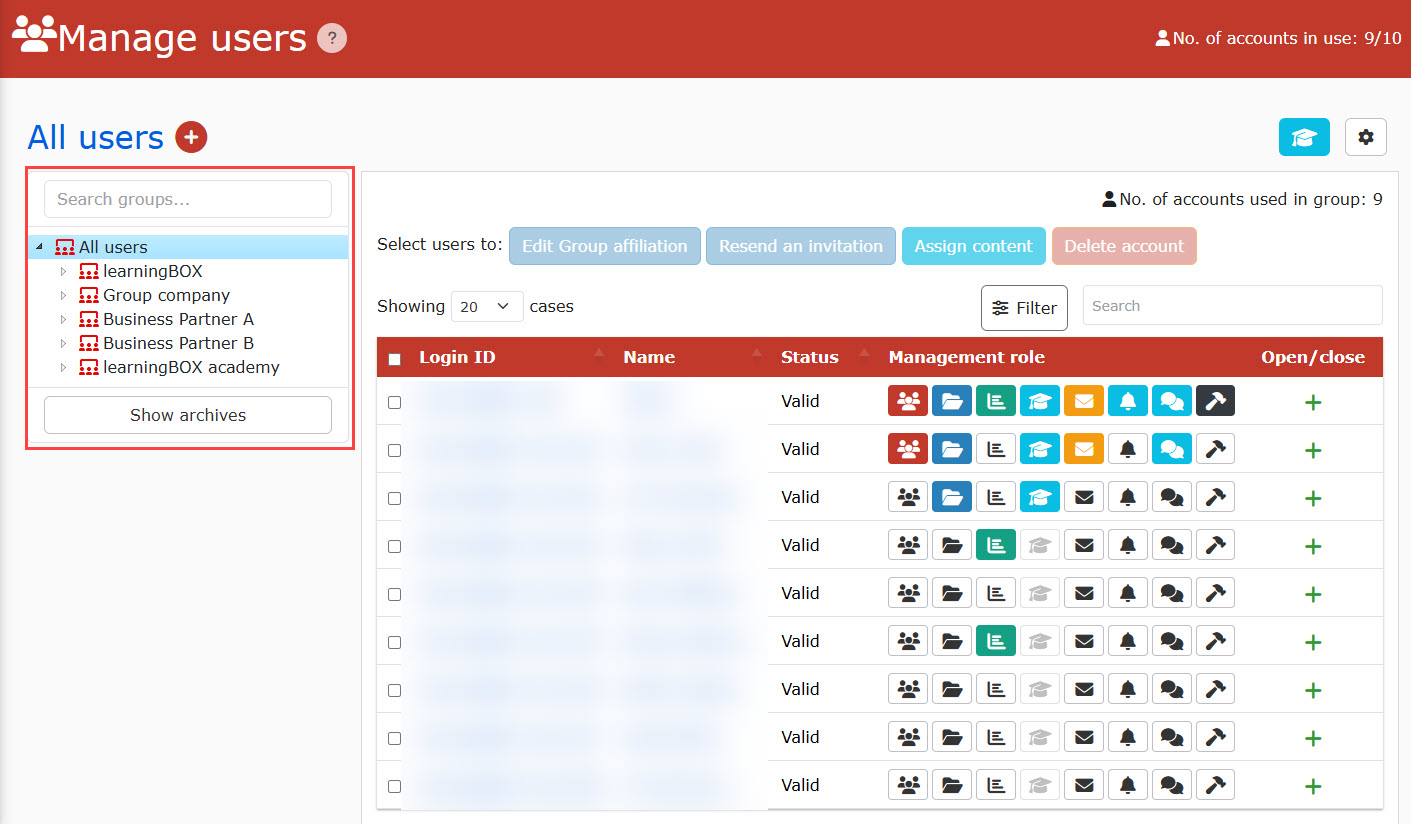
02. Select user
Tick the box to the left of a user.
*Multiple users can be selected.
03. Remove group
Click on "Remove group affiliation" at the top of the page.
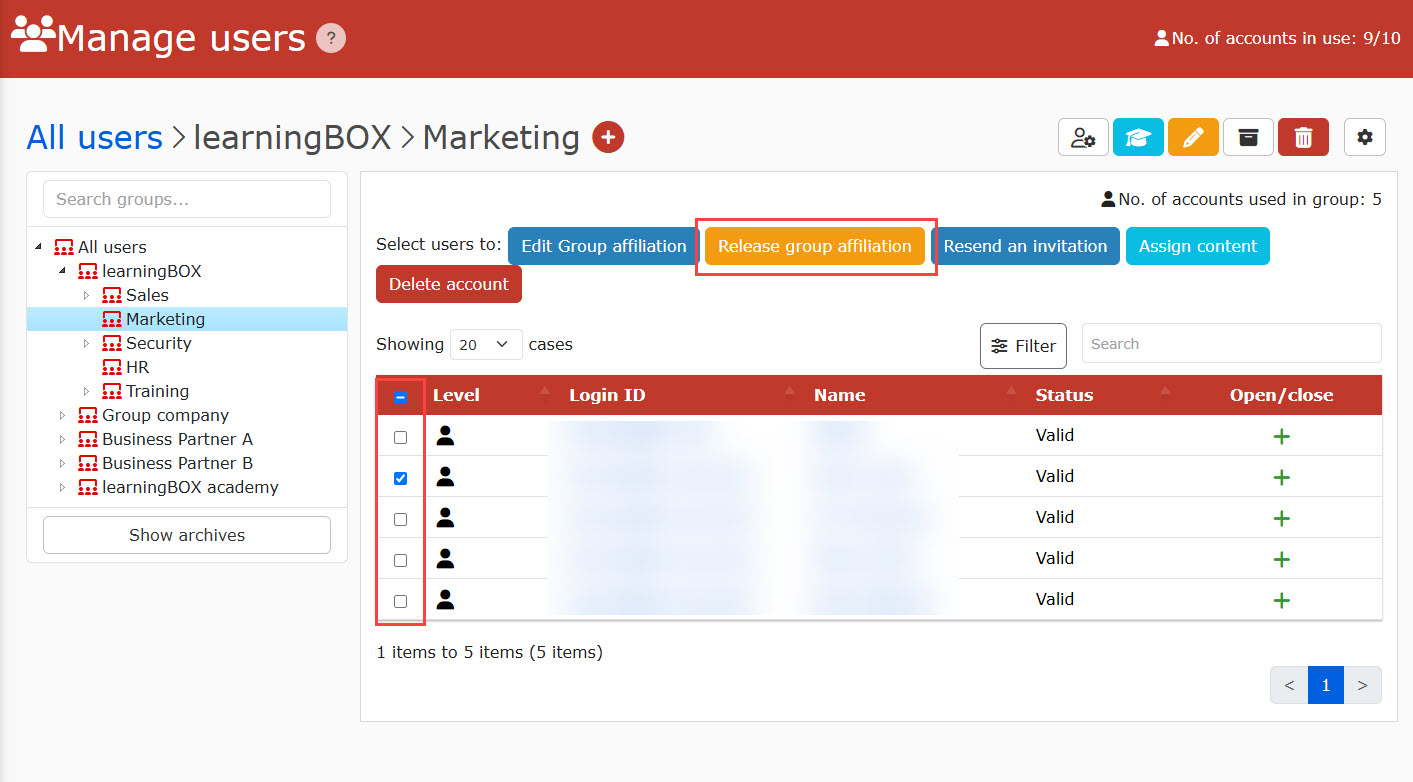
04. Settings
Click on "Remove."
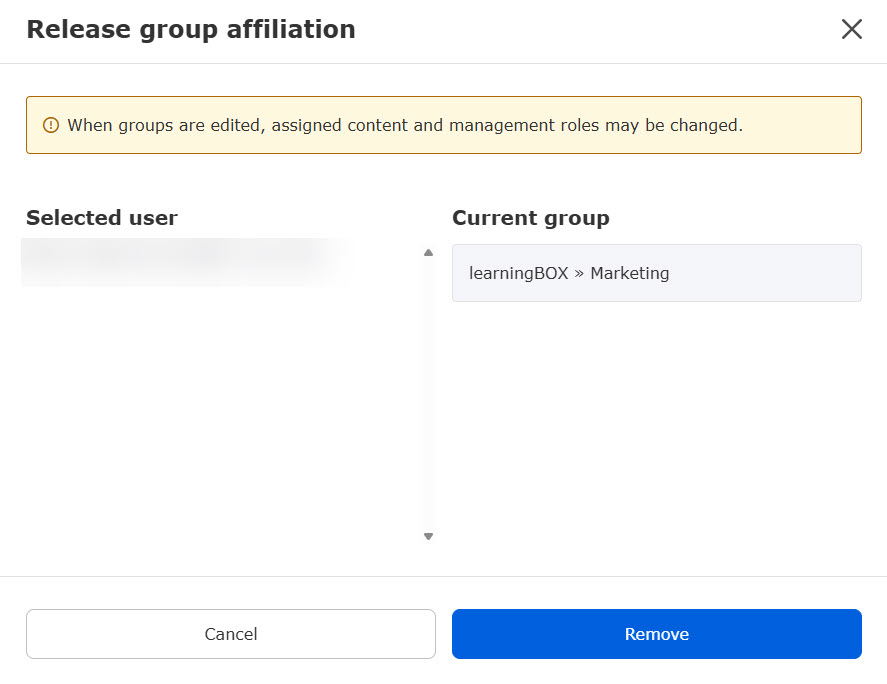
Remove group on individual page
You can remove groups when you edit the user.
*For more details, refer to Edit userPlease refer to the "Basic Information" section of the "About Us" page.