Upload file
You can create attachment to allow learners to download.
Upload attachment
01. Create a course
First, create a course.
*For more details, refer to Course/Folder.
02. Go to PDF page
Click on the course you have created.
Click the "+" icon > Content > Upload file
03. Settings
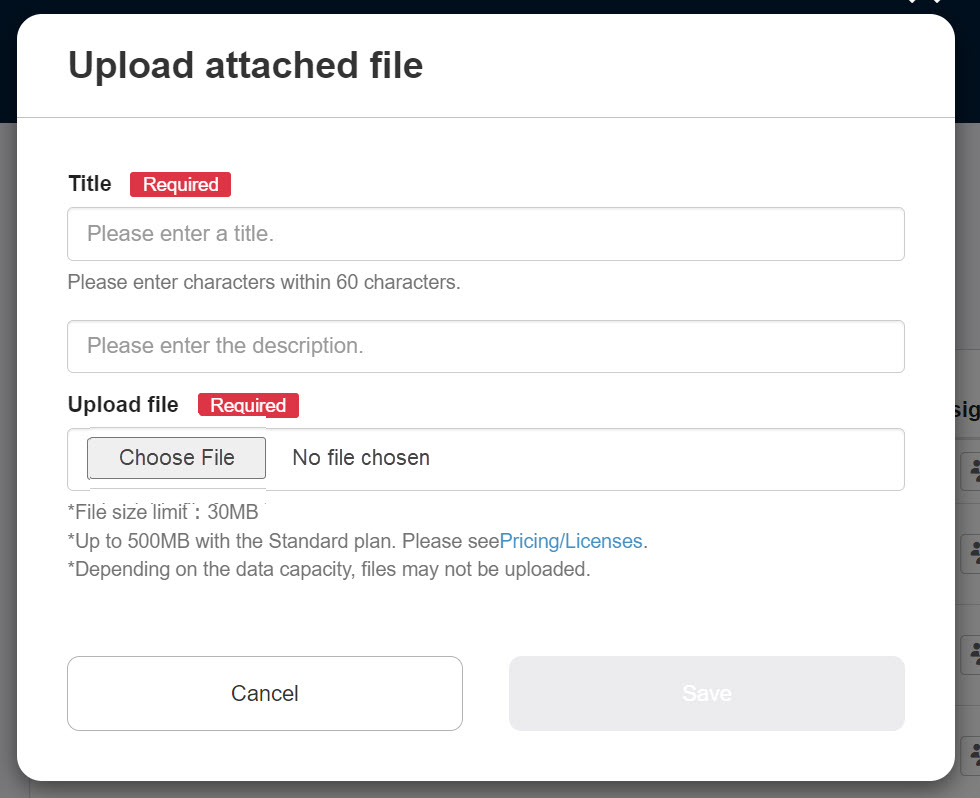
Enter a title of the attachment.
Enter a description if necessary.
Click on "Choose File" to upload the attachment.
Save the settings.
Notes:
When learners download the attachment, the full filename may not be displayed depending on the device/browser.
Up to 70 characters including the file format are recommended to show the full filename.
User interface
The study screen will display the following
Learners download and study the materials.
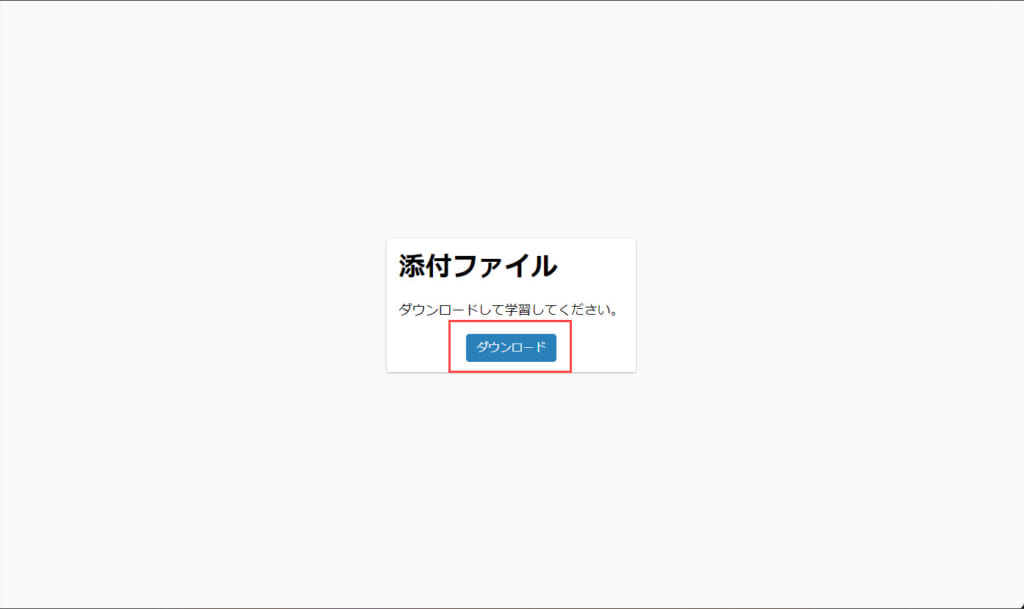
Download attachment
The created attachment can be downloaded.
01. Go to Manage contents
Click on the Manage contents in the side menu.
02. Download
Right-click or click the gear icon > Download
Re-upload attachment
Re-uploading allows you to overwrite the attachment that you have created.
01. Go to Manage contents
Click on the Manage contents in the side menu.
02. Re-upload
Right-click or click the gear icon > Re-upload