Basic information
This section describes how to set a meta description, title, logo, etc.
*Select the Site customizer in the side menu, and click on the Basic settings.
Click the Basic Information tab.
*We will not be able to address any issues that may happen as a result of your use of the Site customizer. For more details about problems that may occur, click here.
Required
Customization, Site customizer, Management role of Co-admin
Set URL and site name
The following four items can be set.
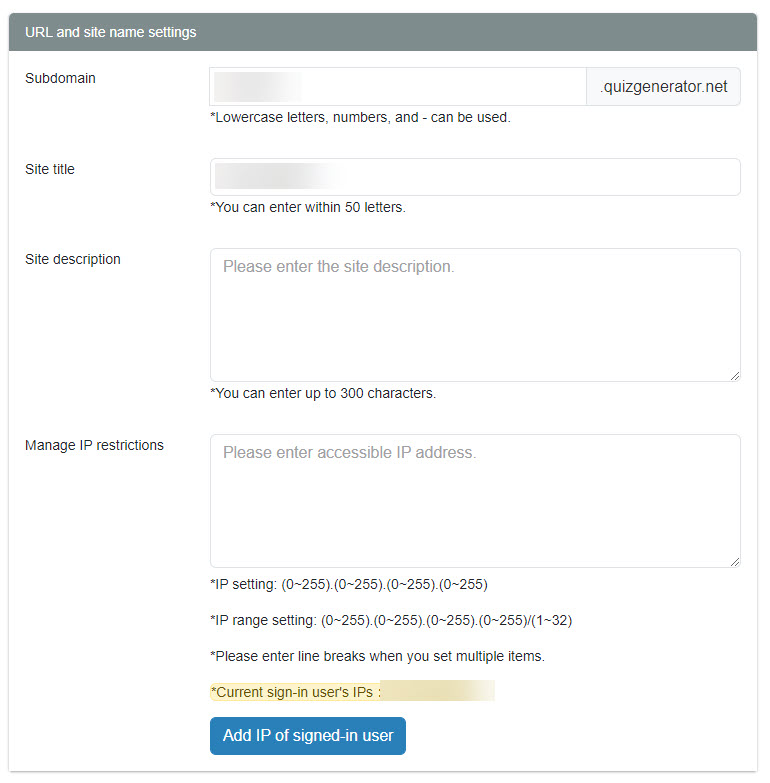
▼ Subdomain
You can set a unique URL before "learningbox.online".
▼ Site title
You can set the title name of the website.
▼ Site description
You can set the description on the browser search results page and on the Open Graph image.
[What is Open Graph Image?]
Open Graph Image is displayed when a URL including a website or an article is shared on social media.
It includes the title, URL, description and image.
▼ Manage IP restrictions
Enter the IP address of users who will be allowed to access the site.
Also, if you click on "Add current logged-in users' IPs", the IP of the operator will be automatically entered.
Subdomain settings
The following three items can be set.
To use this notification, turn on the toggle key.
▼ Use training function
*For more details about the training function, click here
▼ Display expired content on the content start page
▼ Allow duplication of login ID with general users under other subdomain owners
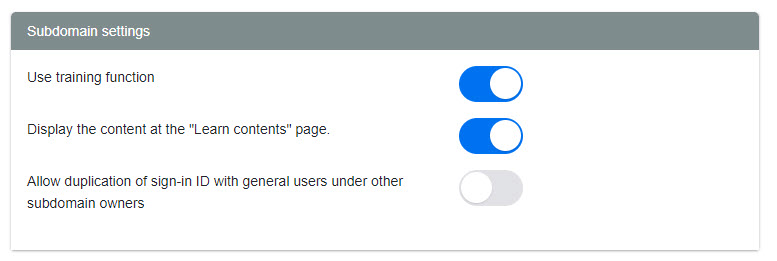
Even if you turn off the use of the training function, the text will remain on the side menu,
and an error message will be displayed when the button is clicked.
Logo settings
The following four images can be set.
Upload an image from the "Choose File."
You can also download images from the Download button.
Logo image
You can set the logo to be displayed at the top of the side menu.
▼favicon image
You can set the image that appears in the browser tabs.
▼ Open Graph image
You can set the image that will appear in the OGP.
Example: If you paste the URL of our site, the OGP image will be displayed as shown in the image below.
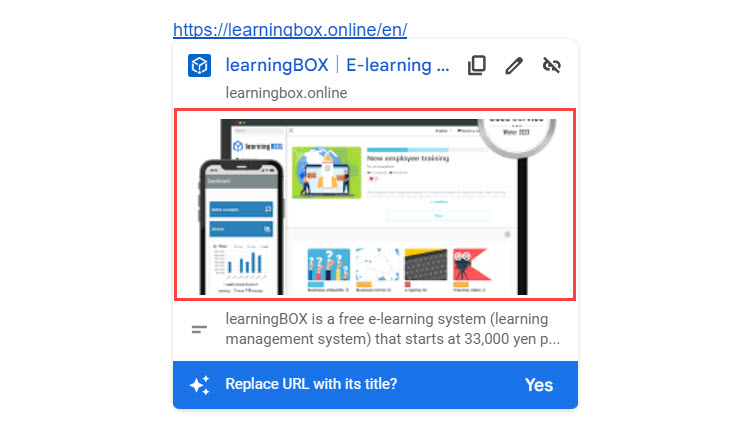
Other settings
You can set whether or not to use the following three items.
To use, set each toggle to On.
▼ Breadcrumbs
You can set whether to display breadcrumbs or not.
Breadcrumbs will be displayed on each of the following page.
・Goods
・Seminar
・Curriculum
・Training
・Course
▼ Show home icon at the top left
You can set whether to display the home icon in the breadcrumbs.
▼ Button to back to the top page
You can set whether or not to display the Back to Top button on all of the following screens.
- Course Selection Screen / Course Details Screen
- Badge List Screen
- Grade Details Screen
- Search Training Screen / Training Details Screen
- Find Curriculum Screen / Curriculum Details Screen
- Product search screen/Product detail screen (*EC option subscription required)
- Search for seminar screen/seminar details screen (*EC option subscription required)
manifest.json settings
You can convert your learningBOX into an app for smartphones, which allows learners to download it.
This allows users to access learningBOX from their smartphones without opening a browser each time.
*For more details, refer to Configuration of manifest.json.