Categories
Products/seminars/training/curriculum can be categorized.
Categorization allows you to narrow down the display by category on each listing screen.
The "Category Management" screen is used to create/manage these categories.
*The "Category Management" screen is opened by clicking "Category Management" in the side menu.
Create category
01. Open the Add Category screen.
Click on "Add Category" at the top of the "Manage Categories" screen.
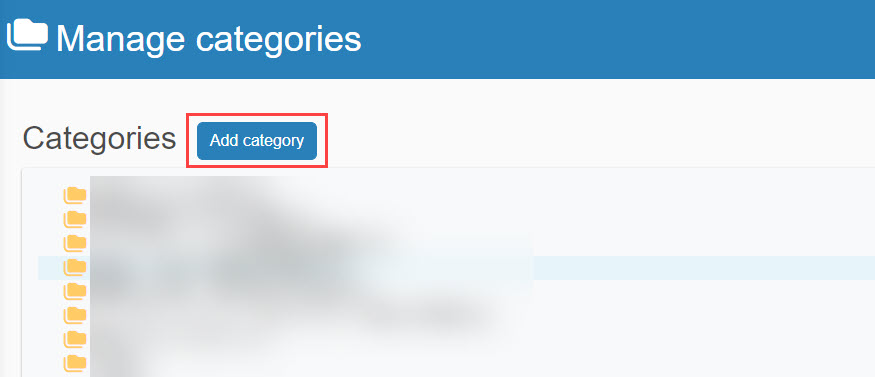
02. Settings
The following window will be displayed.
Please make settings for each item.
When all settings are complete, click "Add".
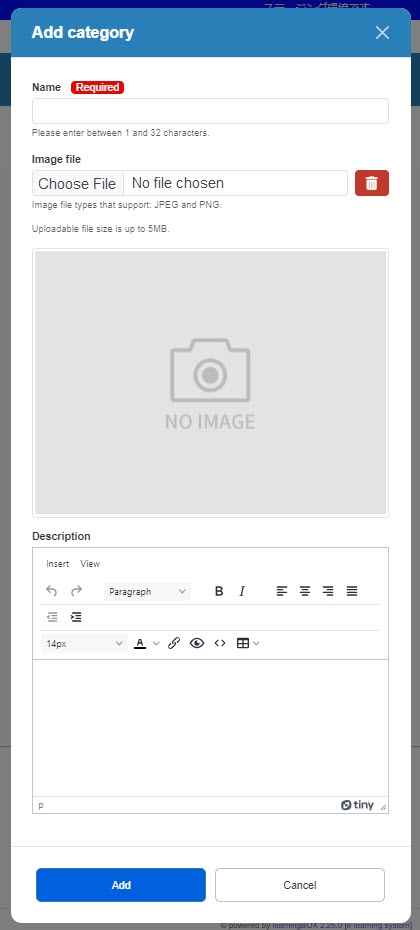
▼ Name
Enter the name of the category.
▼Image File
You can set up images related to the category.
Upload an image file by clicking the "Choose File."
To delete a set image, click on the trash can icon.
▼ Description
You can set a description about the category.
This one can also be decorated with font size and color, and links and tables can be inserted.
03. Creation of child hierarchy categories
Right-click on the category created in 02 and select "New".
Then, a popup similar to 02 will appear, so please set each item.
*Categories can be created up to 5 levels.
Edit/delete categories
Edit
In the category list, right-click on the category of interest and select "Edit".
A pop-up to edit the category will open.
Note that the items to be edited are the same as those for creating a new file,Creating Categories.".
Delete
In the category list, right-click on the category in question and select "Delete".
A pop-up will open to delete the category.
Review the contents and click "Delete" if you wish to delete it.